TV Recording Tips
- TRY FREE TRY FREE
- 1. DVR for TV Recording+
-
- 1.1 Best Ways to Record OTA TV Shows with Digital DVR Recorder in 2020
- 1.2 How to Choose the Best Digital Video Recorders for TV in 2020
- 1.3 4 Ways You Shoud Know for TV Recording in 2020
- 1.4 Top 6 DVR Recorders for TV in 2020
- 1.5 5 Methods to Record TV Shows without DVR in 2020
- 1.6 The Alternative to HD TV Recorder for TV Shows Recording in 2020
- 1.7 Top 5 PVR Recorder for Live TV Shows in 2020
- 1.8 All Ways to Record TV Shows on Fire TV Stick in 2020
- 1.9 All Things to Know About TV Shows Recording on Philo TV in 2020
- 1.10 Easy Ways to Record Programs on Roku in 2020
- 1.11 Best TV Recording Box: the 9 Best Ways to Enjoy TV Shows
- 1.12 What are the Best TV Recording Devices in 2020
- 1.13 The Most Efficient Steps to Record TV Videos in 2020
- 1.14 How to Record TV Programs On An External Hard Drive in 2020
- 1.15 How to Record TV Shows on DVD Recorder Easily in 2020
- 1.17 How to Record Shows from Samsung Smart TV via USB by Simple Steps in 2020
- 1.18 Deserved to Have Top 12 Freeview TV Recorders in 2020
- 1.19 How to Use Tablo TV Kill Time During Self-Quarantine Period in 2020
- 1.20 How to Edit TV Shows Recorded from Xfinity in 2020
- 2. Record Cable TV+
- 3. Record Live TV+
-
- 3.1 6 Popular HD TV Recorders in 2020
- 3.2 Top 5 Live TV Recorders on PC in 2020
- 3.3 How to Record OTA TV Shows in 2020
- 3.4 How to Record Online TV Shows Easily for 2020
- 3.5 How to Record A Show on 3 Main Live TV Streaming Services in 2020
- 3.6 Easy Steps to Record Live TV Shows in 2020
- 3.7 How to Record Shows from Streaming Services in 2020
- 3.8 Simple Methods to Record TV Shows on OTA Streaming Devices in 2020
- 4. Record Screen+
- 5. Other Tips for TV Recording+
How to Record Online TV Shows Easily for 2025
by Christine Smith • 2025-11-14 10:38:15 • Proven solutions
In the last two decades, the entertainment world has witnessed an immense transformation. Several excellent technologies, like online streaming, have been introduced to humankind. However, there are a few things that we miss about the past for sure, for instance, VCR and live TV recording.
Unfortunately, VCRs and TV shows recording have become a thing of the past. Today, online streaming has made it extremely difficult to save your favorite TV shows offline. However, that doesn’t mean you can’t record a TV show/movie on your local storage.
Today, you have the power to record TV shows online using different tools. In today’s guide, we’re going to introduce you to the best method to save a copy of your favorite episodes offline and watch them anytime you want.
So, without any further ad, let’s start the guide.
- Part 1. The Best Method to Record Online TV Shows
- Part 2. Record TV Shows Online with FreeCam
- Part 3. Record TV Shows Online with ShareX
- Part 4. Record TV Shows Online with CamStudio
- Part 5. Record TV Shows Online with TinyTake
Part 1. The Best Method to Record Online TV Shows with Lossless Quality
If you want to record online TV shows on your computer without losing the original quality, use Wondershare UniConverter. With this versatile computer software, you can record any desktop action and save it as MP4, AVI, or FLV format. It supports recording browser tabs, video games, online TV shows, system settings, system sounds, and more. As you record, it lets you add annotations, voice overlays, picture-in-picture (PIP) effects, and more. Plus, users can edit the recorded online TV by trimming, cropping, adding watermarks, applying video effects, and more.
Wondershare UniConverter – Best Online TV recorder
 Wondershare UniConverter - Best Video Converter for Mac/Windows
Wondershare UniConverter - Best Video Converter for Mac/Windows

- Record all desktop activities and apps like Skype, Zoom, online TV shows, system settings, browser tabs, video games, etc.
- Capture the computer screen in customized full-screen mode.
- Record computer screens with voice overlays, PIP effects, system sounds, and annotations like texts, drawings, and shapes.
- Edit the recorded video by rotating, flipping, trimming, compressing, merging, adding subtitles, etc.
- Convert the captured video clip to MP4, AVI, VOB, MTS, 3GP, and other video formats.
- Best online TV show recorder for Mac OS 10.9+ & Win 10/8/7.
Below are the steps to record an online TV show on Mac/Win using Wondershare UniConverter:
Step 1Launch the Screen Recorder.
Install and run the program, then click Screen Recorder. After that, launch the recording function by clicking the Screen Recorder icon.
![]()
Step 2Set a capture area.
Launch an online TV show on your favorite browser, then drag the recording tool's frame inwards or outwards to choose a capture area. Alternatively, open the Recording Mode menu, then select Custom or Full Screen. If you set the Custom mode, enter the frame dimensions, then click Lock Aspect Ratio.
![]()
Step 3Configure your recording preferences.
First of all, open the System Audio menu, then choose a sound output device. After that, select a mic and a camera under the Microphone and Webcam menus. This is vital if you want to add voice narrations and PIP effects to your video.
![]()
Next, click the Settings menu, then set your output format as MP4, AVI, or FLV. You can also set the output frame rate, quality, and folder path.
![]()
Step 4Start capturing the online TV show.
Click REC to start recording the online TV channel. After the recording starts, launch the taskbar, then add texts, lines, shapes, drawings, and arrows by clicking the Annotation button. You can also capture screenshots by tapping the Camera button. Lastly, press Stop to finish recording the online TV channel. Locate the file in the folder path, then edit it using the Video Editor function.
![]()
Part 2. Record TV Shows Online with FreeCam
Alternatively, you can use several other tools to record TV shows on your PC. Here, we’ve put together a list of similar screen recording tools that’ll help you capture your favorite TV shows and movies on your desktop.
FreeCam is a free, yet one of the feature-rich screen recording tools you can use for TV record online. The tool has an easy-to-use interface and built-in editing options to edit the recorded audio/video.
You can also use the tool to upload the recorded videos to YouTube directly. Although publishing TV shows on YouTube is not advised as it can generate copyright issues. Finally, you can use FreeCam to record voice-overs for your videos and edit any unwanted noise in the post-production.
Pros:
● It runs without ads.
● No watermark is added to recorded videos.
● It allows users to upload videos on YouTube directly.
● Advanced settings to edit the recorded videos.
Cons:
● It only saves the recording in WMV format.
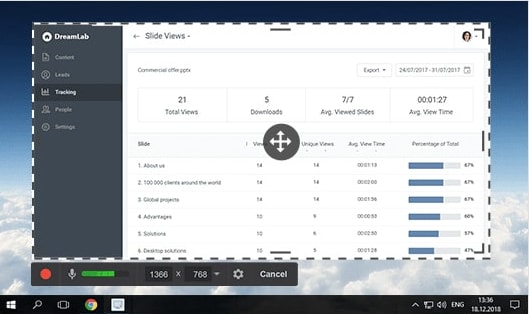
Part 3.Record TV Shows Online with ShareX
ShareX is yet another screen recording tool you can use to record TV shows and movies. While its interface may seem too complicated for beginners, it’ll become extremely easy to use the software once you get used to it.
An extensive range of recording settings will let you professionally record your favorite TV shows. And, in case you find any unwanted clips/sounds, the advanced editor will allow you to filter out every unwanted element from the recorded video.
Pros:
● It has plenty of Editing options to edit recorded videos.
● The tool lets users import existing images and videos to compile a customized video.
● Add Special Color Effects to your Videos.
Cons:
● It has a complicated user interface.
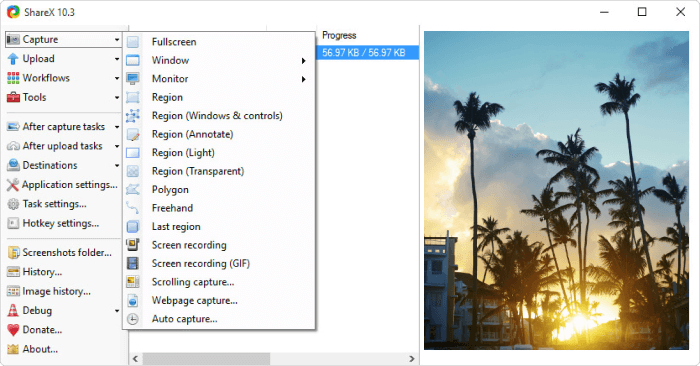
Part 4. Record TV Shows Online with CamStudio
Despite being a simple screen recording tool, CamStudio can prove to be extremely beneficial for occasional users. If you are looking for a compact tool to record TV shows, CamStudio is the perfect option.
Despite being lightweight software, CamStudio has everything you’ll need to record your favorite TV shows on your computer. The cherry-on-top is that CamStudio records videos in AVI format, which is supported by the majority of the media players.
Pros:
● Lightweight and perfect for beginners
● Select the quality of the recorded videos.
● It lets you create a screen-in-screen video.
Cons:
● The limited set of features.

Part 5. Record TV Shows Online with TinyTake
TinyTake is like any other screen recording tool that’ll allow you to record TV shows and movies online. However, what separates it from the other tools in the list is its cloud-based gallery.
Users will get access to a cloud-based gallery where they can store all the capture videos and recordings. This will help you organize all the recordings without making clutter on your computer. You can also use TinyTake to share your recordings with others online.
Pros:
● Cloud Storage to store recordings
● Share Recordings using a public URL
● Create your own customized shortcut keys
Cons:
● It doesn’t have advanced editing features.
● The free version has limited functionalities.
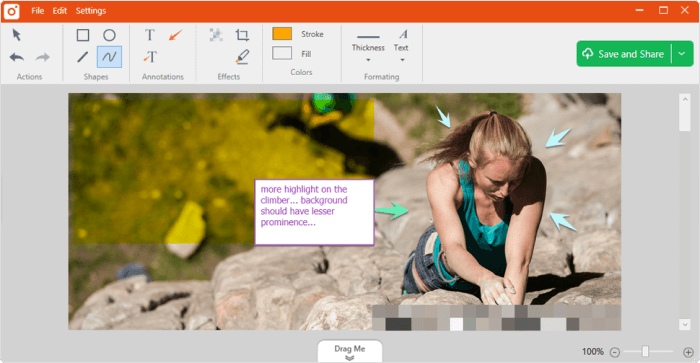
Conclusion
We hope that the above guide helped you understand how to record TV shows online. So, use tools like Wondershare UniConverter and always keep an offline copy of your favorite TV shows so that you can enjoy watching them anytime you want. Don’t forget to share your views on this article with us. Also, if your friends and near ones need the same, let them read this post. Thank you for your time reading this!


Christine Smith
chief Editor