TV Recording Tips
- TRY FREE TRY FREE
- 1. DVR for TV Recording+
-
- 1.1 Best Ways to Record OTA TV Shows with Digital DVR Recorder in 2020
- 1.2 How to Choose the Best Digital Video Recorders for TV in 2020
- 1.3 4 Ways You Shoud Know for TV Recording in 2020
- 1.4 Top 6 DVR Recorders for TV in 2020
- 1.5 5 Methods to Record TV Shows without DVR in 2020
- 1.6 The Alternative to HD TV Recorder for TV Shows Recording in 2020
- 1.7 Top 5 PVR Recorder for Live TV Shows in 2020
- 1.8 All Ways to Record TV Shows on Fire TV Stick in 2020
- 1.9 All Things to Know About TV Shows Recording on Philo TV in 2020
- 1.10 Easy Ways to Record Programs on Roku in 2020
- 1.11 Best TV Recording Box: the 9 Best Ways to Enjoy TV Shows
- 1.12 What are the Best TV Recording Devices in 2020
- 1.13 The Most Efficient Steps to Record TV Videos in 2020
- 1.14 How to Record TV Programs On An External Hard Drive in 2020
- 1.15 How to Record TV Shows on DVD Recorder Easily in 2020
- 1.17 How to Record Shows from Samsung Smart TV via USB by Simple Steps in 2020
- 1.18 Deserved to Have Top 12 Freeview TV Recorders in 2020
- 1.19 How to Use Tablo TV Kill Time During Self-Quarantine Period in 2020
- 1.20 How to Edit TV Shows Recorded from Xfinity in 2020
- 2. Record Cable TV+
- 3. Record Live TV+
-
- 3.1 6 Popular HD TV Recorders in 2020
- 3.2 Top 5 Live TV Recorders on PC in 2020
- 3.3 How to Record OTA TV Shows in 2020
- 3.4 How to Record Online TV Shows Easily for 2020
- 3.5 How to Record A Show on 3 Main Live TV Streaming Services in 2020
- 3.6 Easy Steps to Record Live TV Shows in 2020
- 3.7 How to Record Shows from Streaming Services in 2020
- 3.8 Simple Methods to Record TV Shows on OTA Streaming Devices in 2020
- 4. Record Screen+
- 5. Other Tips for TV Recording+
All Things to Know About TV Shows Recording on Philo TV in 2025
by Christine Smith • 2025-11-14 10:40:50 • Proven solutions
Most people nowadays buy subscription-based live TV services like Philo TV over conventional cable connections and satellite TV systems. It is because of the convenience and features offered by these streaming services and the fact that they are quite cheap. Philo TV is a new addition to this market and has gained a lot of popularity in a small amount of time. It has features like an in-built digital TV recorder that will allow you to record shows whenever you want to be watched later. If you wish to record these shows, there are a lot of other ways. One of the best one is to use a screen recorder to record the shows you are watching.
- Part 1. What is Philo?
- Part 2. Record TV Shows on Philo TV with Wondershare UniConverter
- Part 3. How to Record Shows with Philo TV's Guide?
- Part 4. How to Record Future Shows on Philo TV?
Part 1. What is Philo?
One of the best things about Philo TV is that it has almost all the major TV channels (Over 50 different channels). You will be able to catch up with your favorite shows from channels like ABC, Discovery, etc. without any issue. The channel's guide is interactive, and you will not have wasted any of your time searching for channels as the interactive guide makes it easier for the users.
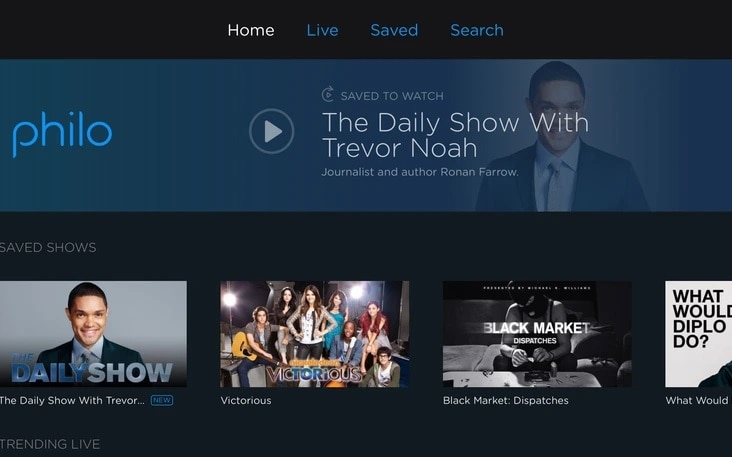
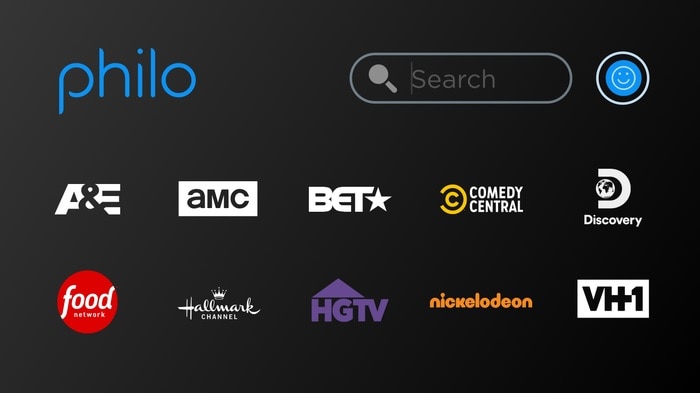
Using Philo TV will be very beneficial for you in a lot of ways. This is because of the many features provided by the tool for the users. The following are some of the features provided by Philo TV that you can make use of:
It comes with an inbuilt Cloud DVR that can record any TV show you want and store it for up to 30 days.
It is one of the very few TV subscription services that offer a free trial for 7-days without requiring you to enter your credit card details.
All the channels are shown in HD quality.
It can be used on Windows as well as Mac. You can also use it on smart TVs.
Part 2. Record TV Shows on Philo TV with Wondershare UniConverter
Wondershare UniConverter is the best digital TV recorder for capturing any live TV channel on Mac/Win with lossless quality. It's simple to use and offers powerful video editing features. With it, users can capture their computer activities in full-screen mode or select a specific recording area. After that, users choose a device for adding voice narrations, system audio, and Picture-in-Picture (PIP) effect. Finally, you can record Philo TV shows with annotations like texts, drawings, shapes, lines, and more.
Wondershare UniConverter – Best Digital TV Recorder
 Wondershare UniConverter - Best Video Converter for Mac/Windows
Wondershare UniConverter - Best Video Converter for Mac/Windows

- Record Philo TV shows in full-screen mode or set a specific capture area.
- It lets users capture computer screens with voiceovers, PIP effects, and unique annotations.
- Record all desktop screen activities like live TV channels, VoIP apps, video games, browser tabs, and more.
- Edit the recorded Philo TV content by trimming, cutting, cropping, adding subtitles, etc.
- Convert the video to MP4, AVI, MTS, DV, YouTube, Vimeo, and more.
- Best digital TV recorder for OS X 10.9+ & Win 10/8/7.
Follow these steps to record Philo TV on Mac/Win using Wondershare UniConverter:
Step 1Open the Screen Recorder.
Install and run Wondershare UniConverter on your PC, then click Screen Recorder. Now tap the Camcorder icon on the resulting window. The Screen Recorder tool will run automatically.
![]()
Step 2Select a capture area.
Launch the Philo TV channel you want to watch, then drag the recording frame's edges to set a capture area. Alternatively, open the Recording Mode menu, then choose Full Screen or Custom. If you select custom, enter the video frame dimensions, then tap Lock Aspect Ratio.
![]()
Step 3Customize the recording preferences.
Before you start recording the Philo TV channel, you have to change a few settings. Do the following:
- Choose a sound output device under the System Audio
- Set a device under the Microphonemenu for adding voice narrations to your recorded video.
- Open the Webcammenu and choose a camera for adding a Picture-in-Picture effect over the recorded video.
- Click the Settings menu (gear-like icon) to set the output format like AVI, FLV, or MP4. You can also set the target frame rate, quality, folder path, and keyboard hotkeys.
![]()
![]()
Step 4Start recording the video.
Last but not least, click the REC button to begin capturing a Philo TV channel. It doesn't end there, though, because you can click the Annotations button, then add texts, drawings, shapes, symbols, and more. Finally, press Stop to finish capturing the Philo TV channel.
![]()
Part3. How to Record Shows with Philo TV's Guide?
Recording any show with Philo TV is very easy and can be done from within the application only. It is easy to do, and you can easily record any show with the help of a few easy steps given below.
Step 1 Open the Philo TV application on your computer, go to the guide option, and search for the show you want to record.
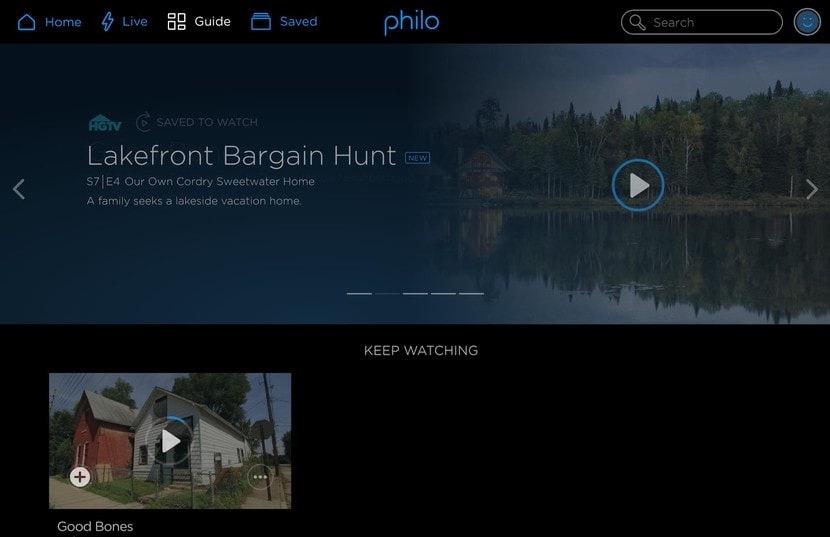
Step 2 Open the show that you wish to record.
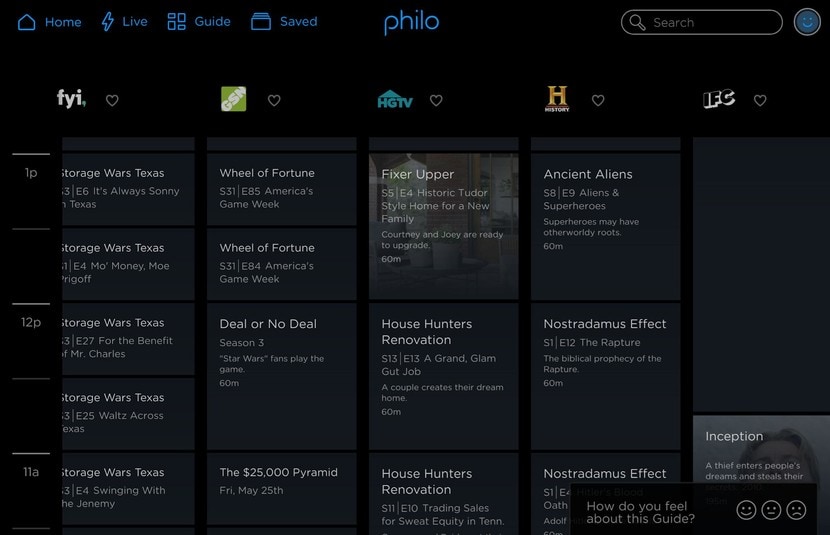
Step 3 Select the episode that you want to record after opening the TV show.
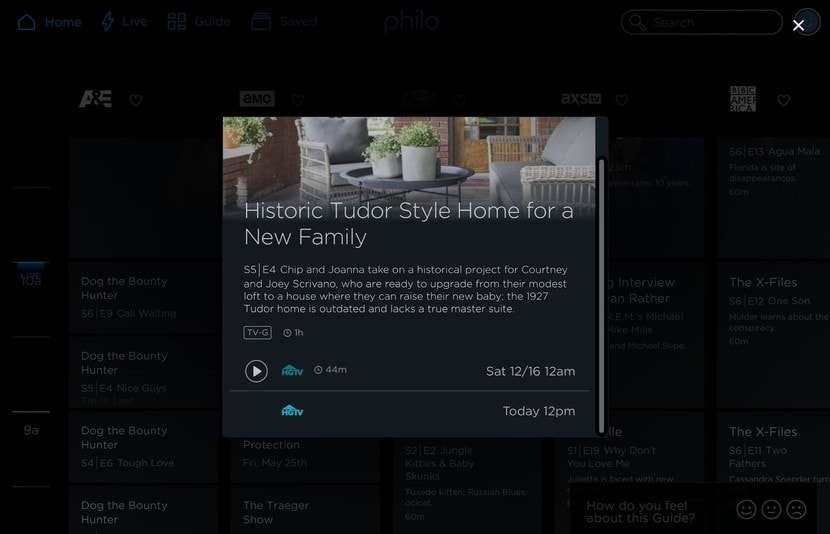
Step 4 Click on the + sign on the screen, and it will start to be saved.
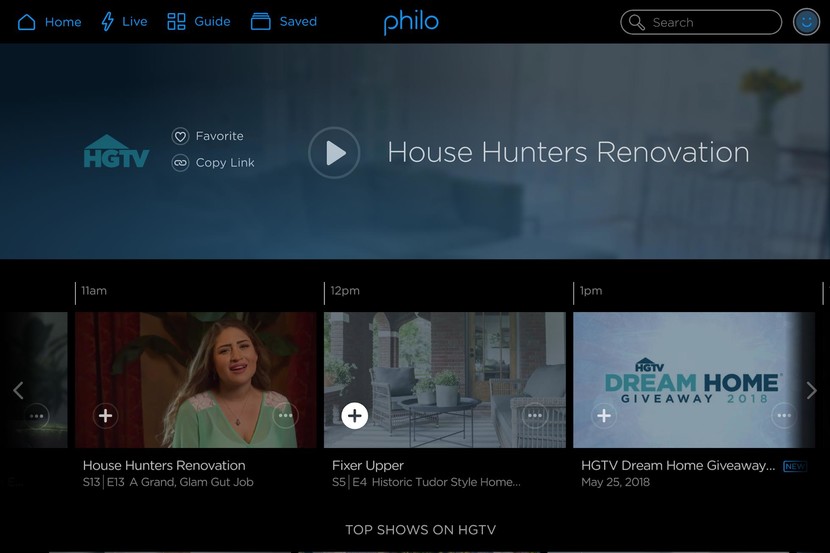
Step 5 Ensure that the show is being recorded by checking if the UI matches the image given below.
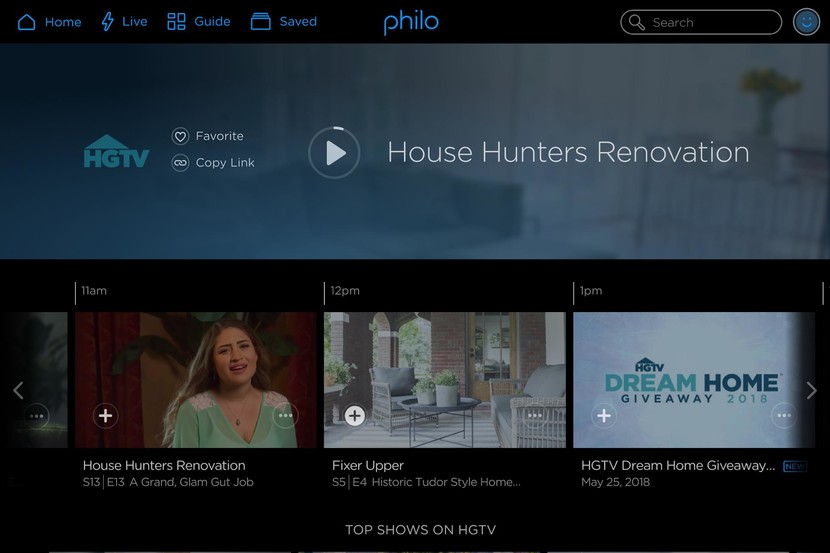
Part 4. How to Record Future Shows on Philo TV?
Philo TV allows you to record TV show episodes that will air in the future. You can easily set the schedule in the application’s cloud DVR, and the system will automatically record the whole episode. This digital TV recorder is extremely useful for users who don’t have a lot of time to watch their favorite shows as they air. The following are the steps to make you understand how to record on Philo.
Step 1 Open Philo TV on your computer and log in to your account.
Step 2 Search for the show that you wish to record; it will be available on the upcoming TV show schedules.
Step 3 You will get 2 different options, namely record All and Record New. Select the option that you prefer, and your shows will be recorded automatically when the episodes air.
Conclusion
Philo TV is a subscription-based live TV streaming service with more than 50 popular channels from all the major networks. This service is better than conventional cable services as if you have useful broadband or WIFI connection, you will be able to save a lot of money. One of the best ways to record shows from Philo TV is by using Wondershare UniConverter, free to use a screen recording tool for Mac and Windows computers.


Christine Smith
chief Editor