TV Recording Tips
- TRY FREE TRY FREE
- 1. DVR for TV Recording+
-
- 1.1 Best Ways to Record OTA TV Shows with Digital DVR Recorder in 2020
- 1.2 How to Choose the Best Digital Video Recorders for TV in 2020
- 1.3 4 Ways You Shoud Know for TV Recording in 2020
- 1.4 Top 6 DVR Recorders for TV in 2020
- 1.5 5 Methods to Record TV Shows without DVR in 2020
- 1.6 The Alternative to HD TV Recorder for TV Shows Recording in 2020
- 1.7 Top 5 PVR Recorder for Live TV Shows in 2020
- 1.8 All Ways to Record TV Shows on Fire TV Stick in 2020
- 1.9 All Things to Know About TV Shows Recording on Philo TV in 2020
- 1.10 Easy Ways to Record Programs on Roku in 2020
- 1.11 Best TV Recording Box: the 9 Best Ways to Enjoy TV Shows
- 1.12 What are the Best TV Recording Devices in 2020
- 1.13 The Most Efficient Steps to Record TV Videos in 2020
- 1.14 How to Record TV Programs On An External Hard Drive in 2020
- 1.15 How to Record TV Shows on DVD Recorder Easily in 2020
- 1.17 How to Record Shows from Samsung Smart TV via USB by Simple Steps in 2020
- 1.18 Deserved to Have Top 12 Freeview TV Recorders in 2020
- 1.19 How to Use Tablo TV Kill Time During Self-Quarantine Period in 2020
- 1.20 How to Edit TV Shows Recorded from Xfinity in 2020
- 2. Record Cable TV+
- 3. Record Live TV+
-
- 3.1 6 Popular HD TV Recorders in 2020
- 3.2 Top 5 Live TV Recorders on PC in 2020
- 3.3 How to Record OTA TV Shows in 2020
- 3.4 How to Record Online TV Shows Easily for 2020
- 3.5 How to Record A Show on 3 Main Live TV Streaming Services in 2020
- 3.6 Easy Steps to Record Live TV Shows in 2020
- 3.7 How to Record Shows from Streaming Services in 2020
- 3.8 Simple Methods to Record TV Shows on OTA Streaming Devices in 2020
- 4. Record Screen+
- 5. Other Tips for TV Recording+
Easy Ways to Record Programs on Roku in 2025
by Christine Smith • 2025-11-14 10:38:15 • Proven solutions
Roku is a series of digital media players made and designed by the Roku, Inc. The devices allow the users to stream media of several online services like YouTube, Netflix. It consists of streaming boxes and sticks that work on your internet connectivity. The device offers the best option to turn a simple TV into a smart one. Here, in this piece, you are going to learn Roku recording. You can effortlessly learn how to record on Roku in some simple ways. It is possible to record TV with Roku, even your favorite show, and watch it whenever you want.
- Part 1. Best Way to Record Programs on Roku
- Part 2. Record Programs on Roku Through fuboTV
- Part 3. Record Programs on Roku Through YouTube TV
Part 1. The Best Way to Record Programs on Roku
Recording a program on Roku is a cakewalk if you use Wondershare UniConverter. With this simple but powerful desktop app, you can take high-quality videos of your desktop activities and save them as MP4, AVI, or FLV files. Before you start recording, this app lets you choose a mic for adding voice narrations, a webcam for applying a Picture-in-Picture (PIP) effect, and s sound device for capturing the system sounds. Even better, you can add annotations like texts, shapes, drawings, lines, and so on. Plus, Wondershare UniConverter comes with a robust video editor for cropping, trimming, adding video effects, etc.
Wondershare UniConverter – Best Desktop Screen Recorder
 Wondershare UniConverter - Best Video Converter for Mac/Windows
Wondershare UniConverter - Best Video Converter for Mac/Windows

- Record high-quality computer activity videos in full-screen or custom mode.
- Add voice narrations, PIP effects, system audio, and annotations to your recorded Roku TV channel.
- It can capture desktop activities and apps such as Skype, Zoom, browser tabs, system settings, YouTube, and more.
- Edit the captured Roku TV channel by trimming, cropping, adding subtitles, applying watermarks, etc.
- Convert the record Roku TV to MP4, MP3, MOV, AVI, M4A, OGG, FLAC, and other video/audio formats.
- Best Roku recording app for Mac OS X 10.9+ (Catalina included) & Win 10/8/7.
Follow these steps to record Roku TV on Mac/Win using Wondershare UniConverter:
Step 1Launch the Screen Recorder.
First of all, launch Wondershare UniConverter on your PC, then press the Screen Recorder function. After that, click the Camcorder button to launch the screen-capture tool.
![]()
Step 2Select a recording area.
Click the "+" icon then drag the cropper to set a capture area. Another method is to open the Recording Mode menu and choose Full Screen or Custom. With the Custom mode, users can enter their preferred frame dimensions before tapping Lock Aspect Ratio.
![]()
Step 3Set your recording preferences.
Do you want to record the video with sounds generated by the computer system? Well, choose a device under the System Audio menu. You can also open the Microphone menu, then set a sound input device. And yes, users can apply PIP effects by selecting a camera on the Webcam section.
![]()
Next, click the Settings menu, then choose either FLV, AVI, or MP4 as the target format. You can also set the frame rate, quality, folder path, and change the keyboard shortcuts.
![]()
Step 4Start recording the Roku TV channel.
Adjust the capture area if you want, then click REC to start capturing Roku TV on your PC. To add texts, shapes, drawings, lines, and arrows, launch the taskbar, then click the Annotation button. Finally, press Stop if you're satisfied with the captured content. Use the Video Editor tool to retouch the recorded video.
![]()
Part 2. Record Programs on Roku Through fuboTV
FuboTV is a popular streaming service that focuses mainly on live sports shows. It provides more than 100 channels and some titles on-demand to watch. It comes with the seven-day free trial offer, and after that, you can choose to subscribe to the $54.99 package. The viewers can get a great experience because all the live sports are available to watch in 4K resolution. It was rolled out in January 2015 for streaming soccer. This streaming service is impressive for sports lovers.
For Roku TV recording, press UP when a show is on air, and you are watching it. It opens the player options. Now, you have to highlight the button that says the record. At last, click Ok. If the show is aired later, choose a program that you want to record with Search, Home, Guides, Series, and Shows screen. Highlight the event you want. Now, press on Ok again, highlight, and choose Record.
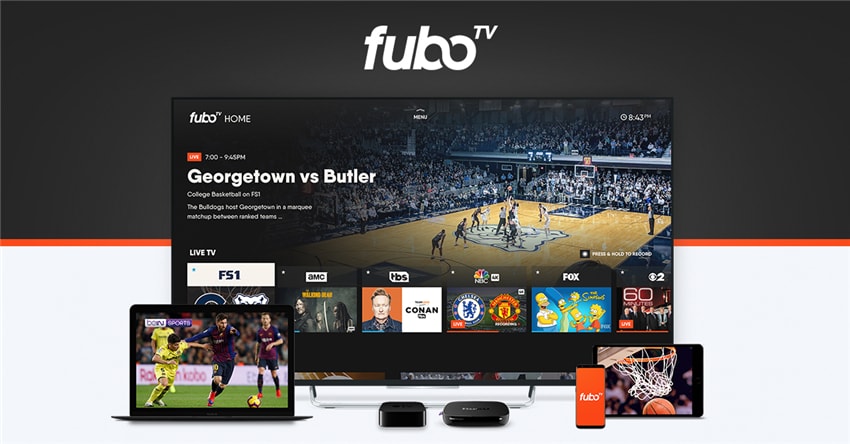
Features of fuboTV:
● Supports Cloud DVR functionality.
● Intuitive Interface.
● Offers Smooth Streaming Quality.
Part 3. Record Programs on Roku Through YouTube TV
We do not think that YouTube TV needs any introduction. Many of us are aware of what it shows. You get access to around 60 networks with this live streaming service. It provides unlimited storage on cloud DVR. You only have to add your most viewed show or event to your library. The live TV recordings are accessible for 9 months. By paying $40 per month, six members of your family can get personalized DVR to watch shows. Besides, you can try it free of cost and pay for the subscription later. You can record all the live broadcasts with Roku TV recording using the DVR functionality.
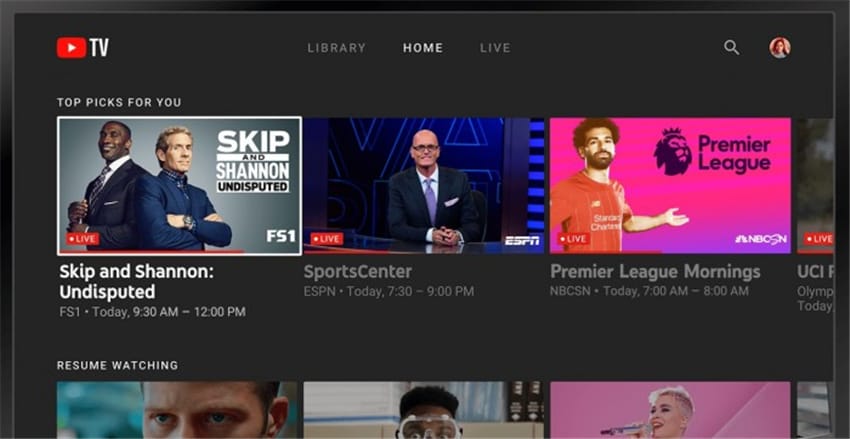
Features of YouTube TV:
● Compatible with Smart TVs, streaming media players, game consoles, smartphones, and tablets.
● The interface is similar to the original YouTube website.
● The dark mode is available to protect your eyes from the harmful effect of blue light.
Conclusion
If you do not know what Roku is and what it can do, then this piece of content is not for you. Roku empowers the users to do some amazing things on their TV. All you require a TV with an HDMI port and a Roku digital media player that does everything for you. Roku devices come with their software and remote. When you are facing a weak Internet connection and missing some shows, why not record on Roku TV to watch them later.


Christine Smith
chief Editor