TV Recording Tips
- TRY FREE TRY FREE
- 1. DVR for TV Recording+
-
- 1.1 Best Ways to Record OTA TV Shows with Digital DVR Recorder in 2020
- 1.2 How to Choose the Best Digital Video Recorders for TV in 2020
- 1.3 4 Ways You Shoud Know for TV Recording in 2020
- 1.4 Top 6 DVR Recorders for TV in 2020
- 1.5 5 Methods to Record TV Shows without DVR in 2020
- 1.6 The Alternative to HD TV Recorder for TV Shows Recording in 2020
- 1.7 Top 5 PVR Recorder for Live TV Shows in 2020
- 1.8 All Ways to Record TV Shows on Fire TV Stick in 2020
- 1.9 All Things to Know About TV Shows Recording on Philo TV in 2020
- 1.10 Easy Ways to Record Programs on Roku in 2020
- 1.11 Best TV Recording Box: the 9 Best Ways to Enjoy TV Shows
- 1.12 What are the Best TV Recording Devices in 2020
- 1.13 The Most Efficient Steps to Record TV Videos in 2020
- 1.14 How to Record TV Programs On An External Hard Drive in 2020
- 1.15 How to Record TV Shows on DVD Recorder Easily in 2020
- 1.17 How to Record Shows from Samsung Smart TV via USB by Simple Steps in 2020
- 1.18 Deserved to Have Top 12 Freeview TV Recorders in 2020
- 1.19 How to Use Tablo TV Kill Time During Self-Quarantine Period in 2020
- 1.20 How to Edit TV Shows Recorded from Xfinity in 2020
- 2. Record Cable TV+
- 3. Record Live TV+
-
- 3.1 6 Popular HD TV Recorders in 2020
- 3.2 Top 5 Live TV Recorders on PC in 2020
- 3.3 How to Record OTA TV Shows in 2020
- 3.4 How to Record Online TV Shows Easily for 2020
- 3.5 How to Record A Show on 3 Main Live TV Streaming Services in 2020
- 3.6 Easy Steps to Record Live TV Shows in 2020
- 3.7 How to Record Shows from Streaming Services in 2020
- 3.8 Simple Methods to Record TV Shows on OTA Streaming Devices in 2020
- 4. Record Screen+
- 5. Other Tips for TV Recording+
How to Use Tablo TV to Kill Time During Self-Quarantine Period in 2025
by Christine Smith • 2025-11-14 10:38:11 • Proven solutions
The world is facing a tough time. Everyone is staying in their home, especially senior citizens. Although this might not affect people much, some can feel bored and may carry unnecessary stress. Loneliness can hamper their mental health. In this article, we are going to tell the best way to consume time in viewing something good. It helps in avoiding distress and keeps you in a well-maintained mood. We will be introducing Tablo TV and providing you instructions on recording news with it. Therefore, read this piece patiently.
- Part 1. What is Tablo TV
- Part 2. How to Record News about The Coronavirus with Tablo TV
- Part 3. Easier Way to Record Tablo TV News on Mac/Windows [Recommended]
Part 1: What is Tablo TV
Tablo TV is an impressive DVR (digital video recorder). It allows the recording, downloading, and streaming of local OTA (Over the Air) broadcast programs on a tablet or any other device. The programs can be recorded on a USB drive. It uses an HD TV antenna for collecting the free OTA signals for watching it live. As more and more people are becoming a cord cutter, tools like Tablo TV is gaining popularity. It is designed by an Ottawa-based company named Nuvyyo.
Part 2: How to Record News about The Coronavirus with Tablo TV
Coronavirus has affected human life on a large scale-mentally and physically. Many people are monitoring the news related to it. It’s essential to keep track of all the coronavirus news in case you missed watching them. Doing this is quite easy, even when you are not an expert. Online Tablo scheduling software works depending on the TV Guide, Data. If you have a subscription to the TV Data Guide, then you can enjoy using some advanced settings. However, it’s not necessary to have a subscription to record coronavirus or other news on Tablo TV.
Step 1: Open the Manual Recording
You can find the manual recording menu in the schedule screen of the Tablo app (excluding Tablo Preview). Locate the + sign and choose it. In some Online Tablo applications, this sign remains present at the bottom of the schedule screen.
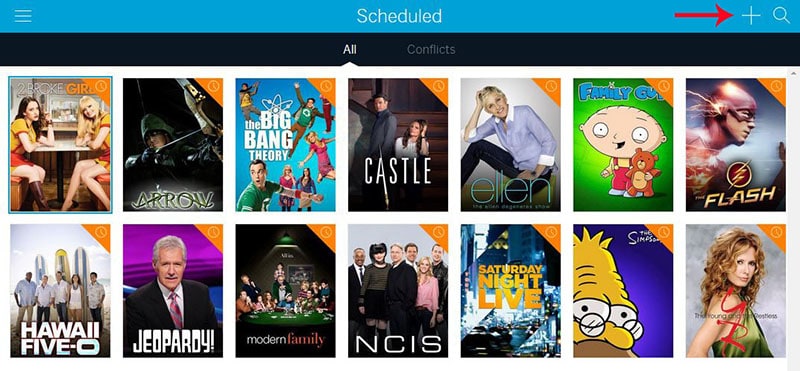
Step 2: Set the Manual recording
When the manual recording page opens, you get two options to set manual recording- repeating or just once. Enter all the information like title, channel name, day or date, specific start time, and duration of the recording.
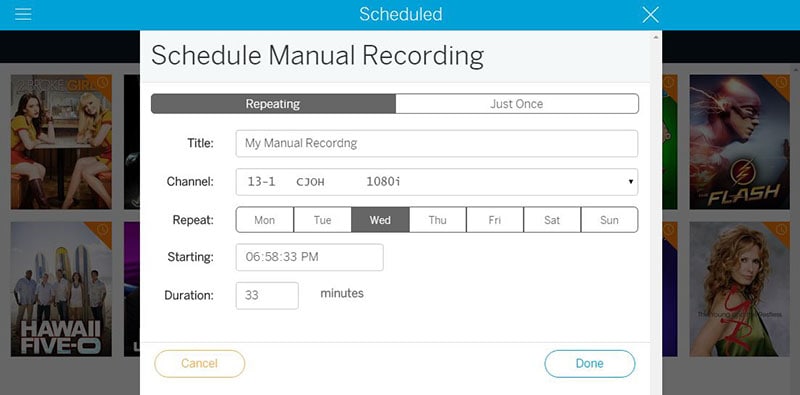
Step 3: Check
When the recording has been set, it displayed on the Online Tablo recording screen. The recording is ready to watch after it is completed.
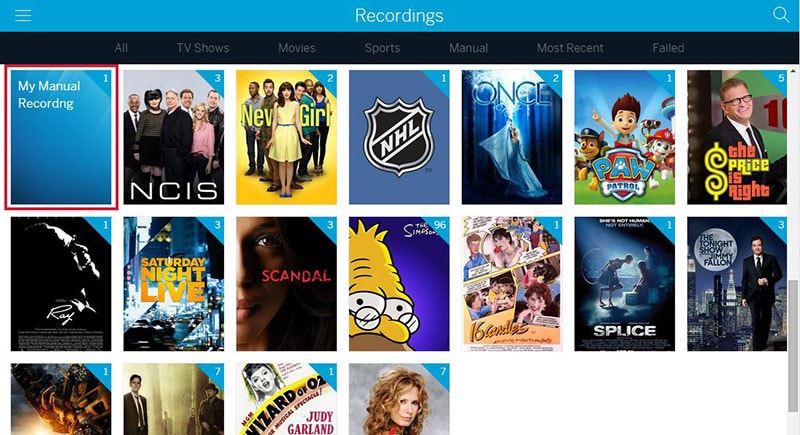
Part 3. Easier Way to Record Tablo TV News on Mac/Windows [Recommended]
The best thing about Tablo TV is that you can watch and record content on your computer. Therefore, if you want to record Tablo TV on Mac/Windows, use Wondershare UniConverter. With this powerful desktop app, users can record any app on their computer. It supports movie apps, live TV channels, video games, and so on. While recording, users can add voice narrations, annotations, picture in picture effects (PIP), and more. And of course, you can edit the recorder video further to make it look more attractive and presentable.
 Wondershare UniConverter - Best Tablo TV Recorder
Wondershare UniConverter - Best Tablo TV Recorder

- Capture any desktop activity in full-screen or custom screen mode.
- Record desktop screen with voice narration, picture in picture effect, and system audio.
- Apply special annotations like drawings, arrows, shapes, lines, and texts to recordings.
- Preset the target format (MP4, FLV, or AVI, frame rate, and quality.
- Convert the recorded live TV to MP4, WMV, MTS, MOV, MP3, M4A, and other video/audio formats.
- Edit the captured video by trimming, cropping, adding video effects, applying captions, and more.
- Best Tablo TV recorder for Mac 10.9+ & Windows 10/8/7.
Below are the steps to capture a live TV on Mac/Windows using Wondershare Screen Recorder:
Step 1Run Wondershare Screen Recorder.
Install and run Wondershare UniConverter, then tap the Screen Recorder tab. After that, click the Screen Recorder button to open the Screen Recorder tool.
![]()
Step 2Select a capture area.
Launch the Tablo TV channel, then drag the edges of the capture window to set a recording area. You can also set the capture area as Full Screen or Custom.
![]()
Step 3Customize the recording settings.
Choose a device to record the audio of the Tablo TV channel under the System Audio section. If you want to add voice narration, click the Microphone button, then select an input device. Moreover, users can record a PIP effect using the system camera or a connected camera. To do that, choose a device under the Webcam section.
![]()
Now head to the Settings icon below the REC button and click it. After that, choose the target file format, quality, and frame rate. Interestingly, you can set the folder path, recording timer, and customize the keyboard shortcuts.
![]()
Step 4Start capturing your desktop screen.
Finally, click REC to start capturing the Tablo TV channel on your computer. If you intend to add annotations like texts, shapes, and drawings, click the Annotation button on the taskbar. Click Stop once satisfied and edit the video to make it more attractive to watch. That’s it!
![]()
Conclusion
Take out your laptop or computer when you are living in quarantine to enjoy watching videos in whatever format you want. The combination of Tablo TV and Wondershare UniConverter is best for killing time in self-quarantine. We all know what the world is going through, but you can enjoy yourself with these two things.


Christine Smith
chief Editor