TV Recording Tips
- TRY FREE TRY FREE
- 1. DVR for TV Recording+
-
- 1.1 Best Ways to Record OTA TV Shows with Digital DVR Recorder in 2020
- 1.2 How to Choose the Best Digital Video Recorders for TV in 2020
- 1.3 4 Ways You Shoud Know for TV Recording in 2020
- 1.4 Top 6 DVR Recorders for TV in 2020
- 1.5 5 Methods to Record TV Shows without DVR in 2020
- 1.6 The Alternative to HD TV Recorder for TV Shows Recording in 2020
- 1.7 Top 5 PVR Recorder for Live TV Shows in 2020
- 1.8 All Ways to Record TV Shows on Fire TV Stick in 2020
- 1.9 All Things to Know About TV Shows Recording on Philo TV in 2020
- 1.10 Easy Ways to Record Programs on Roku in 2020
- 1.11 Best TV Recording Box: the 9 Best Ways to Enjoy TV Shows
- 1.12 What are the Best TV Recording Devices in 2020
- 1.13 The Most Efficient Steps to Record TV Videos in 2020
- 1.14 How to Record TV Programs On An External Hard Drive in 2020
- 1.15 How to Record TV Shows on DVD Recorder Easily in 2020
- 1.17 How to Record Shows from Samsung Smart TV via USB by Simple Steps in 2020
- 1.18 Deserved to Have Top 12 Freeview TV Recorders in 2020
- 1.19 How to Use Tablo TV Kill Time During Self-Quarantine Period in 2020
- 1.20 How to Edit TV Shows Recorded from Xfinity in 2020
- 2. Record Cable TV+
- 3. Record Live TV+
-
- 3.1 6 Popular HD TV Recorders in 2020
- 3.2 Top 5 Live TV Recorders on PC in 2020
- 3.3 How to Record OTA TV Shows in 2020
- 3.4 How to Record Online TV Shows Easily for 2020
- 3.5 How to Record A Show on 3 Main Live TV Streaming Services in 2020
- 3.6 Easy Steps to Record Live TV Shows in 2020
- 3.7 How to Record Shows from Streaming Services in 2020
- 3.8 Simple Methods to Record TV Shows on OTA Streaming Devices in 2020
- 4. Record Screen+
- 5. Other Tips for TV Recording+
Best TV Screen Recorders for Mac/Windows in 2025
by Christine Smith • 2025-11-14 10:38:14 • Proven solutions
Did you ever feel the urge to rush to the market and grab a TV screen recorder to record your favorite TV show or movie that is scheduled to broadcast? If so, it is worth mentioning that you don’t have to buy those expensive DVRs and gigantic hard drives merely to record your television.
Here you will learn how to record TV screens using some of the best TV screen recording software with the least hardware.
Part 1: The Best Screen Recorder for Mac/Windows
Let’s start with the most sought-after TV screen recorder in 2022 – Wondershare UniConverter. With this desktop program, you’ll enjoy a fun and simple platform to record audio and video files with lossless quality. The screen recorder function lets you capture TV shows in full-screen or custom mode. You can also add annotations like texts and shapes, voice narrations, and the all-important Picture in Picture (PIP) effect as you record. And best of all, users can retouch their captured TV shows by trimming, cropping, compressing, and more.
Wondershare UniConverter – Best TV Screen Recorder for Mac/Win
 Wondershare UniConverter - Best Video Converter for Mac/Windows
Wondershare UniConverter - Best Video Converter for Mac/Windows

- Record high-quality TV shows on computers in full-screen or custom mode.
- Capture desktop screen with PIP effects, voice narrations, and system audio.
- Apply attractive annotations like shapes, lines, arrows, drawings, texts, and more while recording.
- It lets users preset the target frame rate, quality, and format before recording.
- Convert the recorded video to MP3, MP4, MOV, M4A, FLAC, FLV, F4A, OGG, VOB, and other video/audio formats.
- Edit the recorded clip by cutting, rotating, compressing, cropping, adding watermarks, and more.
- Best TV screen recorder for Mac OS X 10.9+ (Catalina included) & Windows 10/8/7.
Below is how to record a TV show on Mac/Win using Wondershare UniConverter:
Step 1Launch the Screen Recorder.
After installing and running Wondershare UniConverter, press the Screen Recorder tab, then press the Camcorder button. The Screen Recorder will launch immediately.
![]()
Step 2Select the perfect recording area.
Do you want to capture the desktop screen in Full Screen or Custom mode? Launch the TV show, then open the Recording Mode menu to choose a capture area. A more straightforward way is to drag the cropper to fit a specific capture area.
![]()
Step 3Configure your recording settings.
Sometimes you may want to record the TV show with your voice narrations, system audio, and a PIP effect/video overlay. In that case, choose the right device under the Microphone, System Audio, and Webcam menus.
![]()
After that, open the Settings menu, then set the frame rate, destination folder, output quality, and file format. You can export the recorded video to FLV, AVI, or MP4 files.
![]()
Step 4Start recording the TV show.
Is everything clear and polished? If yes, press the REC button to start recording the video on your computer. Now find the recording taskbar and launch it. Click the Annotation button to add texts, lines, shapes, and drawings as you record. Finally, press Stop to preview and retouch the recorded video. It’s that simple!
![]()
Part 2: The Other 5 Screen Recorders for TV Shows
Apart from Wondershare UniConverter, a couple of other TV screen recording software applications that you can try your hands with include:
OBS Studio
A desktop program that enables you to record full or a part of your computer screen. With a built-in editor, you can edit the captured footage to fit your needs best.
Pros
● Free and opensource
● Available for Windows, Mac, and Linux
● Allows live streaming on various platforms
Cons
● Cannot be used as industry-standard post-production application
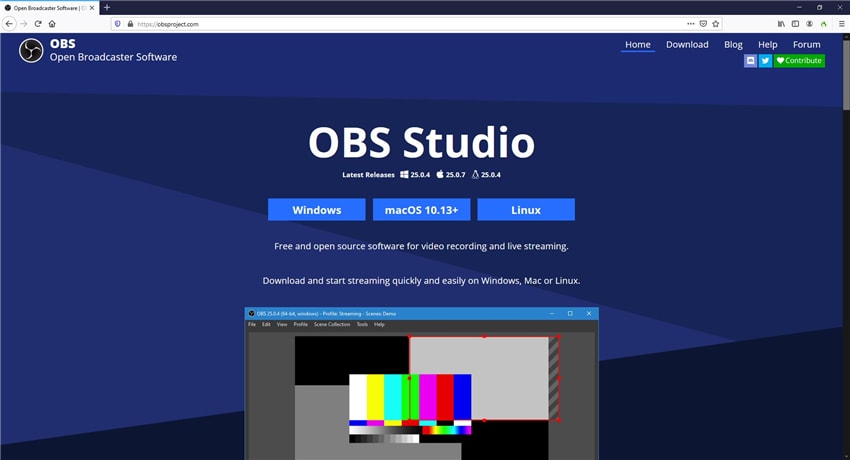
Apowersoft Unlimited
A complete suite of multiple products under a single roof, Apowersoft Unlimited can also cast your iOS and Android devices’ screen to your computer monitor.
Pros
● Can be used as a full-fledged screen recorder
● The suite comes with video editor and converter
Cons
● Comes with an annually renewable subscription plan
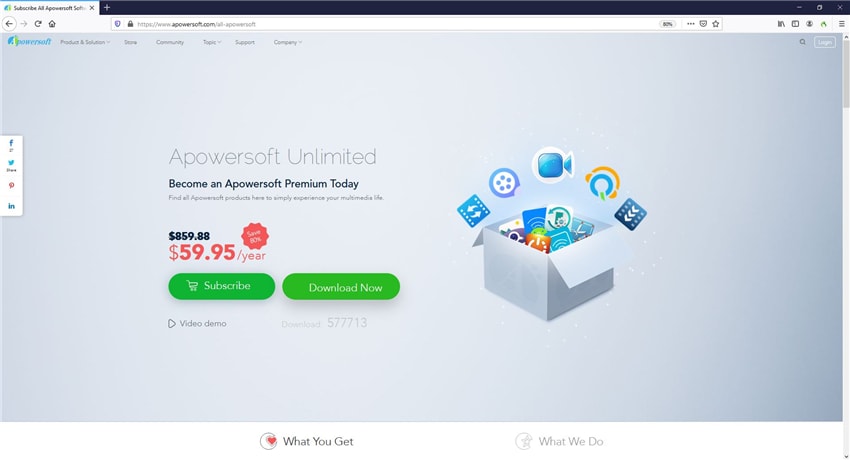
Screencast-O-Matic
A web-based online screen recorder, Screencast-O-Matic, can be used on any computer as long as it is connected to the Internet. The tool can capture your computer screen and webcam to create educational videos or record TV shows.
Pros
● Can be used for free
Cons
● Offers advanced editing tools only to the paid members
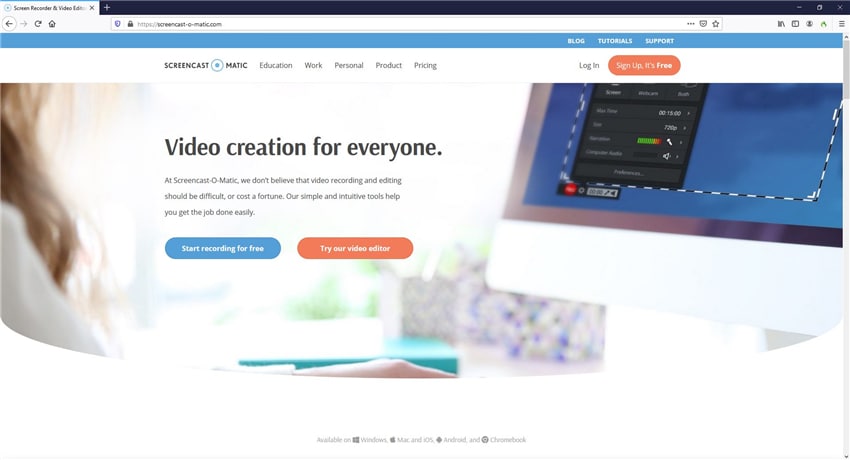
AceThinker
AceThinker is yet another online screen recorder that can be used via a web browser on any computer. The tool can save the footages in MP4 or MOV files and allows you to upload the recordings to YouTube, Dropbox, or Google Drive.
Pros
● Free to use
Cons
● Requires paid subscription to schedule the recording
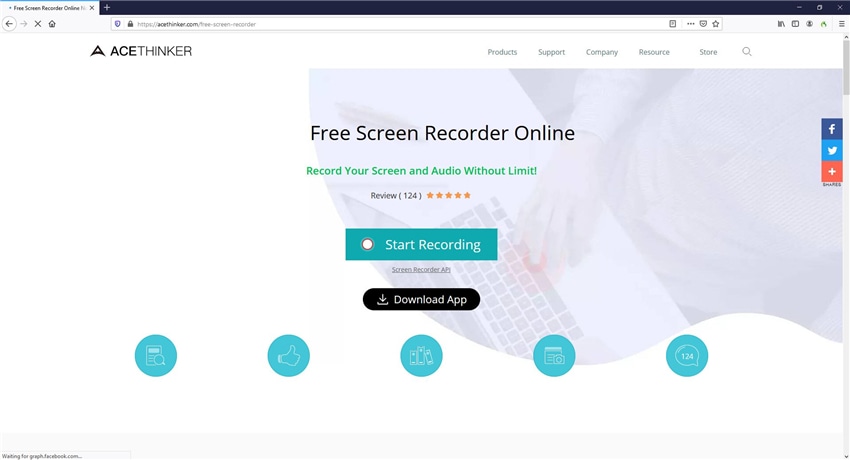
ScreenFlow
An efficient TV screen recording software for Mac and iOS, ScreenFlow has a built-in library of templates to help you add annotations, outros, etc.
Pros
● Can record videos in retina resolution
Cons
● Available only for Mac and iOS devices
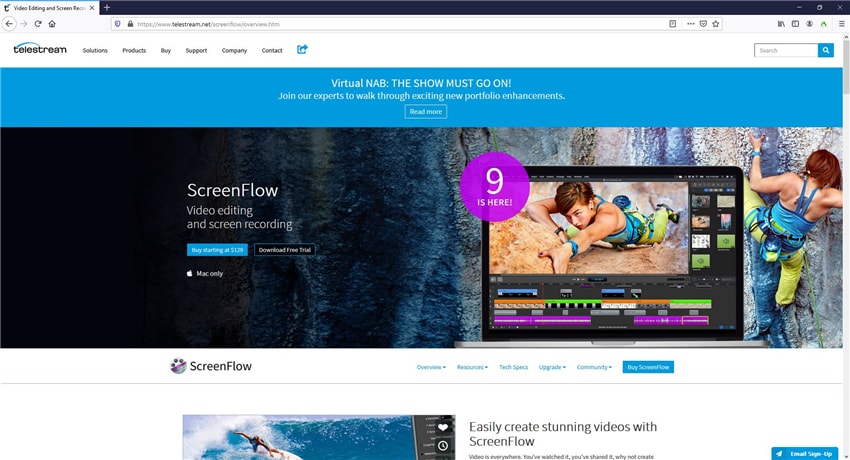
Conclusion
Having a robust TV screen recorder is must-have stuff these days, and it might be challenging to find the best tool that can fulfill all your needs. Thanks to Wondershare UniConverter that allows you to record computer screen with good quality and can then help you edit the footages, add watermarks, insert subtitles, etc. to modify them according to your taste.


Christine Smith
chief Editor