Gone are the days when it was not an easy task to customize an iPhone ringtone. With the help of various ringtone makers on iPhone, anyone can easily customize their iPhone ringtone without worrying about damaging the privacy or other default settings. So, if you're tired of your usual classic iPhone ringtone or just discovered a catchy soundtrack from a movie or series and now want to set it as your iPhone ringtone, you're at the right place.
You can also add your personal touch to the ringtone with these tools to stand out among your circle. In this article, we'll guide you on how to make a ringtone on iPhone according to your taste or aesthetic through 8 different iPhone ringtone makers by following a few simple steps.
Part 1. How to Set a Song as a Ringtone On iPhone
You can easily set a customized song as your iPhone ringtone from the settings by following simple steps.
Step 1: Go to your iPhone "Settings" and click on "Sounds & Haptics." Now, scroll down and select "Ringtone" from "Sounds and Vibration Patterns" section.
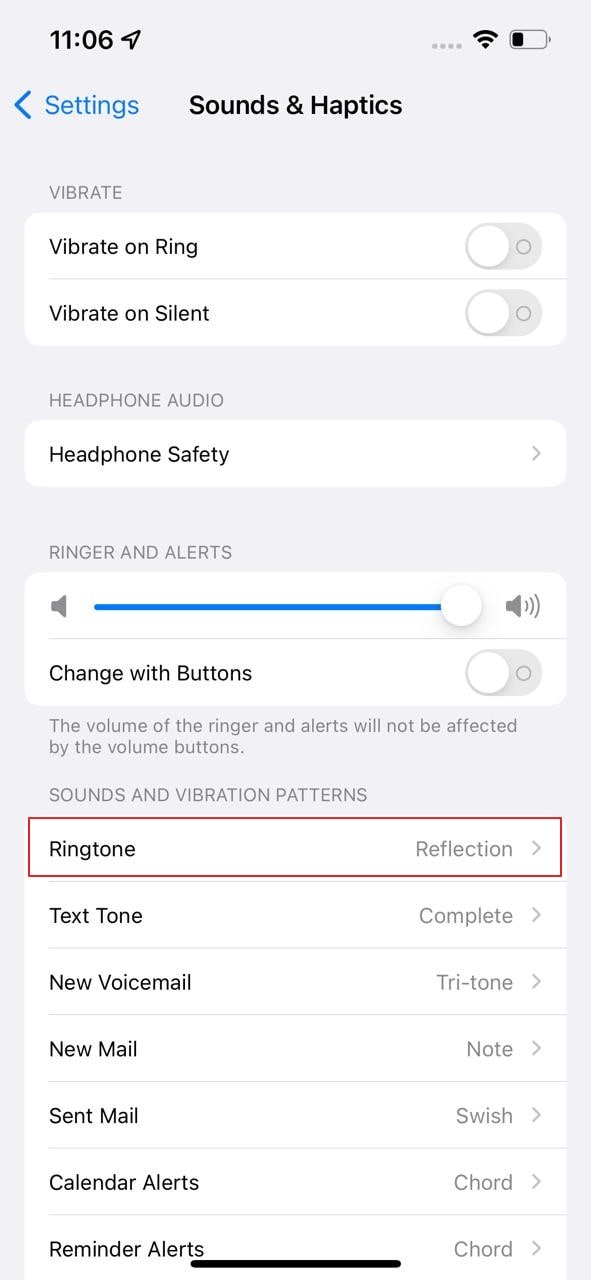
Step 2: After Opening "Ringtone," you'll see your customized ringtone on top of the list. Click on it to set it as your ringtone.
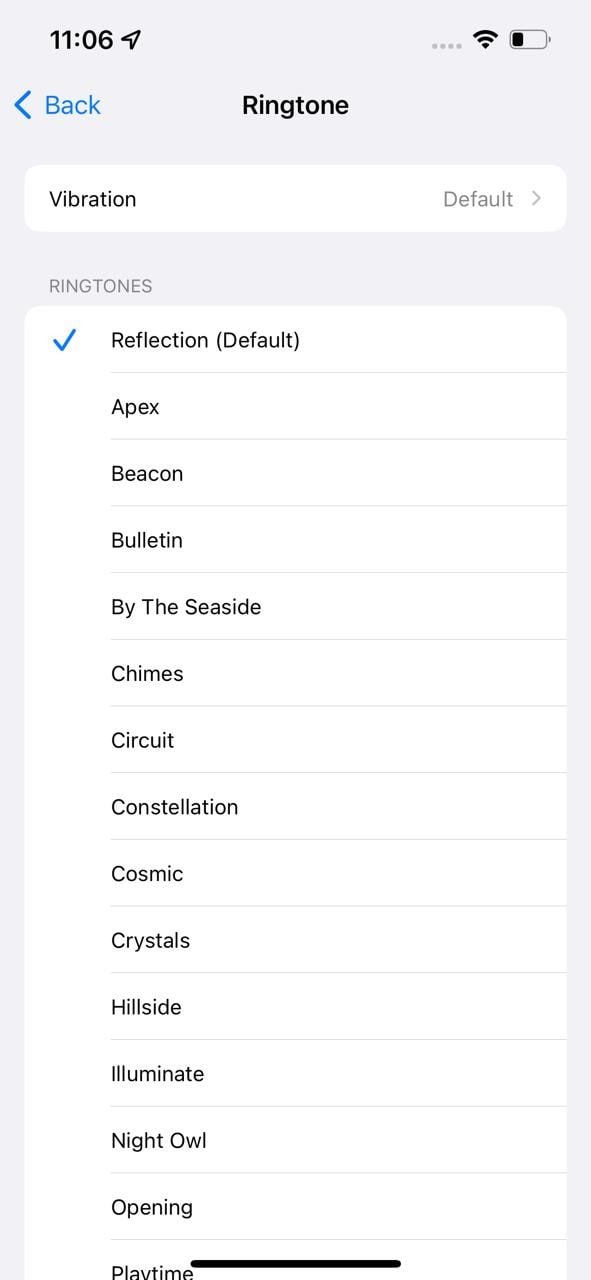
There are various ringtone maker applications that facilitate an iPhone user to customize any song and set it as a ringtone.
Part 2. The Best 8 Ringtone Makers On iPhone you needed
As we mentioned earlier regarding ringtone makers, which facilities you on how to add ringtones to iPhone. You can set any of your favorite songs or an audio clip as your iPhone ringtone smoothly with the help of various ringtone makers on the iPhone.
1. Wondershare UniConverter
Wondershare UniConverter is an impressive ringtone maker for an iPhone. It offers an audio conversion and can easily convert a video or audio clip to set it as your ringtone. Its trim feature lets you edit and cut off the parts from the original clip that you don't want to add to a ringtone. Wondershare UniConverter can convert any file into the M4R format, the standard iPhone ringtone format.
Key Points
- Wondershare UniConverter is a format-supported tool that facilitates you in converting both audio and video formats to set it as your ringtone.
- It also has a high-speed conversion process, which can convert multiple videos or audio clips in a batch conversion to M4R.
- It has a simple, eye-catching outlay that is easy to operate and lets users perform their tasks without any confusion.
Pros
Unlike many other web and PC-based tools, Wondershare UniConverter can convert videos to 1000 formats at 30X faster without the risk of quality loss.
It's not only a simple convertor tool, but it also offers many other features such as editing, compressing, cropping, downloading, and sharing.
Con
Wondershare UniConverter offers various exciting features in its trial version, but many users will have to buy its paid version, as it unlocks even more excellent features.
Wondershare UniConverter — All-in-one Video Toolbox for Windows and Mac.
Edit videos on Mac by trimming, cropping, adding effects, and subtitles.
Converter videos to any format at 90X faster speed.
Compress your video or audio files without quality loss.
Excellent smart trimmer for cutting and splitting videos automatically.
Nice AI-enabled subtitle editor for adding subtitles to your tutorial videos automatically.
Download any online video for teaching from more than 10,000 platforms and sites.
2. Ringtones: Ringtone Maker
Ringtone Maker is a free application that lets you add a personal touch to your iPhone ringtones, alarm tones, text alerts, and notification sounds anytime from a rich collection of popular music genres and categories. You can compress, edit and save any video or audio clip by setting it as a ringtone.
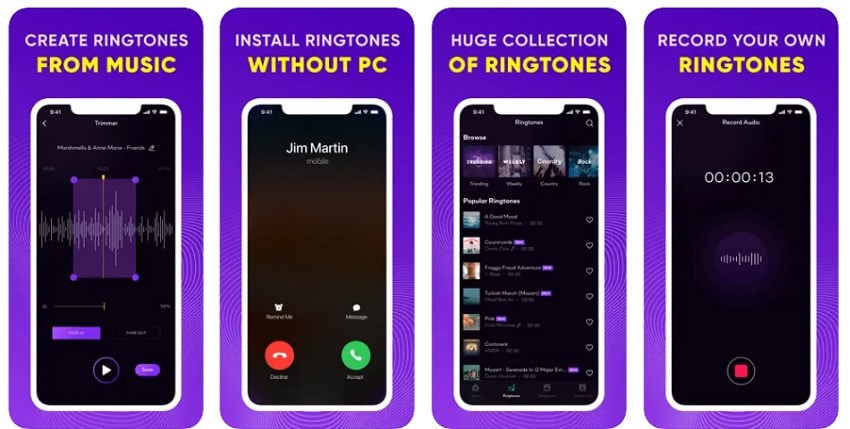
Key Points
- It offers a numerous list of genres of music such as R&B, Hip Hop, Funk, Jazz, Rock, Classical, Children, and TikTok clips, which easily facilitate how to make a song your ringtone.
- You can make your unique ringtone with its recording and editing feature in time.
- It's a simple, user-friendly interface that lets you complete your task effortlessly.
Pros
Ringtone Maker lets you set your iPhone ringtone directly from its application without connecting it to the computer.
You can convert video clips from your camera roll into your ringtone in a couple of minutes without losing quality.
Con
As it's a free application, it contains long ads that can be frustrating for the users. Also, the application tends to crash.
3. Ringtones HD ∙ Ringtone Maker
Like the previous application of ringtone maker on iPhone, it also contains an exciting catalog of music which is updated regularly with new and trendy ringtones. To personalize your iPhone ringtone according to your aesthetic, you can browse through the rich catalog and set any song as your ringtone, notification tone, or message alert.
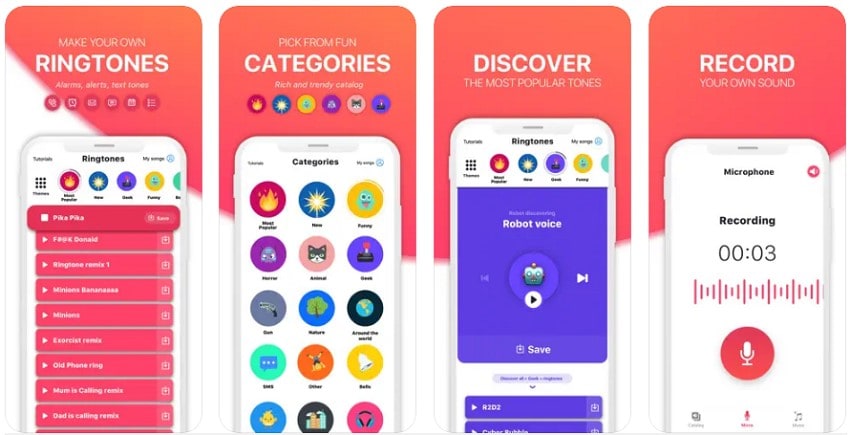
Key Points
- No need to connect your iPhone to a computer anymore. Installand set all your ringtones directly from your iPhone through Ringtones HD.
- It already has a predefined format for every ringtone, but if you want, you can still customize or crop it according to your preference.
- You can import any music file via Files, Apple Music, Drive, or Dropbox to create original ringtones.
Pros
It offers an easy-to-use interface that lets you set any clip as your iPhone ringtone within a matter of time.
You can simply choose any song from the built-in rich and fresh music catalog as your iPhone ringtone.
Con
You must pay before using the application, even with the free trial.
4. Ringtones for iPhone! (music)
Ringtones for iPhone lets you convert music & record tones. It has various vital features, such as trimming and converting songs into iPhone ringtones. It allows you to record clips and add them as your iPhone ringtone. It offers three days of free trials, after which you're required to subscribe to its premium version.
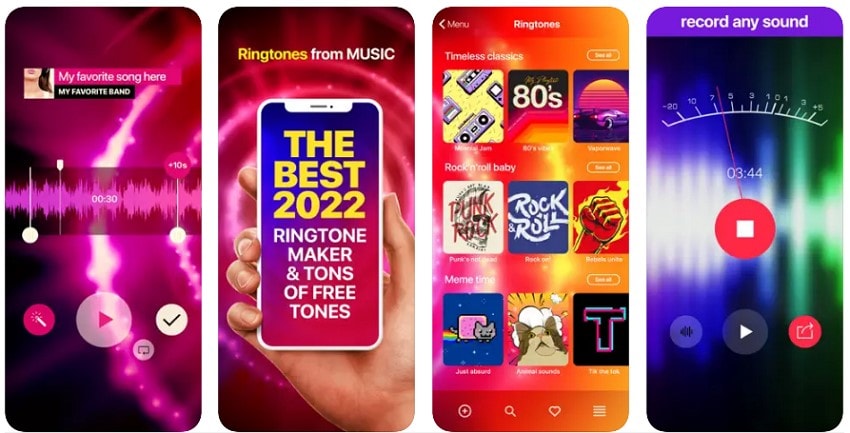
Key Points
- It's a free application that provides 3-day accessible trails, so you have plenty of time to decide if you want to invest in a paid version further.
- Ringtones for iPhone offers various vital features which facilitate you to edit, crop, trim or fade music in and out of the music file.
- You can share your customized ringtones on Facebook and Twitter to show off.
Pros
Other than ringtone setup, Ringtones for iPhone also offers live and designed iPhone wallpaper.
It updates its music library every other week with modern and fresh music.
Con
It includes many ads in its three days free trial versions. Also, it contains lots of bugs that inclined the application to crash.
5. Ringtones Maker - The Ring App
Ringtones Maker is a free ringtone maker application. It can convert audio and video files by extracting the part you want to set as your iPhone ringtone. No need for a computer as it offers to import music files directly computer, Apple Music, File, and can even use text to speech feature.
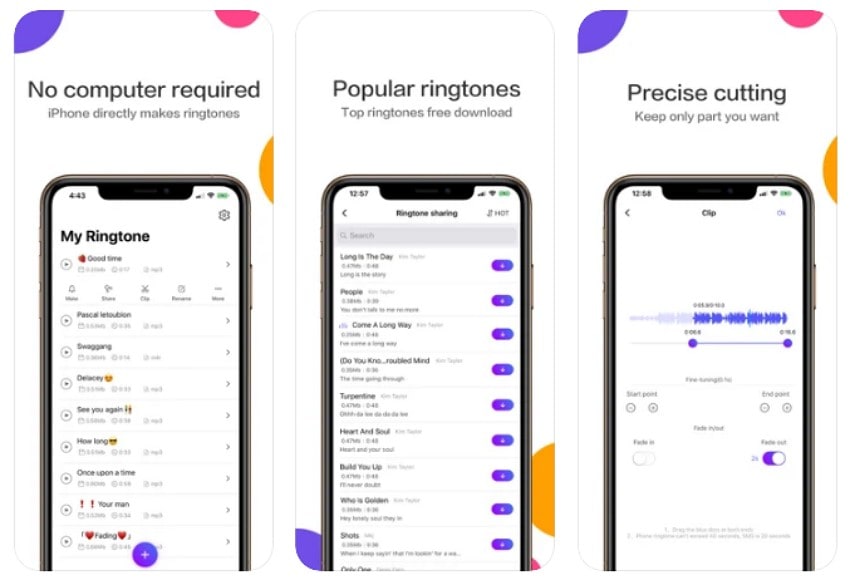
Key Points
- It lets you convert audio or video files within several seconds.
- Ringtones Maker supports MP3 and MP4 format and efficiently extracts and converts them into iPhone ringtone format.
- It lets you share your ringtones with your friends.
Pros
It gives you plenty of features such as splicing audio files and extracting audio from a video file.
With its simple interface, you can easily convert any song into a ringtone.
Con
Annoy the users with frequent ad popups.
6. Best Ringtones 2022: Songs
This application contains a vast catalog of popular songs which you can easily set as your iPhone ringtone. It updates the record every other day with fresh music, and you can put these top ringtones as your incoming-call sound, SMS ringtone, or alarm sound.

Key Points
- It has a built-in trendy music catalog from which you can easily add a ringtone on your iPhone.
- It's free and offers a user-friendly outlay that provides a smooth and exciting experience.
- Facilitate you to create your ringtone from any music.
Pros
Offers various genres of music such as Most Popular, Nature, Classical Music, Anime, Electronic Music, Rock, Hip Hop, and many more.
Unlike many ringtone makers, which require a paid subscription, this app is free and offers a wide variety of features.
Con
It doesn't offer the feature of extracting audio from the videos.
7. Ringtones for iPhone: TUUNES
TUUNES is the prime official superstore for ringtones and text tones. It lets you add top label ringtones & sounds like your iPhone ringtone without needing to connect your iPhone to a computer or laptop. TUUNES offers an affordable low-price option per ringtone.

Key Points
- You can search by artist, genre & ringtone tag from the search bar.
- As all the music on TUNNES is licensed, it protects you from copyright infringement.
- It keeps updating its music catalog with fresh music to provide up-to-date fun to its users.
Pros
Even though it's a paid option, you are only required to pay when you want to purchase a specific tune.
No subscription fee or unwanted ads.
Con
It takes a while to get a response from their customer service.
8. Ringtones for iPhone: Infinity
Infinity is another ringtone maker on iPhone that provides Premium songs, all fully licensed by artists, to protect you from copyright violation. Its trendy music catalog includes various categories such as Rock, Pop, Indie, R&B, Electronic, Country, and more. With its exciting built-in features, you can use these ringtones and customize your unique ringtone.
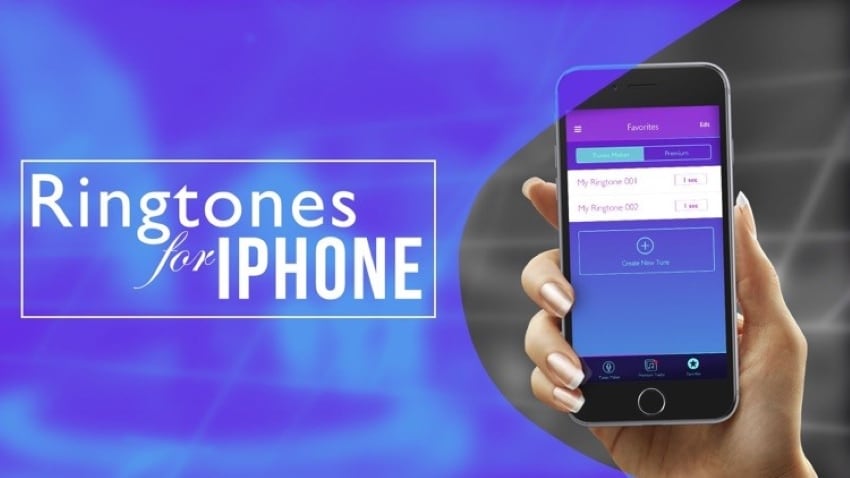
Key Points
- After customizing ringtones, it lets you save and organize your progress in the Favorites gallery.
- Infinity offers premium ringtones makers by which you can effortlessly create tunes.
- It updates new trendy upbeat songs every other day.
Pros
It lets you add your customized ringtone as your alarm tones, notification alert, and SMS alert with the premium audio library.
It offers multiple subscription plans, such as weekly and monthly plans.
Con
The subscription plan is quite high in price compared to other ringtone creator tools.
Part 3. The Easiest Way to Make a Ringtone For iPhone
Wondershare UniConverter is an excellent ringtone maker tool. It allows you to convert audio or video files into an iPhone ringtone in seconds. You can customize ringtones through its easy-to-use features such as trimming, merging, and cropping.
Now, we're going to guide you step by step on how you can make a ringtone on Mac/Windows with Wondershare UniConverter:
Step 1 Add the Music File
After installing the Wondershare UniConverter, launch it on your computer. Now on the open screen, find and click on the "Converter" function from the left side of the screen. Now you have two options: drag a file directly or click on the "Add Files" option to select a file from your computer storage.
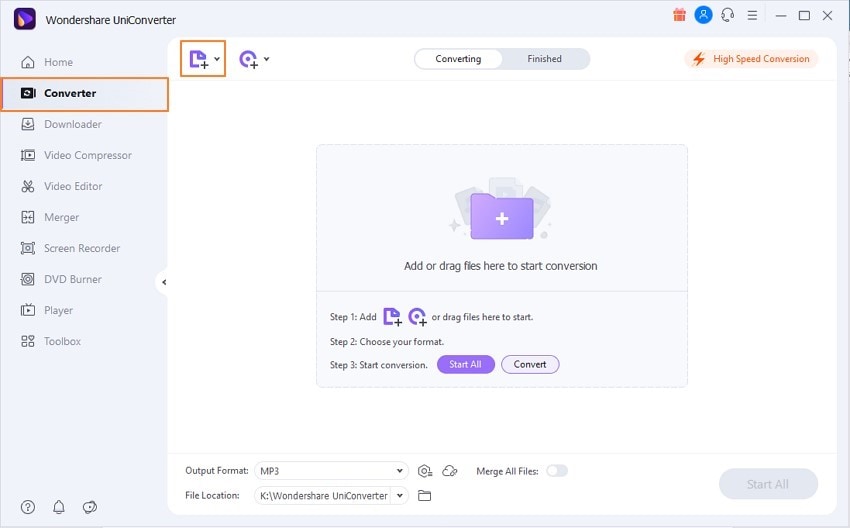
Step 2 Customize According to Requirement
Now, as we're converting an iPhone ringtone, you need to trim down the ringtone duration to 30 seconds max, as it's the standard iPhone ringtone duration. To trim the file, click on the "Trim" icon and crop the file as per your wish. Now, you can delete the remaining cropped-out part by clicking the "Delete" icon.
Step 3 Convert Files to M4R Format
You need to select the audio format from the "Output Format" Option. Select the M4R format as it's a standard format for iPhone ringtones. Also, choose the quality of the format from the given options. Now click on the "Convert" to start the conversion process for a single file, and if there are multiple files to convert, select "Start All." After the completion, your files will be saved to your desired location.
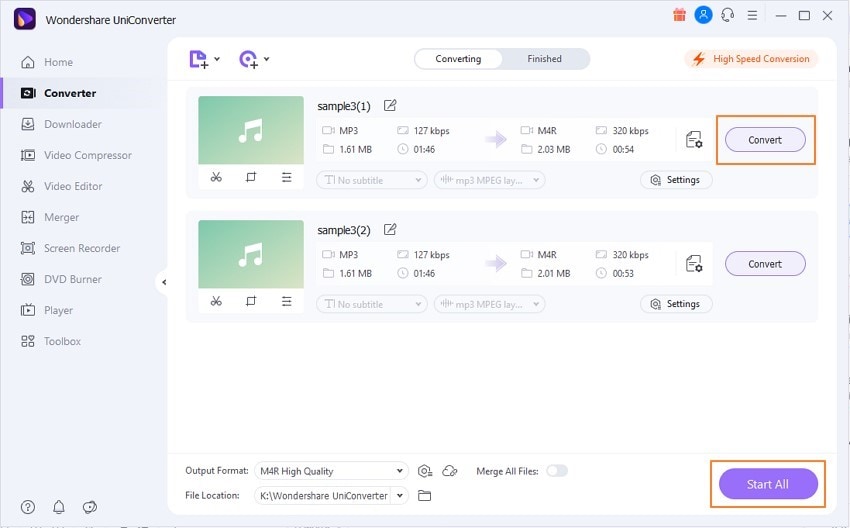
Conclusion
Personalized ringtones let you showcase your creativity and free you from the usual boring iPhone ringtones. Customizing ringtones, primarily through your iPhone, used to be an impossible task in old times, but now, through the help of various exciting ringtone makers, it's become a piece of cake.
We've mentioned the different trustworthy ringtone makers on iPhone aboveand have also pinpointed their key points. You can now easily choose one according to your needs and customize your ringtone in a few simple clicks and hacks.


