Add audio to video without watermark now!
Over 3,591,664 people have downloaded it to try the advanced features.
Nowadays, everyone wants to create awesome videos with running music which makes your videos entertaining and boosts your audience's interest in social media. But finding a simple and convenient application to use is a little difficult nowadays. Where millions of applications are available, though finding the best among them is quite hard but not impossible. So we decided to choose the best online tools that'll help you add audio to video online without watermark. These tools are worthy, and let's have a look at them to add music to video online free no watermark.
Part 1. 5 best tools to add music to video online free no watermark
2. Clipchamp
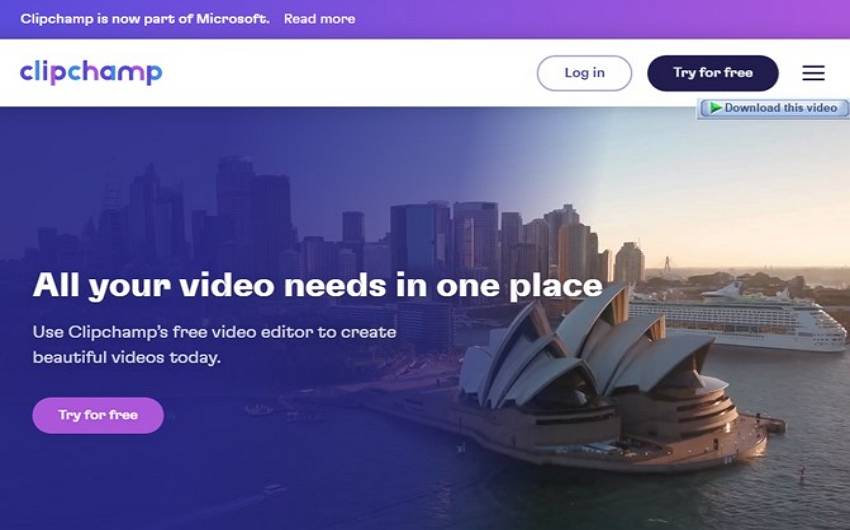
| No watermark | P |
| Free to add music to videos | P |
| Supported audio formats | MP3, WAV, M4A… |
| Maximum imported file size | 650Mb |
| No ads | X |
Clipchamp is a versatile web video editor that might be a good match for many casual filmmakers' processes when making a short-form video with music material or films to share with friends and family. It supports practically any file type and format and can convert MP4, MP3, WAV, MOV, and more to any format online without compromising on quality or adding a watermark. Users can add audio to video online free no watermark with this tool.
Pros
Can upload video from device or URL.
Multi-format output supported.
Cons
It does have some paid services.
3. WeVideo
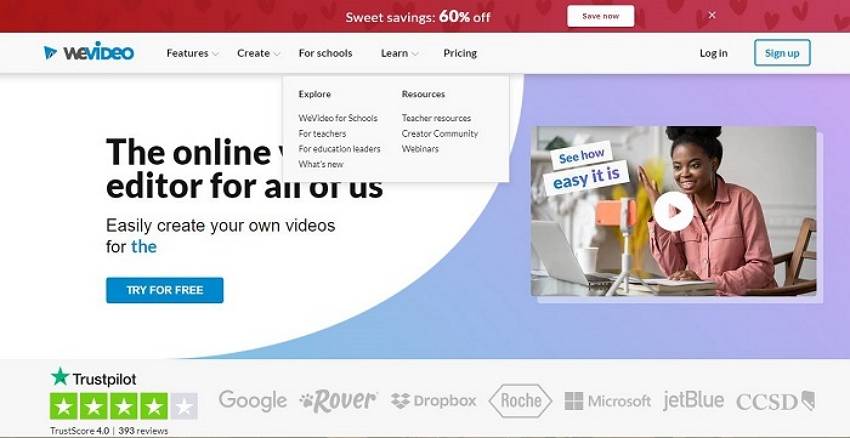
| No watermark | P |
| Free to add music to videos | P |
| Supported audio formats | MP3, WAV, AAC |
| Maximum imported file size | 256 GB |
| No ads | X |
Wevideo is a great choice for adding music to video online without watermark. Not only can you add music to your video clip, but you can also record it. For netizens, this is a convenient choice without a watermark.
Pros
No watermark.
Easy to use.
Cons
Have to buy formats.
4. Movie Maker Online
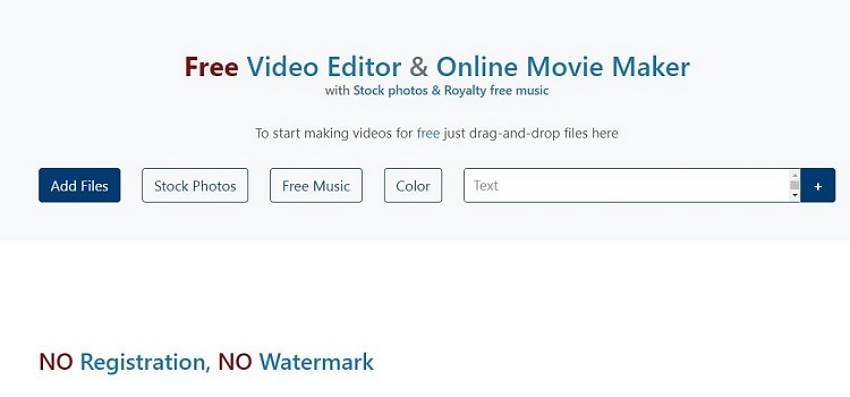
| No watermark | P |
| Free to add music to videos | P |
| Supported audio formats | MP3, WAV, OGG… |
| Maximum imported file size | 200 Mb ahead |
| No ads | X |
You may not be familiar with this site, but it is a useful tool for adding audio to videos for free. It allows users to add audio files in a variety of formats from any source. Movie Maker Online is a great website that provides you with mixing music with videos without a watermark and any pricing.
Pros
It is free.
User-friendly and simple.
Cons
None.
5. FlexClip
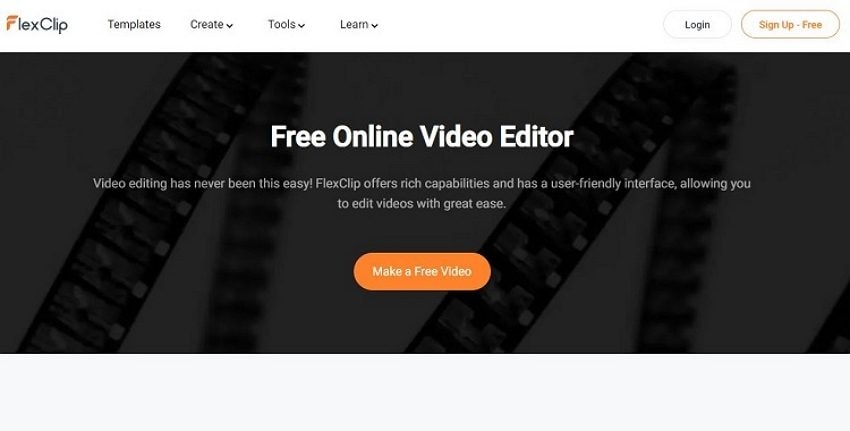
| No watermark | P |
| Free to add music to videos | P |
| Supported audio formats | MP3, WAV, FLAC… |
| Maximum imported file size | 200Mb |
| No ads | P |
For internet users, Flexclip is a convenient choice. It is also possible to modify the file using this tool, making it an all-in-one website. Various video templates are available to help you get your creative juices flowing and create a video in seconds. There are templates available for school, real estate, business, retail, weddings, and anniversaries. Interactive text, graphics, widgets, logos, and other animated features can help to make your movie more interesting. It is very suitable for adding music over video without a watermark.
Pros
It is convenient.
User-friendly and eloquent.
Cons
There are paid services too.
Part 2. How to add audio to video online and offline without a watermark
A step-by-step guide to adding audio to video online using ClipChamp
Step 1: Place the file in your media area by dragging and dropping it there.
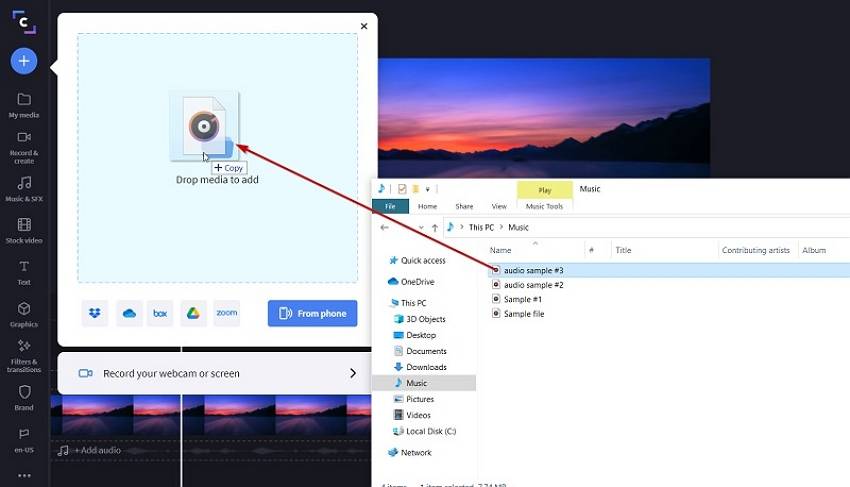
Step 2: Now select a file from your PC by clicking Browse my files or your online storage (Google Drive and DropBox).
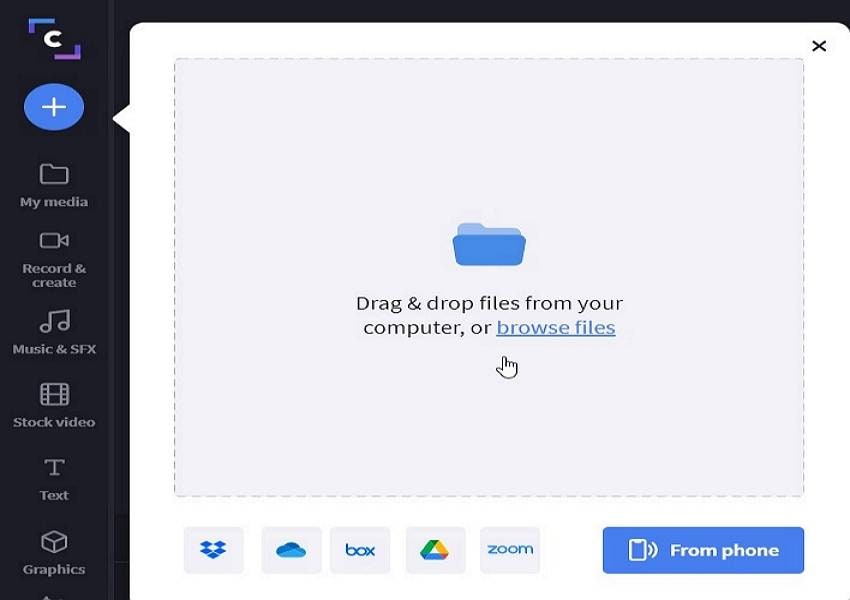
Step 3: Click the Open button. Your media collection will now contain the audio file. Add the file to the timeline to continue working with that as well.
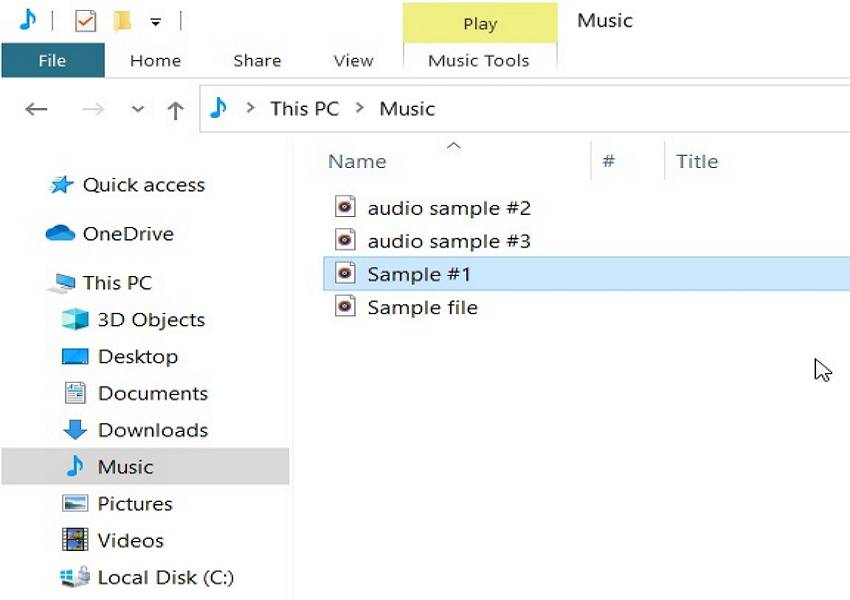
Step 4: Drag & drop the selected audio file into the sequence below your video track once it appears in your media library.
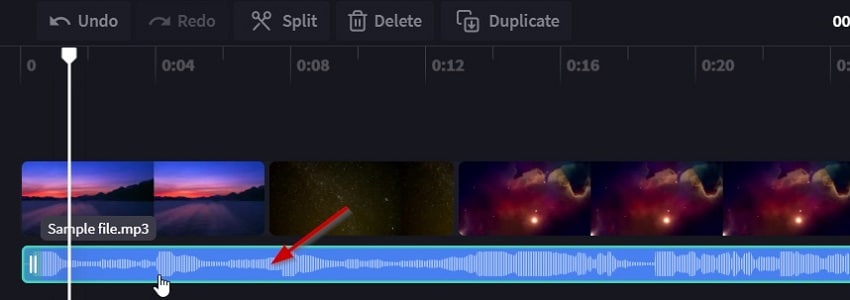
The limitations of online tools to add music to video
It is great to use online tools but what happens when, unfortunately, you lose your internet and then you can even lose your all done work making everything worst and you can even lose your important data. There are a lot of disadvantages of these online tools as these are on the internet and can be accessed by hackers who can steal your data. Apart from that, there are a lot of limitations on the maximum imported file making it very cringe and terrible. These tools irritate a lot when lots of ads come and pop up in front of you while working.
The simplest and quickest way to add audio to video offline - Wondershare UniConverter
Being a professional we always suggest that you can use easy software like Wondershare UniConverter which is admirable and great to use.
Wondershare UniConverter is a simple to use, complete video toolbox with a lot of useful features. The best words to describe UniConverter are "Virtually infinite" and "ULTIMATE". It supports adding audio of any format to videos easily and quickly. This freeware is completely safe to use on both Windows and Mac. It has great features and is very reliable when it comes to security and safe working while adding audio to your video.
Why do we recommend you add music to the video with it
- It is safe and secure.
- User-friendly.
- No watermark.
- Supports more than 1,000 video and audio formats.
Wondershare UniConverter — All-in-one video solution for Mac and Windows.
Add music to videos easily and quickly.
Batch add audio to videos without any hassle.
Support more than 1,000 video, image, and audio formats.
Compress your video, audio, and image files without quality loss.
Save any online video from more than 10,000 platforms and sites.
AI-powered features such as Smart Trimmer, AI Portrait, Background Remover take your video to the next level.
The complete video toolbox to convert, compress, edit videos, burn DVDs, and much more.
A step-by-step guide to adding audio to a video using Wondershare UniConverter
Step 1 Access Wondershare UniConverter Video Editor.
When you first download, install and launch Wondershare UniConverter, you'll get the program's main interface. Click on the Video Editor option to move forward.
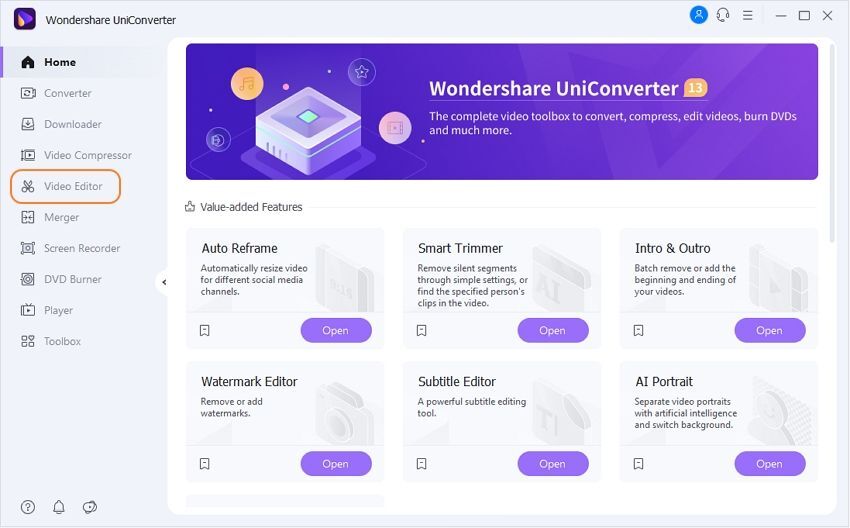
Step 2 Add the video file.
Now from the Video Editor tab, you need to click on the Add Files button like the below image and import the video file where you want to add audio.
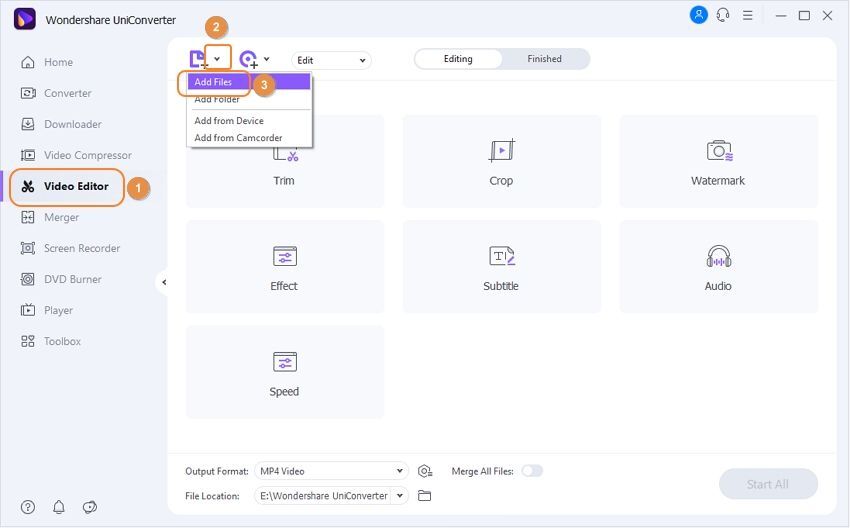
Step 3 Add audio to the video.
After importing the video, you need to click on the Add Audio Track button to import the audio file from your computer.
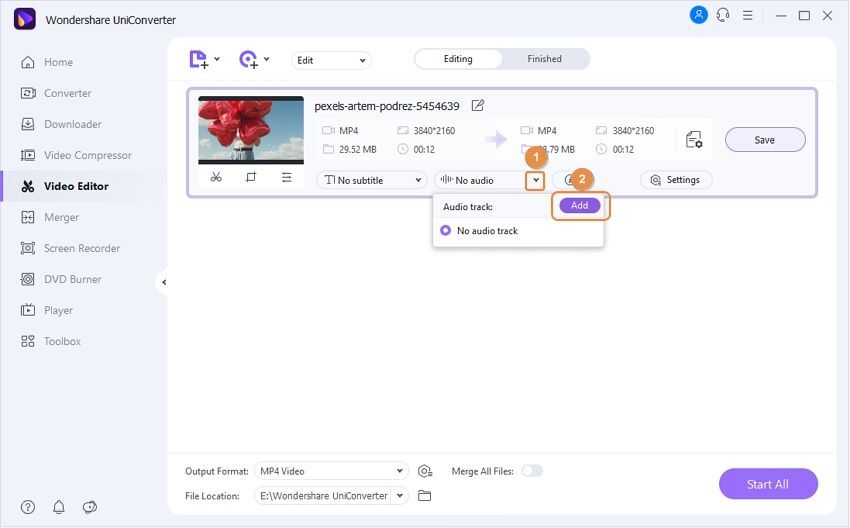
Step 4 Save the video with audio.
Finally, you need to set the Output Format and File Location of the video on your computer. Then click on the Start All button to start the final video-making process. When done, got to the Finished tab to check the final video was ready.
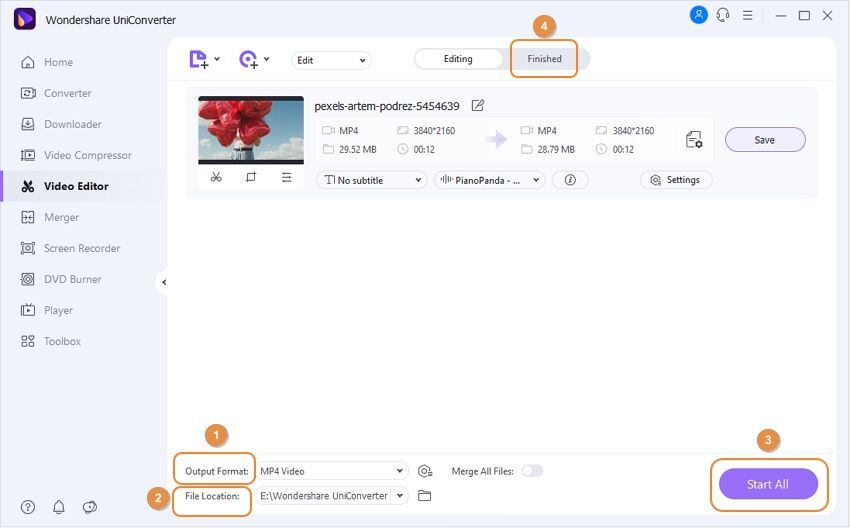
Try Wondershare UniConverter for free now!
Over 3,591,664 people have downloaded it to try the advanced features.
Part 3. FAQs about adding music to video online free no watermark
1. How can I add music to a video without watermarking for free?
You can use iMovie software to add music to a video without a watermark for free.
2. How do I add music to a video without the app?
You can use websites and web tools talked about in this article to edit your videos and add music of your choice to them. Such as Kapwing, and iMovie.
3. How can I add background music to my mobile video?
You can use any online tool mentioned in this article to add background music on your mobile videos or simply install UniConverter and use it.
4. How do I add music to an audio file?
You can overlap another music file into an audio file on Wondershare UniConverter.
Conclusion
In this article, we have overviewed all the best tools which can help you to add music to video online free no watermark. But if you want to use a powerful video editor that can do more than add audio to video online without watermark, start using Wondershare UniConverter.


