Try Wondershare UniConverter for free now!
Over 3,591,664 people have downloaded it to try the advanced features.
Nowadays, videos are an important element in explaining an idea, concept, or innovation to the users. Music enhances the content of the video, bringing emotions, meaning, and adequacy to the video. People consider music as an integral part of defining the audience's mood. Our focus would be on adding music to a video across an iPhone for this article.
Multiple methods exist within the market explaining how to add music to video on iPhone for free. Users can even consider opting for paid methods for adding music across videos. However, this article would provide users with free ways to add music to videos on iPhone. Work through these different apps to add music to video free iPhone to make effective changes across your video clips.
Part 1. 3 easy ways to add music to video on iPhone for free
This part will present three simple and effective methods that can be utilized to add music to video iPhone free.
1. iMovie

iMovie has been around iPhone applications for a while now, where it has been providing streamlined solutions to managing video and making them equivalent to cinematographed videos. With an effective design and variety in the effects, options, and tools, iMovie is surely a great option in adding music to video across your iPhone.
Features of iMovie
- iMovie allows you to design Hollywood-style trailers with impressive graphics and effects.
- Provides more than 80 soundtracks to select the best music from.
- Transfer files across iPhone to other iOS devices easily with no significant pauses.
- The edited files can be saved in 4K resolution for up to 60fps.
- Easily share your edited files across Mail and Messages.
To understand the process of adding music across a video using your iPhone with iMovie, follow the steps as defined below.
Step 1: Download and install iMovie across your iPhone and launch the application. You will find the "Create Project" icon on the window. Proceed to import the video that requires editing.
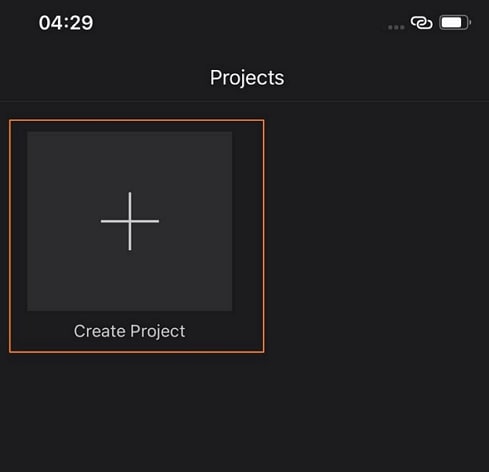
Step 2: On adding the video, it opens across a new screen. Lead to tap on the "+" icon. This opens up a new menu on the screen. Select "Audio" from the available list.
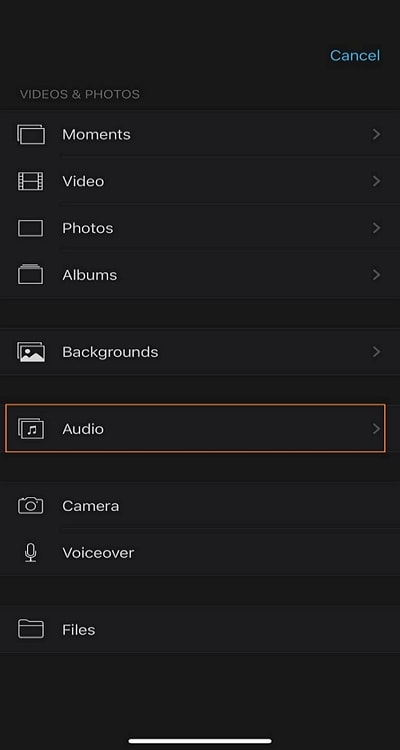
Step 3: Proceed to add music from the built-in "Soundtracks" or add personal music from "My Music." You can even consider using "Sound Effects" as per your discretion.
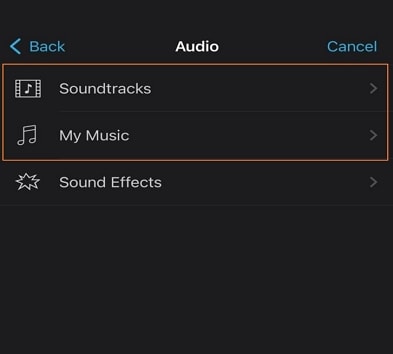
Step 4: Once you add music across your video, perform other edits to complete the process. Tap "Done" to proceed. This leads you to the screen to share the edited video. Tap on the "Share" icon at the bottom of the window to conclude.
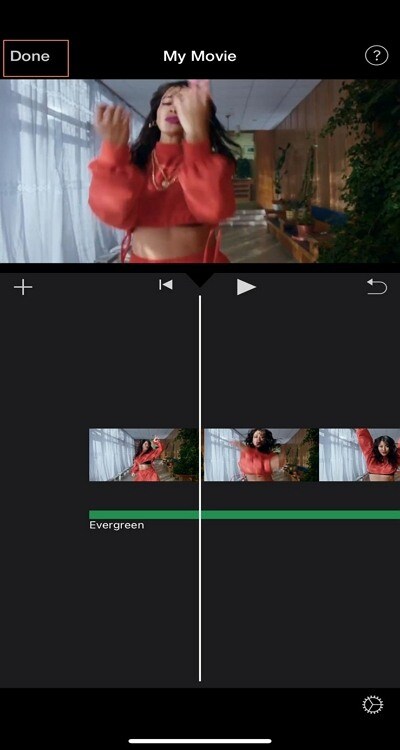
2. Clips
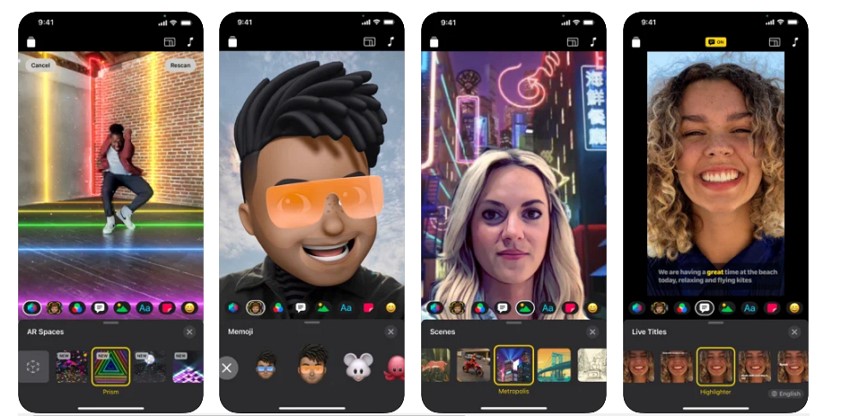
Another free application that potentially explains how to add music to video on iPhone for free is Clips. This platform allows users to make fun-filled videos easily shared among users. Along with that, it brings an exceptional touch of animated video development within the easy-to-use system. Adding music across a video is possible with Clips, which can be done swiftly.
Key features of Clips
- With Clips, you can apply filters, stickers, and emojis across your video.
- There are stable updates and improvements made within the platform.
- Users are provided with a list of built-in soundtracks to select from.
- The interface offered across Clips is quite simple and effective in video editing.
- You can simply import media from the Photos Library without recording every one of them within the project.
The following steps explain how to add music to a video on iPhone free using Clips.
Step 1: Install Clips on your iPhone and proceed to tap on the "Gallery" icon on the left side of the "Record" button. After importing the video across your device, tap on the 'Music' icon displayed on the top-right of the screen. This would open the list of music you can select from.
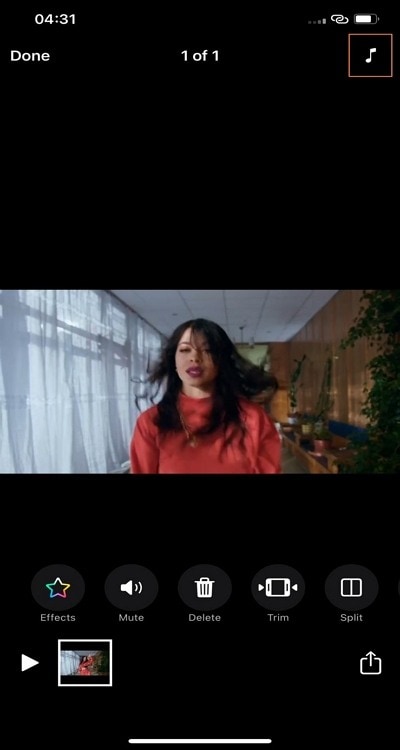
Step 2: Select the soundtrack of your choice from the available options. You can also go across your personal music library.
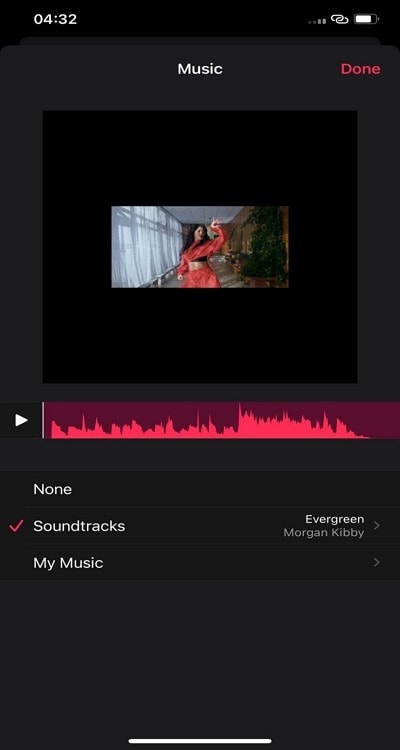
Step 3: After adding the music across the video successfully, adjust the video according to your requirement and proceed to tap on the 'Share' button to export the edited video across the desired platform.
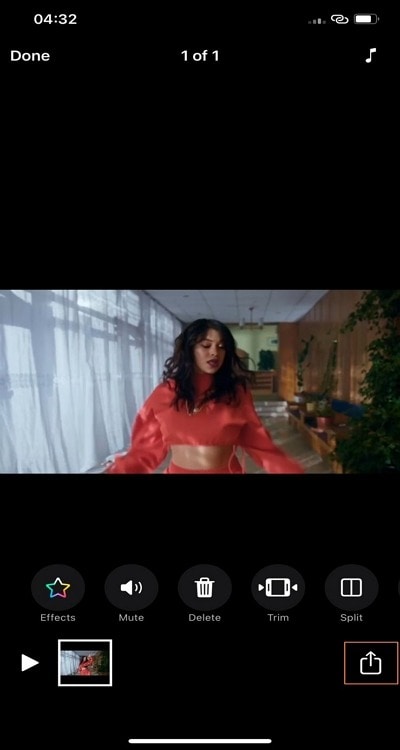
3. AKASO GO
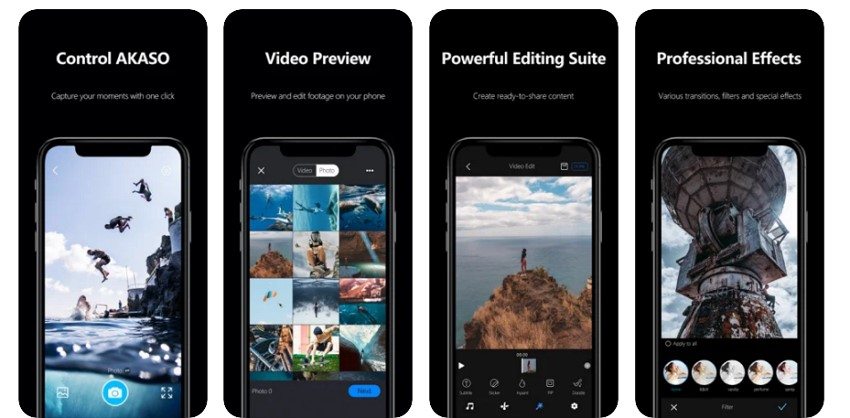
AKASO GO features an excellent option in adding music to the video for free. This app to add music to video free iPhone provides extensive control to the users across the videos they manage. Users can make significant edits and even have their videos shared across the platform offered by AKASO GO. This video editor implies an effective user experience across its platform.
Important features of AKASO GO
- Adjust the camera settings of your device with the help of the tool's features.
- You can professionally edit your video while adding different effects across it.
- The platform offers unique soundtracks to work with.
- Share the moments across the platform along with other social networking platforms.
- Clip out the unwanted sections of the video with ease.
If you want to add music to your video within your iPhone, follow the below steps.
Step 1: Launch AKASO GO on your iPhone and proceed to tap on the "+" icon on the bottom-right of the screen. Import the video that is to be edited across the platform.
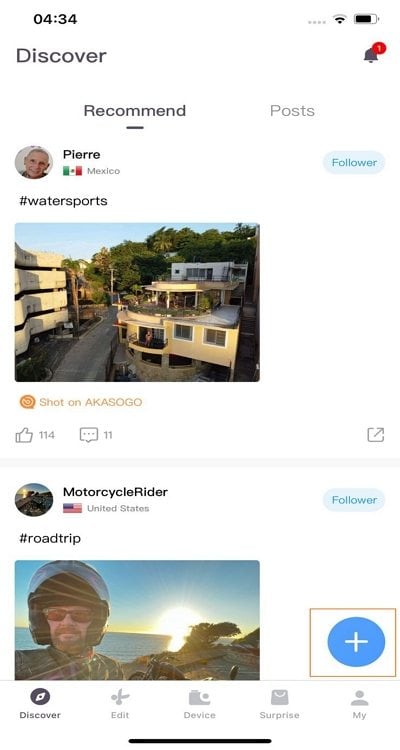
Step 2: With the video imported on the screen, select the "Music" icon. With various options opening across the screen, select "Music" to proceed. The user can select music of any choice from the options. Select any soundtrack from the provided list or import your favorite music from the local library.
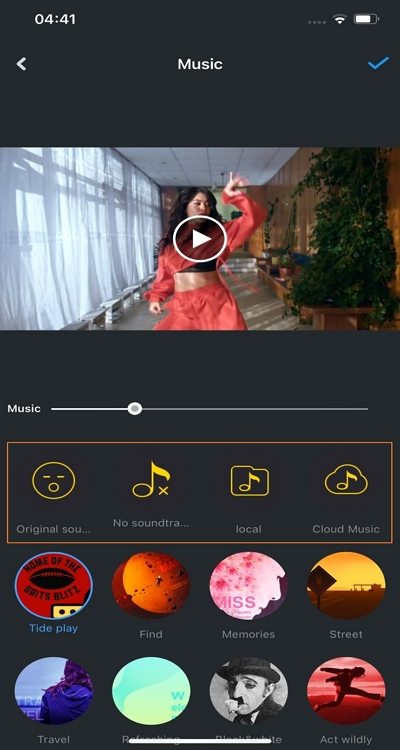
Step 3: Tap on "Complete" on the editor screen once you are done with the video. Set up a topic and add a tag for your video before sharing it. Tap on "Release" to share the video across the platform or have it saved across your device.
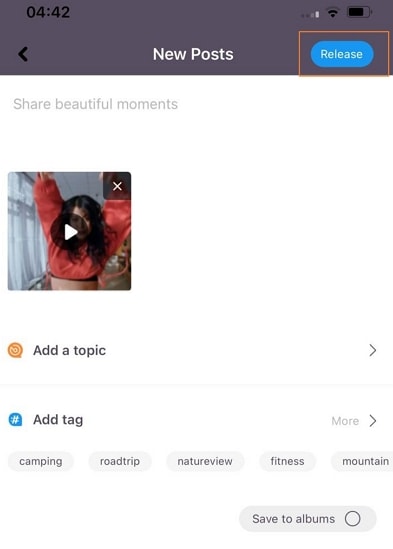
Part 2. How to batch add music to videos quickly?
iPhone users can consider working across different applications for adding audio within their video. However, users can surely look for better results with other options available across the market. Thus, Wondershare UniConverter comes as an effective alternative to these mobile video editing applications. Being a desktop tool, the tools offered across the platform are more diverse and detailed as compared to these iOS applications.
Wondershare UniConverter — All-in-one video solution for Mac and Windows.
Add music to videos easily and quickly.
Batch add audio to videos without any hassle.
Support more than 1,000 video, image and audio formats.
Compress your video, audio and image files without quality loss.
Save any online video from more than 10,000 platforms and sites.
AI-powered features such as Smart Trimmer, AI Portrait, Background Remover take your video to the next level.
The complete video toolbox to convert, compress, edit videos, burn DVDs and much more.
UniConverter makes itself quite diverse and accessible for users. However, while adding music across videos, you can also work across the batch processing tool. This makes it highly superior to the iPhone applications, as they do not provide such extensive features.
For understanding how UniConverter provides users with the option to batch process music into videos, look into the following steps in detail.
Step 1 Open the video editor of Wondershare UniConverter.
Launch Wondershare UniConverter across your device. After that, open the Video Editor tool across the available list in the left-hand panel.
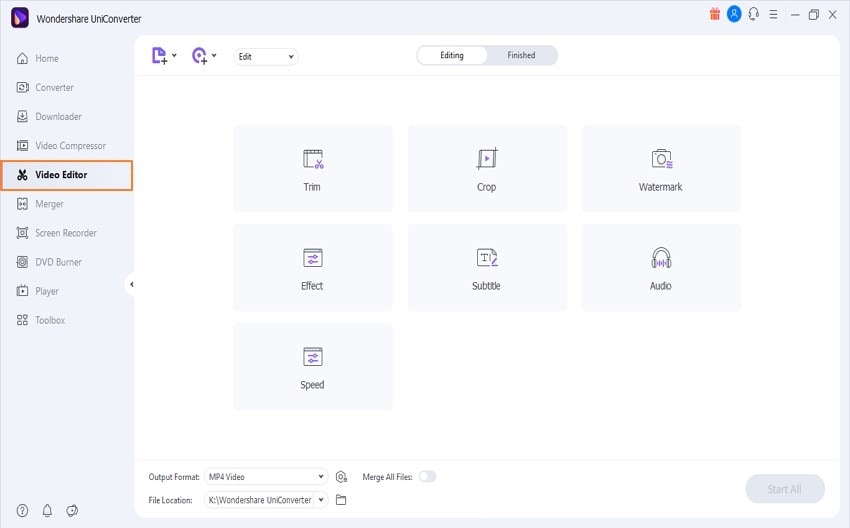
Step 2 Import iPhone videos.
You need to proceed by adding videos across the platform. Click on the Add Files button and add files within UniConverter to be edited.
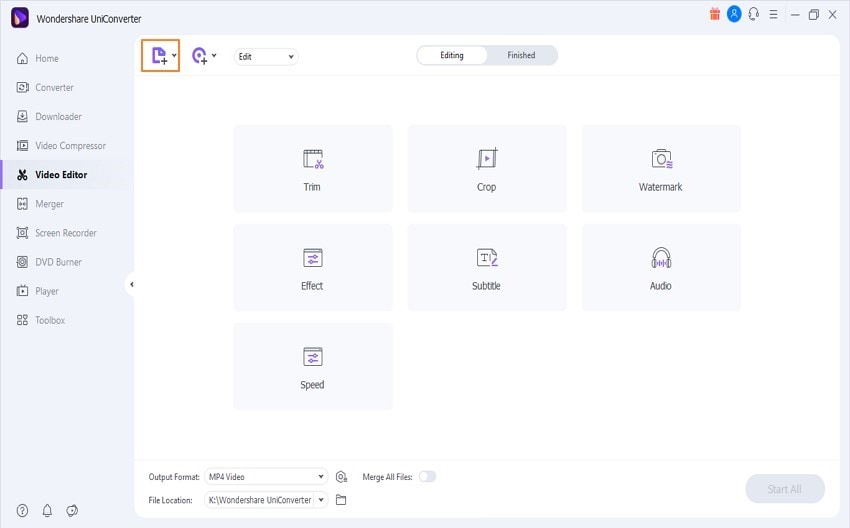
Step 3 Initiate batch process.
Proceed by adding audio across the videos. Locate the Audio Track option and click Add to import the music track that is to be added across the video. Once done, tap on Start All to batch process the videos.
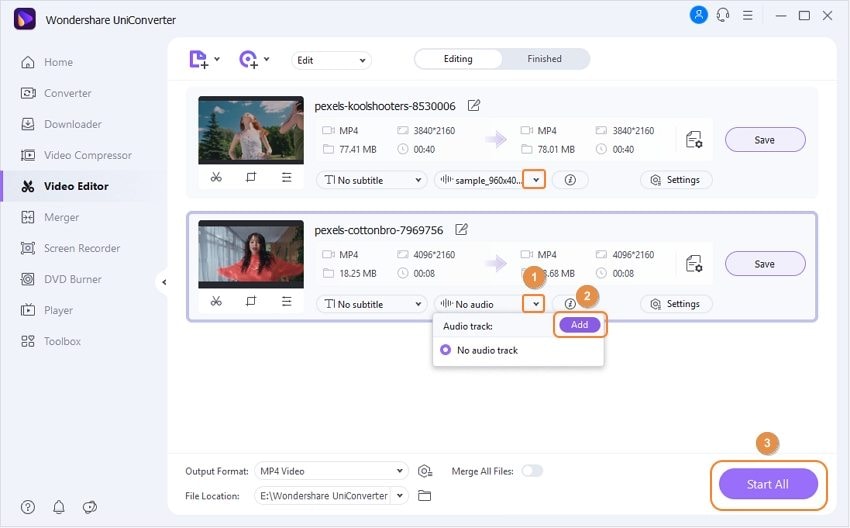
With an explanation of different iPhone applications provided above, it is clear that UniConverter holds an upper hand amongst both. The tool provides a faster experience in adding music across videos. While offering batch processing across UniConverter, users can add video files of larger sizes across the editor. This makes UniConverter a better option for making changes across videos and adding music based on user's desire.
Part 3. FAQs about adding music to video iPhone free
1. How do I add music to videos recorded on an iPhone?
There are different iPhone applications available to add music to video free iPhone. However, the process is quite simple and effective to carry out for AKASO GO. Add the video by importing it from the device's gallery after clicking the "+" icon. Tap on the "Music" icon on the bottom of the screen to lead into the music section.
The user can tap on the "Volume" button to mute the video's original audio. The users are provided with adding local tracks or built-in music soundtracks from the device. Tap "Complete" once you are done editing the video. Share the video across any platform as desired.
2. What is the easiest software to add music track to iPhone video?
Wondershare UniConverter provides users with the best options of adding music tracks across iPhone videos. The complete process is quite straightforward to execute with an easy-to-use interface and intuitive tools to work with.
3. How do I add music on KineMaster Video Editor for free?
To add music across KineMaster on your mobile, add in the clips that are to be edited. From the Media panel, you will find the "Audio" option that can be used to import the music across the platform. Adjust across your audio file by adding different filters and adjusting its compression. Ensure that the video is in complete alignment with the audio. Once done, you can export the edited video file.
Try Wondershare UniConverter for free now!
Over 3,591,664 people have downloaded it to try the advanced features.
Conclusion
This article has provided a detailed explanation on how to add music to video on iPhone for free in detail. While focusing on the iPhone applications that provide such features, the article has compared how UniConverter is the most effective among the options. Users should go through the article to get a detailed explanation of adding music to their iPhone videos.


