Try Wondershare UniConverter for free now!
Over 3,591,664 people have downloaded it to try the advanced features.
Social media platforms like Facebook have become a new obsession for youngsters in this new age. With rising active users, sharing videos on Facebook is an approach that directly targets the viewers by attaining their attention. The key element in Facebook videos is music, as it can easily attract a viewer's attention.
If you add music to Facebook video, you can communicate in a better way. This article will help you on how to add music to Facebook video through basic steps and a convenient tool.
Part 1. Why add music to Facebook videos?
Music plays an essential role in a Facebook video to represent our message effectively. Some of the prominent advantages of music in a video are:
Evoke emotions.
In a visual representation, music can evoke the emotions of the audience. A viewer can feel sad, happy, and motivated depending upon the rhythm of the music. That's why music creates a great emotional appeal for the audience.
Tells a story.
Even if the video does not contain dialogues, the right selection of music can narrate the story on its own. For instance, in silent films, only background music can stir an audience's emotions without uttering any word.
Creates a memory.
Music can stay in our heads for a longer period. Even if people forget the characters of your video, they always tend to recognize the music. That's why jingles are created as they are memorable and works effectively in brand endorsements.
Part 2. The quickest way to add music to Facebook video
Video editing tools are commonly used for adding music to Facebook videos in an organized manner. Professionals use offline tools to add audio tracks in videos to make them appealing and flawless. This part will recommend an effective tool to add music to Facebook video systematically.
To add music to video on Facebook in the quickest way possible, use Wondershare UniConverter, which is a complete toolbar for video editing. You can add audio tracks to a Facebook video through this tool and avail yourself of tons of features to enhance the audio quality in your video. For instance, you can adjust the background noise of the audio track or can merge multiple audio tracks.
Wondershare UniConverter — All-in-one video solution for Mac and Windows.
Add music to videos easily and quickly.
Batch add audio to videos without any hassle.
Support more than 1,000 video, image and audio formats.
Compress your video, audio and image files without quality loss.
Save any online video or music from more than 10,000 platforms and sites.
AI-powered features such as Smart Trimmer, AI Portrait, Background Remover take your video to the next level.
The complete video toolbox to convert, compress, edit videos, burn DVDs and much more.
Using this all-in-one tool, you can enhance your Facebook video by adding and adjusting suitable audio tracks. Follow the given instructions below to use this tool:
Step 1 Download and initiate UniConverter
Install Wondershare UniConverter on your desktop and open its interface. Click on the option of Video Editor to proceed further.
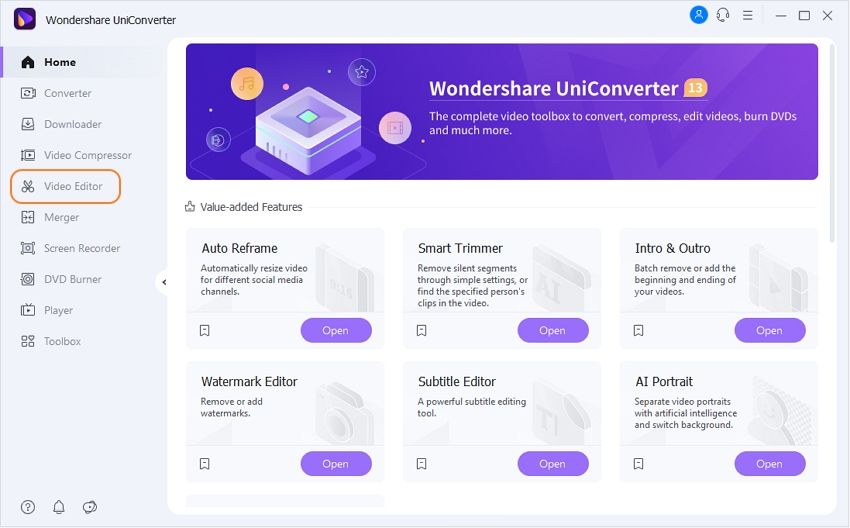
Step 2 Upload the video file(s).
On the video editing interface, tap on the button Add Files displayed in the top left corner. Select the Facebook video from your PC and click Open to upload it.
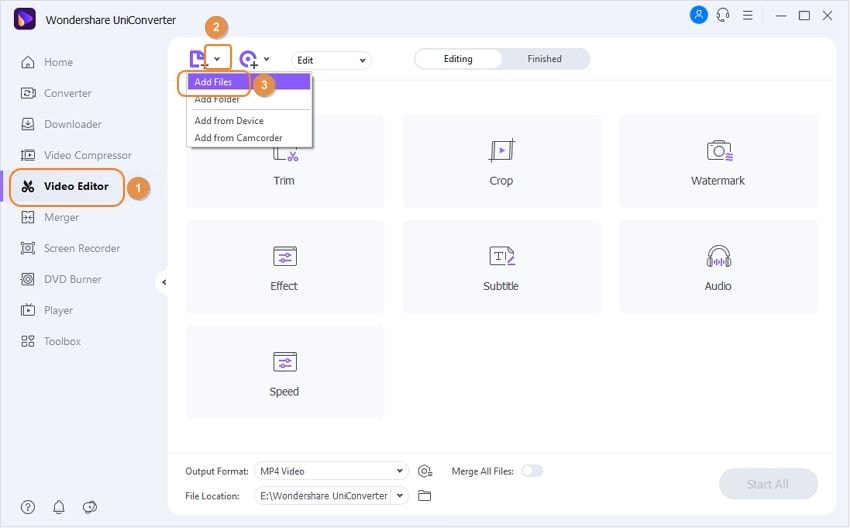
Step 3 Add the audio track(s).
Once your video gets uploaded, click on Add Audio Track displayed below your video. Choose the audio track from your desktop and tap open to upload it.
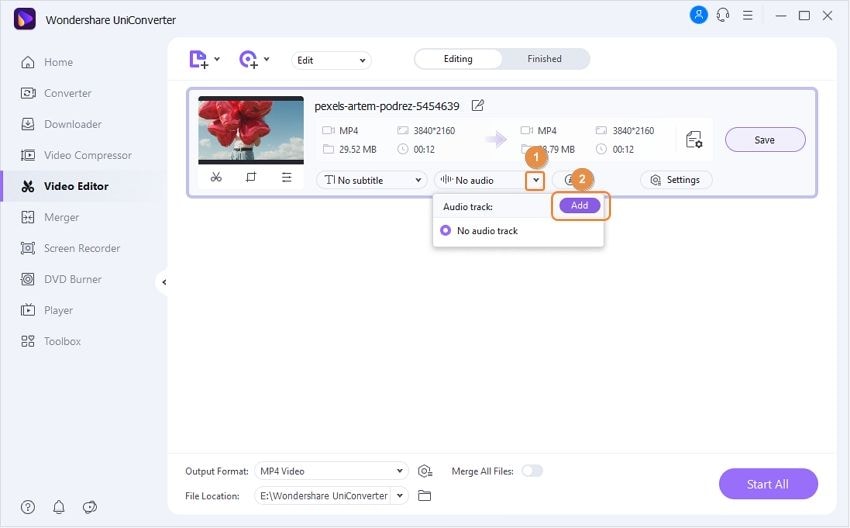
Step 4 Select the output format and location.
At the bottom of the screen, you can choose your video's output format and file location. Once done, click on Start All to finish the process. Save the changes, and you can check the result by clicking on the tab Finished on top of your screen.
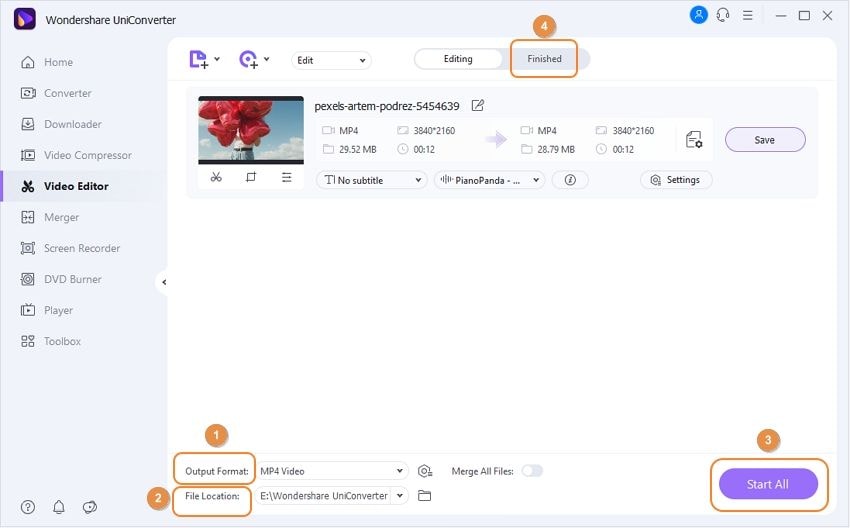
Try Wondershare UniConverter for free now!
Over 3,591,664 people have downloaded it to try the advanced features.
Part 3. How to add music to a video on Facebook?
If you don't want to use any video editor tool to add music to video Facebook, you can utilize an in-built feature of Facebook. This in-built feature is easy to use and will save your time. You can avail this feature while posting a Facebook story and can add music from your device. The basic steps are:
Step 1: Go to Facebook and log in to your account by entering your username and password. Now tap on the "Create Story" option.
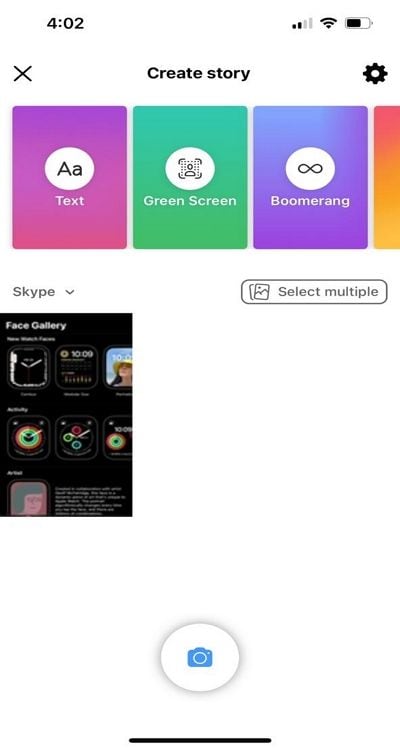
Step 2: Select the video from the gallery you want to share. Now you can see the available options on the right side to edit the video; select the option of "Sound." Now tap "Add Music" to add any music track from your Facebook library.
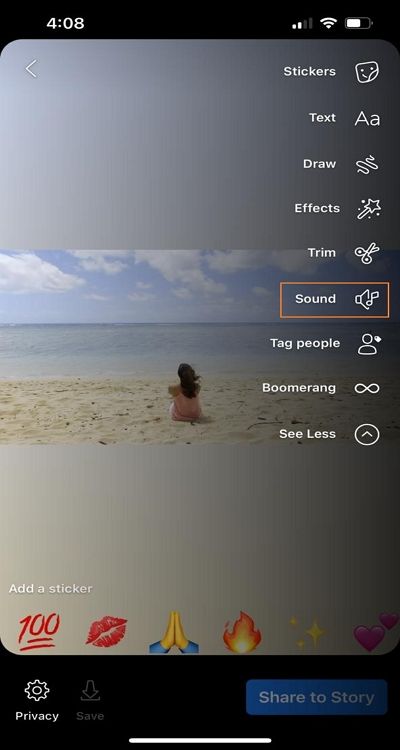
Step 3: Before proceeding further, you can mute the existing audio of the video you want to share. After muting the existing audio track, tap on "Done" and then click on "Share to Story" to upload the video.
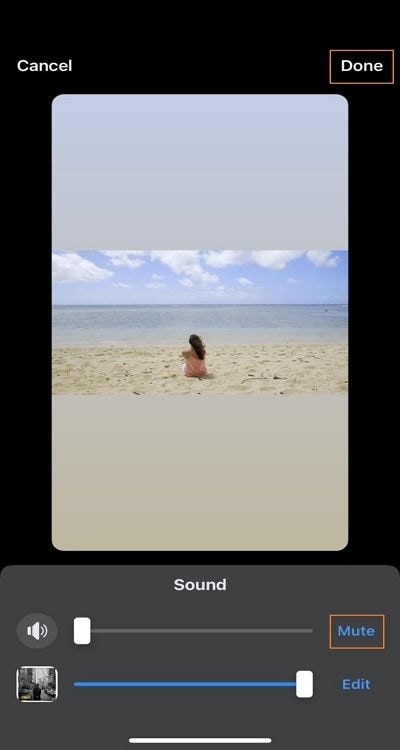
Part 4. Another 2 helpful ways to add music to a Facebook video
To provide more ways how to add music to a Facebook video, this section will give details about two platforms that comprise distinct features for adding music.
1. iMyFone Filme
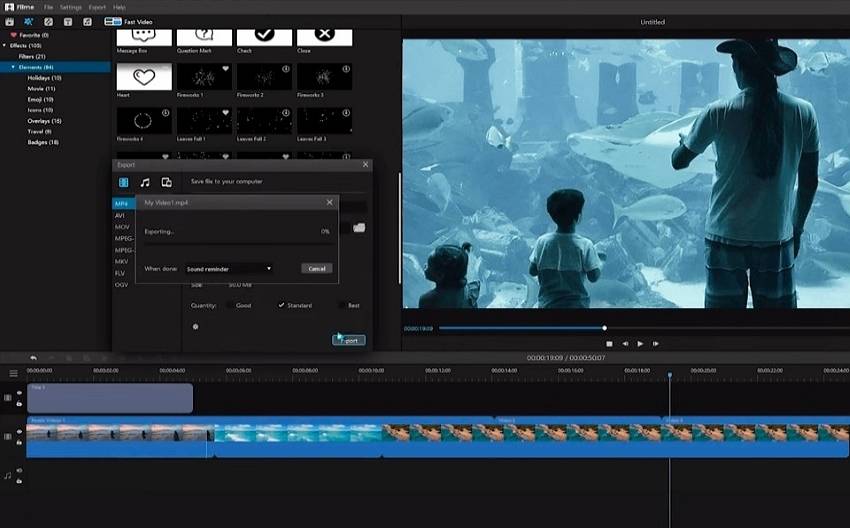
Filme is one of the most efficient editor tools that includes tons of options to edit and add music tracks. Also, it contains a descriptive guide for using their features effectively. You can detach any audio track from a video to use it for other purposes through this tool.
Main features
- Filme has a music library that includes royalty-free audio tracks. You can extract any music track to use in your Facebook videos.
- This tool can add background scores to your videos, and you can modify the volume according to your preference.
- You can increase or decrease the audio speed through its "Speed" icon. Also, you can drag the speed bar to either fast or slow down the audio track.
- If you want to change the quality of voice in video clips, avail of the voice changer option. You can easily modify your voice in a voice recording through its voice changing option.
- You can use different audio clips and can merge them into a single audio track to use in your Facebook videos.
2. InVideo

Another free online tool available is InVideo, through which you can add music to videos on Facebook with variations. This tool has a friendly user interface through which users can add music to their video files systematically. You can select any music file from your PC and add it to videos by using InVideo.
Key features
- If your video contains an existing audio track, you can remove the music by using their delete option.
- You can add voiceovers to your Facebook videos by recording your voice.
- Through InVideo, you can add an audio track and can repeat it in a loop in your video.
- You can merge your voiceover and background music with proficiency using this tool.
- If you want to create a subtle video, you can fade its music and volume.
Try Wondershare UniConverter for free now!
Over 3,591,664 people have downloaded it to try the advanced features.
Part 5. Frequently asked questions about adding music to Facebook video
1. How can I post a video on Facebook with copyrighted music?
Using copyrighted music means you have rights and licenses for that particular music. You can get copyrighted music through a rights holder with Facebook sound collections, and thus you won't face any copyright issues.
2. How can I add background music to a video without copyright?
Many platforms available online offer royalty-free music tracks that you can add to Facebook videos. One of such platforms is Pixabay which provides royalty-free music without requiring a copyright license.
3. Why is my video muted on Facebook?
Your Facebook video can get muted due to multiple reasons. For instance, if your video violates community guidelines, it will be muted through Facebook algorithms. In other cases, if your music contains copyright issues or someone else reported it, it will be muted eventually in both cases.
4. How do you add background music to a Facebook post?
To add background music, you should use offline video editor tools. For best results, we will recommend using Wondershare UniConverter, which has tons of features for video and audio editing.
Conclusion
Through Facebook videos, people express themselves and share their daily activities. However, if a video does not contain music, it will lack a targeting effect. For this, we provided both offline and online tools and steps on how to add music to Facebook video.


