Communication has evolved as new social platforms are introduced. Instead of messaging every contact to keep them posted on your life updates, you can post a status on WhatsApp. This facility has helped users share awareness messages and world news with their loved ones. You can upload a video, image, or simple text as a status to share it with the custom audience.
When you upload a video to a status, its quality deteriorates and becomes pixelated. This could interfere with the message you want to convey through it. There are many ways to enhance the quality of a video posted to a status. Therefore, this article covers all the details on how to upload a high-quality video to a WhatsApp status using different tools.
In this article
01. Can I Set Video Content in High-Quality With WhatsApp Directly?
While sharing media through WhatsApp chat, you can select the “HD” option to send high-quality media. On the other hand, no such option is offered when sharing a status on WhatsApp. Therefore, it is necessary to learn how to post high-quality videos on WhatsApp status before you post them. Sharing a studio-quality video can amuse your contacts and make them want more content from you.
02. Third-Party Solutions To Upscale Your Video for WhatsApp Status
As we know, the engagement on a video depends highly on its quality, so it is crucial to upgrade the visual quality before you post it online. Using third-party tools to enhance a WhatsApp video is an absolute necessity, as they can make poor phone-recorded videos look exceptional. You can consult the following guide to know what tools can be used for video enhancement purposes:
1. Wondershare UniConverter
Starting with the first and finest tool, Wondershare UniConverter is recognized as a complete video management suite. This all-in-one progressive tool provides multiple functions, including the option of enhancing videos. By increasing the frames per second of the video, it improves the quality by tenfold. The tool leverages AI to enhance videos in resolutions as high as 4K and 8K.
When it comes to managing slow motion videos, UniConverter smooths out the movements and transitions with a single click. From videos to audio management, the diversity of features in UniConverter is exceptional.
Pricing Plans
| Plan | Pricing |
| Yearly Plan | $49.99/year |
| Perpetual Plan | $79.99/year |
A Step-By-Step Guide on Video Enhancement Using Uniconverter
After learning about the functions of this tool, it is now time to learn how to upload status on WhatsApp without losing quality using UniConverter:
Step1Import the Video After Opening the Video Enhancement Feature
To begin the process of video enhancement, launch the main interface of UniConverter and navigate to the “AI Video Enhancer” feature. In the next window, press the “+” button to import the desired video and continue to enhance it using the tool.
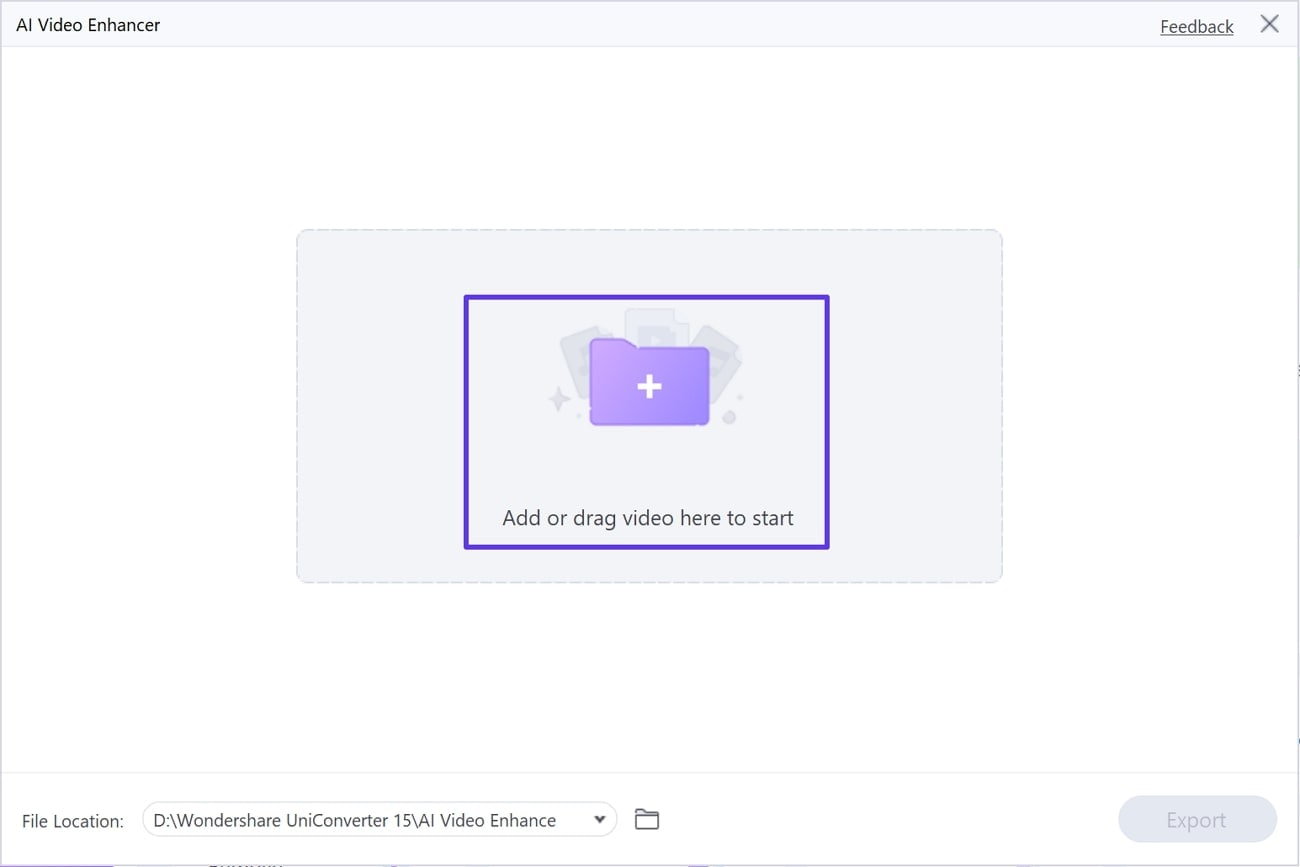
Step2Apply Your Desired AI Model to Enhance the Video
In the next window, you will see "General Denoiser," "Frame Interpolation," and "AI Upscaler" options in the right-side panel. Choose the AI model that you want to apply to your WhatsApp status video and preview the results by clicking the “Preview” button.
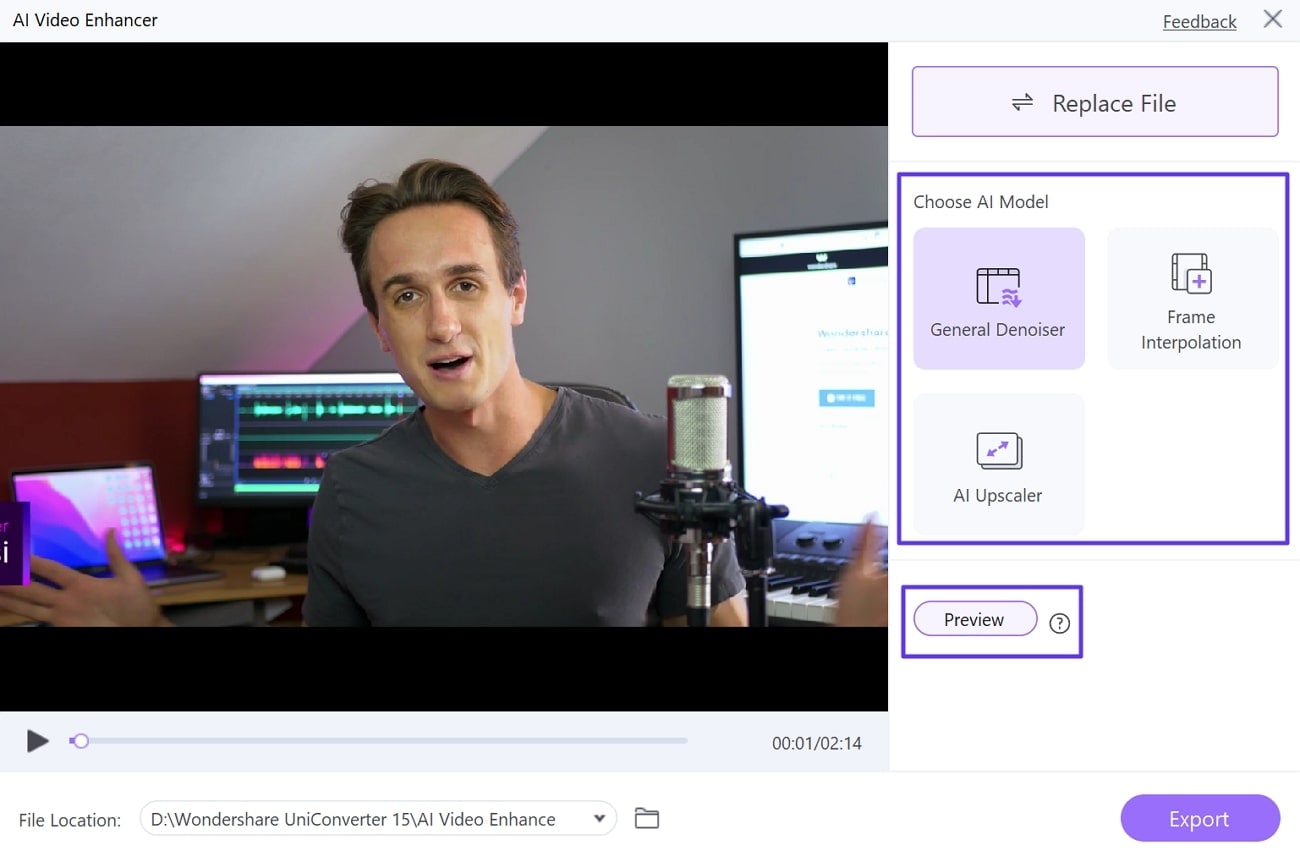
Step3Export the Enhanced Video From UniConverter
To export the project onto your device, select the file destination from the bottom left of the screen. Lastly, find the "Export" button from the bottom right of the screen to successfully save it on your device.

2. HitPaw Video Enhancer
If it is an old video you want to colorize or your pet's videos you want to enhance, you can use the HitPaw Video Enhancer for both. The WhatsApp status video is upscaled following just a click, refining its pixels. Before you download the enhanced video, you can choose the file format and share it on the platforms that support the chosen format.
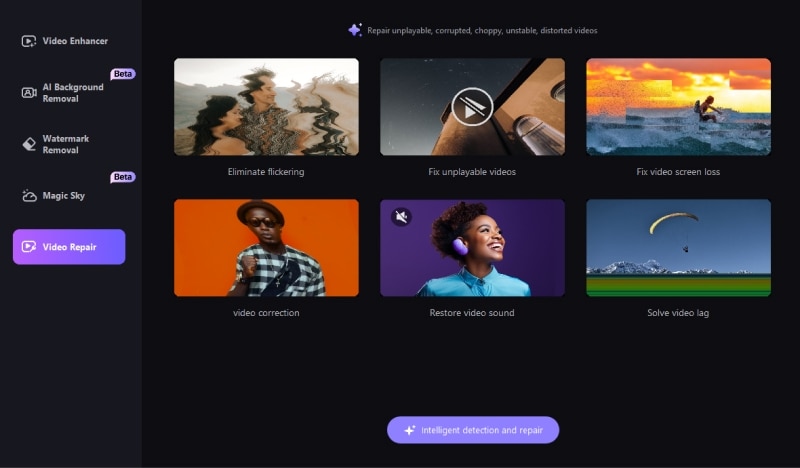
Pricing Plans
| Plan | Pricing |
| 1 Month | $42.99 |
| 1 Year | $99.99 |
| Lifetime | $349.99 |
3. Fotor
When using Fotor to enhance a WhatsApp status video, you can download the video in full HD. As your enhanced video is previewed, you can see the original and enhanced results and compare them. By sharpening the objects, correcting the colors, and brightening the dark objects in your footage, you can upgrade its quality. All you need to do is learn how to send high quality video on WhatsApp using Fotor.
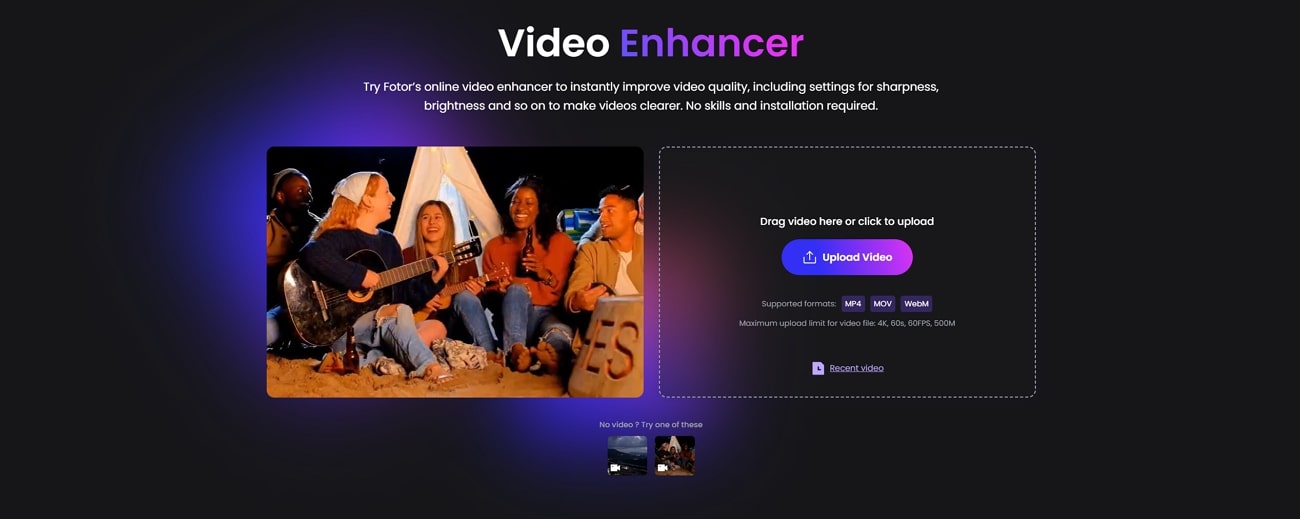
Pricing Plans
| Plan | Pricing |
| Fotor Pro | $3.33/month |
| Fotor Pro+ | $7.49/month |
4. Canva
Offering multiple utilities, this tool enhances your WhatsApp status videos in a unique way. Unlike most video enhancers, you do not get a one-click video enhancement. Using this tool, you get to choose the aspects that you want to enhance, such as brightness, contrast, saturation, and tint. The colors can be corrected by adjusting the vibrance and saturation of the video.
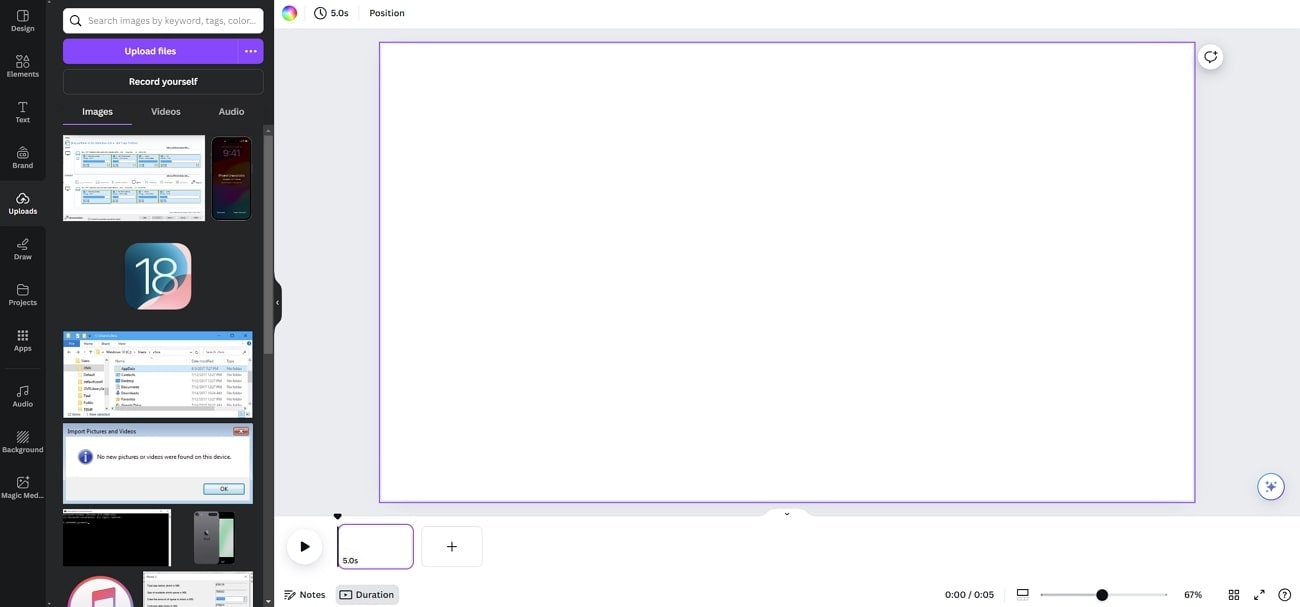
Pricing Plans
| Plan | Pricing |
| Canva Pro | $55/year |
| Canva Teams | $50/year/person |
Conclusion
This article covered the details of WhatsApp's status and how it is changing ways of communicating. You learned ways how to upload WhatsApp status without losing quality before you post it as a status. The above-discussed tools are all top-rated and can be used for instant, good-quality results. Wondershare UniConverter is also among the many options you can consider if you want a desktop tool for upscaling.



