WhatsApp is a versatile communication medium with over 2 billion users worldwide. Its user-friendly interface facilitates people sharing photos with their contacts without restrictions. Moreover, WhatsApp allows sending HD-quality photos to offer users an optimal visual experience. For commercial purposes, WhatsApp Business users prefer to share HD photos to showcase their professionalism.
If you are wondering how to send high-quality photos on WhatsApp, this guide will address your concerns. We will provide tailored solutions and tools so that you can easily share HD-quality photos with your WhatsApp contacts.
In this article
01. How To Send High-Quality Photos on WhatsApp (Android & iOS)
WhatsApp has an intuitive interface allowing users to choose their preferred image quality while sending photos. In this section, you can get aware of how to send high quality images on WhatsApp in iPhone and Android through a direct way.
How To Send High-Quality Photos on WhatsApp on Android
Step 1. Access your WhatsApp and tap on any chat in which you want to send the image. From the bottom right, tap on the “Paperclip” icon and select “Gallery” to select the preferred image.
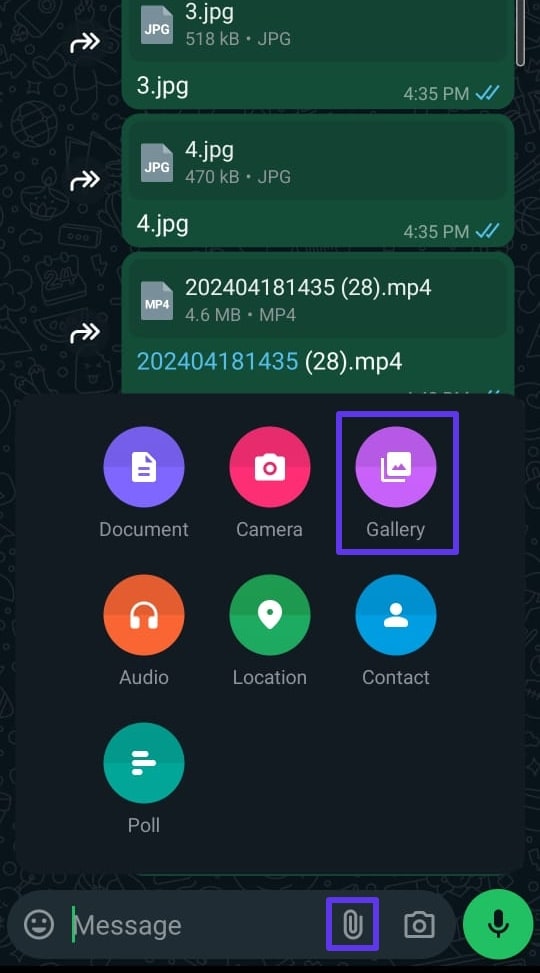
Step 2. From the above-displayed options, select "HD" and again tap on "HD quality" to move forward. Once done, tap the "Arrow" icon to send the HD photo.
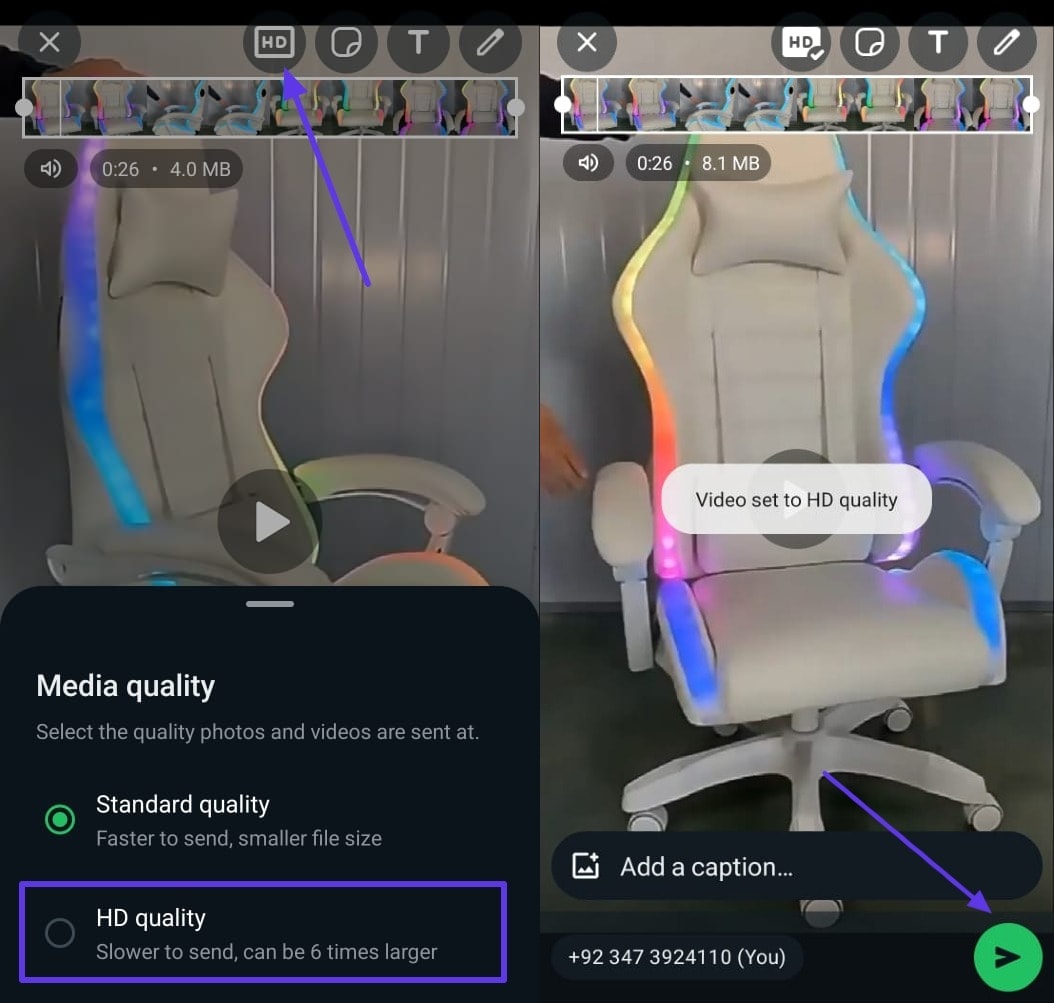
How To Send High-Quality Photos on Whatsapp on iPhone
Step 1. On your iPhone, open WhatsApp and choose the conversation of your choice. From the left bottom side, tap on the “Plus” icon and select “Photos.”
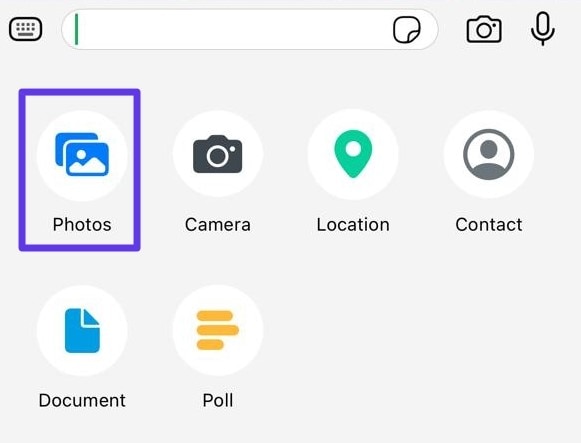
Step 2. By proceeding to your image gallery, select the desired photo and tap the “HD” option displayed above. For media quality, choose “HD Quality” from the given options and hit the “Arrow” icon. It will send your selected image in HD quality to your WhatsApp contact.
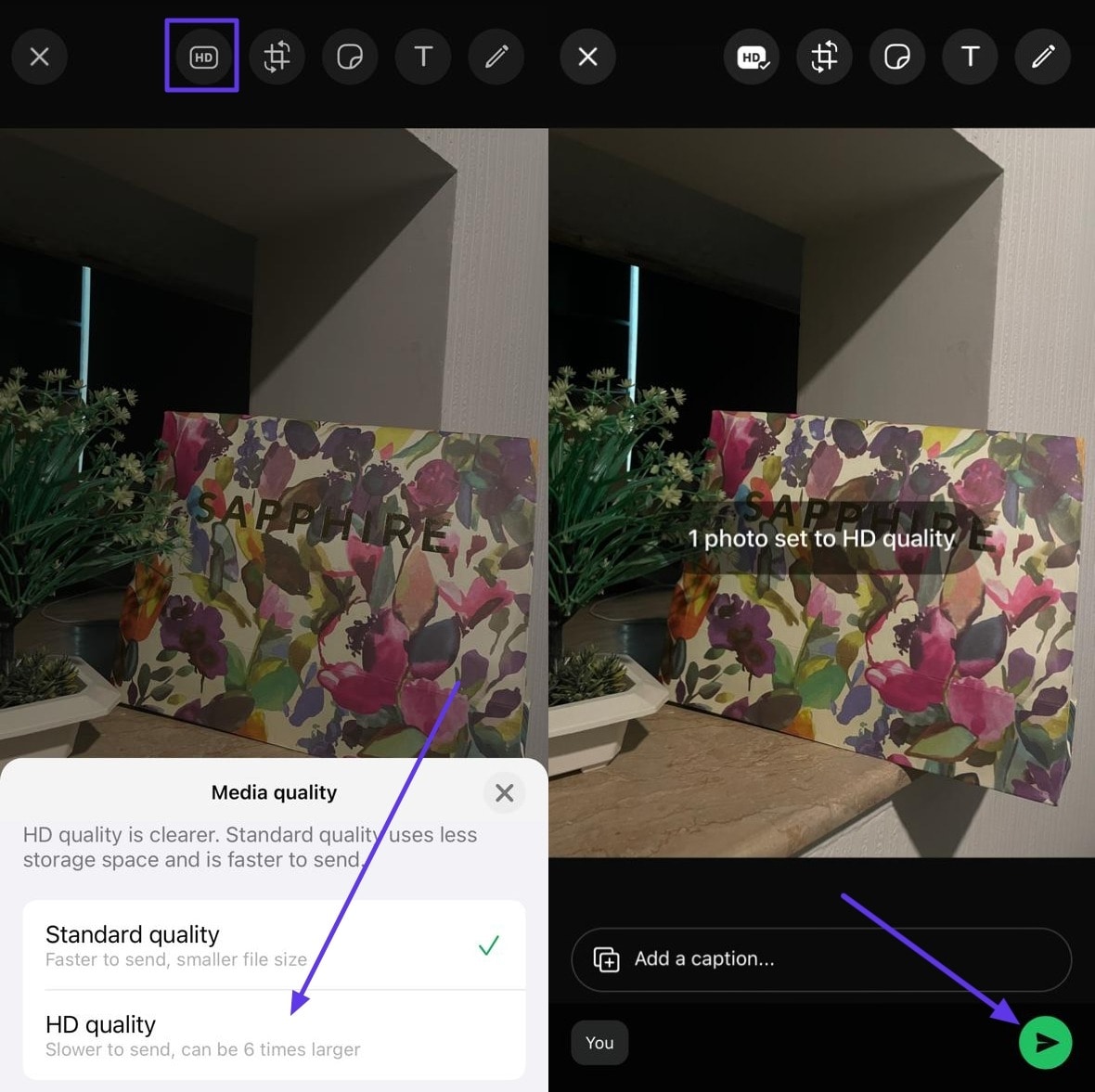
02. Top-Rated Third-Party Tools for Improving Photo Quality
There are many desktop and online tools that promise to increase image quality with advanced algorithms. If you wish to know how to maintain photo quality in WhatsApp status, this section will shed light on some of the high-end tools:
1. UniConverter
Wondershare UniConverter is a powerful desktop tool offering a multitude of options to edit and enhance photos. By using its AI Image Enhancer feature, you can ensure vivid colors with clear resolution in your photos. Through super-resolution technology, this feature can convert a poor-quality photo into HD within no time. Furthermore, this AI feature can adjust colors in your photo by modifying saturation and contrast smartly.
Along with minimizing noise in photos, it is also capable of restoring damaged and old photos. The AI algorithms effectively improve the facial details to provide better visual quality. Thus, the AI Image Enhancer feature can convert an ordinary photo into a professionally captured one within a few minutes.
Key Features
- Background Remover: UniConverter is able to remove background from the images with zero quality loss. Along with removing, you can also replace the background with a new image or color as per your desire.
- Smart Trim: The smart trim option can remove silent segments and select portraits from the video automatically. It offers flexible settings to trim a video with high efficiency to make it effective and meaningful.
- Watermark Editor: This desktop tool can add, remove, and edit watermarks with batch processing. You can use an image or text logo as your watermark in the video and adjust its position and opacity easily.
- Noise Remover: The noise remover of this tool can eradicate humming, echo, static, and wind noises from your video with precision. It can also detect and remove talking noises of people in the background of your video.
How To Use the AI Image Enhancer of Uniconverter
The AI Image Enhancer of UniConverter is an impactful feature that can produce appealing photos. To utilize this feature for figuring out how to maintain photo quality in WhatsApp status, look into the steps as follows:
Step1Access the Toolbox for AI Image Enhancer
After launching UniConverter on your desktop, select “Tools” from the left panel on its interface. From the AI Lab section, select “AI Image Enhancer” among different options.
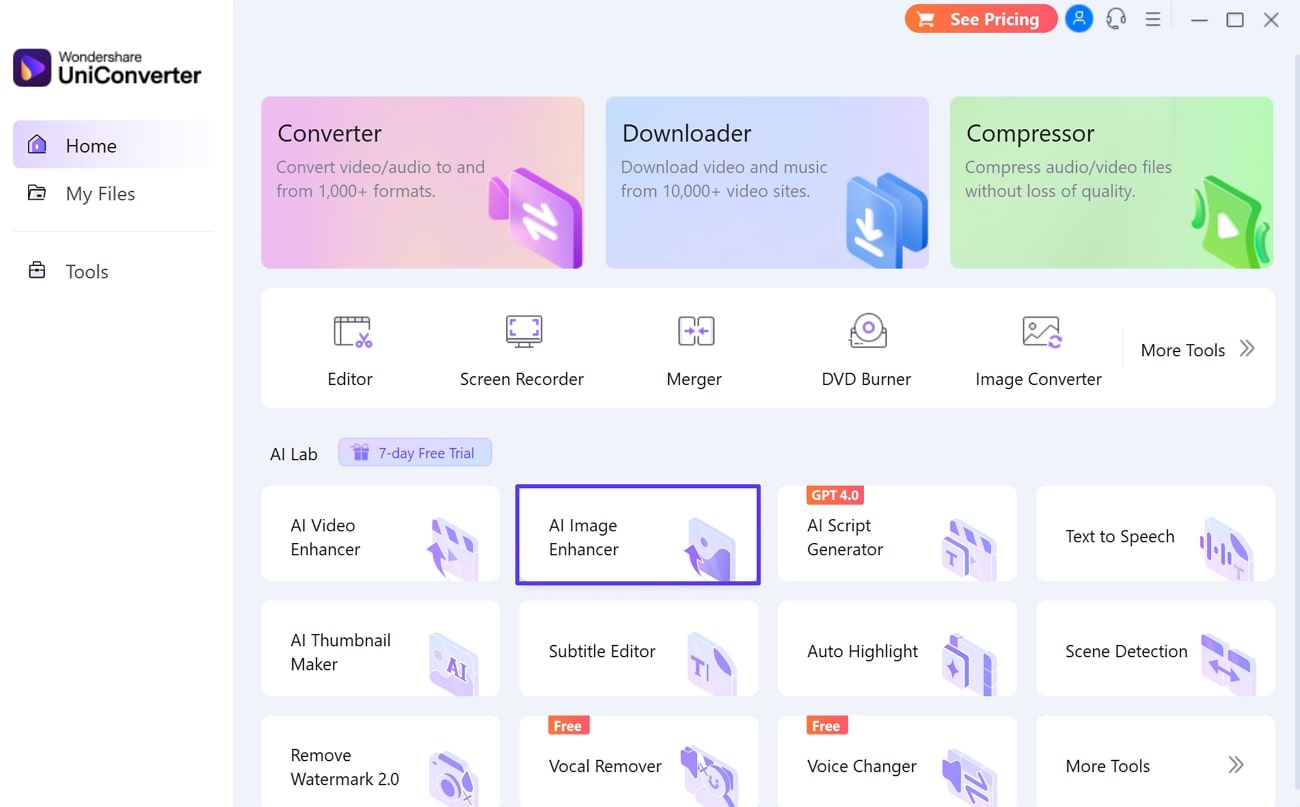
Step2Import the Image for Enhancement and Select AI Model
On the new pop-up window, click on the “Plus” icon to browse the desired image. Once the image gets imported, you can choose the appropriate AI Model from the right side. You can try color correction, auto enhancer, AI upscale, and other models that meet your requirements.
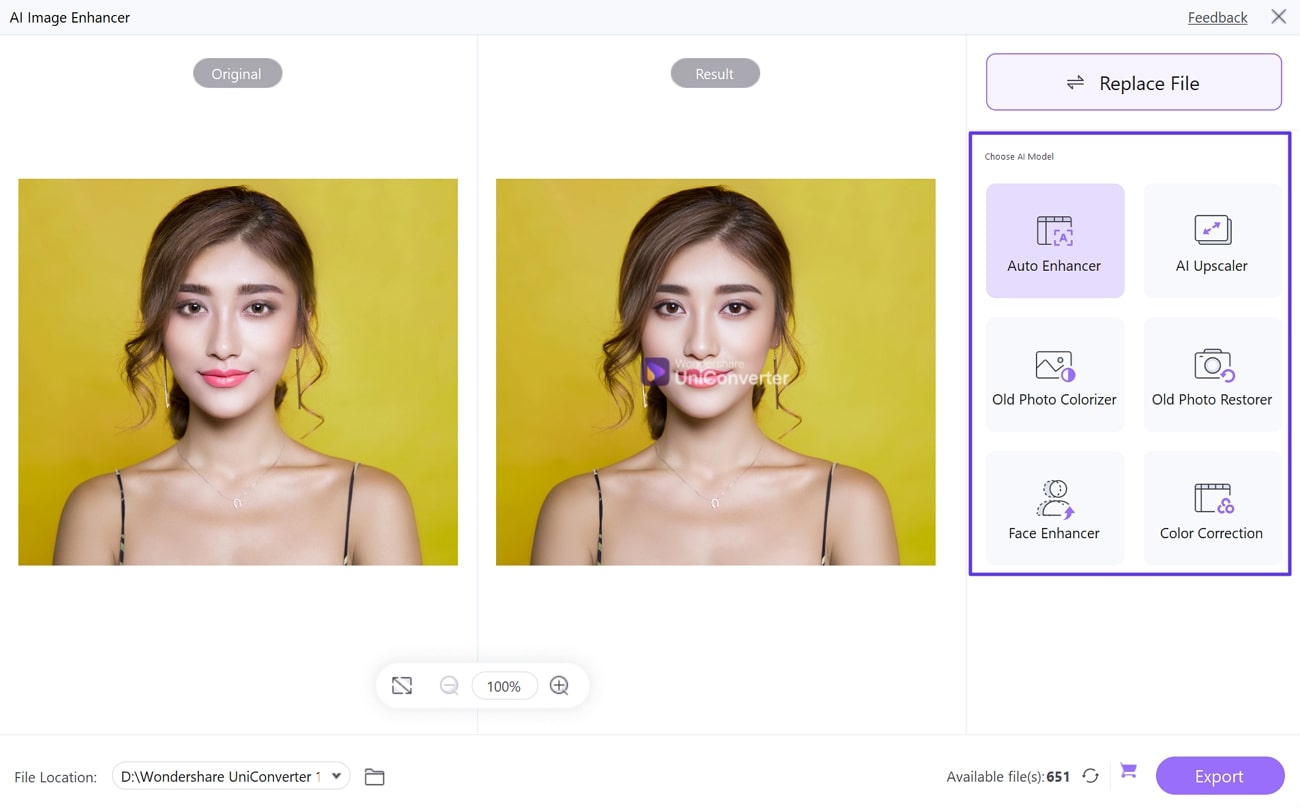
Step3Determine File Location to Export
Once done with applying AI models, select the “File Location” for setting your file’s destination. Afterward, hit the “Export” button to download the edited image on your desktop.
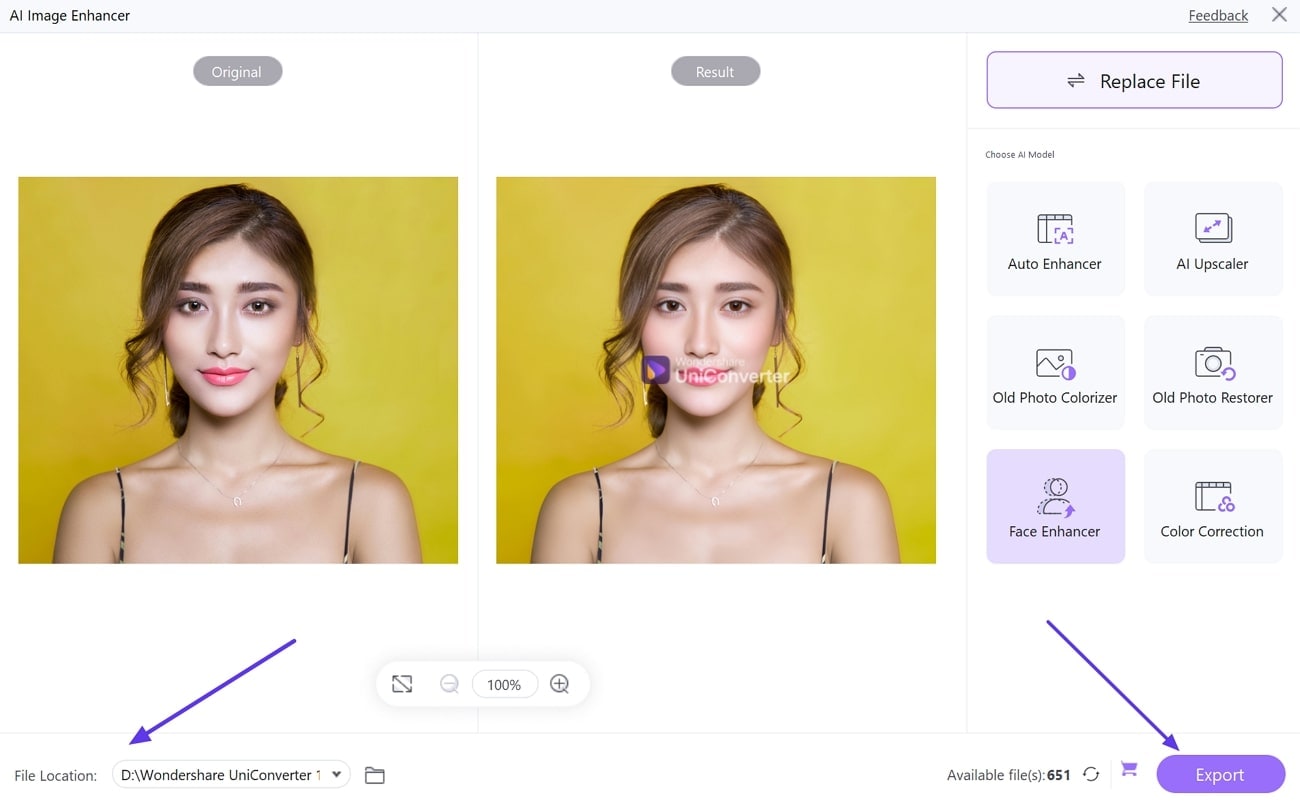
2. Canva
This is a famous online photo editing tool known for its extraordinary ability to upscale images. Through its AI Photo Enhancer option, users can fix dark and blurry photos instantly. Along with managing light and white balance in the photos, it can also auto-adjust the photo with its AI algorithms. You can also apply its fine-tuned filters to make your dull image a vibrant one without effort.
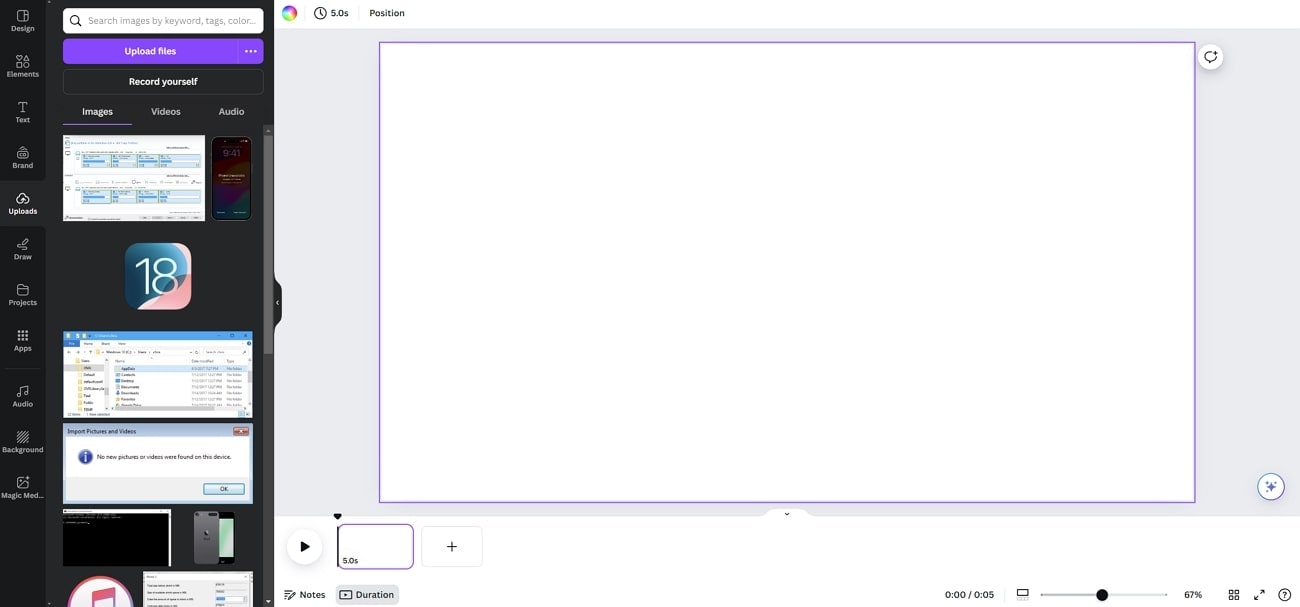
Key Features
- This online tool has an impressive collection of editable templates on its interface covering various categories.
- It includes a Magic Animate feature that can make your static designs alive and engaging by adding motion to your design.
- The brand kit feature in Canva can step up the game for your brand by adding cohesiveness.
3. Adobe Photoshop
Professional users and artists must have tried Adobe Photoshop to edit their images in a comprehensive manner. This diverse tool includes unlimited options to modify an image by giving attention to the details. You can try its Super Resolution option, which can increase the image resolution by removing noise and blurriness. Moreover, it can smooth the details in the image to provide an overall enhanced result.
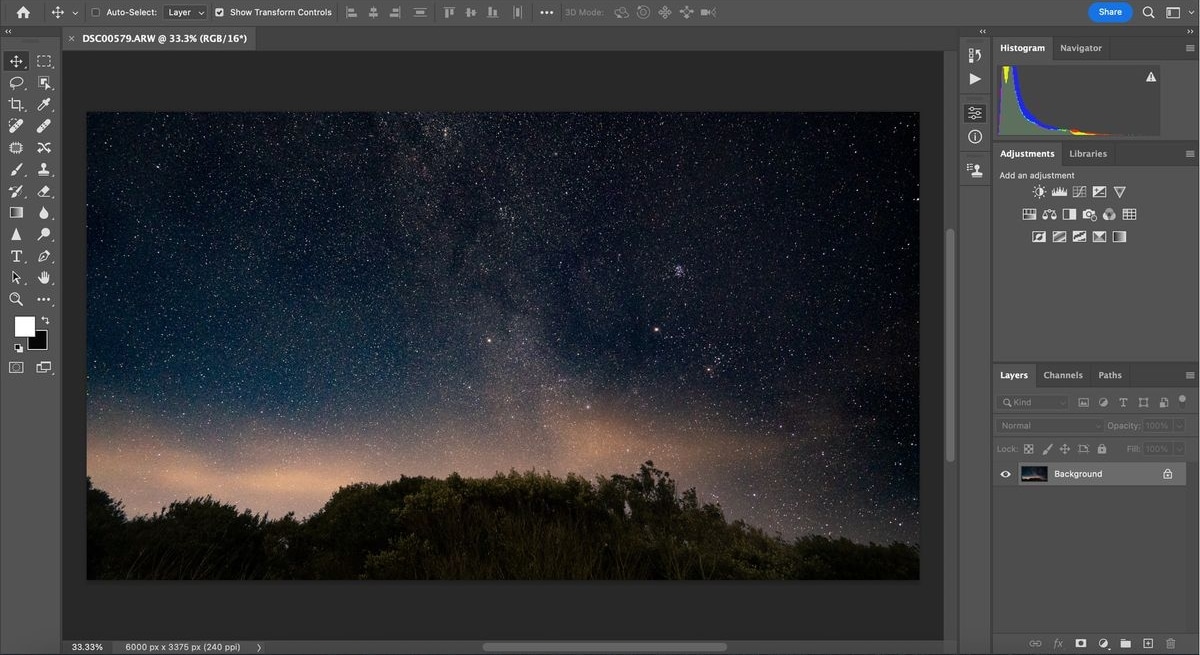
Key Features
- Photoshop helps users to add layers to their photos for non-destructive editing.
- It contains many retouching tools to fix deteriorated and damaged areas of the image. With its healing brush, you can blend the imperfect areas of the photo with other pixels for natural retouching.
- You can try its 3D tools to manipulate and adjust 3D objects in an image and control texture and details with 3D painting tools for professional editing.
4. Fotor
Fotor is a simple yet proficient online tool that delivers high-end results with fast processing speed. The AI upscaler of Fotor can automatically identify the imperfections in your image with advanced technology. You can apply this feature to remove dullness and blurriness from your image. Along with retouching the imperfections, it improves the visual appearance of colors in your image to provide professional results.
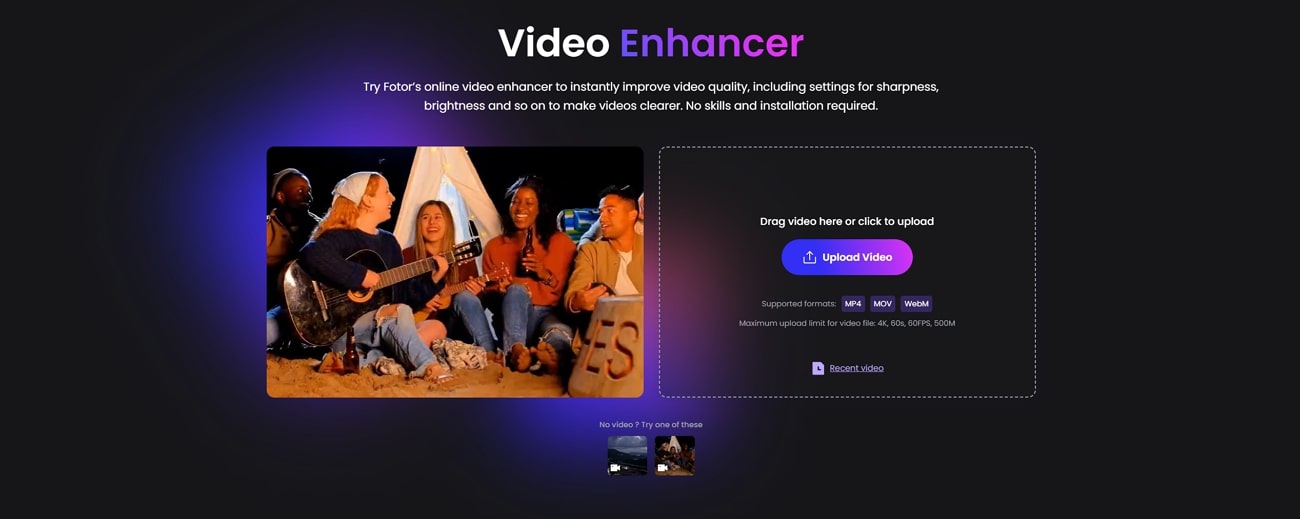
Key Features
- The AI face swap feature can swap faces in your photos in a hyper-realistic way within a few seconds. It also provides many preset options through which you can swap faces in your selfie.
- Fotor provides an AI hairstyle changer through which you can transform your look virtually through a photo.
- The AI art generator of this online tool can convert your input words into a beautiful illustration with a single click.
5. Pixlr
Pixlr is a professional online tool giving all the necessary features to elevate the quality of photos. Through its auto-retouch tool, you can increase the visual clarity of your photos instantly. In the auto-retouch panel, you can manage the intensity of the retouching effect along with other elements. You can utilize its blemish removal to remove scars and imperfections from the face of your subject.
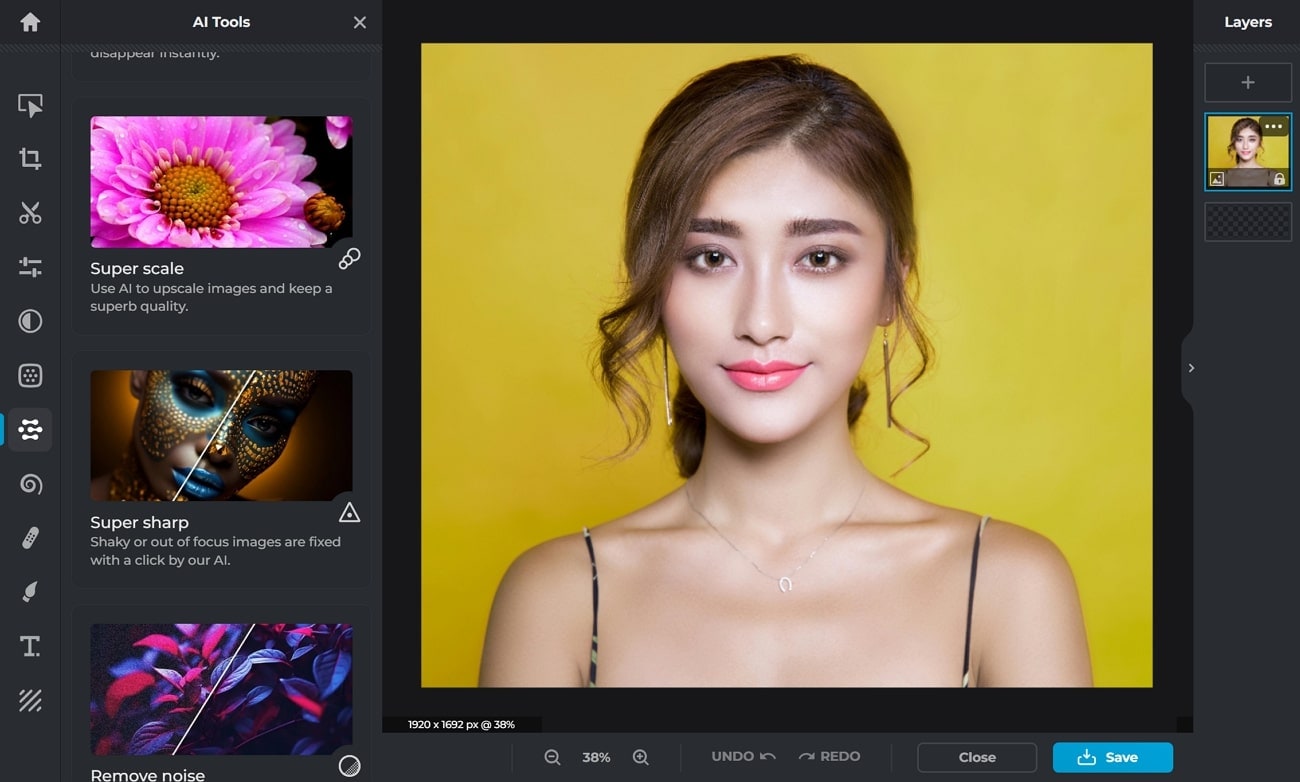
Key Features
- The auto grid feature offers various layouts to create photo collages in an interesting way.
- It contains a glitch photo effect that can make your image blurry and distorted in an aesthetic manner.
- The AI remove object feature lets you draw the line around the object that you want to eradicate completely.
Conclusion
WhatsApp is an encrypted communication platform used by billions of users daily. This article provides authentic guidelines on how to send high-quality photos on WhatsApp to ensure the best quality. For more enhanced results, UniConverter includes an AI Image Enhancer tool that can fix all the imperfections in the image with advanced technology.



