Social Media
- TRY IT FREE TRY IT FREE
- 1. Adobe Premiere Tips+
-
- 1.1 export premiere pro
- 1.2 premiere editing
- 1.3 premiere pro export for instagram
- 1.4 premiere pro compress video
- 1.5 export avi premiere pro
- 1.6 4k video from adobe premiere
- 1.7 gopro video from adobe premiere
- 1.8 best format to export from premiere pro
- 1.9 adobe video maker
- 1.10 premiere to avid
- 1.11 adobe premiere export mov
- 1.12 import mkv to adobe premiere
- 1.13 premiere prores
- 1.14 Adobe Premiere vs Final Cut Pro
- 1.15 Best Premiere Pro
- 2. Youtube Tips+
-
- 2.1 youtube video editor
- 2.2 youtube video editor app
- 2.3 youtube video editor for android
- 2.4 best video editor for youtube
- 2.5 youtube video editor free
- 2.6 youtube video editor online
- 2.7 youtube music editor
- 2.8 avs video editor youtubers
- 2.9 easy video editor for youtube
- 2.101 y2mate mp4
- 2.11 youtube clip editor
- 2.12 youtube video format
- 2.13 youtube srt
- 2.14 mxf youtube
- 2.15 youtube video maker free
- 2.16 youtube video maker app
- 2.17 youtube converter dailymotion
- 3. Facebook Tips+
- 4. Instagram Tips+
- 5. Twitter Tips+
- 6. Whatsapp Tips+
How to Export from Premiere to Avid in 2025
by Christine Smith • 2025-10-21 20:04:09 • Proven solutions
While editing videos and preparing them for commercial distribution, there are instances where you need to migrate project files from one application to another, from Premiere to Avid, for instance, for fine-tuning and to fill the gaps that are left behind due to missing features in the first program.
Considering this, and taking the above example to move further, here you will learn how to export an Adobe Premiere Pro sequence to Avid with least efforts. In addition to the above, you will also learn about a workaround that you can follow if the most common and usual method fails to work.
Part 1. Export a Sequence from Premiere to Avid
Since Adobe Premiere Pro and Avid Media Composer use different formats, you need a common file type called AAF (Advanced Authoring Format) that both the post-production tools recognize and accept. Therefore, before your Adobe Premiere Pro sequence can be imported to Avid Media Composer, it must be exported to AAF with proper configurations.
You can learn how to get this done by following the steps given below:
Step 1: Get to AAF Export Settings Box.
Assuming that you are through with the editing process in your Adobe Premiere Pro sequence, go to File > Export and click AAF to open the AAF Export Settings box.

Step 2: Set Up Export Preferences.
Check the Mixdown video box from the top, and then check the Enable box from under the Breakdown to Mono section in case your sequence has important audio that needs to be treated with care. Next, check the Render audio clip effects and Include clip copies without effects boxes as needed. Also, ensure that the Sample Rate is set to 48000, Bits per Sample to 24, Files to Embed Audio or Separate Audio (depending on the purpose of exporting) (Embed Audio is selected here for simplicity), Format is set to Broadcast Wave (for improved sound quality), and Render is set to Copy Complete Audio Files.

Note: The settings explained above are suitable for ideal scenarios. However, if the tool you want to import the AFF file to (Avid in this case) has some specific requirements, or as a post-production professional, you have any particular configuration in mind, you can set the preferences that best suit your needs.
Step 3: Export to AAF.
Once all the settings and preferences are in place, click OK. On the Save Converted Sequence As box that opens up next, choose a destination folder to save the exported AAF and its supporting files to, enter a name in the File name field, and click Save to start the export process.
Once exporting is successful, you can launch Avid on your PC, and go ahead and import the AAF file to the program for further treatment.
Part 2. What to Do If Avid Refuses to Import
If you have successfully exported a Premiere Pro sequence to AAF, but Avid still refuses to import the file, all your efforts to migrate Premiere to Avid may go in vain, UNLESS, you try a workaround.
That said, one tool for both Mac and Windows that supports more than 1,000 conversion formats and is admired by many professionals across the globe is UniConverter by Wondershare. Apart from being merely a universal converter, Wondershare UniConverter (originally Wondershare Video Converter Ultimate) has plenty of other features like built-in screen recorder, video compressor, optical media burner, etc. that makes the application a full-fledged post-production software for professional and domestic uses.
 Wondershare UniConverter - Best Video Converter Mac/Windows (Catalina Included)
Wondershare UniConverter - Best Video Converter Mac/Windows (Catalina Included)

- Convert video files to MP4, AVI, WMV, FLV, MKV, and other 1,000 formats with several simple steps.
- Convert multiple video files to other formats in batch without any quality loss.
- Convert video files to optimized preset for almost all devices, like iPhone, iPad, Huawei phone, etc.
- 90X faster conversion speed than common converters with unique APEXTRANS technology.
- Powerful editing tools help customize your videos, like trimming, cropping, adding watermark, subtitles, etc.
- Burn and customize videos to your DVD or Blu-ray disc with free DVD menu templates.
- Download or record videos from YouTube and other 10,000+ video sharing sites.
- Transfer videos from computer to iPhone, iPad, and other devices directly and vice versa.
- Versatile toolbox: Add video metadata, GIF maker, video compressor, and screen recorder.
- Supported OS: Windows 10/8/7/XP/Vista, macOS 11 Big Sur, 10.15 (Catalina), 10.14, 10.13, 10.12, 10.11, 10.10, 10.9, 10.8, 10.7, 10.6.
Getting back to point, if the exported AAF file is not recognized by Avid, you can follow the steps given below to convert it to your preferred format, and then take it to Avid for any further editorial tasks:
Step 1 Click Add Files and Import AAF.
Start Wondershare UniConverter on your Windows/Mac computer, ensure from the top that the Converter tile is selected, click the +Add Files icon and locate and import the AAF file (that usually has *.MXF extension) to UniConverter.
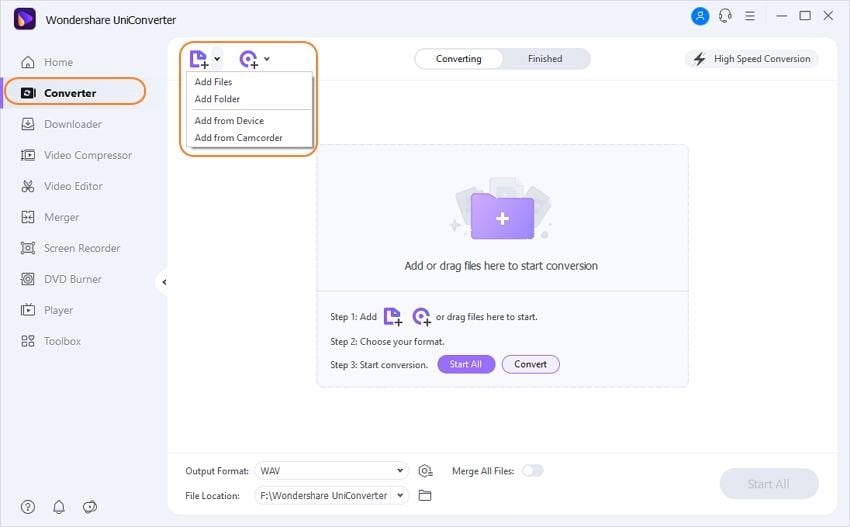
Step 2 Choose a Preset.
Still being on the Convert tile, click the Setting icon, choose your preferred tab from the top (Video for this example), select a format from the left (MP4 here), and pick a resolution from the right (Same as a source here).
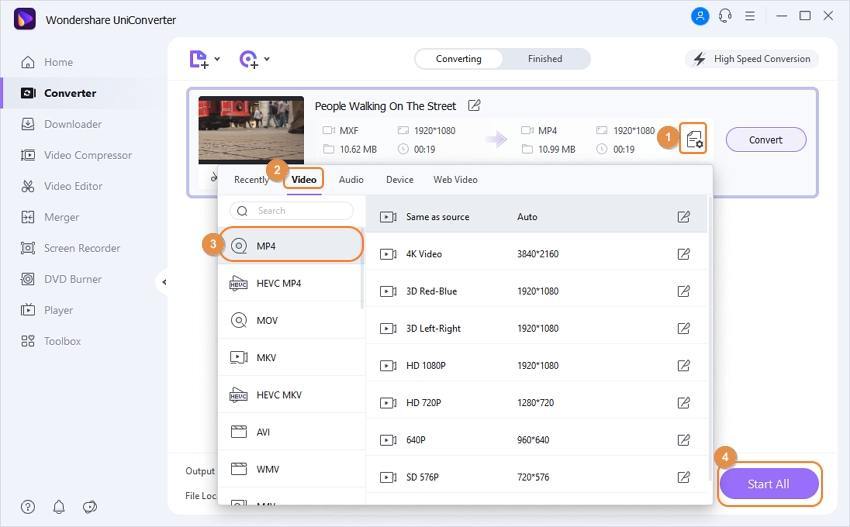
Step 3 Convert the AAF File.
Choose a destination folder from the File Location field at the bottom, and click Convert to convert the AAF file to the format you selected in the previous step.
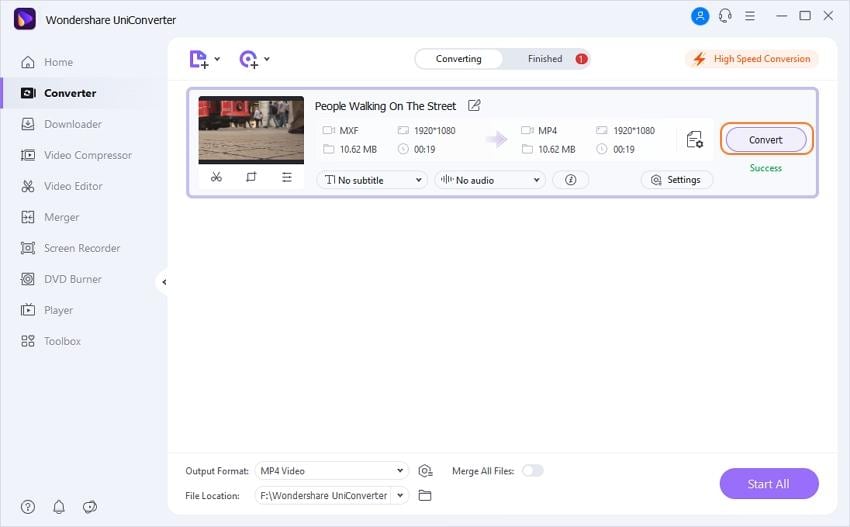
Once the conversion is complete, you can go ahead and follow the regular process to import the produced file to Avid for further manipulations.
Conclusion
Usually, it is easy to export Premiere to Avid using the method explained in Part 1. However, if things go wrong due to some erroneous configuration or hardware or software limitations, you can always go for the assured workaround using Wondershare UniConverter, a program that is not only pretty efficient, it is around 30x times faster than other post-production applications, while being less resource-intensive at the same time.



Christine Smith
chief Editor