Social Media
- TRY IT FREE TRY IT FREE
- 1. Adobe Premiere Tips+
-
- 1.1 export premiere pro
- 1.2 premiere editing
- 1.3 premiere pro export for instagram
- 1.4 premiere pro compress video
- 1.5 export avi premiere pro
- 1.6 4k video from adobe premiere
- 1.7 gopro video from adobe premiere
- 1.8 best format to export from premiere pro
- 1.9 adobe video maker
- 1.10 premiere to avid
- 1.11 adobe premiere export mov
- 1.12 import mkv to adobe premiere
- 1.13 premiere prores
- 1.14 Adobe Premiere vs Final Cut Pro
- 1.15 Best Premiere Pro
- 2. Youtube Tips+
-
- 2.1 youtube video editor
- 2.2 youtube video editor app
- 2.3 youtube video editor for android
- 2.4 best video editor for youtube
- 2.5 youtube video editor free
- 2.6 youtube video editor online
- 2.7 youtube music editor
- 2.8 avs video editor youtubers
- 2.9 easy video editor for youtube
- 2.101 y2mate mp4
- 2.11 youtube clip editor
- 2.12 youtube video format
- 2.13 youtube srt
- 2.14 mxf youtube
- 2.15 youtube video maker free
- 2.16 youtube video maker app
- 2.17 youtube converter dailymotion
- 3. Facebook Tips+
- 4. Instagram Tips+
- 5. Twitter Tips+
- 6. Whatsapp Tips+
All Topic
- AI Tools Tips
-
- AI Photo Enhancer Tips
- Voice Changer Tips
- AI Thumbnail Maker Tips
- AI Script Generator Tips
- Smart Summarizer
- AI Subtitle Generator Tips
- Watermark Remover
- Vocal Remover Tips
- Speech to Text Tips
- AI Video Tips
- AI Image Tips
- AI Subtitle Translator Tips
- Video Extractor Tips
- Text to Speech Tips
- AI Video Enhancer Tips
- DVD Users
- Social Media Users
- Camera Users
- Photography
- Creative Design
- Movie Users
- Travelling Fans
- Educational Users
- More Solutions
- Holidays and Commemoration
- Game Lovers
- Other Tips
WhatsApp MP4: Everything You Need to Know
by Christine Smith • 2025-10-21 20:09:26 • Proven solutions
When it comes to sharing footages on WhatsApp, MP4 is the first thing that may come to mind as the format is widely used for videos nowadays. Following that, here you will learn about the formats that WhatsApp supports along with the specifications of the clips that can be shared with your family, friends, and colleagues using the chat messenger.
(You may want to know some details about compressing videos for WhatsApp)
- Part 1. Does WhatsApp Support MP4 and Can WhatsApp Send MP4 Videos
- Part 2. How to Reduce MP4 Video Size for WhatsApp in Easy Steps
- Part 3. How to Compress MP4 Video for WhatsApp with Online Video Converter
Part 1. Does WhatsApp Support MP4 and Can WhatsApp Send MP4 Videos
Yes, and Yes. WhatsApp does support MP4, and that’s why it can easily send the footage to other people who use the messenger. In addition to this, when talking about WhatsApp video, MP4 is not the only format it works with. In fact, the app also accepts the clips in MKV and AVI formats. However, while sending, the videos must be of 16MB or less in size, and must not be of more than 3 minutes in duration.
This is why you need an efficient MP4 to WhatsApp video format converter that allows you to edit the clips to reduce their duration, and can further help you export those footages to an extension that WhatsApp accepts and supports.

Part 2. How to Reduce MP4 Video Size for WhatsApp in Easy Steps
A software that can serve as one-stop shop for every video editing enthusiast is Wondershare UniConverter (originally Wondershare Video Converter Ultimate). Wondershare UniConverter not only helps you trim the clips to bring down their playback time, it also allows you to compress the size of the footages, and then convert the file even if it is already in MP4 to WhatsApp video format easily and quickly.
Wondershare UniConverter
-
Compress large videos to small size without losing any quality so that you can send with WhatsApp without limitation
-
Support 1,000+ video/audio formats to compress and convert such as MP4/MKV/AVI/MOV/MP3/WAV and more
-
Edit the video files with trimming, cropping, cutting, merging, adding subtitles, etc.
-
Burn videos to DVD with customized free DVD menu templates
-
Download or record videos from 10,000+ video sharing sites
-
Industry-leading APEXTRANS technology converts videos with zero quality loss or video compression
-
Versatile toolbox combines video metadata editor, GIF maker, video compressor, and screen recorder
You can follow the instructions given below to create WhatsApp video in MP4 with the help of Wondershare UniConverter:
Step 1 Click Add Files and Bring Source Footage.
Launch Wondershare UniConverter on your computer (Windows or Mac), being on the Converter tile, click the ![]() , and with the help of the Open box, bring the source footage to the application’s interface.
, and with the help of the Open box, bring the source footage to the application’s interface.

Step 2 Click Trim and Reduce Video Length.
Click the Trim icon from under the video thumbnail, use the Skimmer, trim handles, and the Cut and Delete buttons to remove the unnecessary sections of the clip in order to make the playback duration less, and click OK to close the box saving the changes.
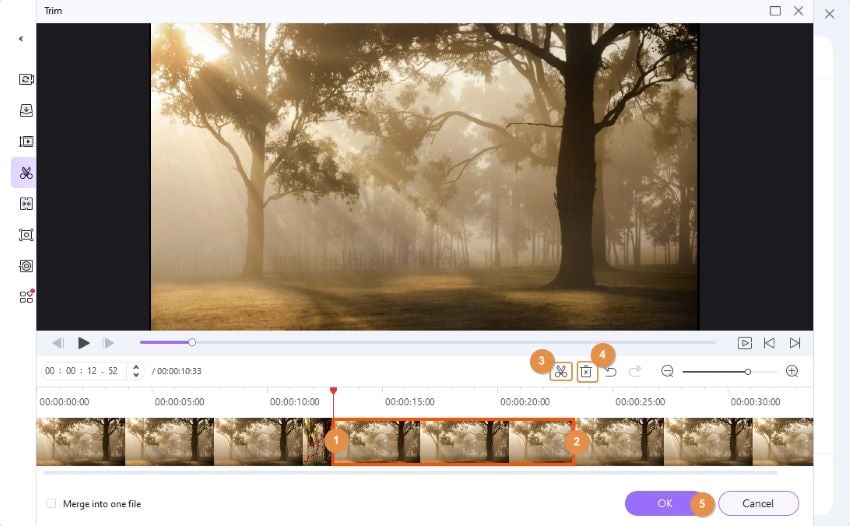
Step 3 Set Output Preferences and Click Convert.
Click and open the Output Format: menu from the top-right, go to the Video tab, select MP4 (or MKV or AVI) from the left pane, click your preferred resolution from the right, choose a destination folder in the Output field at the bottom, and click the Video Converter to create WhatsApp MP4 video.
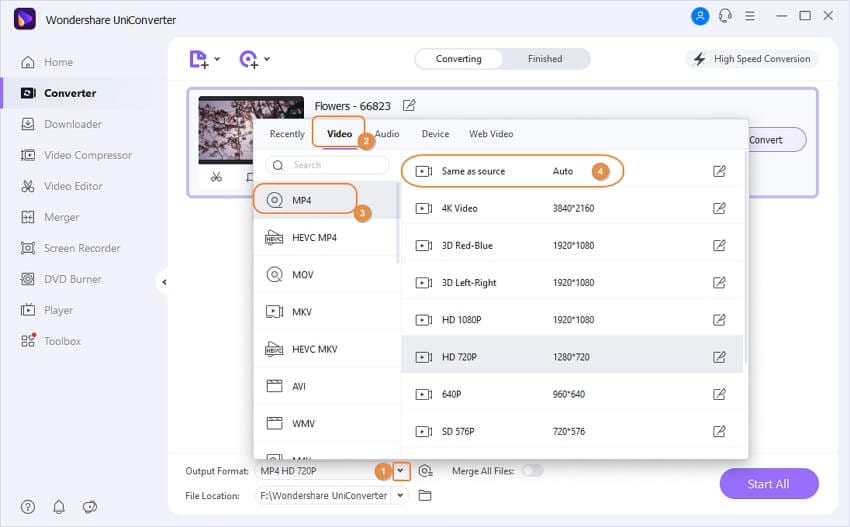
Note: Alternatively, you can also choose to click the Video Compressor tab from the left pane of the interface, and on the left-bottom corner, adjust the File Size to reduce the overall size of the file (or enter the values in the File Size field manually to get the precise output). Optionally click the Preview button to check if the output video quality is acceptable, and if it is, click OK to close the box saving the modifications.

Conclusion
Converting MP4 to WhatsApp video format is a common practice on social platform and most people follow this in order send and receive not only personal footages but also for official purposes and to maintain documentations. The entire process becomes simpler when you use an effective and easy tool like Wondershare UniConverter to edit and obtain WhatsApp MP4.
Your complete video toolbox
 Convert audios/videos to 1,000+ formats, including AVI, MKV, MOV, MP4, etc.
Convert audios/videos to 1,000+ formats, including AVI, MKV, MOV, MP4, etc.




Christine Smith
chief Editor