iPhone Tips
- TRY IT FREE TRY IT FREE
- 1. Transfer Tips+
-
- 1.1 How to Import Videos From iPhone to Mac
- 1.2 How to Transfer Videos From Mac to iPhone
- 1.3 Mail Drop iPhone
- 1.4 Convert iPhone to Android
- 1.5 How to Send Video From iPhone to Android
- 1.6 How to Send Video From iPhone Without Losing Quality
- 1.7 Import Video to iPhone
- 1.8 How to Upload Video to iPhone
- 1.9 How to Add Videos to iPhone
- 1.10 Transfer MP4 to iPhone
- 1.11 How to Transfer GoPro Videos to iPhone
- 2. Edit Photos on iPhone+
- 3. Edit Videos on iPhone+
-
- 3.1 iPhone Video Format
- 3.2 iPhone Supported Video Formats
- 3.3 Reduce Video Size iPhone
- 3.4 Resize video iphone
- 3.5 How to Trim a Video on iPhone
- 3.6 How to Clip a Video on iPhone
- 3.7 How to Crop a Video on iPhone
- 3.8 iPhone Video Upside Down
- 3.9 Change Video Orientation iPhone
- 3.10 Zoom Video iPhone
- 3.11 How to Merge Videos on iPhone
- 3.12 How to Brighten a Video on iPhone
- 3.13 Play MKV on iPhone
- 3.14 Remove Audio from Video iPhone
- 3.15 How to Remove Sound from iPhone Video
- 4. Convert Video to iPhone+
- 5. Other Tips+
How to Transfer MP4 to iPhone Easily
by Christine Smith • 2025-10-21 20:02:49 • Proven solutions
You can discover several ways if you want to know how to transfer MP4 to iPhone in easy steps. Today, we have come up with free and easy methods by which you can transfer MP4 to iPhone device. There are no hustles, ads, or other complicated formalities typically present in other similar apps marketed. In short, we have introduced two such software or applications with lots of features and support to our main aim for framing the article and helping you with the purpose. So, stick to the article until the end and discover those two prominent ways.
- Part 1. Best Method to Transfer MP4 to iPhone with Wondershare UniConverter
- Part 2. How to Transfer MP4 to iPhone with iTunes
- Part 3. A Comparison Table Between Wondershare UniConverter and iTunes
Part 1. Best Method to Transfer MP4 to iPhone with Wondershare UniConverter
Wondershare UniConverter (originally Wondershare Video Converter Ultimate) is one such forceful video converter and an editing tool that no one can ignore its benefits. If you have ever tried any of its features, you surely have noticed the super-fast performance. As said, the software provides three times faster video conversion as compared to its competitors. It uses a very intuitive and straightforward user interface with support of 1000+ formats and new video editing functions.
Furthermore, the happy thing about the software is its compatibility. It is compatible with both Windows and macOS. Well, users of macOS require to run it on macOS 10.7 or later versions with 100 MB disk space, 1 GHz Intel processor, and 512 MB RAM. You see its five main features in the main interface, namely the Convert, Download, Burn, Transfer, and Toolbox. Thus, to know how to transfer MP4 to iPhone, it’s clear that the Transfer feature will complete the task.
Wondershare UniConverter - Your Complete iPhone Video and Photo Toolbox
- Transfer MP4 videos to the iPhone with easy and quick steps.
- Edit iPhone videos with advanced video editing functions, like trimming, cropping, adding watermark, subtitles, rotating, etc.
- Convert iPhone video to VOB (DVD-Video ), AVI, MKV, MOV, and 1000+ other formats.
- Burn iPhone video to DVD disk to play with your DVD player at 30X fastest speed.
- Optimized conversion presets for iDVD, iMovie, Final.
- Download videos from YouTube and other 1000+ video sharing sites.
- Supported OS: Windows 10/8/7/XP/Vista, macOS 11 Big Sur, 10.15 (Catalina), 10.14, 10.13, 10.12, 10.11, 10.10, 10.9, 10.8, 10.7, 10.6
So, let’s get started with the exact steps to complete the Transfer. Steps to transfer MP4 to iPhone with Wondershare UniConverter:
Video Tutorial: Wondershare UniConverter - Transfer video to iOS
Step 1 Connect Your Computer with an iOS device.
Install Wondershare UniConverter and open the main interface after completing all formalities. From the five features available, click the Transfer option. Then, take a USB cable and connect your iPhone device with the computer to install the driver.
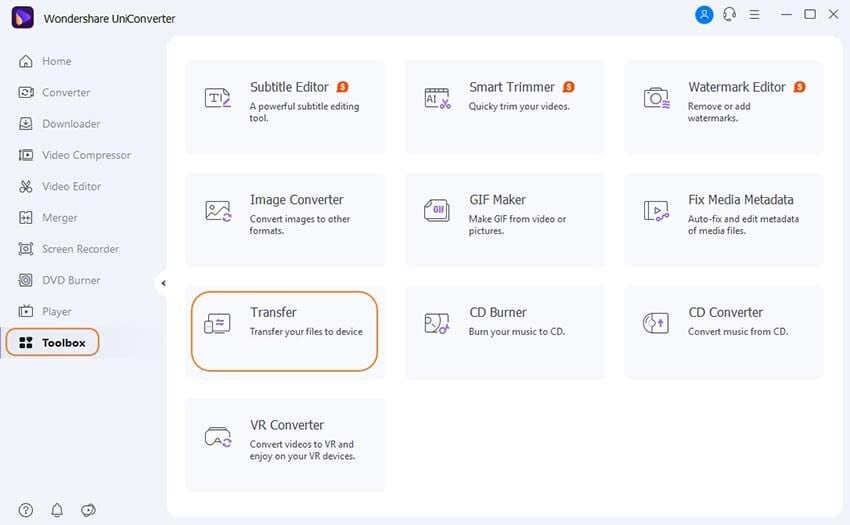
Step 2 Unlock iPhone Device on the Computer.
The process will ask you to enter the Passcode to unlock the device.
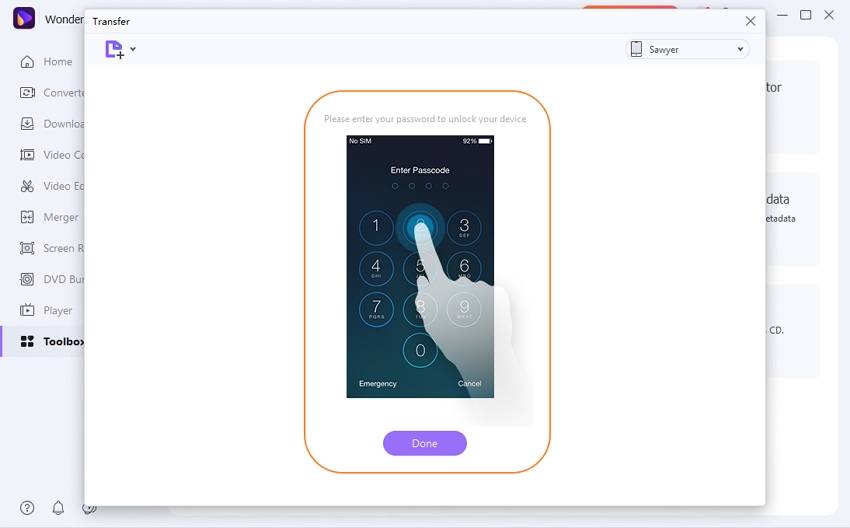
Click the Trust button that will appear on your iPhone.
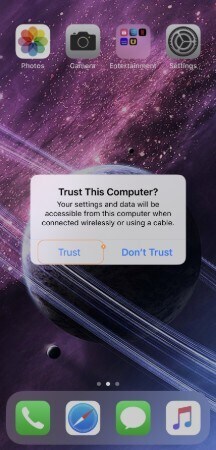
A new interface will appear afterward in which your iPhone will get directly connected from next time.
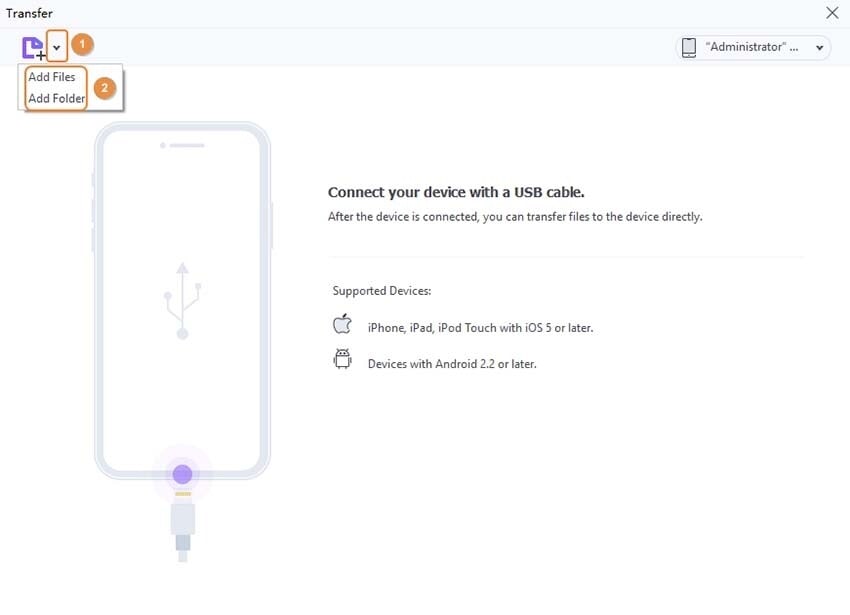
Step 3 Add the MP4 File the converter and transfer the MP4 File to the iPhone.
If you right-click the video on Wondershare UniConverter, it will let you transfer, play, remove, and open file location. Now, you need to click the Transfer switch. In case you want to transfer all the selected videos, click Transfer All button given below.
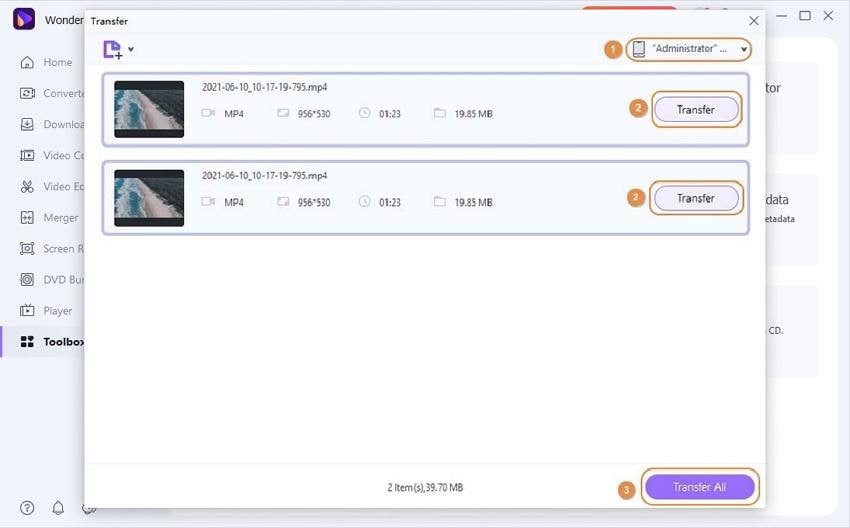
After the video moves, it will automatically save to the Video app of your iPhone device.
Part 2. How to Transfer MP4 to iPhone with iTunes
iTunes, developed by Apple Inc., is an online software-based media store. It supports platforms such as macOS, Windows, iOS, and tvOS. It is called a one-stop solution for a large selection of TV shows and movies alongside podcasts, music, and entertainment content. iTunes is exceedingly excellent for TV shows. Despite standard jukebox functions, it also uses certain advanced features such as Autosyncing, Ping, Smart Playlists, Genius, Videos, Home Sharing, and Editing ID3 Tags, etc.
But, as we are concerned about how do I transfer MP4 files to my iPhone, so we must need some steps to complete the process. In case you want to know how to transfer MP4 to iPhone 7 or transfer MP4 to iPhone 4, consider the list of steps given below.
Step 1: Launch iTunes and connect iPhone.
First of all, download the Apple software iTunes from the official website. Then, step ahead to linking the iPhone with the computer system using a USB cable.
Step 2: Transfer MP4 files.
To transfer MP4 to iPhone, go to Files on the upper left corner and tap the option Add File to Library. Then, go to select files and ultimately click ‘Open’ to preview.
Step 3: Click Apply.
Direct to the device icon and select Movies under the Settings section. Click Sync Movies and finally select Apply to save transfer.
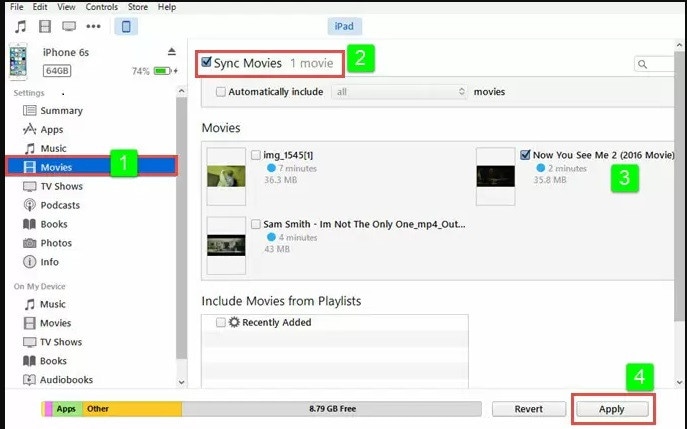
Part 3. A Comparison Table Between Wondershare UniConverter and iTunes
| Features/Software | Wondershare UniConverter | iTunes |
|---|---|---|
| Support Platform | Supports both Windows and Mac operating systems. | It supports Mac and Windows operating systems, but Windows OS users also need Apple ID for purchases. |
| Video Conversion | It supports video conversion with support to more than thousands of formats. | iTunes doesn’t support video conversion. |
| Pay for features | It is a one-time payment, after which you can use all their features. | You have to pay per feature, which adds to the cost. |
| Burn DVD and CD | Burn DVD and CD It also supports burning and ripping DVDs and CDs. | It contains no such kind of feature. |
Conclusion
Our reviews and informative comparison of Wondershare UniConverter and iTunes may show you how to transfer MP4 video to iPhone accurately. We would request you to check the steps and consider the ease of use present with both the software. However, in our opinion, Wondershare UniConverter is more feature-rich, compatible, and faster as compared to iTunes.



Christine Smith
chief Editor