iPhone Tips
- TRY IT FREE TRY IT FREE
- 1. Transfer Tips+
-
- 1.1 How to Import Videos From iPhone to Mac
- 1.2 How to Transfer Videos From Mac to iPhone
- 1.3 Mail Drop iPhone
- 1.4 Convert iPhone to Android
- 1.5 How to Send Video From iPhone to Android
- 1.6 How to Send Video From iPhone Without Losing Quality
- 1.7 Import Video to iPhone
- 1.8 How to Upload Video to iPhone
- 1.9 How to Add Videos to iPhone
- 1.10 Transfer MP4 to iPhone
- 1.11 How to Transfer GoPro Videos to iPhone
- 2. Edit Photos on iPhone+
- 3. Edit Videos on iPhone+
-
- 3.1 iPhone Video Format
- 3.2 iPhone Supported Video Formats
- 3.3 Reduce Video Size iPhone
- 3.4 Resize video iphone
- 3.5 How to Trim a Video on iPhone
- 3.6 How to Clip a Video on iPhone
- 3.7 How to Crop a Video on iPhone
- 3.8 iPhone Video Upside Down
- 3.9 Change Video Orientation iPhone
- 3.10 Zoom Video iPhone
- 3.11 How to Merge Videos on iPhone
- 3.12 How to Brighten a Video on iPhone
- 3.13 Play MKV on iPhone
- 3.14 Remove Audio from Video iPhone
- 3.15 How to Remove Sound from iPhone Video
- 4. Convert Video to iPhone+
- 5. Other Tips+
7 Best Methods on How to Merge Videos on iPhone Recommended
by Christine Smith • 2025-10-21 20:03:42 • Proven solutions
One of the most interesting aspects of video editing is merging videos. The process entails several activities, such as adding filters and sound, as well as cutting the unwanted parts. Therefore, you need the best applications that are not only perfect on how to merge videos on iPhone but also easy to use.
- Part 1. How to Merge Videos for iPhone on Windows/Mac Easily
- Part 2. How to Merge Videos on iPhone with FilmoraGo
- Part 3. How to Merge Videos on iPhone with Videoshop
- Part 4. How to Merge Videos on iPhone with Top 4 Free Apps
Part 1. How to Merge Videos for iPhone on Windows/Mac Easily
Wondershare UniConverter (originally Wondershare Video Converter Ultimate) is the best app to put videos together iPhone plays. It not only perfect at how to put videos from iPhone to a computer but also edits and converts video format to iPhone. It provides various editing tools to improve the quality of the clips. Therefore, you can always improve a video even after downloading it from YouTube. This application does a lot more, as explained below.
 Wondershare UniConverter - Merge Videos into One Easily
Wondershare UniConverter - Merge Videos into One Easily

- It supports merging multiple videos in an array of formats, including MP4, M4V, MOV, MKV, and others.
- The built-in editor supports multiple functions like video cropping, cutting, trimming, rotating, adding effects, and others.
- Compresses clips to smaller sizes to reduce the space occupied in iPhone, as well as other storage devices.
- The merged files can be transferred to an array of devices, including Android, iOS, hard drive, and others.
- The merged files can be transferred to an array of devices, including Android, iOS, hard drive, and others.
- Using the software local as well as online subtitles can be added. Subtitle font, color, type, and other parameters can also be edited.
- Versatile toolbox: Add video metadata, GIF maker, video compressor, and screen recorder.
- Supported OS: Windows 10/8/7/XP/Vista, macOS 11 Big Sur, 10.15 (Catalina), 10.14, 10.13, 10.12, 10.11, 10.10, 10.9, 10.8, 10.7, 10.6.
Wondershare UniConverter helps you with how to merge two iPhone videos through the steps below:
Step 1 Launch the software and include the videos.
If you are using a Windows computer, get Wondershare UniConverter for Windows and open it after installation. Find the Video Converter section in the interface, click on it and proceed to include the relevant videos through the  function. Select the videos in the file explorer dialog and then select Open to put the videos in Wondershare UniConverter.
function. Select the videos in the file explorer dialog and then select Open to put the videos in Wondershare UniConverter.
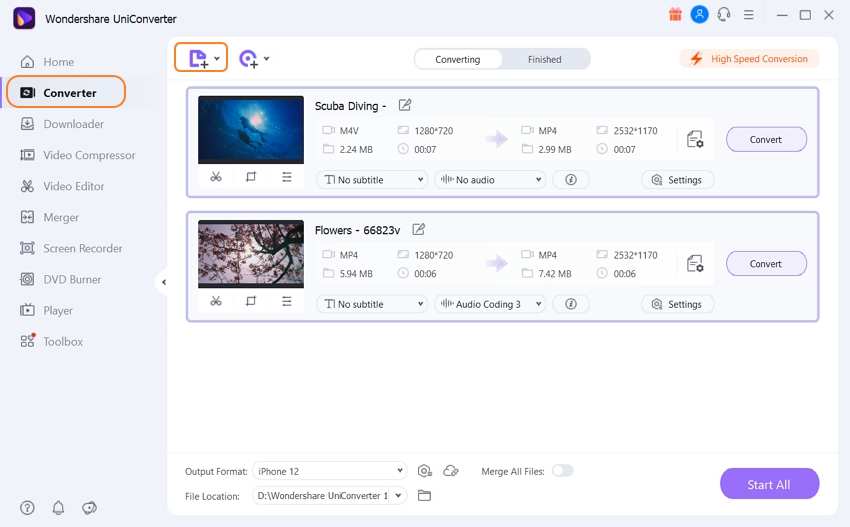
Step 2 Edit and convert videos to iPhone format and merge them.
Before merging the videos, you can first edit them to ensure that they are in the right way. Editing involves trimming, cutting, cropping, and adding various aspects such as watermarks and effects. After editing, put the videos in a uniform format, iPhone. So, go to the Output Format drop-down menu and select the Device option. Choose Apple and proceed to specify which iPhone resolution you need. At the bottom right, enable Merge All videos to put them together.
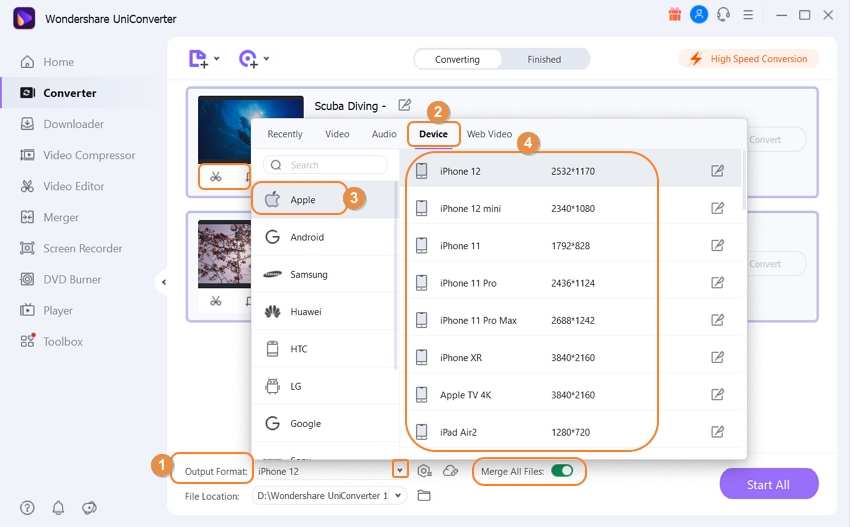
Step 3 Complete the merging process.
To complete the process to merge videos iPhone plays, click on the Start All function on the bottom right. The procedure will begin immediately, and you will eventually have combined videos. The File Location function on the bottom left will direct you to the merged video.

Part 2. How to Merge Videos on iPhone with FilmoraGo
If you prefer to merge videos on iPhone instead of a computer, the best application to use is FilmoraGo. This easy-to-use editor for videos can combine your videos quickly and enable sharing with other people.
Additionally, it comes with additional features like color adjustments, music editing, and colorful borders to make videos enticing. Other video editing functions to make videos better before merging them include rotation, trimming, splitting, and cutting. FilmoraGo also allows you to add filters, stickers, and text to your iPhone videos. Sound and background effects can also be incorporated. It is the perfect iPhone app for new users because it does not need the acquisition of any new skills to use it. Here are FilmoraGo steps to assist with how to merge videos on iPhone:
Step 1: Download FilmoraGo for free and install it on your iPhone. Launch the video editor, and from the home screen, select Create New Video. Go to the Camera Roll and import the clips from iPhone storage to the editor.
Step 2: To continue with how to put videos together on iPhone, play the videos added to FilmoraGo to confirm their identity. You may rearrange the order, depending on how you would like to merge them. Tap and hold the video and then put it in the right position in the CLIPS section. The Add sign allows you to include more videos for merging.
Step 3: combine the arranged videos by selecting the SAVE function at the screens top right area. The combined video will be saved instantly in the application. Having concluded the process of how to merge videos on iPhone, you are free to export to iPhone Camera Roll, publish on social media sites like Vimeo or share with friends via Email.
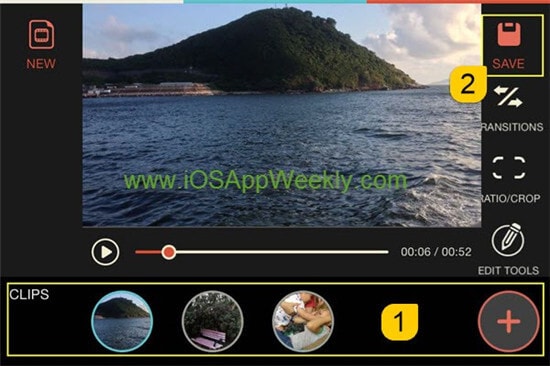
Part 3. How to Merge Videos on iPhone with Videoshop
Videoshop is another interesting iOS tool that can assist on how to merge 2 videos on iPhone. This top-quality video editor comes with spectacular features that do more than just video merging. It edits videos and hence cuts out unwanted parts and may also split to make several clips from one video. It adds music and sound effects while adjusting video speed. It also rescales video and creates duplicates. This great software can undo mistakes made during editing, enabling you to make the best videos. Use these steps to merge videos on iPhone with Videoshop:
Step 1: Since Videoshop is not readily available on iPhone, first download from App Store and install it. Ensure that you launch it.
Step 2: Add videos to the app through the Plus sign, so click on it.
Step 3: After adding videos, you are free to edit them; you may change color balance, add sound, slow its speed, or trim the clips. You can also add text and transitions. When editing is complete, tap on the Next function, which will automatically combine the videos into one.
Step 4: Other options will appear, which require you to provide a title for the video, date, author, and place. You may customize the newly combines videos by adding a theme.
Step 5: Finally, save the combined video by selecting the Sharing function. FilmoraGo gives you further liberty to upload to social networking sites like YouTube and Facebook or send it to friends and family through WhatsApp or Email. You can also add to Dropbox to backup.
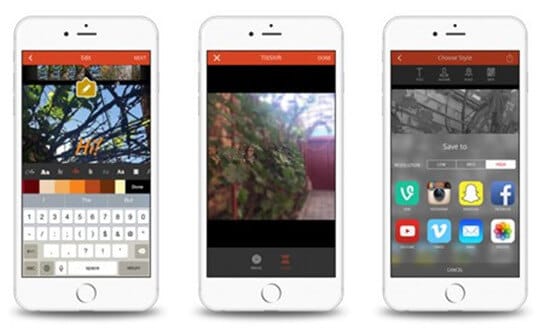
Part 4. How to Merge Videos on iPhone with Top 4 Free Apps
- BeeCut
BeeCut is perfect for how to put 2 videos together on iPhone because it does so in a simple process and supports all video formats. Therefore, it can combine various video types without hindrances or limitations. It is also one of the rare free apps that come with advanced features such as overlay.
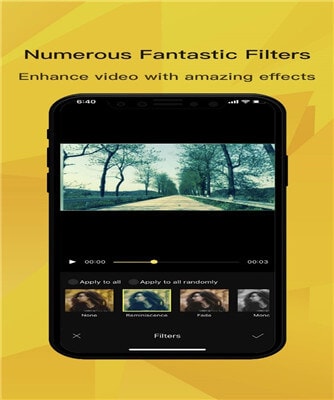
Pro:
- It supports all video, audio, and image formats.
- It provides you with multiple editing options, including transitions, filters, borders, and special FX.
- Enables full video preview before exporting.
- Mac and Windows versions are also available.
Cons:
- The program has problems with adding voice to the video directly.
- Viva Video
Viva Video is not only free but also powerful and can merge videos iPhone plays on the device itself and effectively. It has a simple user interface, making it easy to work with.
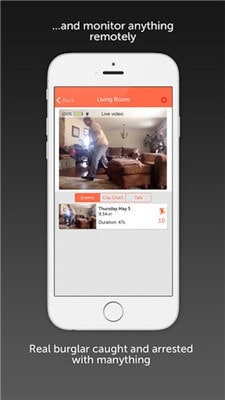
Pros:
- It has full editing features like play speed control, trimming, the addition of effects, filters, animated subtitles, and inclusion of music tracks.
- It is great for both professional video editors and beginners due to simplicity.
Cons:
- Some of its functions are not free.
- Your video is left with a watermark.
- It has limitations of exported video length.
- Splice
Splice is a video editor that comes with an excellent interface that is clearly laid out. As a result, it makes the process of how to put videos together on iPhone easy. It has impeccable functionality, considering that it edits videos by trimming cutting, adding colored filters and fonts, and changing transitional effects.
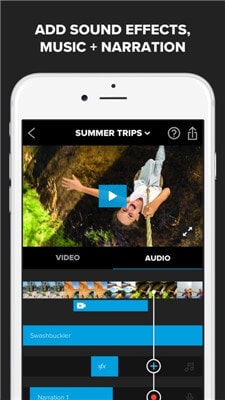
Pros:
- It merges iPhone videos for free.
- You can disable watermark and acquire official videos.
- It has multiple functionalities.
- It is still simple to use despite being powerful.
- It creates long video clips.
Cons:
- Unlike others, it has limited export options.
- KineMaster
The free non-commercial and personal editor, KineMaster, is also great at merging videos on iPhone. It has great features that make it powerful and desirable. It lets you manipulate your videos through multiple layers and the addition of text blocks, effects, and overlay.
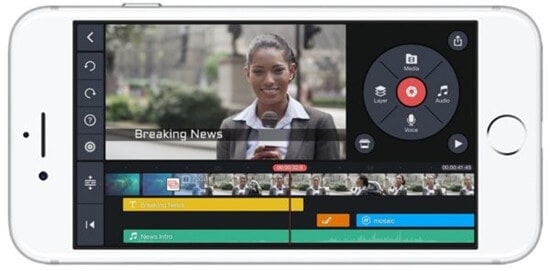
Pros:
- It has frequent updates.
- Supports video editing and hence edits multiple layers, videos, handwriting, and images.
- It shares videos on iCloud services like Dropbox and social media platforms like Facebook.
Cons:
- Exported videos have a watermark.
- The free exportation of files is limited to a maximum of 39.8GB.
- The professional version is said to crash and has multiple errors.
Conclusion
You can merge videos on iPhone or computer, depending on the tool you choose. Wondershare UniConverter is the best choice when using a computer, while FilmoraGo is perfect for merging clips on iPhone.



Christine Smith
chief Editor