iPhone Tips
- TRY IT FREE TRY IT FREE
- 1. Transfer Tips+
-
- 1.1 How to Import Videos From iPhone to Mac
- 1.2 How to Transfer Videos From Mac to iPhone
- 1.3 Mail Drop iPhone
- 1.4 Convert iPhone to Android
- 1.5 How to Send Video From iPhone to Android
- 1.6 How to Send Video From iPhone Without Losing Quality
- 1.7 Import Video to iPhone
- 1.8 How to Upload Video to iPhone
- 1.9 How to Add Videos to iPhone
- 1.10 Transfer MP4 to iPhone
- 1.11 How to Transfer GoPro Videos to iPhone
- 2. Edit Photos on iPhone+
- 3. Edit Videos on iPhone+
-
- 3.1 iPhone Video Format
- 3.2 iPhone Supported Video Formats
- 3.3 Reduce Video Size iPhone
- 3.4 Resize video iphone
- 3.5 How to Trim a Video on iPhone
- 3.6 How to Clip a Video on iPhone
- 3.7 How to Crop a Video on iPhone
- 3.8 iPhone Video Upside Down
- 3.9 Change Video Orientation iPhone
- 3.10 Zoom Video iPhone
- 3.11 How to Merge Videos on iPhone
- 3.12 How to Brighten a Video on iPhone
- 3.13 Play MKV on iPhone
- 3.14 Remove Audio from Video iPhone
- 3.15 How to Remove Sound from iPhone Video
- 4. Convert Video to iPhone+
- 5. Other Tips+
Top 5 Ways to Rotate iPhone Video on PC
by Christine Smith • 2025-10-21 20:03:30 • Proven solutions
There are a lot of ways to rotate videos made on the iPhone by using a computer device. You can either download third-party tools or visit an online tool to rotate iPhone video on pc. Rotating, cropping merging, and trimming iPhone videos has become an increasingly popular editing aspect that a lot of people do daily. If you are also looking for things like how to rotate iPhone video on pc, keep reading further to know about it. There are a lot of 3rd party tools that provide such editing features for free, along with more powerful and advanced features.
- Part 1. How to Rotate iPhone Video on PC with the Easiest Method
- Part 2. 2 Best Programs to Rotate iPhone Video on Windows PC
- Part 3. Excellent Method to Rotate iPhone Video on Mac
- Part 4. How to Rotate iPhone Video on PC for Free
Part 1. How to Rotate iPhone Video on PC with the Easiest Method
If you have been searching about how to rotate iPhone pictures on pc, Wondershare UniConverter (originally Wondershare Video Converter Ultimate) can be the best option for you. This is one of the most power-packed video and image editor and formatting tool that is used by experienced as well as new users to rotate iPhone video on pc. It has a lot of features like conversions, photo and video manipulation, editing, and a lot more. There is support for all the major video formats like MOV, MP4, 3gp, etc. and can be used for various requirements.
 Wondershare UniConverter - Your Complete Video Toolbox for Windows/Mac
Wondershare UniConverter - Your Complete Video Toolbox for Windows/Mac

- Rotate iPhone videos in 90/180 degrees on Windows/Mac easily.
- Edit iPhone videos with trim, crop, cut, watermarks, effects, change resolution, etc.
- Support 1000+ video/audio formats, including MOV, MP4, WMV, MKV, AVI, etc.
- Add videos from devices like iPhone/iPad/Android phones directly via a USB cable.
- Download videos from YouTube and other 10000+ video sharing sites by pasting URL.
- Burn iPhone videos to DVD/Blu-ray disc with free DVD menu templates.
- Supported OS: Windows 10/8/7/2003/Vista/XP, Mac OS 10.15 (Catalina), 10.14, 10.13, 10.12, 10.11, 10.10, 10.9, 10.8, 10.7, 10.6.
The following is a step-by-step guide to help you understand how to rotate iPhone video on pc:
Video Tutorial: Wondershare UniConverter - Rotate iPhone Video on PC
Step 1 Download and install Wondershare UniConverter.
Visit the official website of the tool, download and install it. Once done, launch the application and add the video that you want to rotate by clicking on the  option.
option.
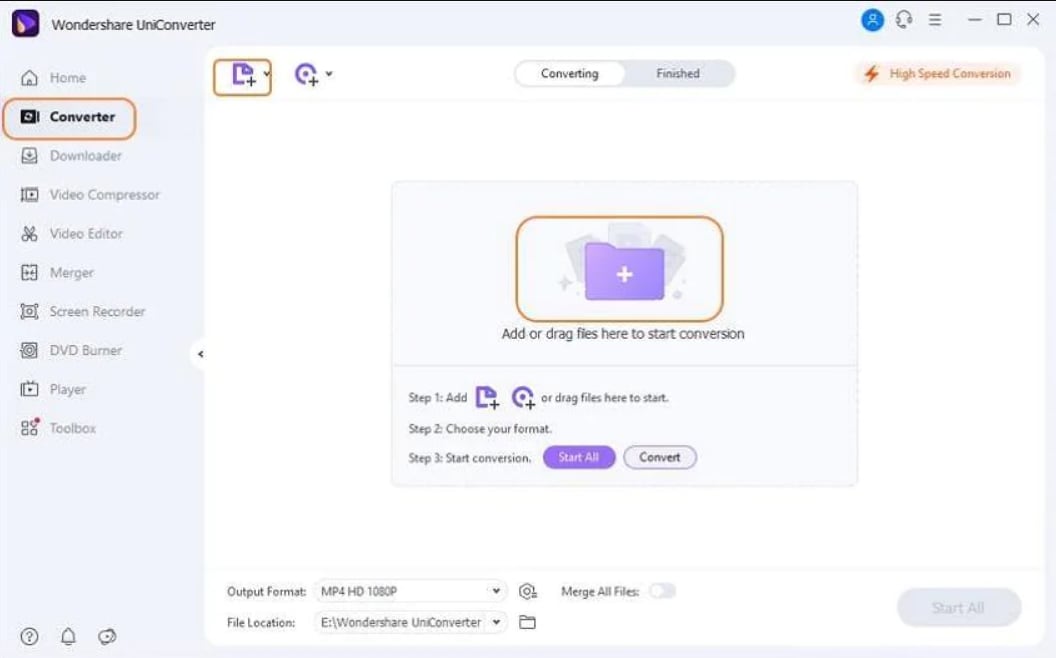
Step 2 Rotate it according to your preference and choose the output format.
Below the video thumbnail, you will see a Crop option, click on that and select the Rotation feature on the screen that comes up as it will allow you to rotate iPhone video on pc. Now, rotate the video as per your requirement and save it.

Step 3 Save the file.
Select the format for the resulting file according to your preference. Now that you have followed every step, click on the Start All option, and your file will be saved into your pre-decided location.
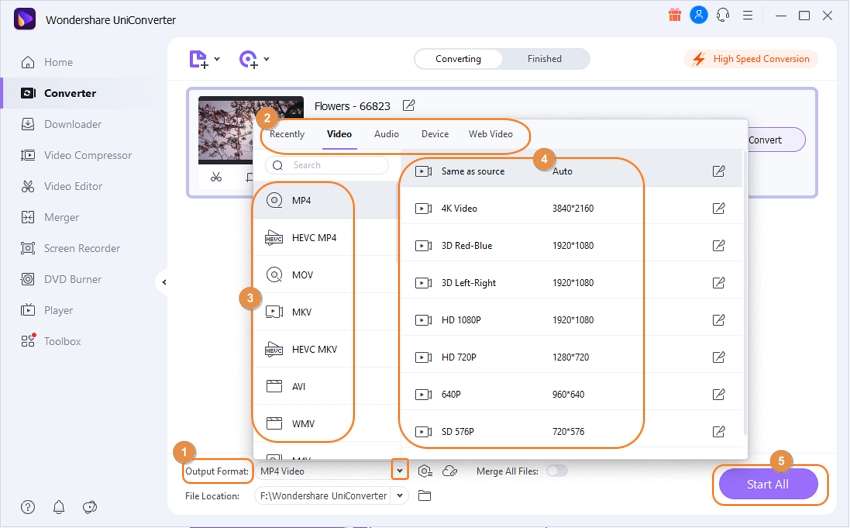
Part 2. 2 Best Programs to Rotate iPhone Video on Windows PC
The following are 2 of the best tools for people that want to know about how to rotate iPhone video on pc.
This is an excellent tool for new users due to the ease of usage it provides. This tool is available for windows and can be downloaded easily from app stores and their official website. You can use this tool to edit videos and pictures, along with conversions and DVD burning. It has support for all the major file formats like JPEG, MOV, MP4, PNG, GIF, etc. The user interface is simple and free from clutter, which enhances the user experience.
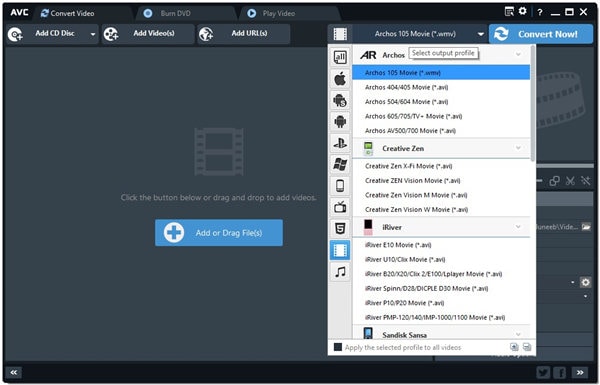
This is free to use tool that is quite popular among users that are looking for things like how to rotate iPhone pictures on pc. There are a lot of easy-to-use features, and the tool is extremely light. This makes it suitable for all kinds of devices, and the fact that it provides lossless editing is just cherry on top. It provides fast functionality and can support all the major formats for editing, including WMV, RAW, MOV, PNG, GIF, etc.
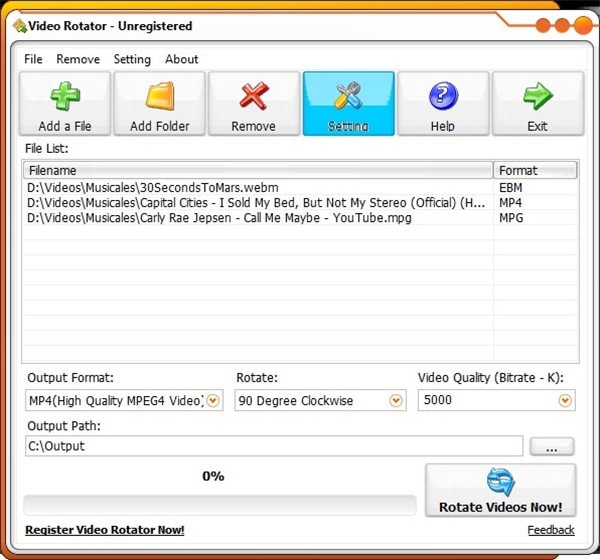
Part 3. Excellent Method to Rotate iPhone Video on Mac
Mentioned below is the answer to how to rotate iPhone pictures on pc that runs on Mac operating system.
iMovie is the native video editing tool on Mac devices that can provide high-quality video editing capabilities. This tool is mostly pre-installed, but if it isn’t, you can quickly get it for free from the Apple app store. This is a powerful tool that can be used to perform basic as well as advanced editing on any video. This tool is extremely easy to use and is preferred by a lot of bloggers and video editors for things like cropping, merging, trimming, rotating videos, etc. It supports all the major video formats, which make it extremely versatile.
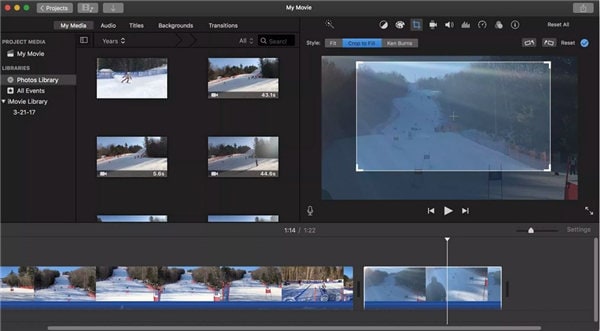
Part 4. How to Rotate iPhone Video on PC for Free
Free video flip and rotate is completely free to use and is specifically made for basic editing features like cropping, trimming, and rotating video files. It is straightforward to use, and the options aren’t confusing in any way. It can be easily downloaded from the link given above. This tool supports editing of nearly all the essential video formats like MP4, MOV, and 3GP, etc. and helps the user to edit their videos without harming the quality and also at a fast rate.
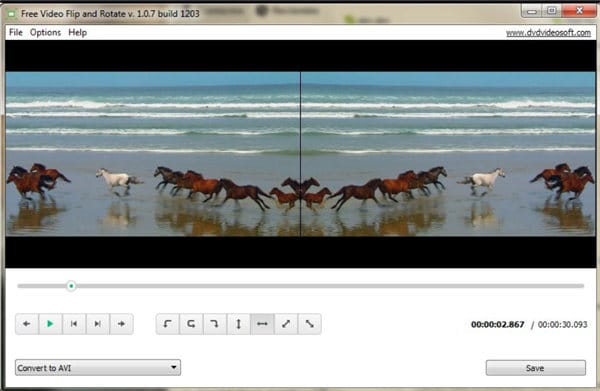
Conclusion
There are a lot of ways to rotate iPhone videos on the computer, and it is a pretty common task as well. Nowadays, the internet is flooded with vast editing tools like Wondershare UniConverter. These tools offer a lot of advanced features along with allowing you to rotate iPhone video free. One of the best things about the tools that are mentioned above is the fact that they are effortless to use and can easily be used by people from all the different skill categories. They are also incredibly lightweight and provide fast processing.


Christine Smith
chief Editor