Vlogging has undoubtedly become a new trend and obsession among people nowadays. People like to share their daily routines, personal experiences, and opinions through vlogs. If you intend to become a vlogger, you can start vlogging with iPhone easily.
There are misconceptions that vlogging requires expensive equipment and tools to capture high-quality videos. This article will shed light on how to vlog with iPhone using smart tricks. By implementing the below suggestions, you can easily start vlogging comfortably from your home.
Part 1. How to Vlog with iPhone easily: Pro tips for Vloggers
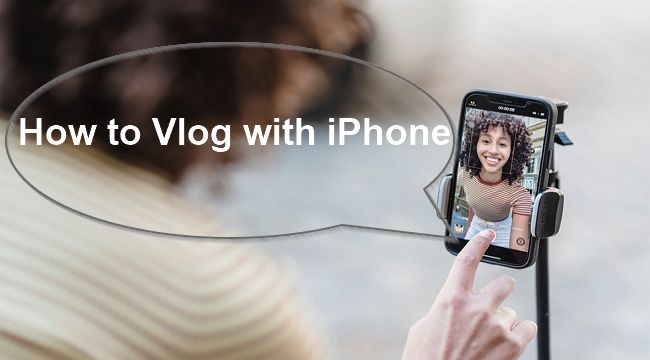
This section will share some helpful tips to start vlogging with iPhone without needing an expensive setup.
1. Design your content.
The first step to beginning your vlogging is to plan your content. Gather various ideas and topics through which you can flaunt your creativity easily. You can explore different vlogs of famous influencers and can take inspiration from them. Your goal should be to provide unique yet captivating content to the audience.
2. Access the maximum resolution.
High-quality videos are always visually pleasing and bring a professional impact to the audience. Also, you can instantly zoom in and out on high-resolution videos without making the visuals distorted. Make sure that you are using the highest possible resolution of your iPhone. Now every new model of iPhone offers 4K videos through which you can produce a high-end video.
3. Practice your shot.
Practice makes the man perfect, and it also applies in creating vlogs. Being a beginner, you should practice your shot beforehand to have a better idea of how to start and end the vlog smoothly. Keep in mind to use the landscape mode of your iPhone as this mode appealingly captures every detail.
4. Use accessories.
If you want to ease your vlogging experience, investing in a tripod and microphone is ideal. Using a tripod, you don't have to hold your iPhone every time and can shoot your videos more comfortably. It will also help in stabilizing your phone and can prevent shaky videos. Moreover, using a separate microphone can help you record clear and high-quality audio even in crowded places.
5. Pick a vibrant background.
While recording your vlogs, you should pick places or backgrounds with a visual and vibrant appeal. For instance, you can decorate any particular wall and use it while shooting your vlogs. Also, you can choose any location where you can utilize natural light to enhance the quality of your video.
6. Groom editing skills.
After recording your vlog, the next essential step is to edit it flawlessly. Through editing, you can crop, resize, and add transitional effects to make it look smooth and flawless. You can explore different editing apps to edit your vlogs. You can also watch tutorials to use the editing apps and enhance your editing skills.
How to Edit Vlog Easily?
Try Wondershare UniConverter for free now — The Complete Video Toolbox for Vlog.
Part 2. 5 Vlogging apps for iPhone recommended
Are you looking for vlogging apps for iPhone to edit your videos? This section will discuss 5 professional video editors through which you can edit your vlogs easily.
1. iMovie
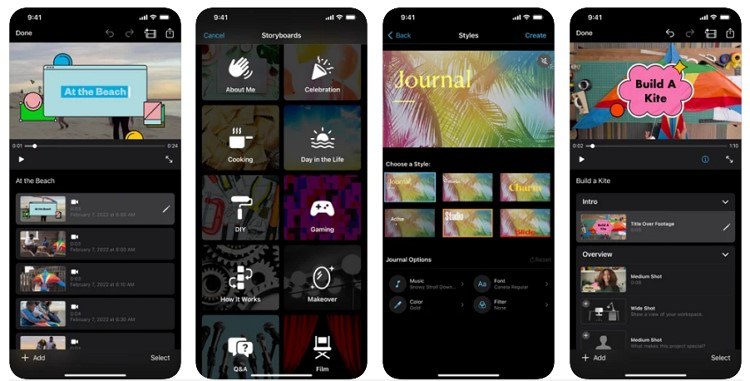
| Average Rating | 3.9/5 |
| Compatibility | iPhone (15.3 or later) |
| Free | ✓ |
| No Watermark | ✓ |
| Ads Free | ✓ |
iMovie is a reliable video editor with tons of features to edit your vlogs professionally. You can create the intro of your vlogs by adding titles and suitable music through this app. You can efficiently choose and apply various video styles to add different effects to your vlogs. Moreover, you can add or delete the clips of your vlogs instantly and can make smooth transitions.
Key features
- iMovie contains 20 storyboards through which you can easily begin crafting trending video styles.
- You can explore several layouts for your vlogs to add a unique and artistic look flawlessly.
- It contains pre-made themes embedded with the title track, music, and transitions. Using any pre-made themes, you can instantly edit your vlog without putting effort.
- You can apply animated styles for a more dynamic look, such as pop-up, reveal, and split.
- You can use and explore the iMovie app through keyboard shortcuts to enjoy the user experience.
2. YouTube Studio
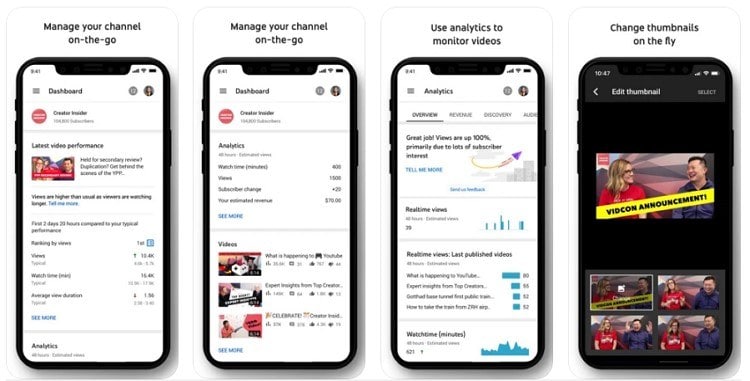
| Average Rating | 4.0/5 |
| Compatibility | iPhone (12.0 or later) |
| Free | ✓ |
| No Watermark | ✓ |
| Ads Free | ✓ |
This editing app is specially designed to edit vlogs like an expert. With impressive processing speed, you can quickly add variations to your vlog and easily get rid of errors. Many people use this app to check the progress of their YouTube channel by evaluating the video performance. For this, this app comprises easy-to-use analytics that helps people groom their YouTube channel.
Key features
- You can trim your vlog by cutting unwanted parts quickly through this app.
- You can add background music to your vlog and adjust the audio quality.
- If you want to blur the face of people, this app allows the user to blur any specific section of the vlog.
- You can create customized thumbnails for your vlogs effortlessly by using this tool.
- You can upgrade the video settings of your YouTube channel, such as changing the description box and title.
3. FilmoraGo
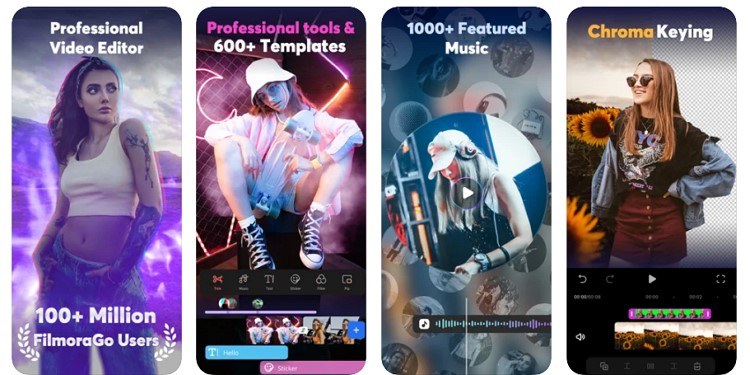
| Average Rating | 4.7/5 |
| Compatibility | iPhone (12.0 or later) |
| Free | ✖ |
| No Watermark | ✖ |
| Ads Free | ✓ |
This video editing app is one of the secure and easy tools available for editing videos proficiently. You can try its multiple features to add creativity and artistic element to your vlogs. You can begin by looking at their templates to grasp the idea of video styles. Moreover, you can add text overlays, effects, and stickers to make your vlog interesting and distinctive every time. Hence, this tool works effectively in bringing innovation through its features.
Key features
- You can adjust the playback speed of your vlog and can add interesting slow-mos.
- Through its display features, you can change the brightness, saturation, contrast, and temperature of your video like a professional.
- You can also add and change the background of your video instantly and can change its aspect ratio.
- It has a built-in library through which you can add music to your vlogs conveniently.
- This editing app enables the users to record and apply voiceovers to their vlogs along with additional features.
4. Splice
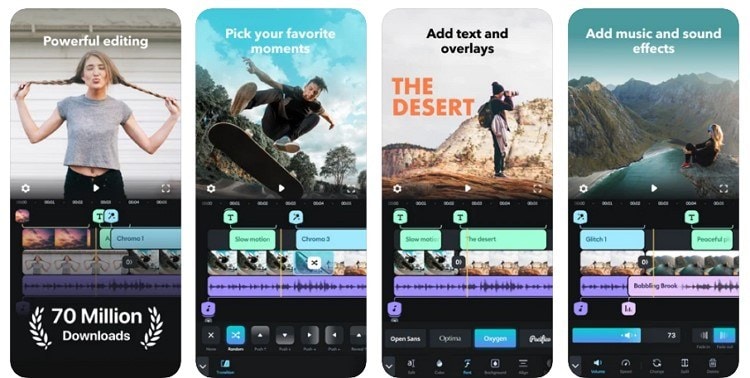
| Average Rating | 4.6/5 |
| Compatibility | iPhone (11.2 or later) |
| Free | ✖ |
| No Watermark | ✖ |
| Ads Free | ✓ |
Splice is a powerful tool that is highly compatible with every iPhone device. Through a few clicks, you can add clips and merge them smoothly. To get rid of flaws, you can trim the parts and can add appropriate transitions to enhance the quality of your vlog. You can adjust the refinements of your videos by changing the white balance, hue, and saturation points. After editing the video, you can easily share it across online platforms.
Key features
- You can add transitions between your video clips and can control the transition speed according to your desire.
- You can quickly overlay your photos with video and can apply stunning effects for a unique look.
- You can create a custom intro and outro for your vlog through this platform comfortably.
- You can trim and mix several audio tracks before applying them to your vlog.
- Through its built-in voiceover recorder, you can add sound effects to your voice to make your vlog engaging.
5. Quik
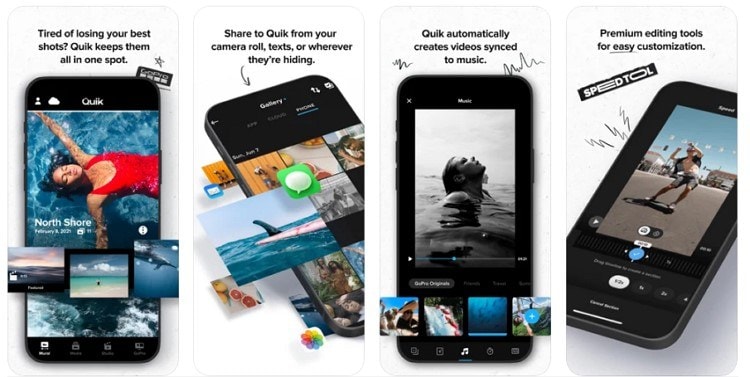
| Average Rating | 4.8/5 |
| Compatibility | iPhone (14.0 or later) |
| Free | ✖ |
| No Watermark | ✓ |
| Ads Free | ✓ |
Quik is an advanced editing tool that brings unlimited options for video editing. It contains every feature that can improve your video quality, such as AI-powered tools to add alluring effects automatically. This tool has a friendly user interface through which you can efficiently see your video on its timeline and can preview the results. Moreover, this tool generates the output results by preserving the original high quality of the videos.
Key features
- By navigating to the automatic highlight feature, the tool will automatically eradicate the flaws through special effects.
- The beat-sync tool of this app allows the users to sync transitions and video clips appropriately.
- You can take control of your video speed by either increasing or slowing down precisely.
- It contains exclusive filters that you can apply to create a captivating environment in the videos.
- You can also take a high-resolution photo from your video instantly through its frame grab option.
Part 3. The complete video toolbox for Vloggers
Are you looking forward to a powerful Vlog video editor? Use Wondershare UniConverter as it comprises both basic and advanced features for video editing. The complete video toolbox to convert, compress, edit videos, burn DVDs. Moreover, you can utilize its AI-powered tools such as AI portrait, Smart Trimmer, and auto-crop. You can also add subtitles to your vlogs effectively through this tool.
Wondershare UniConverter — The Complete Video Toolbox for Windows and Mac.
Edit Vlog videos by trimming, cropping, adding effects, and subtitles.
Convert videos to any format at 90X faster speed.
Compress your video or audio files without quality loss.
Remove video background and change video background easily.
Add watermark, music, intros and outros to Vlog videos easily.
Save any online video from more than 10,000 platforms and sites.
Hence, it proves to be a complete toolbox for all the individuals who are looking forward to becoming successful vloggers. To edit your videos using UniConverter, read the below instructions:
Step 1 Access the Video Editor.
After launching UniConverter on your PC/Mac, locate the Video Editor option and upload your Vlog video file.
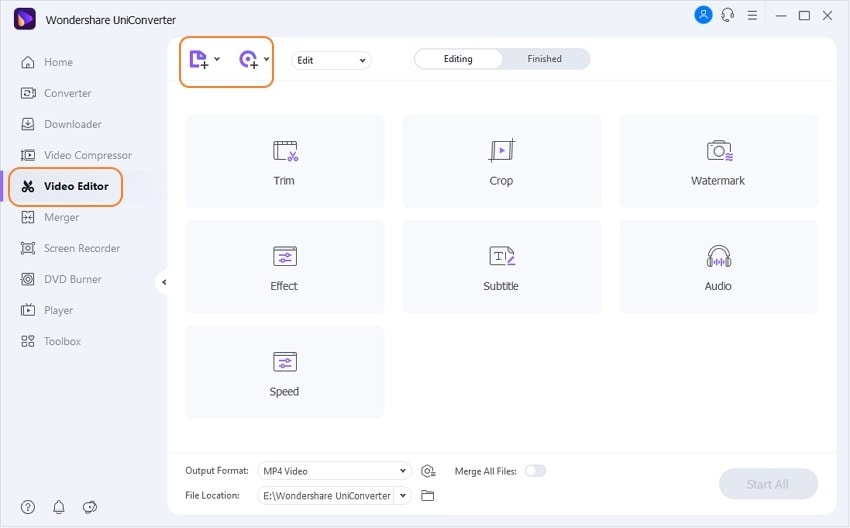
Step 2 Edit the Vlog video.
From the editing options, you can pick any of the features such as crop, trim, effect, speed, or subtitle. Click any of the options, you can edit your video easily.
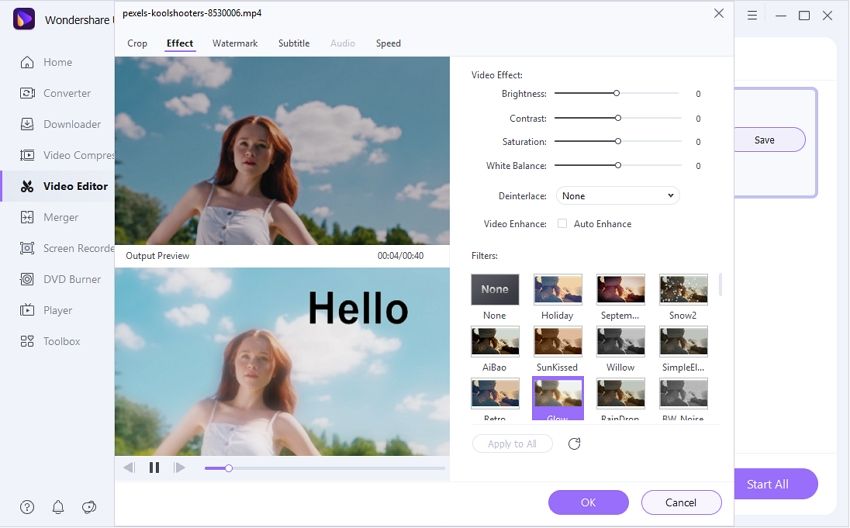
Step 3 Export the Vlog.
After editing your video completely, choose the Output Format and File Location through this tool. Once done with the changes, tap on the Start All button to save the file on your computer.
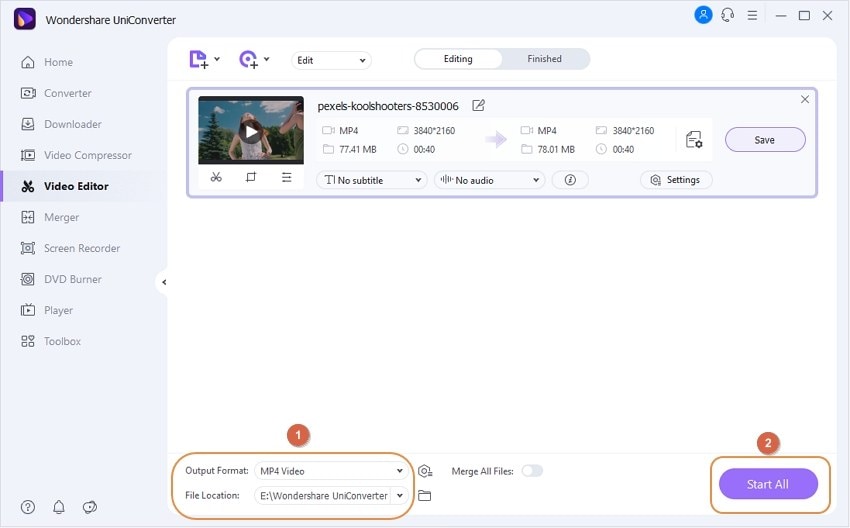
Try Wondershare UniConverter for free now!
Over 3,591,664 people have downloaded it to try the advanced features.
Part 4. Frequently asked questions about how to vlog with iPhone
1. Can I use iPhone for vlogging?
Yes, you can definitely use iPhone to start vlogging as it contains a high-resolution camera that captures extraordinary visuals. By using its different modes, you can enhance the quality of your vlogs quite comfortably.
2. How can I vlog with my iPhone for free?
To start vlogging with iPhone for free, you can use its built-in camera to record your vlogs efficiently. Also, you can utilize any free video editor to edit your vlogs and can post them on YouTube conveniently.
3. Which iPhones are the best for vlogging?
The latest models of iPhone, such as the iPhone 12 and 13 Pro Max, have the best resolution cameras for recording the vlogs. These latest models have three built-in cameras that improve their efficiency and performance. Without requiring expensive equipment, you can use these models to record your vlogs in the enhanced frame rate, resolution, and quality.
4. What app do Youtubers use for vlogging?
Many YouTubers use FilmoraGo to record and edit their vlogs professionally. This app enables the users to record the videos in high resolution along with built-in editing features. By utilizing its editing features, you can make your vlog flawless and can add multiple effects to increase its visual appeal.
Try Wondershare UniConverter for free now!
Over 3,591,664 people have downloaded it to try the advanced features.
Conclusion
Are you looking for effective ways to start vlogging? This article has focused on how to vlog with iPhone without needing additional equipment. Just by learning a few necessary techniques, you can become a famous vlogger. Moreover, we have mentioned some editing apps through which you can edit your vlogs after recording them on your iPhone.


