When you are exposed to constant loud noises, the chances of hearing loss may increase. For this, people use noise suppression software to protect their eardrums. On the other hand, noise removal is another technique that people use to remove background noise from audio or video clips. Noise suppression and noise removal may sound similar but have distinctive properties.
This article will highlight the key differences between noise removal and noise suppression. Moreover, we will introduce professional tools through which you can suppress and remove noises easily.
Part 1: Definition of noise removal and noise suppression
Noise removal is a technique to eliminate unwanted noises from an audio or video clip using an efficient tool. By removing background noises from a video or audio file, you can enhance the sound quality effectively. Moreover, the vocals present in your video or audio clip would become clearer after removing the unnecessary noises.
On the other hand, noise suppression is a feature used in headphones that can help you to concentrate better in a crowded environment. By enabling this feature, you can attend audio or video calls without getting disturbed by the surrounding noises. Moreover, the receiver of your call would also be able to hear your clear voice. There are also different noise suppression software available in the market.
Part 2: Advantages of noise removal and suppression and when to use them
Do you want to learn the main benefits of noise removal and noise suppression? Read this section to discover the key advantages of both of these terms:
Advantages of Noise Suppression
- Helps in concentration: When you are present in a crowded place, there must be a lot of noise that can deviate your concentration. By using noise suppression software, you can focus while studying in crowded places.
- Improves sleeping patterns: Many people struggle to have a sound sleep due to the noise pollution around their houses. In this situation, if you use a noise suppression tool, you can improve your sleeping pattern immensely.
- Reduces stress levels: In an office job's chaotic or hectic routine, your stress levels may increase. To help you in reducing your anxiety or stress, a noise suppression Windows app can benefit you.
Advantages of Noise Removal
- Eliminate talking noise: It may be a problem if you have recorded a podcast but encounter background talking noises from your crew. In such circumstances, you can use a noise removal tool to eradicate the talking noises from your recorded podcast.
- Remove wind noise: Vlogging is a new trend among content creators. However, you may face wind or rain noises while recording in bad weather. For this, a noise removal tool can assist you in removing wind noises.
- Remove echo from audio call recordings: Do you hear echo sounds from your audio call recordings? Noise removal software can help you eradicate echoes from audio call recordings flawlessly. This will help you to concentrate on the vocals easily after removing echo sounds.
Part 3: How to achieve noise suppression with the best noise suppression software
Are you ready to try the best noise suppression software? This section will introduce two efficient noise suppression apps that you can use without restrictions.
1. KRISP Noise Cancellation App
| OS | Windows / Mac |
| Windows | OS: 64-bit Windows 10 (preferably 1903 or higher) CPU: Intel®️ Core i3 / AMD®️ Ryzen 3 Microsoft .NET Framework: .NET 4.6.2. / recommended: the latest version |
| Mac | OS: macOS 10.15 Catalina CPU: Intel®️ Dual-Core / Intel®️ Core i3 / Apple M1 ARM-based chip |
KRISP is an advanced noise suppression software that allows you to remove background noise effortlessly. It can remove unwanted noises from your end and the caller's end during audio calls. It identifies the human voice speaking on a microphone and eliminates the surrounding voices efficiently. Moreover, this software also shows compatibility with popular conferencing and communication apps. To use this software for noise suppression, check the below steps:
Step 1
Start by launching the KRISP tool after signing up on your computer. Once the installation gets completed, the tool will ask you to open it in the browser. Following this, click on "Sign in with browser" to access the tool.
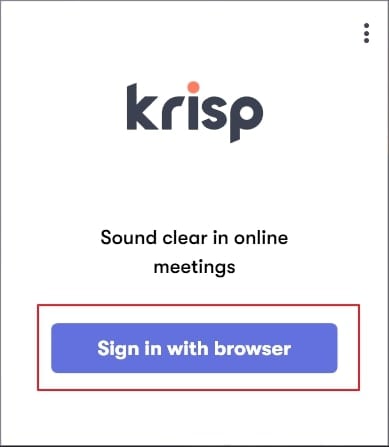
Step 2
A new browser window will open on your screen. From the pop-up window, click on the "Open Krisp" button. Afterward, a small menu will open through which activate the options of Microphone and Speaker.
Step 3
Now, open any conferencing app or game on your computer and change its input and output settings to Krisp. The tool will automatically remove background noise captured in your speaker and microphone.
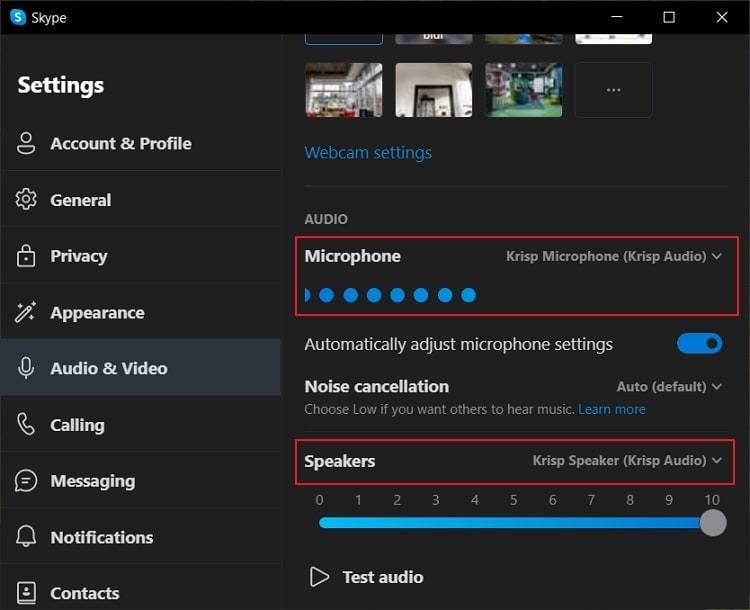
2. AMD Noise Suppression Software
| OS | Windows 11 / Windows 10 |
| Hardware | -Works on AMD Ryzen™ 6000 Series processors with integrated graphics. -Works on AMD Radeon™ RX 6000 Series desktop graphics and newer. -Requires AMD Software: Adrenalin Edition™ 22.7.1 and newer. -AMD Noise Suppression may not install on systems equipped with Realtek ACP-based ANR. |
AMD is popular noise suppression Windows software that can help you to concentrate on your work while sitting in a crowded place. It can work on your input and output devices and removes the background noises captured in a microphone in real-time. It's a free noise suppression software that you can easily launch on your system. Thus, you can conduct business or video meetings in any environment with a clear voice and better concentration. To use the AMD software for suppressing background noise, read the following steps:
Step 1
First, install and download the latest version of AMD software on your PC. Afterward, open its interface and navigate to the "Settings" icon displayed on top.
Step 2
From Settings, enable the option "AMD Noise Suppression." Once done, choose the input and output devices so that you can activate the noise suppression feature on them.
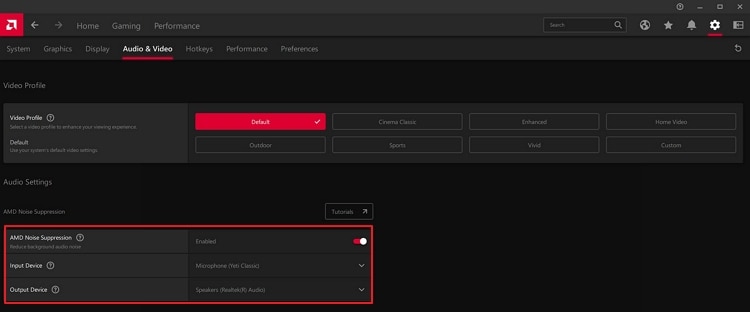
Step 3
Now open any communication or conferencing app and navigate to its communication settings. Afterward, select "AMD streaming audio device" as the input and output device. By doing so, the noise suppression feature will automatically be enabled.
Part 4: How to remove noise with a functional software
| OS | Windows / Mac |
| Windows | OS: For Windows 11/10/8/7/Vista Processor: > 750MHz Intel or AMD CPU Free hard disk space: 100MB or above RAM: 256MB or above |
| Mac | OS: For macOS 10.11 or later Processor: Native Apple Silicon Support and Intel Support Free hard disk space: 100MB or above RAM: 512MB or above |
Do you want to remove noise from your recorded audio calls or podcasts? The best functional software to remove background noise is Wondershare UniConverter. UniConverter offers an AI-powered noise removal tool through which you can eliminate unwanted background noises. Using this reliable tool, you can remove wind noise, echo, and talking noises.
Furthermore, UniConverter shows compatibility with more than 1000 video or audio file formats. It supports batch processing, allowing you to remove background noises from multiple files simultaneously. To remove noise using UniConverter, proceed to the following steps:
Step 1 Select noise remover tool
First, download and install Wondershare UniConverter on your Windows PC or MacBook. Go to the "Home" tab and select "Noise Remover" given under the section of AI Lab.
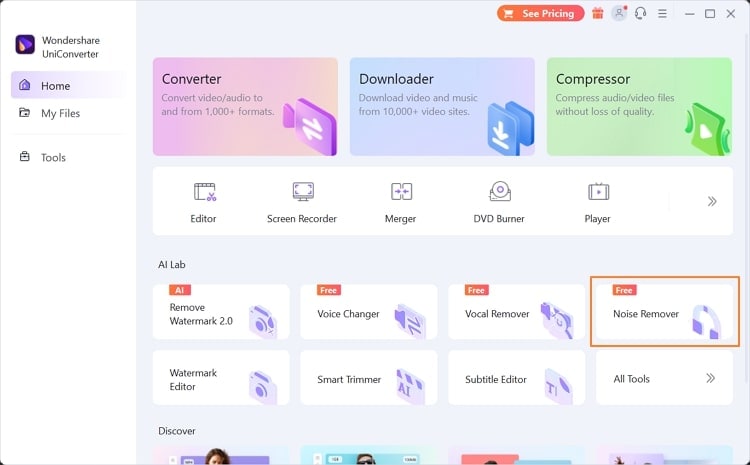
Step 2 Import media files
A new interface will open from which click on the "Add File" button. Now browse the audio or video files from your computer and import them to this tool. You can select your destination folder by navigating to the "File Location" option.

Step 3 Start the noise removal process
After adjusting the settings, tap on the "Convert All" button to begin the noise removal process. Once the process concludes, you can easily preview and save your file in this software.
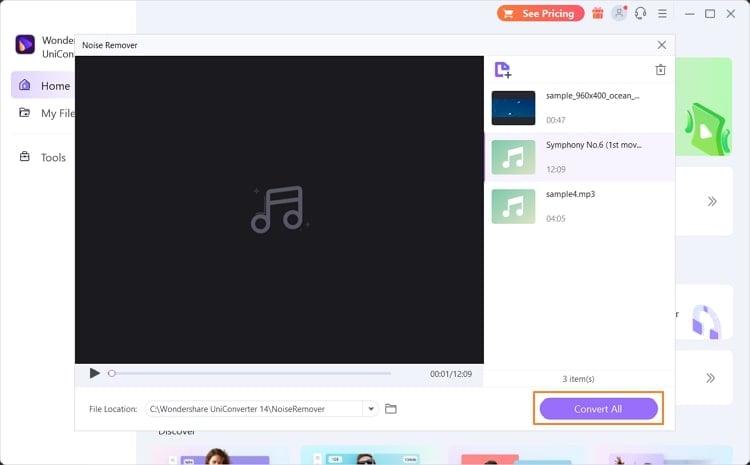
Wondershare UniConverter — All-in-one Video Toolbox for Windows and Mac.
Edit videos on Mac by trimming, cropping, adding effects, and subtitles.
Converter videos to any format at 90X faster speed.
Compress your video or audio files without quality loss.
Excellent smart trimmer for cutting and splitting videos automatically.
Nice AI-enabled subtitle editor for adding subtitles to your tutorial videos automatically.
Download any online video for teaching from more than 10,000 platforms and sites.
Conclusion
Background noises can disturb your concentration while conducting a conversation over the phone. This article has introduced two important features: noise suppression and noise removal. We have also highlighted two prominent noise suppression software to suppress the background noises.
Moreover, if you want to remove unwanted noises from a video or audio clip, you can try UniConverter. This tool can remove talking noises, echoes, and humming sounds from any video or audio file.


