While listening to your favorite song, you may want to use its background music to generate a karaoke version. Furthermore, you may need to use the instrumental music of particular videos to remix them with other songs. To help you how to remove music from video or audio files, this article will discuss the two efficient and simple methods. By applying the recommended methods, you can separate vocals and background music from an audio or video file.
Part 1: Why remove background music from videos or audio?
There are multiple scenarios where you may find it necessary to remove music from an audio or video file. If you want to know why to remove background music from audio or video, check the following section:
1. Creating Karaoke Version
Singing karaoke is famous worldwide as it helps people to relieve their stress. It's a fun activity that you can enjoy with your friends or family members to spend some quality time. To create a karaoke version of your favorite song, you can use an efficient tool to remove music from vocals. By using an app to remove vocals from an audio or video file, you can create various karaoke versions manually.
2. Remixing Songs
Remixing multiple songs is a new trend among music lovers. Removing music from multiple audio or video files can help you to experiment with remixing effectively. By doing so, you can remix your favorite songs and share them on other platforms.
3. Using Music in Meditation
Music helps your body to relax and meditate by forming a peaceful environment. If you like background music from specific audio or video, you can easily extract it using the vocal remover tool. Moreover, you can create a playlist of your favorite background music that you can use during meditation or yoga.
4. To Practice Instrumentals
Do you like to play instrumental music? The best way to practice instrumentals is by listening to the famous background music of audio or video files. By separating vocals from music, you can easily observe the instrumentals and practice them efficiently.
Part 2: How to remove background music for professional use?
If you intend to become a singer, you can practice by listening to the vocals of a particular song. By removing background music, you can concentrate on the vocals easily. For a professional need, the most suitable tool is Audacity. Audacity is a famous app used in the media industry to remove music from vocals. It offers various sound effects such as reverb, distortion, reverse, echo, phaser, etc.
Using Audacity, you can adjust the volume of a sound by applying the effects like fade in/out, crossfade, normalize, amplify, and compressor. You can also select the option known as Noise Reduction to remove background noises. Thus, Audacity works as a powerful editor that can not only remove background music but also offers multiple options to edit an audio file. To remove BG music from video or audio files using Audacity, check the following steps:
Step 1
If you want to remove background music from a video file, first convert it to an audio file. Audacity cannot import video files, so you would be required to convert your video to an audio file. Once done, upload the audio track by navigating to the "File" tab and clicking on the "Open" button.
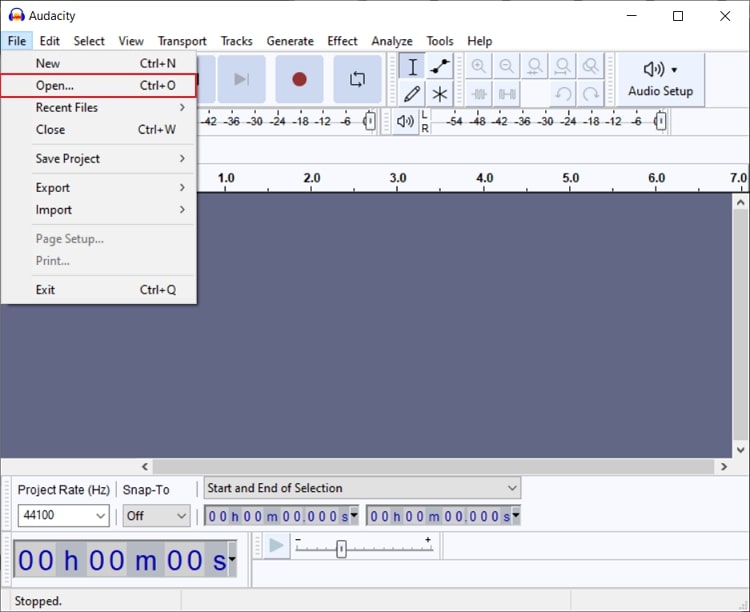
Step 2
Once done with uploading, select the audio track from the timeline. Now head to the "Effect" tab and select "Special." From its drop-down menu, click on "Vocal Reduction and Isolation."
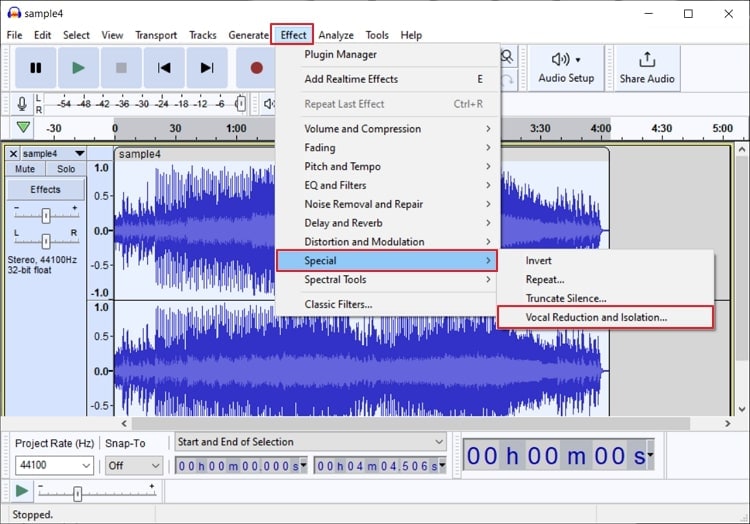
Step 3
A small window will open from where select "Remove Vocals" from the "Action" tab. You can also adjust the settings like Strength, Low cut for vocals, and High cut for vocals. After adjusting the settings, click on the "Apply" button. The process for removing vocals from an audio file would be instantly concluded.

Part 3: How to remove background music for an urgent and imperious need?
For an instant need, the best tool to remove background music from an audio or video file is Wondershare UniConverter. Using this tool, you don't need to convert the video file to audio, as UniConverter accepts both video and audio files for background removal. It uses an AI-powered vocal remover to efficiently remove background music from audio and video files. To learn more about UniConverter, you can read its main key features below.
Key features of UniConverter vocal remover tool
- UniConverter supports all popular formats, such as MP3, MKV, AVI, WAV, OGG, MP4, MOV, and M4A.
- It provides a fast processing speed through which you can remove BG music instantly.
- It doesn't impose restrictions on the uploaded file size. Moreover, the vocal remover tool of UniConverter is 100% free for a limited time.
- It has a friendly and ad-free interface that provides a well-trusted and secure environment.
Steps to remove background music from video or audio using UniConverter
Step 1 Select vocal remover tool
Start with launching Wondershare UniConverter on your computer to begin the process. From its home page, click on "Vocal Remover," displayed under the section called "AI Lab."
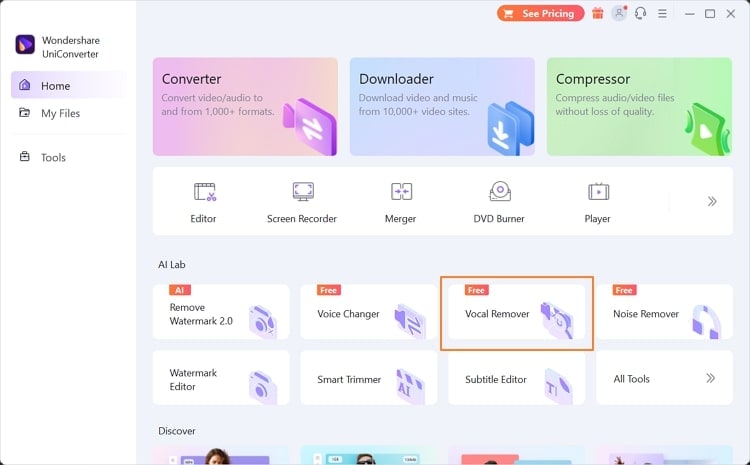
Step 2 Import the video/audio file
Now click the "Add File" button to import the audio or video file to this tool. You can also drag and drop the desired file on this interface. Once you have imported the file, UniConverter will automatically begin analyzing and extracting vocals from the file.
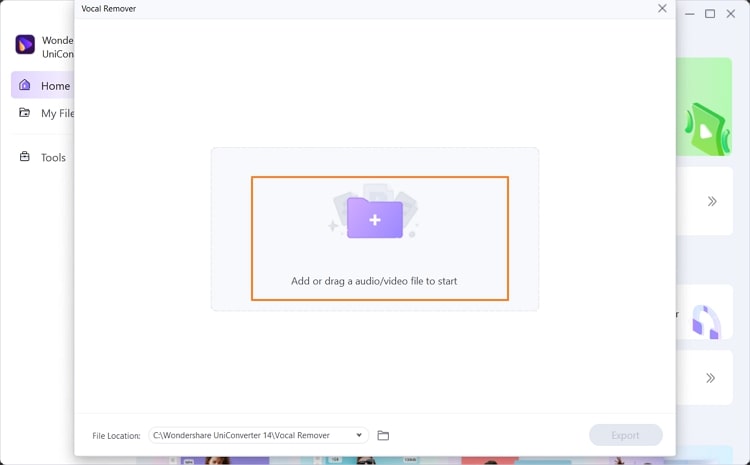
Step 3 Export the desired version
Once the process concludes, you will get two versions of your file. The first one would be the vocals, and the second one would be the instrumentals. To save the desired version, click on the "Export" button given adjacent to the audio versions.
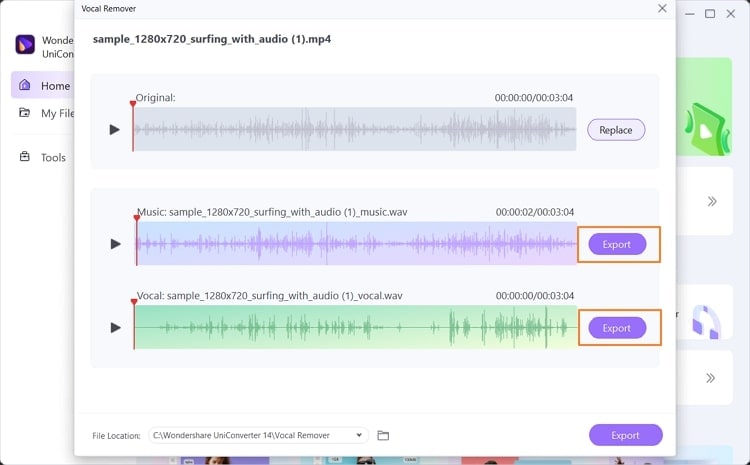
Wondershare UniConverter — All-in-one Video Toolbox for Windows and Mac.
Edit videos on Mac by trimming, cropping, adding effects, and subtitles.
Converter videos to any format at 90X faster speed.
Compress your video or audio files without quality loss.
Excellent smart trimmer for cutting and splitting videos automatically.
Nice AI-enabled subtitle editor for adding subtitles to your tutorial videos automatically.
Download any online video for teaching from more than 10,000 platforms and sites.
Conclusion
To remove music from vocals without altering the sound quality, you would need an efficient vocal remover tool. This article has discussed two offline vocal removers through which you can remove BG music instantly. If you want to remove music from video online, you can explore the Media.io tool. However, if you want to attain the best results, UniConverter offers an all-in-one solution. It uses artificial intelligence to separate vocals from instrumentals while marinating the sound quality.


