iPhone Tips
How to Speed Up/Slow Down Video on iPhone(5/6/7/8/X)
by Christine Smith • 2025-01-13 14:34:07 • Proven solutions
Apple inc is always upgrading iPhone cameras and video recording capability, but their video editing capability lags behind their other functions. So, if you want to slow down or speed up video iPhone, you may need to pay for a great iPhone video editing app or download a large video editor. In this article, we will share some iPhone slow down fix and show you how to speed up video on iPhone. Apart from learning how to speed up a video on iPhone, you'll also learn about various apps to speed up iPhone and achieve a great result.
- Part 1. How to Speed Up/Slow Down Video on iPhone with FilmoraGo
- Part 2. How to Speed Up/Slow Down a Video on iMovie on iPhone
- Part 3. How to Speed Up/Slow Down iPhone Video on Windows/Mac
- Part 4. How to Speed Up/Slow Down a Video on iPhone with Top 9 Apps
Part 1. How to Speed Up/Slow Down Video on iPhone with FilmoraGo
FilmoraGo is a high-powered video editing app that is widely used to speed up video iPhone. Since it is a video editing app, it includes several other exciting features for its users. With this app, you can speed up or slow down a video on iPhone, add music effects, PIP, and so much more. The app’s intuitive interface makes it easy for you to know how to speed up iPhone 5s video and earlier versions of iPhones.
Learn how to slow down a video on iPhone or how to speed up iPhone video with FilmoreGo below.
Steps to speed up and slow down video with FilmoraGo:
Step 1: Import video.
Download and open the FilmoraGo video editor app. Tap on import and select your desired video.
Step 2: Adjust speed control.
Next, tap 'Speed Control' to adjust the speed of the video. The audio included in the video will also adjust accordingly.
Step 3: Save and export.
Finally, save and export your video file to your iPhone or social media platform.
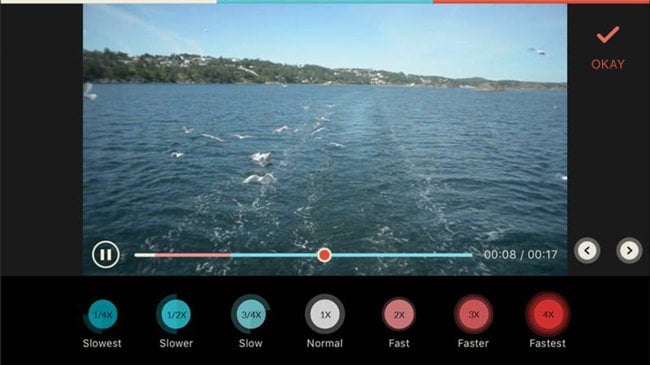
Wondershare UniConverter - Your All-in-one Video Toolbox
- Convert videos to iPhone 11/Xs/X/8/7 Plus/7, MP4, VOB (DVD-Video ), AVI, MKV, MOV and 1000+ other formats.
- Burn iPhone videos to DVD disk to play with your DVD player at 30X fastest speed.
- Optimized conversion presets for iDVD, iMovie, Final.
- Edit iPhone videos with advanced video editing functions, like trimming, cropping, adding watermark, subtitles, etc.
- Download videos from YouTube and other 1000+ video sharing sites.
- Supported OS: Windows 10/8/7/XP/Vista, macOS 11 Big Sur, 10.15 (Catalina), 10.14, 10.13, 10.12, 10.11, 10.10, 10.9, 10.8, 10.7, 10.6
Part 2. How to Speed Up/Slow Down a Video on iMovie on iPhone
iMovie is a free video editing app for iPhones. With this app, you can speed up video on iPhones, add text, effects, and much more. The app has a simple user interface, which means you don’t need to have professional video editing skills before you can change the playback speed of a video with the app.
Steps to speed up and slow down video with iMovie:
Step 1: Import video file.
Open the video editor and create a new project. Next, import the video file into the new project.
Step 2: Adjust speed.
Once the video has been imported, tap on the Speed icon to adjust. You can reduce speed to as low as 1/8 original speed or increase it twice its original speed.
Step 3: Save and export.
Play around with the speed slider until you get your desired effect. Once done, save and export. You can also tap the reset button if you want to return to the original playback speed.
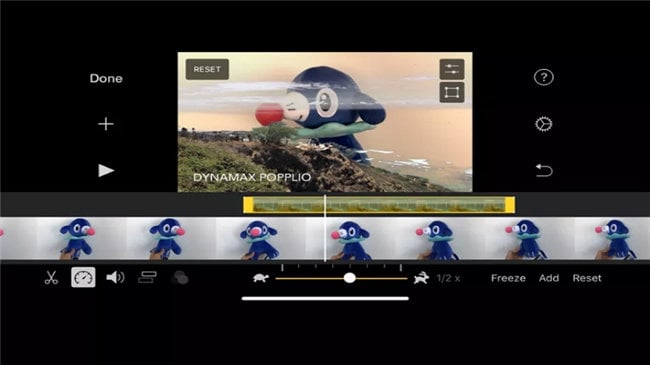
Part 3. How to Speed Up/Slow Down iPhone Video on Windows/Mac
Slowing down or speeding videos is another ballgame when it comes to computers. One of the best tools we recommend for doing so is Wondershare Filmora. This full-featured app can be used on Windows and Mac computers to edit videos, slow down and speed up videos, and add effects, such as music effect, picture-in-picture-out, and background blur. Filmora9 also allows you to edit almost all types of video formats: MP4, EVO, VOB, MTS, MPEG, 3GP, MOD, AVI, and more.
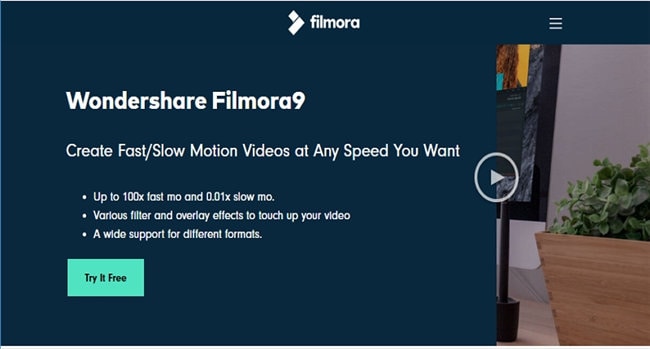
Steps to speed up and slow down video with Wondershare Fimora 9
Step 1: Add required video files
The first thing to do is to open the Filmora9 video editor and add your required video files. To do so, click on the Import button from the media library. The entire files on your PC will be displayed, select the required video file, and click done. An alternative and easier method would be to drag and drop your video file directly into the video editor and under “User Album.”
Step 2: Speed up / slow down with one click
From the “User Album,” drag your video to the video track on the Timeline. Right-click on the video, a list of options will be displayed, click on “Speed and Duration.” You should see a pop-up window where you can adjust the speed with the use of numbers. 1 indicates the original speed, 2 means two times the original speed, 0.5 means half the original speed. Generally, the higher the number, the higher the speed. Numbers below 1 will allow you to slow down the video. You can easily view the effects via the preview page before saving and exporting.
Alternatively, an easier and faster method would be to drag the speed slider. Dragging to the right will speed up the video, and to the left will slow down the video playback.
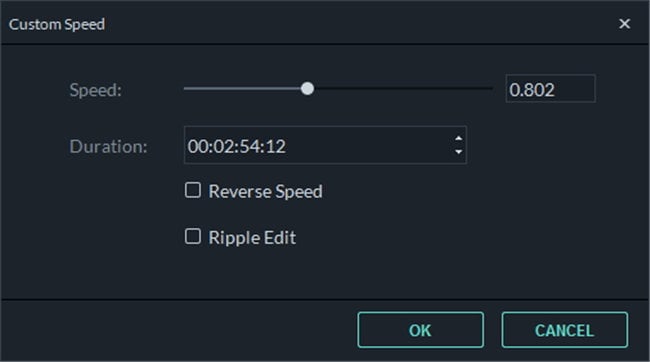
Step 3: Adjust the sound of the audio.
This third step is optional but useful. When you change the speed settings of a video file, the audio speed automatically adjusts to suit the new video. However, if you would prefer to keep the original audio speed sound, you can do so in a few steps. Remove the audio from the video by double-clicking the audio clip. You will find the audio clip in the audio editing panel where you can also remove background noise, fade in or out or add new audio entirely.
Step 4: Export video file.
After making all adjustments to your video file, the final step would be to export it. Click on the export button in the video editor. You also have the option to save in any video format as well as the option to save and play your video on any device you wish to: iPhone, iPod, iPad, or share directly to YouTube and Vimeo.
Part 4. How to Speed Up/Slow Down a Video on iPhone with Top 9 Apps
1) Slopro
Slopro is a video editing app that can be used to slow down a video on your iPhone. It includes advanced editing features that deliver incredible motion effects. With the app, you can share your edited video directly to your favorite social media platforms Facebook, YouTube, Vimeo, etc.
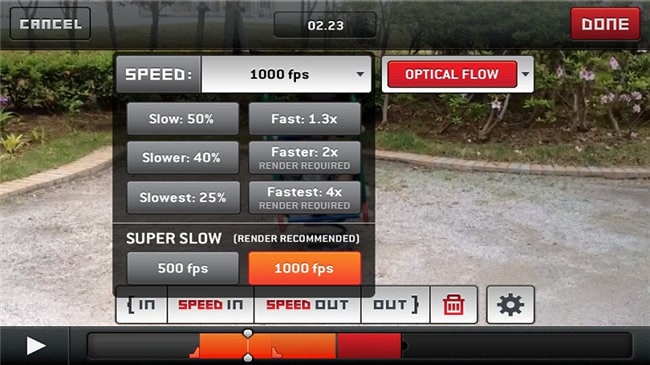
Pros:
- Zero annoying ads while using the app.
- Allows for multiple batches downloading.
Cons:
- A free version may hinder your video editing capabilities.
- Watermark included at the end of the video unless you purchase the app.
2) Slow-motion video camera extreme
This app offers various editing options for your video file as well as slow down video iPhone. With it, you can speed up iPhone 6 videos or reduce the speed by 25%, 50%, or 75%. It also has the feature that allows you to add audio to a video. For more editing features, you should consider buying the paid version of the app.
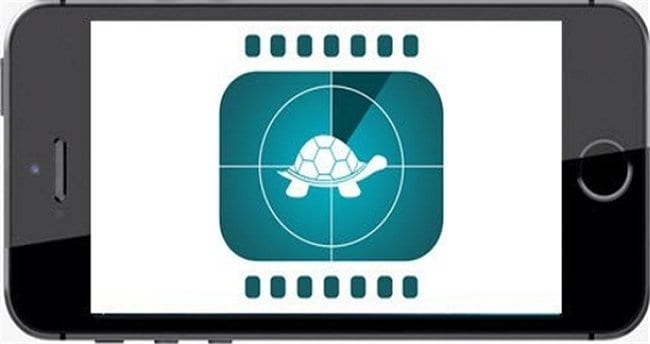
Pros:
- Produces high quality slow/fast motion effects.
Cons:
- The free version only allows 10 seconds of video recording.
- Watermark included in edited clippings unless you buy the app.
3) iMotion HD
This app usually comes pre-installed on iPhone 5 and earlier versions of iPhones. If you want to learn how to speed up iPhone X or how to speed up iPhone 7 and record videos, you can count on this app. You can also slow down iPhone video speed with the app and share it to social media platforms.

Pros:
- Easy to use and navigate.
- Clean and classic design.
Cons:
- It contains limited editing options in the free version.
4) Vizmato
if you’re looking for how to speed up iPhone 6 video as well as other versions of iPhones, then you should consider Vizmato. This video editing app that delivers quality recordings and allows users to speed or slow down videos using the Slow and Fast option. You can also preview the video to ensure it is satisfactory before saving and exporting to your device or any social media network.
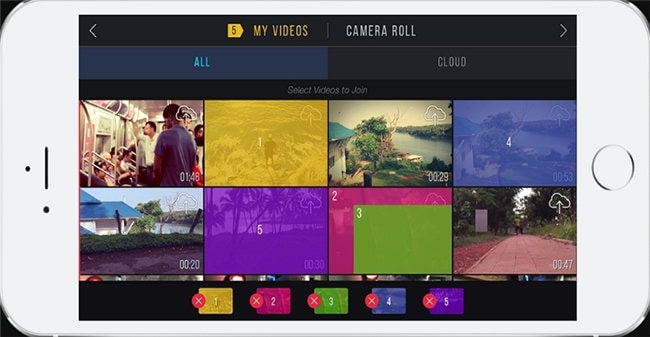
Pros:
- Includes over twenty templates.
- Exports videos in high definition.
- Seamless video playback.
Cons:
- Watermark included in the free app version.
- Frequent app crash.
5) Videoshop
It's now quite easy to make stunning videos and sharing on the internet without having professional editing skills. With Videoshop, you can slow and speed motion videos, record voice-overs, and change audio effects.
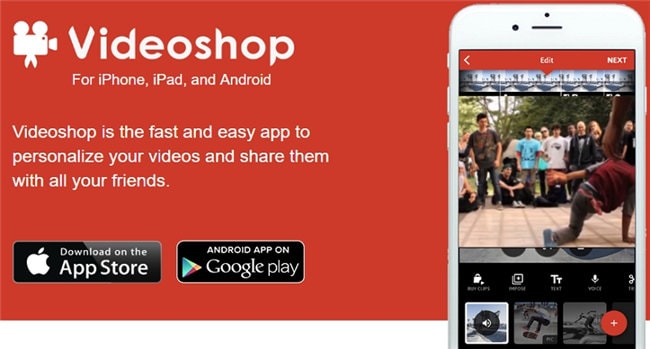
Pros:
- Slow and fast videos are created with ease and of high quality.
- Video reverse feature is also available in the app.
Cons:
- Limited editing tools on the free app version.
6) SlowCam
If you want to edit or you’re looking for how to speed up a video iPhone, then SlowCam video editor might be your best way to go. The app is simple, easy to use, and can even shoot high definition videos and record them in slow motion.
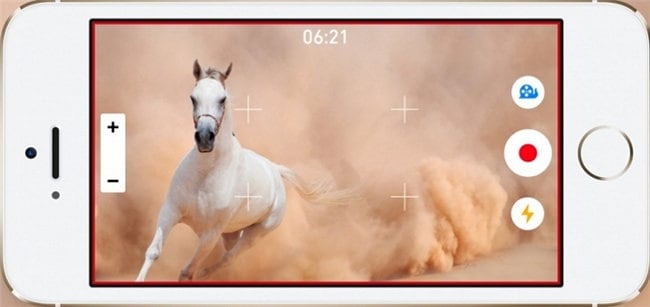
Pros:
- Simple and easy to use user interface.
Cons:
- Only available as a paid version.
- Editing features are limited.
7) Vlogit
YouTubers and Vloggers enjoy using this app as it is specially designed with all the tools they require. With Vlogit, you can edit videos and learn how to speed up a video on iPhone 7, 8, & X. You can also save and share from the app to your social networks.
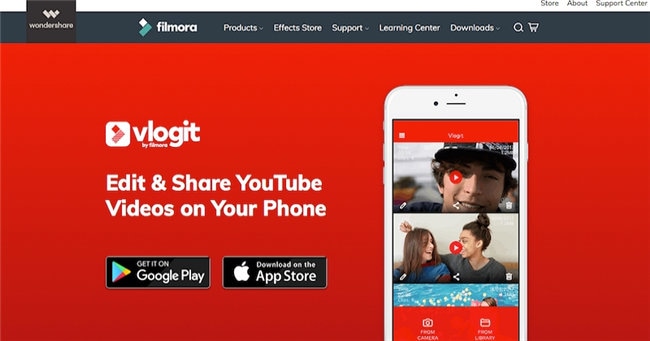
Pros:
- It allows you to record a video directly from the app.
- Seamlessly edit and fast forward video iPhone.
Cons:
- Frequent app crash.
- Audio editing tools are limited.
8)Quik
Quik is yet another speed up video app iPhone that is favored by YouTubers and content creators. It comes with 26 customizable themes that allow you to combine videos and photos. Learning how to speed up your iPhone is also easy and possible with a few taps.
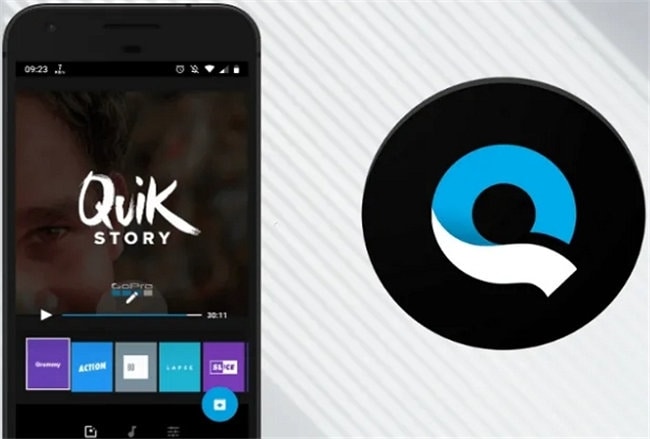
Pros:
- It is compatible with many GoPro cameras.
- It can combine over 200 photos/videos in one project.
Cons:
- File sharing and file format options are limited.
9)Kinemaster
KineMaster is one of the best and reliable app to speed up video iPhone and edit videos on iPhones. It supports 4K resolution videos, can effectively produce slow and fast motion video effects, and includes several audio editing tools.
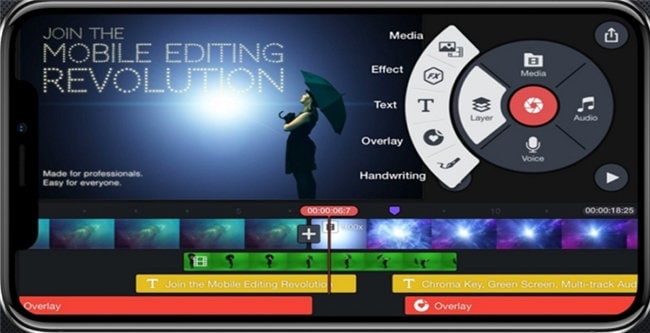
Pros:
- Superb file-sharing options.
- Robust and detailed audio editing tools.
Cons:
- Technical, and requires necessary editing skills.
- The paid version is quite expensive than most editing apps.
Conclusion
Wondering “how to speed up my iPhone,” “how to fast forward video on iPhone,” or “how to slow down video on iPhone,” then you’ll find this guide helpful and resourceful. This guide has shown you how to slow down a video iPhone with different iPhone speed up video apps that can help you achieve great results.

Christine Smith
chief Editor