iPhone Tips
Top 12 Apps to Record Audio on iPhone You Should Know
by Christine Smith • 2025-01-13 14:34:07 • Proven solutions
Voice recording has become extremely easy on iPhone nowadays due to the presence of multiple high-quality recording tools to record audio on iPhone for free. These tools are loaded with features that allow it to be used in a variety of scenarios. Most of the tools that are considered to be the best audio recorder for iPhone are available for free, which enhances their usability by a significant amount. If you are also looking for things like how to record audio on iPhone, then keep on reading further to find out about various tools that can help you to do so.
- Part 1. How to Record Audio on iPhone with Voice Memos
- Part 2. 11 Best Apps to Record Audio on iPhone Recommended
Part 1. How to Record Audio on iPhone with Voice Memos
If you are troubled by questions like how to record audio on iPhone, then look no further than the in-built audio recording tool provided by iOS, called the voice memo. This is a free application that is comes pre-installed on your new iPhone and can be easily used to record high-quality audio using the inbuilt microphone or even an external one.
The following is a step-by-step guide that will help you to answer questions like how to record high-quality audio on iPhone using the voice memo tool.
Step 1: Launch the Voice Memos app.
Open the application drawer of your phone and search for the voice memo application. Once you find it, launch it.
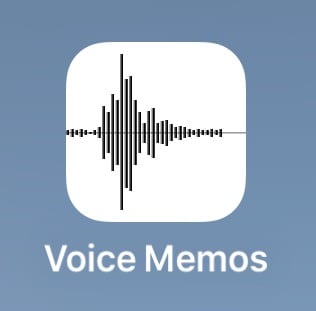
Step 2: Start the recording.
After you launch the application, you will be able to see a red button on the bottom center. Once you are ready, click on it to start recording. Press the same button again if you want to pause the recording.
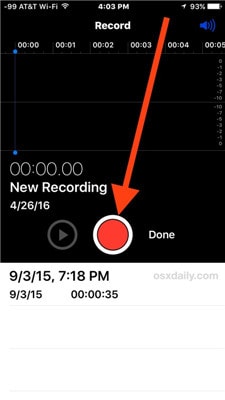
Step 3: Click on Done.
After you have recorded everything that you wanted to, click on the ‘Done’ button on the right side of the red button to stop the recording entirely.
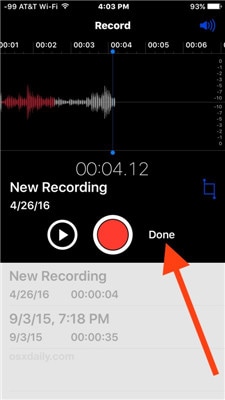
Step 4: Save the file.
After you click on the done button, a new dialogue box will pop up with the name of the new recording. Set it according to your requirement and then save it.
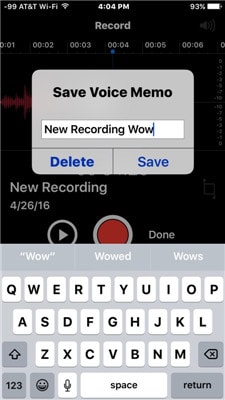
Part 2. 11 Best Apps to Record Audio on iPhone Recommended
- Voice Recorder & Audio Editor
This is a free-to-use tool that is extremely popular among iOS users all around the world. This tool allows you to easily record high-quality audio on your iPhone so that it can be used for various purposes. It can take input from internal as well as external microphones. You can also save textual notes related to the voice clip, and it can be integrated with iCloud so that all your recordings can be directly saved to your cloud account.
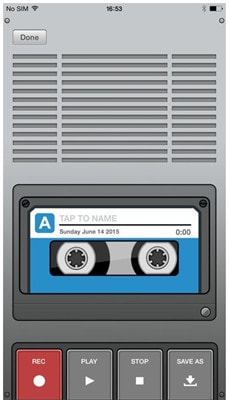
- Voice record pro
Voice record pro is one of the most widely used external tools for voice recording on iOS devices. If you are also troubled by questions like how do I record audio on my iPhone, this can be a possible solution for you. A lot of professionals use this tool, and it is extremely popular among top content creators. It records high-quality voice notes that can be saved into a variety of different formats. This tool also allows you to directly post the recorded audio on various popular social media platforms.
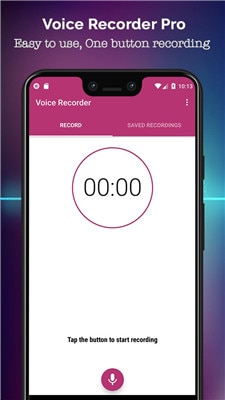
- iTalk recorder
iTalk recorder is a very popular tool among users that sing and jam a lot. It can record audios at high bitrate so that all the details in the sound are kept safe from being damaged. It is a great tool for people who need to record audios on their iPhones regularly. This tool is entirely free to use and offers a lot of options to the users.
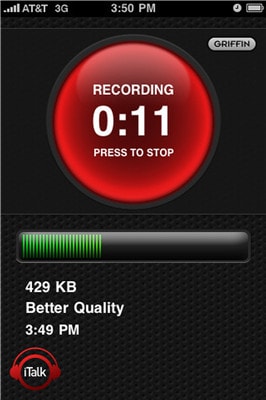
- Just press record
This is a simple, no-nonsense audio recording tool for people that have been searching for things like how to record audio on iPhone due to the ease of usage it provides to the users. The user interface is very simple and can be easily used and understood by even the user5s with low technical knowhow. It can record high-quality audio files that can be easily shared and used across all the different major platforms.
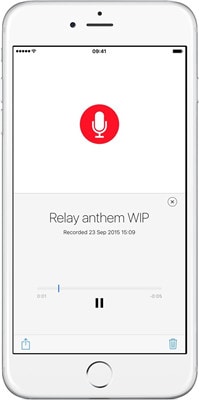
- Say&Go Voice Notes and Inbox
Say and Go is a great voice note tool that is available on iOS. It can record high-quality audio easily without any issue and can save it in various formats so that it can be shared and used across different platforms. This tool is specially made for the users that want to record small voice notes easily and have been trying to understand how do I record audio on my iPhone. This is an efficient and lightweight tool.
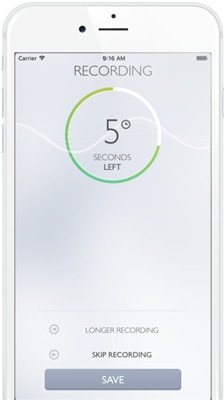
- Rev Voice Recorder App
REV is a simple and straight forward voice recorder that is available on android as well as iOS devices. It can record high-quality voice notes that can be used across various devices and platforms. If you have questions in your mind like how to record high-quality audio on iPhone, this application might be perfect for you.
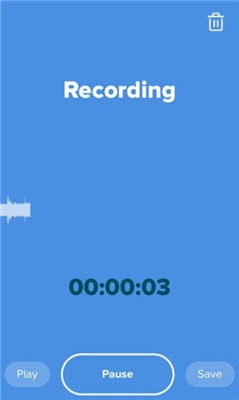
Snip back is a revolutionary recording tool that is always listening to everything happening around it. For example, you are having a very meaning full conversation with someone, and you want to recall a part of that conversation. Open this tool and search for that moment and record it.
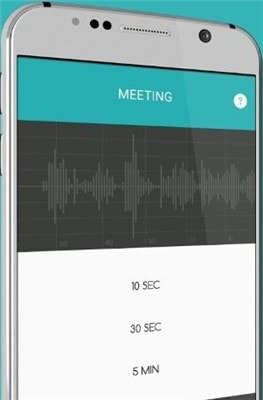
- 360 Writer Audio recorder
This is a great tool that can not only record audio but can also convert it into text so that it can be used for different purposes. For students that want to know how to record audio on iPhone and then convert it into text form, this will be the perfect tool.

- Evernote
Evernote isn’t basically an application for taking voice notes on your device. This tool is a note-making app that allows users to take text notes, images, and also take voice recording in high quality. It is available across all the different platforms and can be downloaded for free.
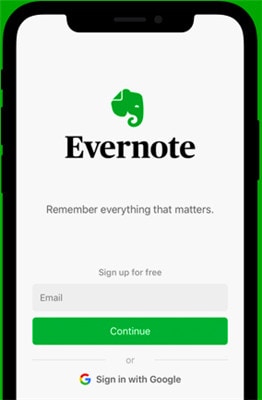
- One Note
Microsoft publishes one Note, and it is available to be downloaded for free across all the major devices. This tool is basically a note-taking tool that also allows the users to take image notes and voice notes. One Note is a very simple tool that has a very simple and attractive user interface.
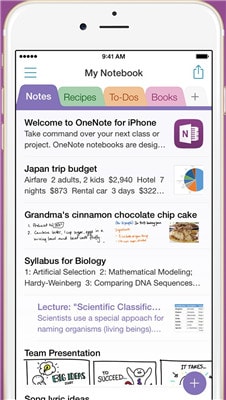
- HT professional recorder
This is a very attractive looking voice recorder that is widely used by people across the world. This is a perfect tool for people who have questions like how to record high-quality audio on iPhone. This tool can be easily downloaded for free, and there are absolutely no hidden charges related to the use of this tool.
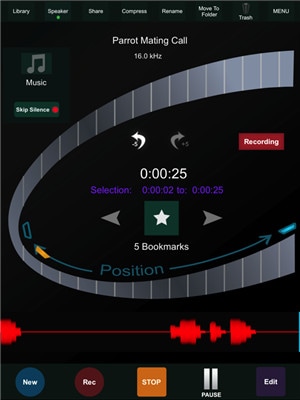
Conclusion
Sound recording is a very common feature that nearly everyone uses. If you have questions like how do I record audio on my iPhone, the tools listed in the article above can be of great help for you. Most of those tools are available to be downloaded and used for free. Using these applications allows you to record high-quality audios easily and to save it in different popular formats so that they can be easily shared across all the major formats.
 Wondershare UniConverter - Best Screen Recorder with Audio on Windows and Mac
Wondershare UniConverter - Best Screen Recorder with Audio on Windows and Mac

- Record desktop screen with audio and output with no quality loss.
- Edit Recorded videos with trimming, cropping, merging, adding subtitles, applying effects, etc.
- Support 1000+ video and audio formats, including MP4, MOV, MKV, WMV, and more others.
- Optimized presets for almost all devices, like iPhone, iPad, Huawei phone, etc.
- 90X faster conversion speed.
- Burn and customize recorded videos to your DVD or Blu-ray disc with free DVD menu templates.
- Versatile toolbox: Add video metadata, GIF maker, video compressor, video downloader, etc.
- Supported OS: Windows 10/8/7/XP/Vista, macOS 11 Big Sur, 10.15 (Catalina), 10.14, 10.13, 10.12, 10.11, 10.10, 10.9, 10.8, 10.7, 10.6.
Christine Smith
chief Editor