With the dawn of the 21st century, content creators feel great pressure of being the best. Before they enter into a new era, there will be more competition. Therefore, YouTubers need to level up their game and work on powerful intros to attract them. To know how to add intro to YouTube video on phone, follow the article.
The article shall also cover how to add intro to YouTube video on iPhone and explain some remarkable tools in the process. So, let us start?
Part 1. Why do we need to add intro to a YouTube video?
An important concern to address here spins around the importance of adding an intro to a YouTube intro. To understand the climax of the content and background story, the audience needs a strong opening to be conscious of the ending. Let us find out the further importance of an intense intro to a YouTube video!
Video quality.
The video intros on YouTube enhance the quality of your videos and make people invest their time in the rest of the video.
Brand reinforcement.
The powerful YouTube intros are known as "catch viewers." They grab the attention while reinforcing the brand.
Brand recognition.
A YouTube video with an introduction informs the audience regarding the content you create. Hence, it helps gain more followers and subscribers.
Future expansion.
A well-crafted video intro explains to the audience what they should expect from the brand, product, and services. Moreover, it sets the stage for the future expansion of your company.
Decision taker.
An intro comes up with the brand logo, themes, and channel content. It helps the audience navigate your working style and how much effort you are willing to get their attention. So, it's either a yes or a no from their side!
Part 2. How to add an intro to YouTube video on iPhone and Android?
#1. Add an intro to your YouTube video on iPhone with FilmoraGo
If you own an iPhone and want to set up an intro for your YouTube video, you are advised to follow the following steps.
Step 1: Initiate a new project.
Download and install Wondershare FilmoraGo on your iPhone. Once downloaded, launch the application, and tap on the "New Project" button to start editing your video. Import the video from your gallery to open it across the editor.
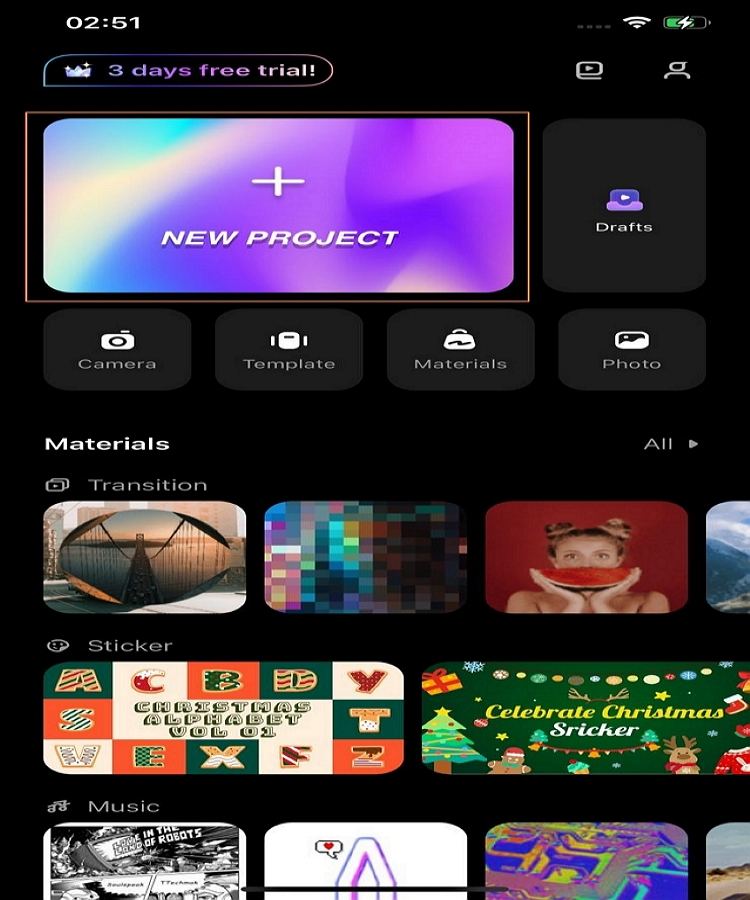
Step 2: Add an intro.
As you are done importing the video, tap on the "Opening" button displayed across the editor's timeline. A new screen opens up to directly select any template and import it across your video.
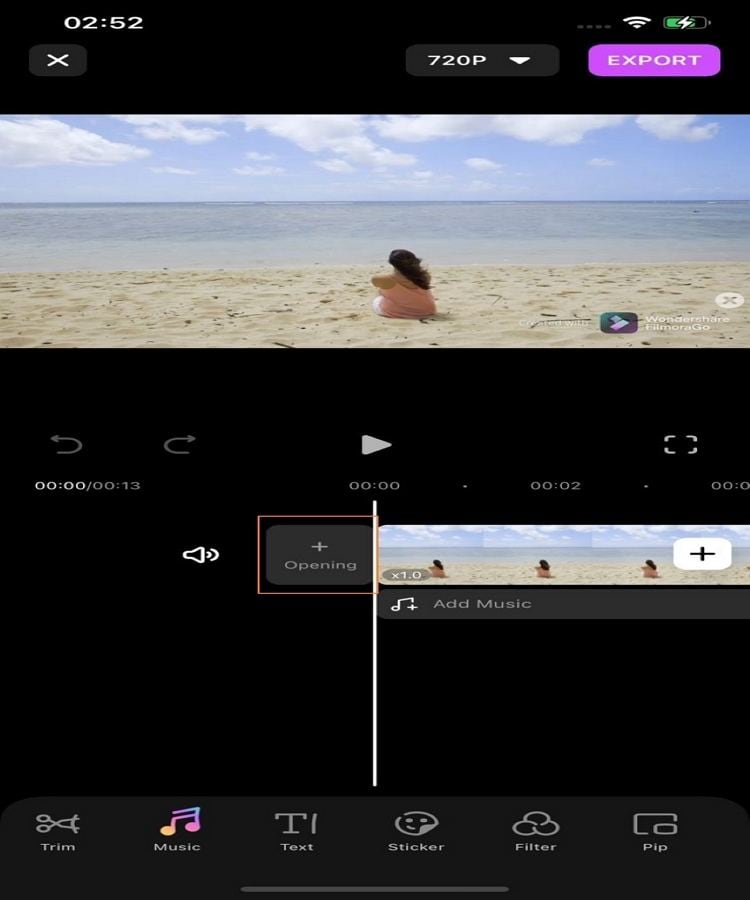
Step 3: Export video.
Once you are done adding the intro, tap on the "Export" button on the top of the screen to download the video in the set resolution.
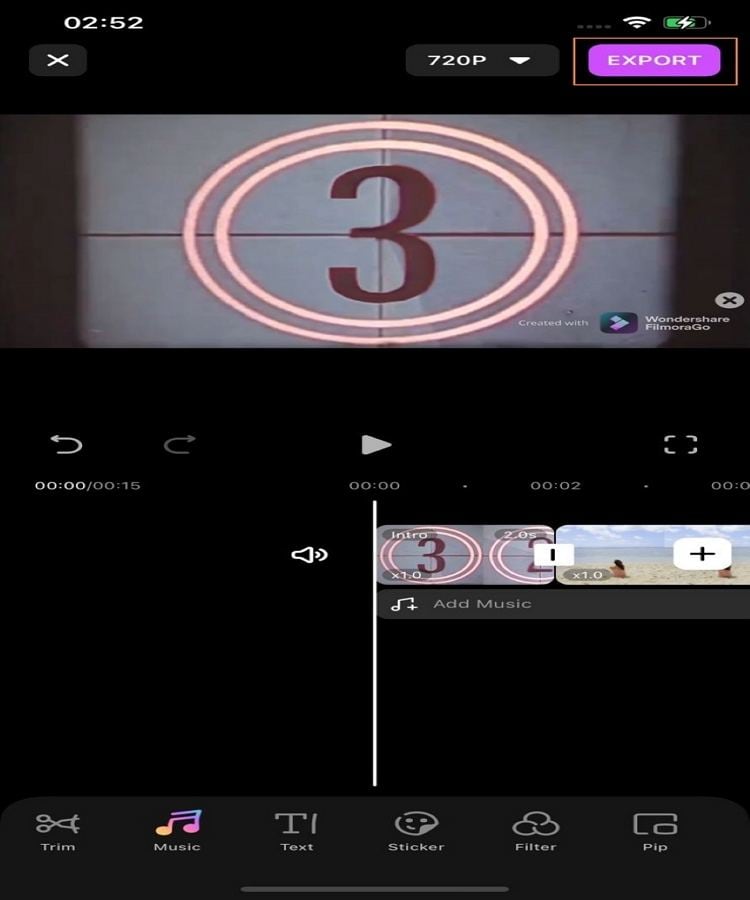
#2. Add an intro to your YouTube video on Android with FilmoraGo
Android users who wish to answer how to add an intro to YouTube video on their phone should consider using FilmoraGo for this purpose. They need to follow the steps as explained below.
Step 1: Start a project.
Install the official application of FilmoraGo from the Play Store. Once installed, launch the tool, and tap on "New Project." Proceed to add the video that you wish to add an intro to.
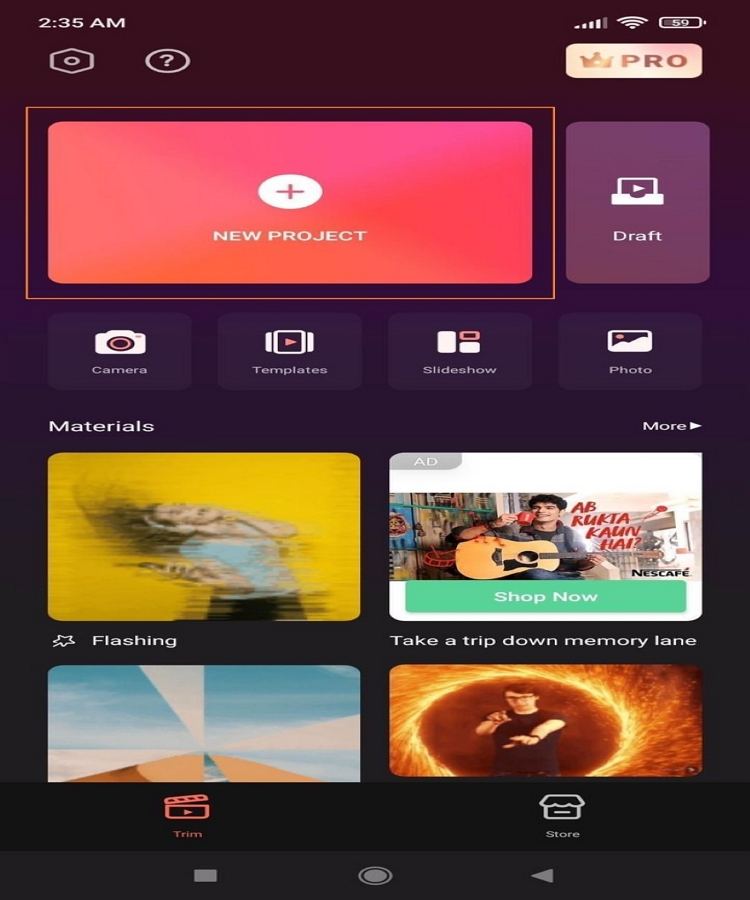
Step 2: Adding intro to the video.
On importing the video, it opens on a new timeline. Make sure that the orange line is the very start of your video. Tap on the "+" button across the timeline to import the intro template. Navigate to the "Stock" tab, followed by "Sample," to import an intro template from the available options.
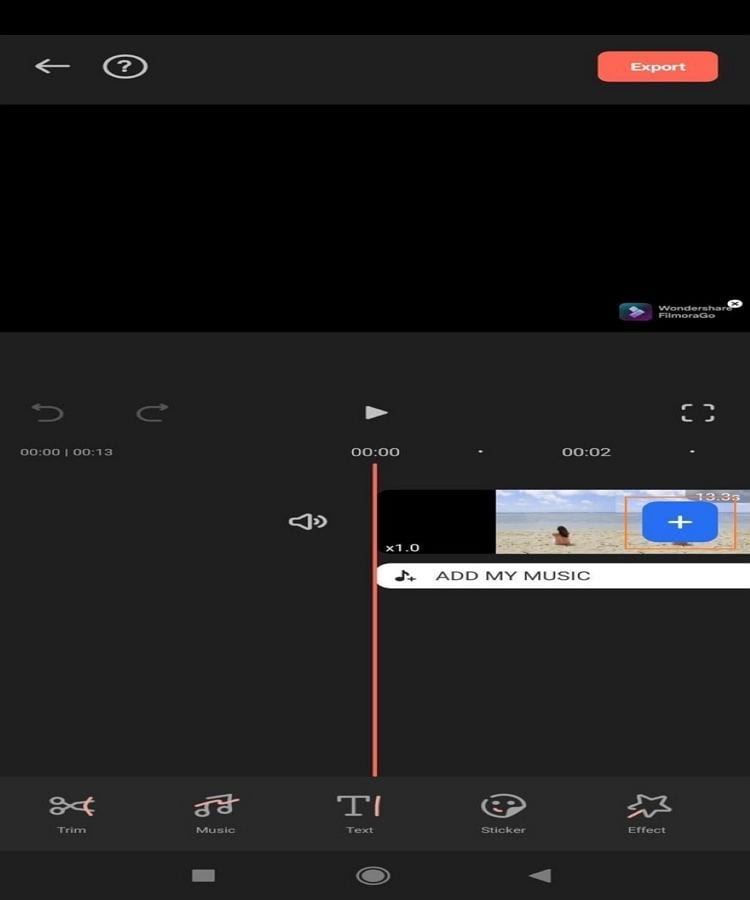
Step 3: Export edited video.
As you add an intro, you need to tap on "Export" to download the edited video from FilmoraGo.
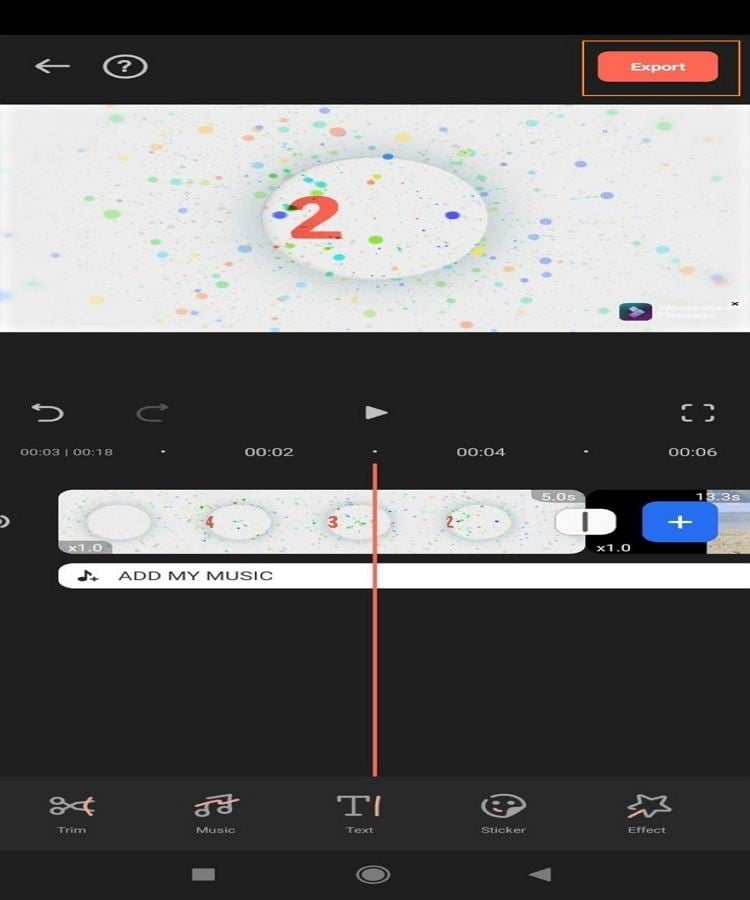
Part 3. Bonus tip: How to batch add an intro and outro to YouTube videos on Windows and Mac?
Adding an intro to the YouTube video is tricky. Creative professionals are expected to be careful to express their message profoundly. Wondershare UniConverter acts as a video toolbox to handle our day-to-day operations. Supported by Windows and Mac, UniConverter has an "Intro and Outro" feature. It enables the user to add the intro and outro in batches to make the process productive.
Wondershare UniConverter — The Complete Video Toolbox for Windows and Mac.
Batch add or remove the beginning and the end of videos quickly.
Change the video background with various templates.
Converter videos to any format at 90X faster speed.
Compress your video or audio files without quality loss.
Excellent smart trimmer for cutting and splitting videos automatically.
Nice AI-enabled subtitle editor for adding subtitles to your tutorial videos automatically.
Save any online video for teaching from more than 10,000 platforms and sites.
Following are the steps to batch add the intro and outro in UniConverter. Let's have a peek, shall we?
Step 1 Access Intro & Outro feature of Wondershare UniConverter.
Launch Wondershare UniConverter and hit the Intro & Outro feature from the Toolbox menu.
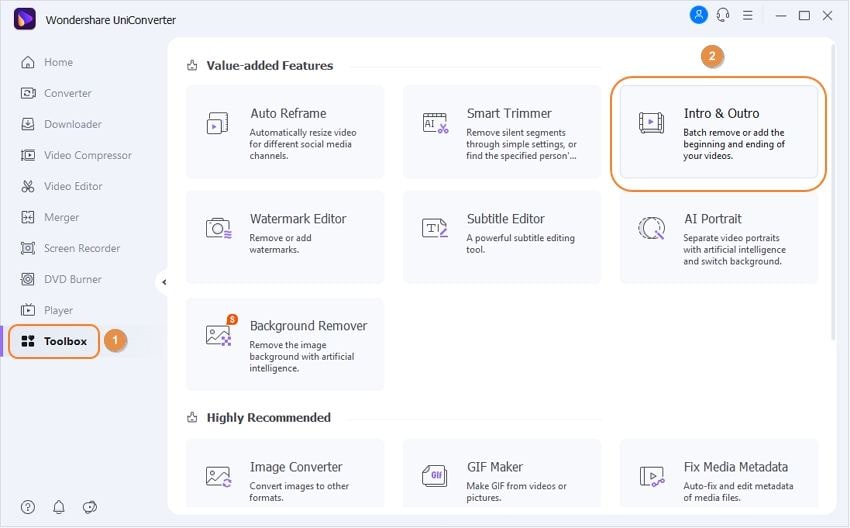
Step 2 Adding the files.
Add or drag the files to the interface. Use the Playlist on the left panel to click on (+) to add more files. After that, input the Starting Video and Ending Video from the right panel.
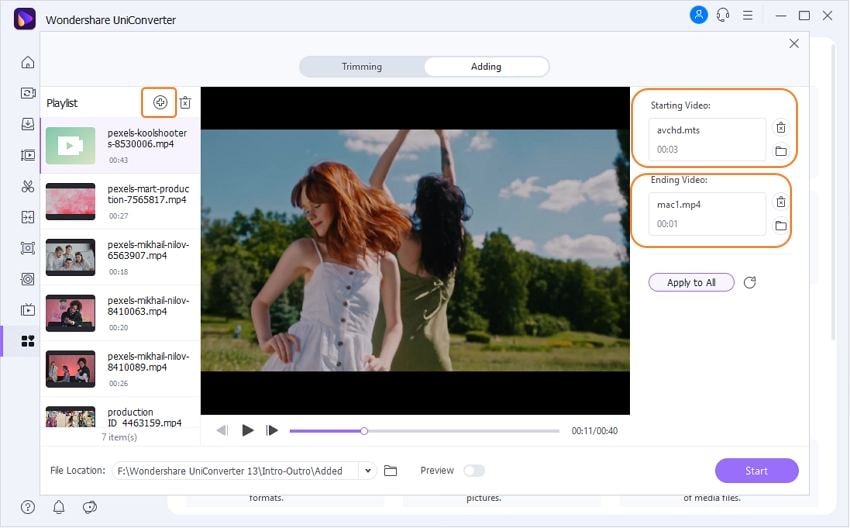
Step 3 Applying process.
Click on the Apply to All and Confirm tab to batch add the beginning and ending to the videos. The videos with intro and outro will be saved automatically after clicking the Start tab.
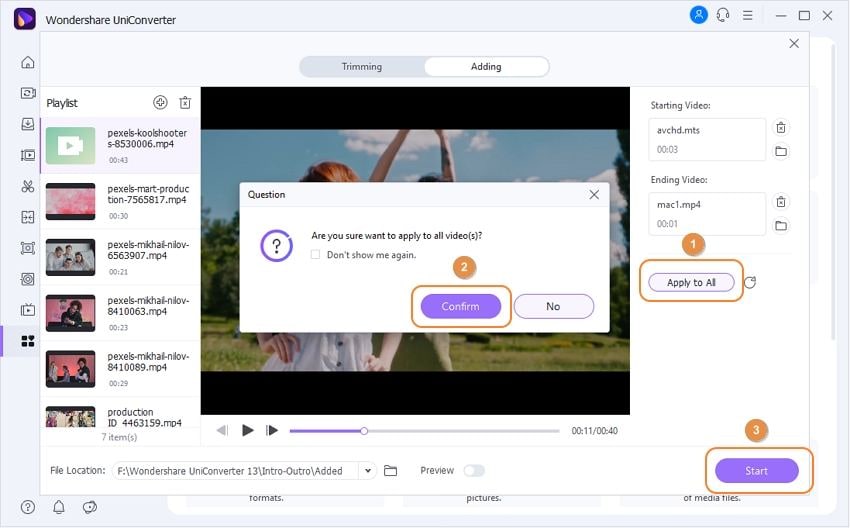
Note: UniConverter also allows users to batch remove the beginning and ending of videos. Just Click the Trimming tab to upload your video files and set the starting duration and the ending duration. And then tab the Apply to All button, the beginning and ending of your videos will be trimmed automatically.
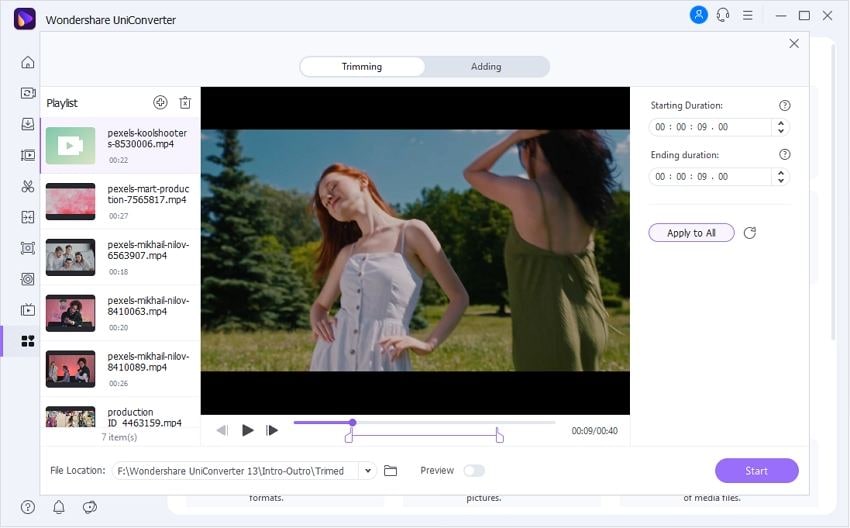
Part 4. Three best apps to add an intro to your YouTube video
The market presents different apps to add intros to your YouTube videos effortlessly. We have worked on some of them and presented three top apps of the lot. Let us find out their features, merits, and demerits. Shall we?
1. FilmoraGo for Android and iOS
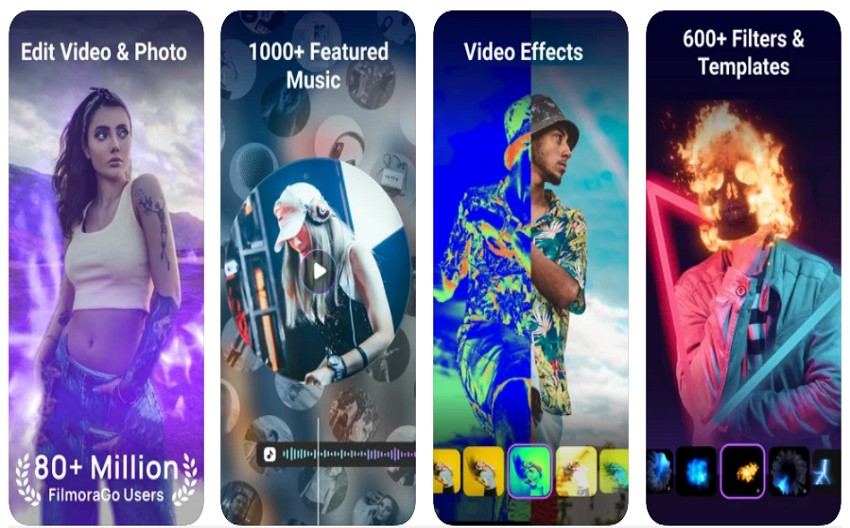
| Average Rating | 4.7/5 |
| Compatibility | iPhone/iPad/Android |
| Free or Paid | Free (Offers In-App Purchases) |
FilmoraGo for Android and iOS adds intro to your videos without offering any complications.
Key Features
- The video intro can be cut and trimmed.
- The different filters make the intro stand out from the crowd.
- You can export the intro in HD quality effectively.
- There are 200 stickers to change the outlook of your YouTube intro.
- No technical knowledge is needed to use the software.
Merits
The music library gives the intro a classy vibe.
The playback speed can be adjusted as you need in the intro.
You can add multiple layers to send the message across.
Demerits
The app freezes more than often.
2. PowerDirector for Android and iOS
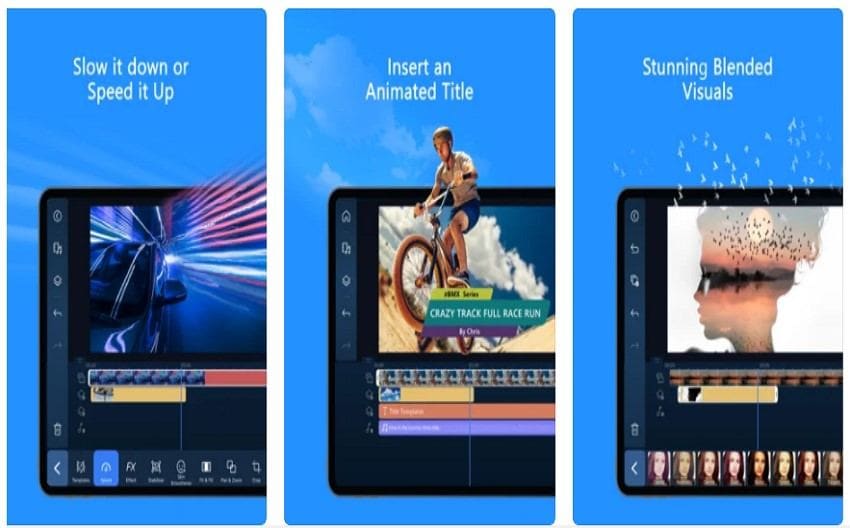
| Average Rating | 4.6/5 |
| Compatibility | iPhone/iPad/Android |
| Free or Paid | Free (Offers In-App Purchases) |
The next app to add and edit phenomenal intros to your YouTube video is PowerDirector for Android and iOS.
Key Features
- The intros can be edited and exported in 4K resolution.
- The shaky-cam footage shot for your intro can be fixed with a video stabilizer.
- The double exposure effects make the intros powerful.
- The text and animated titles can be added to the intro.
- The brightness, saturation, and color can be controlled.
Pros
The background of the intro can be replaced with a green screen.
The editing features include trimming, cutting, rotating, and splicing.
The music can also be inserted in the YouTube intro.
Cons
The software lags and slows down the process.
3.Intro Maker
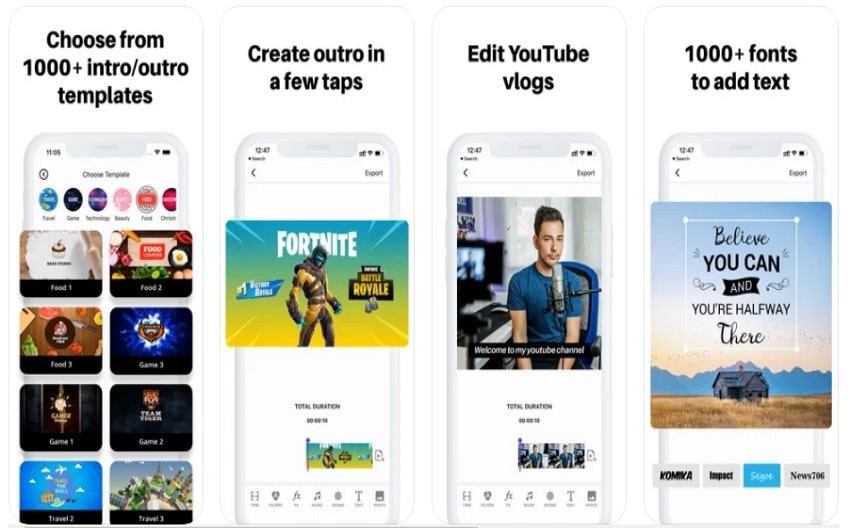
| Average Rating | 4.6/5 |
| Compatibility | iPhone/iPad |
| Free or Paid | Free (Offers In-App Purchases) |
Intro Maker is a famous app for making YouTube intros expressive.
Key Features
- The real-time editing and preview accelerate the process.
- Intro Maker brings cool video effects and overlays.
- There are large collections of font styles to make the video interactive.
- The engaging templates are offered.
- You can add your music to the intro.
Upsides
It has ultra-fast rendering speed.
There are templates for different occasions.
You can time the video effects.
Downsides
The app is slow and often lags.
Final thoughts
The article reflected upon ways on how to add an intro to your YouTube video on phone. The three apps were discussed with their pros and cons to help you get creative. Wondershare UniConverter was the crux of this write-up, explaining the process of batch adding intros to your YouTube videos.
