No video is complete without conveying elements and good graphics conveying a strong message. An interesting start and powerful ending of a video do the trick. YouTube content creators and channel owners have limited time to engage the audience. Therefore, you need a workable YouTube intro and outro maker. The article shall offer 8 intro and outro makers for YouTube free.
Part 1. What is the importance of intro and outro to YouTube videos?
The well-crafted intros and outros are important to create a captivating YouTube video. Before getting into best intro and outro makers for YouTube, let us talk about the significance of an effective intro and thoughtful outro. Let us begin!
- Brand recall and credibility: The intros placed at the video's start help the audience know the brand. It helps establish awareness and trust in the person behind the lens.
- Audience retention: It is important to hook the viewers' attention in the first 5 seconds, and a well-designed intro does that. A persuasive outro compels the audience to act on the video's message.
- Brand's online presence: The social media links in the YouTube video's outro enhance the brand's online presence.
- Professional impact: A well-planned intro and outro impacts the audience professionally and improves the brand's popularity.
- Video marketing: Intro and outros are the perfect tools to use videos for marketing. The high-quality videos shall always work in your favor if you have put effort into crafting great intros and outros.
Part 2. 8 best YouTube Intro and Outro Maker recommended
The need for and importance of perfectly crafted intros and outros cannot be denied. Henceforth, the sub-section shall present you with 8 YouTube intro outro makers to make the conscious decision. The key features, merits, and demerits would also be mentioned in detail for each of them.
1. Crello

| Average Rating | 4.5/5 |
| Compatibility | Web-based |
| Free or Paid | Both Free & Paid |
Crello is the perfect intro and outro maker for free YouTube, giving the users control over the design process.
Key Features
- There are amazing intros and outros templates that can be navigated effortlessly.
- The design customization can add images, videos, and fonts.
- Crello comes up with more than 6000 animations to bring innovation.
- Crello offers the top quality-visuals.
- There is a top-notch library for audio tracks.
Pros
The interface is simpleand easy to navigate from one feature to another.
The drag and drop features are easily workable.
The tool is up to date and regularly updated.
Cons
It is hard to move the text by using keyboard arrows.
2. Intro Maker, Outro Maker

| Average Rating | 4.6/5 |
| Compatibility | Android |
| Free or Paid | Free (In-app purchases) |
Intro Maker, Outro Maker is another free YouTube intro and outro maker.
Key Features
- More than 1,000 templates to make creative intros and outros.
- The design can be customized as the user desires.
- Add music to the beginning and end of your video easily.
- It offers amazing YouTube intro makers, including cool intro, animated intro, cooking intro, blank intro, and team intros.
- Sharing the videos is an effortless process.
Upsides
Making the intro and outro doesn't take much time.
You can add images and videos to make it more thoughtful.
The app has a huge template library.
Downsides
The video editing tools are limited.
3. Pitchy.io

| Average Rating | 4.3/5 |
| Compatibility | Web-based |
| Free or Paid | Paid |
Pitchy.io is an online and best intro and outro maker for YouTube.
Key Features
- It offers some of the best intro and outro templates based on different themes.
- The video can be created in less than 15 minutes.
- The fully automated creation tool accelerates the process.
- The customizable templates make life easy.
- io is a collaborative online tool for all videographers in the business.
Perks
io supports audio tools to have a variety of options.
It offers automatic subtitles to lubricate the process.
Professional HD results are offered in intros and outros.
Drawbacks
Some bugs slow down the process.
4. Canva

| Average Rating | 4.7/5 |
| Compatibility | Web-based, Android, iOS |
| Free or Paid | Both Free & Paid |
The next application to discuss is Canva acting like a YouTube intro outro maker.
Key Features
- Canva is easy and simple to use.
- You can create an intro with no watermark.
- Canva has got you all covered to establish a YouTube brand.
- The designer-made templates make the job facile.
- The layouts and design are beautiful.
Advantages
It is available on browser, iOS, and Android.
The library of motion graphics makes perfect intros and outros.
The templates make the process more effective.
Disadvantages
The Canva mobile app is not user-friendly.
5. Veed.io

| Average Rating | 4/5 |
| Compatibility | Web-based |
| Free or Paid | Both Free & Paid |
Veed.io has come to the business to stay. Let us know about its major characteristics:
Key Features
- You can give credits to the people who helped in content creation.
- The stock videos can be personalized to make compelling outros.
- Veed allows you to add background music and sound effects.
- No video editing experience is required to create intros and outros.
- The drag and drop feature improves the speed at work.
Positives
You can add a logo and watermark to your intro and outro.
Veed creates automatic subtitles for the YouTube videos.
The split tool makes the process facile.
Negatives
There are bugs with the recent updates.
6. Panzoid

| Average Rating | 3.8/5 |
| Compatibility | Web-based |
| Free or Paid | Paid |
Panzoid is the right software for you to create creative intros and outros. Following are some workable features of this free YouTube intro and outro maker.
Key Features
- It has some built-in intro outro templates, making it enough for struggling YouTubers.
- You can change the music and bring innovation.
- The robust tools make video editing effortless.
- Panzoid helps change backgrounds to set the tone.
- The amazing effects can be added effectively.
Upsides
The custom creations make Panzoid popular.
You can create YouTube channel art and custom graphics with this tool.
The process is fast and doesn't waste time.
Cons
It isn't very easy to use the tool.
7. Intro Maker

| Average Rating | 4.6/5 |
| Compatibility | iPhone/iPad |
| Free or Paid | Free (In-app purchases) |
Allow us to introduce you to another impeccable YouTube intro and outro maker.
Key Features
- You can add more than 20 video effects to your intros and outros.
- The music can be added to the video.
- The fast-rendering speed accelerates the job.
- You can count on Intro Maker to make attention-grabbing intros and outros.
- The tool is effortless to use.
Pros
Feel free to add overlays to your video's intro and outro.
The real-time editing is featured.
The intro templates are offered, which are highly customizable.
Drawbacks
The in-app purchases are expensive.
8. Introbrand

| Average Rating | 4.6/5 |
| Compatibility | iPhone/iPad |
| Free or Paid | Both Free & Paid |
Introbrand takes your YouTube entrepreneurial enterprise seriously.
Key Features
- You can create professional intro and outros using Introbrand.
- No beforehand knowledge is required to use the tool.
- The templates are detailed and well-crafted.
- There are free audios included in the application.
- Introbrand comes up with customizable designs.
Merits
Introbrand is super-fast to work on intro and outros.
No complex designer skills are needed to access Introbrand and use it.
The quality of the videos is to die for.
Demerits
The soundtracks are limited.
Part 3. How to batch add or remove the intro and outro of YouTube videos?
Wondershare UniConverter cannot be left behind when the "Intro and Outro" feature is being discussed. The recently updated feature of UniConverter allows the users to add or remove intros and outros from your YouTube videos. So, if you are YouTuber looking to add an intense intro and interesting outro to your video, UniConverter has covered your basics. Similarly, if you have to remove them, you can rely on this impeccable software.
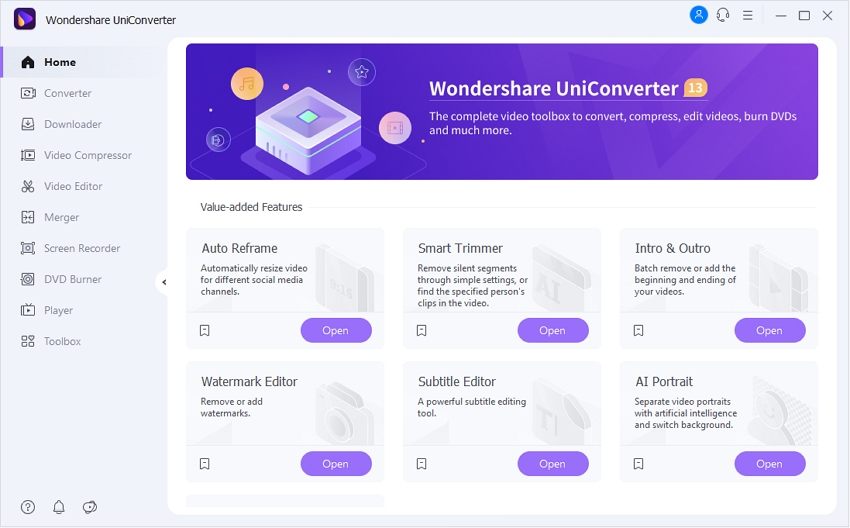
More importantly, you can batch process the videos to add or remove intros and outros, which means you get to be productive in the process. The following procedure offers a step-by-guide to add intros and outros to your YouTube videos.
Step 1 Visiting intro and outro feature.
To begin the process, open Wondershare UniConverter from your computer. Click on the Intro and Outro feature from the Toolbox menu. Click on Adding afterward.

Step 2 Input starting and ending video files.
Input a video file as your intro in the Starting video space. Similarly, add a video as the outro in the Ending video. Hit Apply to All and save the video.

UniConverter supports batch add an intro and outro to YouTube videos. You can import multiple YouTube videos to add intro and outro.

Follow the guide below if you want to remove the intro or outro from a YouTube video.
In the same way, navigate to the Trimming section to remove intros and outros. Set the starting and ending duration to remove the sections of the video. Tap Apply to All and get done with the process.

Wondershare UniConverter — The Complete Video Toolbox for Windows and Mac.
Batch add the beginning and end of YouTube videos. Easily remove the end of multiple videos.
Edit videos on Mac by trimming, cropping, adding effects, and subtitles.
Converter videos to any format at 90X faster speed.
Compress your video or audio files without quality loss.
Excellent smart trimmer for cutting and splitting videos automatically.
Nice AI-enabled subtitle editor for adding subtitles to your tutorial videos automatically.
Save any online video for teaching from more than 10,000 platforms and sites.
Final thoughts
YouTube is actively used to build brands and entrepreneurial ventures. Every YouTube channel needs exceptional intros and outros to grab the viewers' attention. Therefore, the article discussed 8 YouTube intro and outro makers with their upsides and downsides. You can also use Wondershare UniConverter to process the intros and outros in batches.


