Convert DAV
- 1. Convert DAV to Other formats +
- 2. DAV Converter Tips +
All Topic
- AI Tools Tips
-
- AI Photo Enhancer Tips
- Voice Changer Tips
- AI Thumbnail Maker Tips
- AI Script Generator Tips
- Smart Summarizer
- AI Subtitle Generator Tips
- Watermark Remover
- Vocal Remover Tips
- Speech to Text Tips
- AI Video Tips
- AI Image Tips
- AI Subtitle Translator Tips
- Video Extractor Tips
- Text to Speech Tips
- AI Video Enhancer Tips
- DVD Users
- Social Media Users
- Camera Users
- Photography
- Creative Design
- Movie Users
- Travelling Fans
- Educational Users
- More Solutions
- Holidays and Commemoration
- Game Lovers
- Other Tips
Is There a Useful DAV to AVI Converter Online?
by Christine Smith • 2025-10-21 20:11:33 • Proven solutions
“Is there any effective DAV to AVI converter online? My PC is a bit sluggish, and I am unable to convert the files using conversion software. I have heard that there are online DAV file converters that can instantly change the format to AVI. Which one of those online services is useful and free?”
DAV files are rare and typically encrypted. It makes it unlikely for standard video software or online converters to run, edit, or convert the files to the preferred format. However, there are a few high-quality platforms available that can convert DAV to AVI online.
We will discuss everything related to DAV to AVI converter online. Moreover, this post will share the difference between an online and offline converter. It will also allow you to decide which service you should prefer to meet your file conversion needs.
(You may want to know about some dav to mp4 converters online recommend)
- Part 1. How to Convert DAV to AVI Online Free?
- Part 2. Best DAV to AVI Converter You Should Know
- Part 3. Comparison between Online and Offline Tools for DAV to AVI Conversion
Part 1. How to Convert DAV to AVI Online Free?
You can easily convert DAV to AVI online for free using Online-Convert. The tool is accessible on all devices and platforms. Moreover, you can edit the DAV file’s basic settings, such as its frame rate, bitrate, preset, and audio codec. The user-friendly is secure. Furthermore, it supports as many as 50 different video file formats, including MOV, AVI, MKV, and MP4.

The steps to convert DAV to AVI online free are as follows:
1. Access the official site of Online-Convert.
2. Click on Choose Files Tab to add the DAV file. You can also import the clip from your Google Drive/Dropbox account.
3. Select AVI as the output format. Also, change the Video Preset and audio/video codec based on your requirement.
4. Click on Start Conversion to initiate the processing.
5. Hit the Download Button to save the newly converted AV file.
Part 2. How to Convert DAV to AVI in High-Quality Quickly?
Online file converters offer limited features. It means the majority of the users end up dissatisfied with the service. For that reason, offline file converters, such as Wondershare UniConverter, are the best choice. You can not only convert DAV to AVI but also get the complete freedom to edit the video according to your requirements.
Not only that, there is an opportunity to convert DAV video to any of the 1000+ file formats supported by the UniConverter. It is compatible with pretty much every active version of Windows and macOS. It is also effortless to use, thanks to a simple interface.
Here are some advanced features of Wondershare UniConverter that make the tool a standout amongst others:
Wondershare UniConverter - Best Video Converter for Mac/Windows
-
You can trim/cut/merge DAV files with ease.
-
The tool lets you remove or extract audio from the DAV file.
-
Burn and customize your DVD with free DVD menu templates
-
It has a toolbox that offers compelling features such as file transfer, metadata fix, and image converter.
-
Supported OS: Windows 10/8/7/XP/Vista, macOS 11 Big Sur, 10.15 (Catalina), 10.14, 10.13, 10.12, 10.11, 10.10, 10.9, 10.8, 10.7
Follow the method mentioned below to convert DAV to MP4 file with the UniConverter quickly!
Step 1 Open the UniConverter on your System
After downloading/installing the software, run it on your computer. Go to the Video Converter section and click on Add to upload the DAV footage.
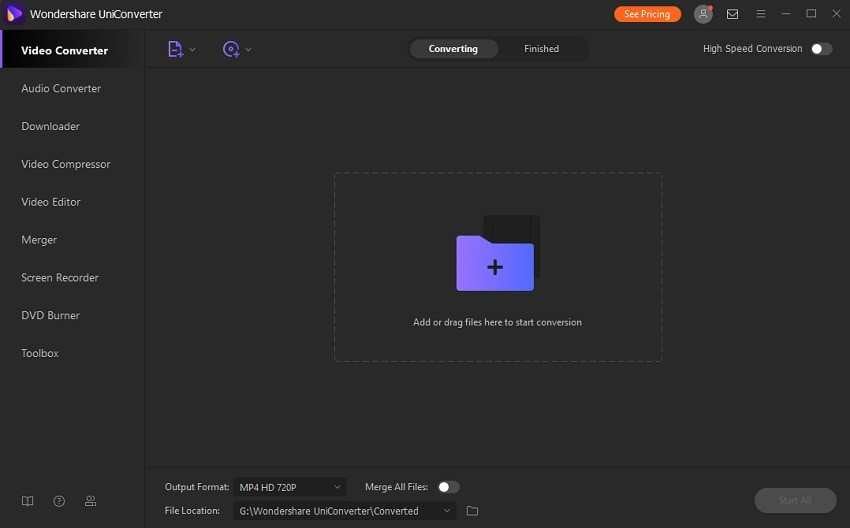
Step 2 Manage the DAV File Settings
After uploading the DAV video, click on the Cog icon right next to it. Select the Video section and choose AVI from the list. Now, pick the suitable resolution for the AVI file. Finally, click on Create to exit the Settings window.
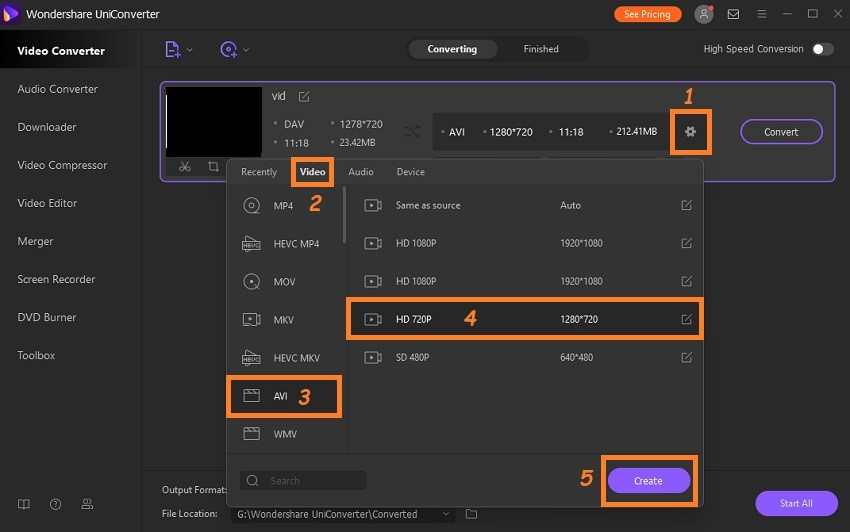
Step 3 Start the File Conversion
If you wish to change the AVI file folder, click on File Location Tab to select its new destination. After that, click on Convert, which will start the conversion. The 30x rendering speed will complete the processing quickly. You will find the AVI file inside the selected folder.
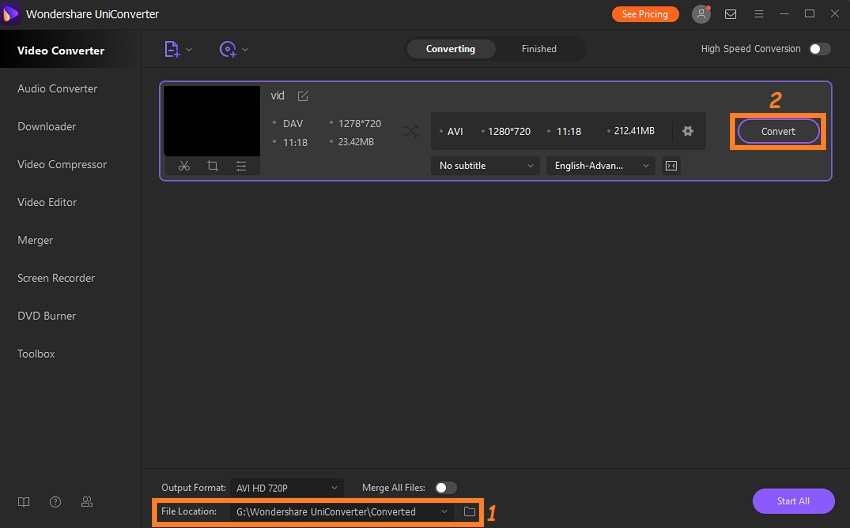
Part 3. Comparison between Online and Offline Tools for DAV to AVI Conversion
If you are still on the fence on which platform to choose to convert DAV to AVI, this section is dedicated to you. We have made a comparison table, which will show the basic differences between the offline software(UniConverter) and the online tool(Online-Convert).
| Tools | Online-Convert | Wondershare UniConverter |
|---|---|---|
| Processing Speed | You have to wait in a queue, which could take a while. | It offers a 30 times faster conversion speed than other tools. |
| File Editing | There is a limited number of features available to edit DAV or AVI files. | The software offers editing functions similar to a professional video editor. |
| File Formats Support | It supports 50+ video file formats. | It is compatible with over 1000 file types. |
| File Size | Limited | Unlimited |
Based on the comparison above, the UniConverter is the clear winner. However, it is entirely up to you and your requirements on which service you prefer over the other.
Conclusion
In the current era, most users prefer an instant solution to their computer or file-related issues. For file conversion, online file converters such as Online-Convert are a reliable option. However, such platforms have a long way to go to fulfill the services offered by offline tools like the UniConverter. We recommend using this handy product of Wondershare to convert DAV to AVI. Still, it is entirely your decision on which software or tool you pick to complete the task.
Your complete video toolbox
 Convert video and audio files to over 1000 formats and devices
Convert video and audio files to over 1000 formats and devices




Christine Smith
chief Editor