DVD Tips
- TRY IT FREE TRY IT FREE
- 1. Convert to DVD+
- 2. Tips for Playing DVD+
- 3. Convert DVD to Video+
-
- 3.1 Convert DVD to MP4
- 3.2 Convert DVD to MP4 Free
- 3.3 Convert DVD to MP4 VLC
- 3.4 Convert DVD to AVI Free
- 3.5 Convert DVD to DivX/Xvid
- 3.6 Convert DVD to MP3 Free
- 3.7 DVD to iPad
- 3.8 Convert DVD to Digital Files
- 3.9 Convert DVD to AVI with Handbrake
- 3.10 Convert DVD to MPEG
- 3.11 Convert DVD to MKV
- 3.12 Download DVD to Computer
- 3.13 Convert DVD to Facebook
- 3.14 Convert DVD to Vimeo
- 4. Other DVD Tips & Tricks +
DVD to MPEG Converter: How to Convert DVD to MPEG/MPG Flawlessly
by Christine Smith • 2025-10-21 20:01:13 • Proven solutions
Have all your favorite movies, videos and other contents stored on DVD and now want to play them on DVD player via USB? However, many devices like some old TVs and DVD players only support MPG and MPEG format. MPEG video formats are among the most widely used codecs on a number of devices. However, don't worry if you have stored your collection of videos on DVD, just convert DVD to MPEG/MPG format to import to the DVD player and TV. Read this article and you can learn the best DVD to MPEG/MPG converter for Windows and Mac, also the DVD conversion tips and tricks.
Part 1. How to convert DVD to MPEG/MPG on Mac/Windows.
You may come across a number of programs when you search for a decent DVD to MPEG4 converter and selecting one can definitely be a confusing task. To help you with the process, we recommend Wondershare UniConverter that works smoothly on Windows and Mac system. The software takes care of all your DVD and video related needs and works as a complete video toolbox. Using the program you can convert DVD to MPEG-4, MPEG-2, MPEG, MPG, and other 1000+ video formats. It also supports burning MPEG files to DVD vice versa.
 Wondershare UniConverter - Best DVD to MPEG Converter for Windows 10 / Mac (Catalina Included)
Wondershare UniConverter - Best DVD to MPEG Converter for Windows 10 / Mac (Catalina Included)

- Convert DVD to MPEG and other 1000+ popular formats including MP4, MOV, MKV, AVI, WMV, FLV, etc.
- Edit DVD videos with cropping, trimming, cutting, adding subtitles, and others.
- Lossless DVD to MPEG4 conversion at 90X faster speed than common converters.
- Allows adding DVD files or ISO files for DVD to MPG conversion.
- Transfer converted files to Android devices, Apple devices, external hard disk, and others.
- Burn MPEG/MPG videos to DVD folder, ISO files, DVD, or Blu-ray disc with free menu templates.
- Download videos from YouTube and other 10,000+ video sharing sites and burn to DVD.
- Versatile toolbox: Add video metadata, GIF maker, cast video to TV, VR converter, and screen recorder.
- Supports Windows 10/8/7/XP/Vista and Mac OS 10.15 (Catalina), 10.14, 10.13, 10.12, 10.11, 10.10, 10.9, 10.8, 10.7, 10.6.
Steps to convert DVD to MPEG/MPG easily using Wondershare UniConverter.
Before starting with the process, insert the desired DVD that you want to convert to your PC/Mac.
Step 1 Install Wondershare UniConverter and load DVD files.
This DVD to MPEG converter free download is available from the official website and above download link. Once you have downloaded and installed the program, launch it on your PC/Mac. You'll enter the Home tab of the main interface by default. Then turn to the Converter and click the ![]() option and select the inserted DVD.
option and select the inserted DVD.

Once the DVD video is loaded, you can edit the videos by selecting the desired icon below the video thumbnail.
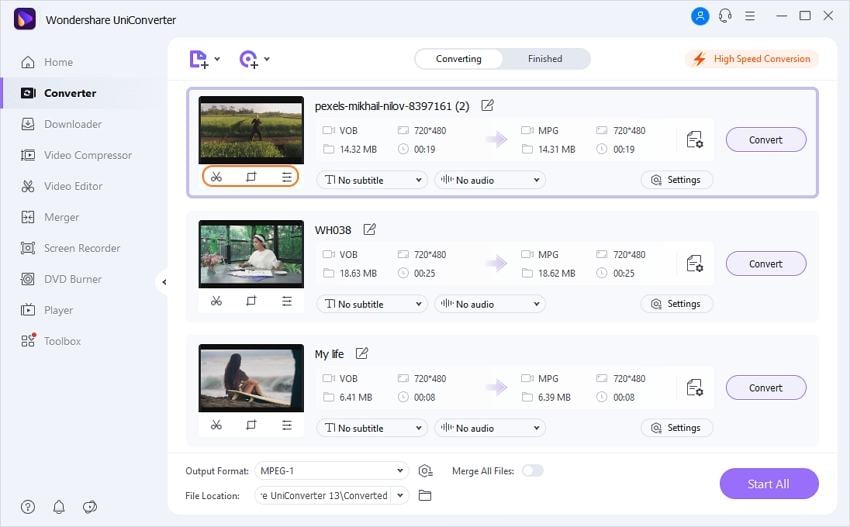
Step 2 Select the output format as MPEG/MPG.
At the Output Format: section, you need to select the desired output format. Select the MPEG and the resolution from the Video tab.
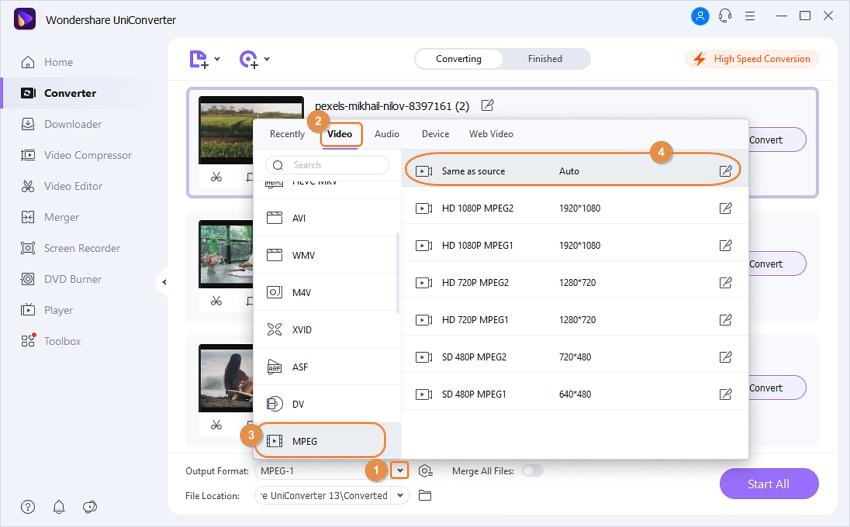
Step 3 Convert DVD to MPEG/MPG.
Hit the Start All to start the process. Please note that the location for saving converted files can be selected at the Output tab.

With the above simple steps, converting your DVD to MPEG format in no time.

Tips
If you want to convert other video formats like MP4 to MPG/MPEG, you can go to How to Convert MP4 to MPEG/MPG Easily >> to learn more.
Part 2. Tips on DVD to MPEG/MPG conversion.
In order to get the best MPEG video files from your DVD, there are a number of tips that can be considered.
1. Select the correct aspect ratio, bit rate, frame rate, and other parameters.
Aspect ratio, frame rate, and other video parameters have a major role in playing your videos perfectly over your choice of device. A video meant to be played on the widescreen TV set will not fit well on your computer screen and thus its parameter needs to be changed. Thus while converting DVD to MPEG, take care of these parameters and the device on which you want to play the converted DVD.
2. Device specific format.
MPEG has a number of codecs (MPEG 1, MPEG 2, MPEG 3, MPEG 4, and others). Thus while converting your DVD to MPEG, take care of the codec that is supported by the player. In case if you want to play your DVD on a certain device, you can also opt for device-specific format conversion using professional software like Wondershare UniConverter.
3. Select a good video converter.
The very basic need for a quality conversion is a good video converter that is capable of taking care of all your needs. While selecting DVD to MPEG converter, make sure that the program supports all popular formats, is fast, allows editing and customizing videos, and above all is easy and simple to use. The software should not be difficult to use for a novice user. One such program that fits perfectly in all the areas is Wondershare UniConverter.
So, no more wait to enjoy your favorite Hollywood movie on your PC during holidays when Wondershare UniConverter is there at your service.



Christine Smith
chief Editor