DVD Tips
- TRY IT FREE TRY IT FREE
- 1. Convert to DVD+
- 2. Tips for Playing DVD+
- 3. Convert DVD to Video+
-
- 3.1 Convert DVD to MP4
- 3.2 Convert DVD to MP4 Free
- 3.3 Convert DVD to MP4 VLC
- 3.4 Convert DVD to AVI Free
- 3.5 Convert DVD to DivX/Xvid
- 3.6 Convert DVD to MP3 Free
- 3.7 DVD to iPad
- 3.8 Convert DVD to Digital Files
- 3.9 Convert DVD to AVI with Handbrake
- 3.10 Convert DVD to MPEG
- 3.11 Convert DVD to MKV
- 3.12 Download DVD to Computer
- 3.13 Convert DVD to Facebook
- 3.14 Convert DVD to Vimeo
- 4. Other DVD Tips & Tricks +
Best VCD to DVD Converter: How to Convert VCD Videos to DVD
by Christine Smith • 2025-10-21 20:01:49 • Proven solutions
Are your old VCDs gathering dust? Rediscover your cherished memories by converting them to DVD! This comprehensive guide will show you exactly how to convert VCD to DVD, ensuring your favorite videos can be enjoyed on modern players. We'll cover the best methods, including a powerful VCD to DVD converter that makes the process simple for both beginners and experts.
For all the above situations, you need to convert VCD to DVD. So, if you want to customize your old VCD and looking for a VCD to DVD converter, listed below are the best methods.
- Part 1. Why Convert VCD videos (.DAT) to DVD
- Part 2. How to convert VCD videos (.DAT) to DVD
- Part 3. Extended knowledge of VCD and DVD
- Conclusion
- FAQ
Part 1. Why Convert VCD videos (.DAT) to DVD.
VCD (Video CD) was a popular format in the 90s and early 2000s, but technology has moved on. Those cherished .DAT files on your VCDs are becoming harder to access. Converting them to DVD is not just a technical process; it's about preserving your memories and enjoying them for years to come. Here’s why making the switch is essential:
(H3) Key Reasons to Convert VCD (.DAT) to DVD
-
Universal Playback: Modern laptops, PCs, and standalone DVD/Blu-ray players cannot read VCDs. Converting to DVD ensures you can play your videos on any device, from your living room DVD player to your computer.
-
Enhanced Quality & Stability: The DVD format offers a higher bitrate and resolution than VCD. While you can't create new detail, the conversion process can stabilize playback and reduce the pixelation and motion artifacts common in low-bitrate VCD sources.
-
Create Professional Discs: Turn a plain disc into a treasured keepsake. DVD authoring allows you to add custom menus, chapters, and titles, making your home movies look organized and professional.
-
Permanent Preservation: VCDs are highly susceptible to scratches, disc rot, and data degradation. Converting your
.DATfiles to DVD (and making multiple copies) protects your irreplaceable content from physical decay and obsolete technology. -
Consolidate Content: A single DVD can hold 4-6 times more video than a VCD. Merge multiple VCDs—like a full wedding ceremony or a complete event—onto one convenient DVD, reducing clutter and making viewing effortless.
Part 2. How to convert VCD videos (.DAT) to DVD.
The best VCD to DVD converter that is apt for experts as well as newbies is Wondershare UniConverter (originally Wondershare Video Converter Ultimate). This professional software allows converting more than 1000 formats to DVD and Blu-ray discs. It allows converting videos to ISO image files and DVD folder and all the conversions are without any quality loss. With multiple templates and designs, you can give an all-new look to your DVD and also personalize it using editing tools like trimming, adjusting volume, cutting, cropping, adding background picture or music, and others.
 Wondershare UniConverter - VCD to DVD Converter for Windows 10/Mac (Catalina Included)
Wondershare UniConverter - VCD to DVD Converter for Windows 10/Mac (Catalina Included)

- Convert VCD DAT files to DVD for easy playback on Windows/Mac.
- Support 1000+ video and audio formats for conversion including MP4, MOV, WMV, MKV, AVI, etc.
- Built-in video editor to customize videos with cropping, rotating, trimming, adding subtitles, and more.
- Customize DVD burning with free DVD menu templates in various themes.
- Facilitates adding personalized background image and music for DVD.
- Download or record videos from YouTube and other 10,000+ video sharing sites.
- Transfer converted DVD videos to devices and external hard drives directly.
- Versatile toolbox: Add video metadata, GIF maker, cast video to TV, video compressor, and screen recorder.
- Supported OS: Windows 10/8/7/XP/Vista and Mac OS 10.15 (Catalina), 10.14, 10.13, 10.12, 10.11, 10.10, 10.9, 10.8, 10.7, 10.6.
Steps to Convert VCD to DVD using Wondershare UniConverter on Windows/Mac
Before converting VCD DAT files to DVD, you need to download and install Wondershare UniConverter from the above button. The steps below are based on the Windows version, which also works on the Mac system.
Step 1 Load DAT files to Wondershare VCD to DVD burner.
Launch Wondershare UniConverter on your PC/Mac after the download and installation. From the main interface, click the DVD Burner tab, and hit the ![]() button to browse and add DAT files from your PC that has been copied from VCD.
button to browse and add DAT files from your PC that has been copied from VCD.
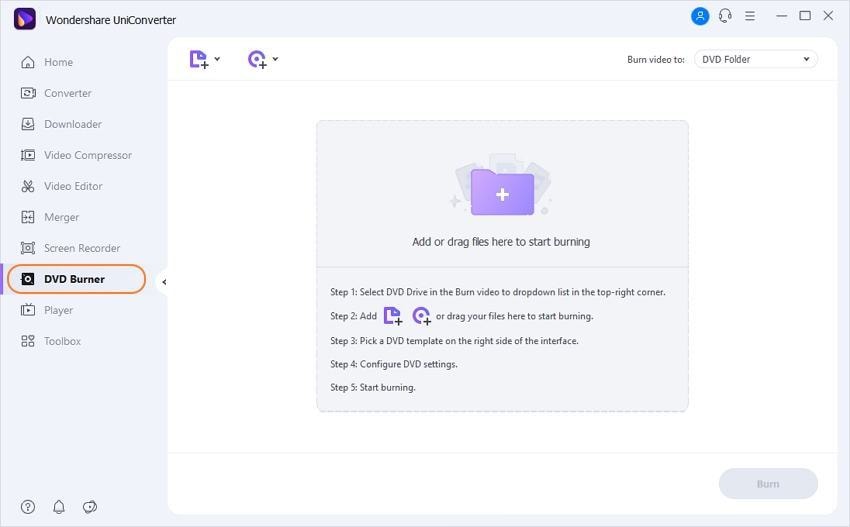
Step 2 Select the DVD menu template.
After VCD files are added to the software interface, select the desired DVD menu templates. The available designs and themes can be browsed by moving the left and right arrows. To add background image or music and check more designs, click the Edit icon in the top right panel.
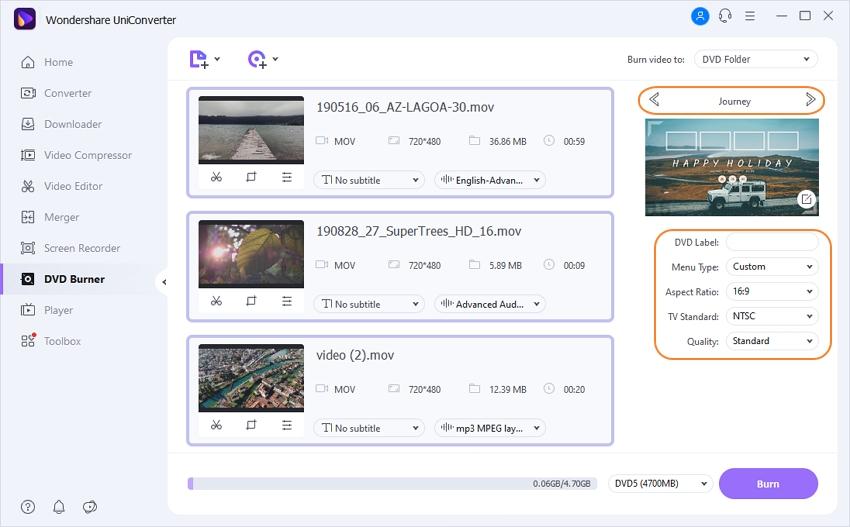
Step 3 Convert VCD to DVD.
Next, insert the blank DVD to your computer to which you want to burn VCD videos, select DVD as the location where you want to burn the video at Burn video to: tab at the top-right corner. After that, enter the DVD label and open drop-down menu next to DVD parameters to choose the desired value for Menu Type, Aspect Ratio, TV Standard, and Quality.
Finally, hit the Burn button to start with the VCD to DVD burning process. After a few minutes of waiting, your VCD DAT files will be converted to DVD and can be played on any DVD player.

Part 3. Extended knowledge of VCD and DVD.
Knowing in detail about VCD, DVD, and the major difference between the two will help in a better conversion from VCD to DVD.
What is VCD?
Standing for Video Compact Disc, VCD is a digital format that is used for storing videos on a compact disc. Created in the year 1993, VCD was the first format that was used for distributing films on the standard 4.7 optical discs. Your videos on VCD can be played on VCD players, the majority of the DVD players, Blu-ray players, PCs, and also some gaming consoles. VCD uses MPEG-1 video and audio for the encoding purpose.
What is DVD?
Standing for Digital Video Disc or Digital Versatile Disc, DVD is an optical disc technology that was invented in the year 1995 by Philips and Sony. The technology is capable of storing any type of digital data and has a high storage capacity. Depending upon your requirements, you can select from single or double-sided one layer or two-layered DVD. MPEG-2 file and the compression standards are used by DVD. It comes in a number of recordable formats which include DVD-R, DVD-RAM, DVD-RW, DVD+RW, DVD+R.
Difference between VCD and DVD?
Though VCD and DVD, both formats are used for playing videos, there are a lot of technical differences between them.
MPEG-1 codec is used for compressing VCD videos and these can be played on any player which is capable of decompressing MPEG-1 videos. A VCD can store up to 800MB of data and has VHS videotape quality. DVD, on the other hand, uses MPEG-2 codec for compression purposes and has DVD quality. A DVD can store up to 4.7GB data and thus has high storage as compared to VCD.
Moreover, DVD having high data capacity also means that it can have better quality videos with high resolution. DVD also allows adding customized and personalized features. DVDs were created after VCD and have better technology and thus DVD players can play VCD as well but vice versa is not true. You can convert DVD player to a VCD player but cannot convert VCD player to DVD player.
Here comes a simple comparison table for you to have a straight forward understanding:
| Feature | VCD (Video CD) | DVD (Digital Versatile Disc) |
|---|---|---|
| Primary Video File | .DAT (Data file within MPEGAV folder) | .VOB (Video Object files within VIDEO_TS folder) |
| Video Format/Codec | MPEG-1 | MPEG-2 |
| Typical Resolution | 352 × 240 (NTSC) or 352 × 288 (PAL) | 720 × 480 (NTSC) or 720 × 576 (PAL) |
| Video Bitrate | ~1.15 Mbps (Constant Bitrate) | Up to 9.8 Mbps (Variable Bitrate) |
| Audio Format/Codec | MPEG-1 Audio Layer II (MP2) | AC3 (Dolby Digital), MP2, PCM, DTS |
| Audio Quality | 224 kbps Stereo | Up to 448 kbps (AC3) for 5.1 surround sound |
| Disc Capacity | ~800 MB (Same as a standard CD) | 4.7 GB (Single-Layer) to 8.5 GB (Dual-Layer) |
| Playback Time | ~74 minutes (per disc) | ~2+ hours (on a single-layer disc) |
| Interactivity | Basic (Pause, Play, Skip) | Advanced menus, chapter selection, multiple audio tracks, subtitles |
| Playback Compatibility | Obsolete. Requires an old VCD/DVD player or specific software. | Universal. Playable on virtually all DVD/Blu-ray players and computers. |
| Durability & Longevity | Prone to disc rot, scratches, and data degradation. | More resilient coating, but still susceptible to physical damage. |
| Primary Use Case | Low-cost video distribution & home recordings in the 1990s/early 2000s. | Commercial film distribution, high-quality home video storage, and data backup. |
So, why not have a free trial on Wondershare UniConverter and create an all-new feature-packed DVD from your old VCDs easily.
Easy to Use VCD to DVD Converter
Conclusion
Converting VCD to DVD is the essential step to rescue your cherished memories from obsolete technology. This process modernizes your content, granting universal playback on any DVD player, enhanced video quality, and professional features like custom menus. Most importantly, it permanently preserves irreplaceable home videos, weddings, and rare collections from degradation. Transform your aging VCDs into a durable, high-quality DVD archive to enjoy and share your memories for years to come.
FAQ
-
1. What formats should DAT files be converted to before burning to DVD?
Since DVD authoring tools typically do not support .DAT files directly, these are usually converted to widely supported formats like MP4, MPG, or AVI before burning. -
2. Can I create DVD menus with converted VCD videos?
Yes, many DVD authoring tools like UniConverter support customizable DVD menu templates, allowing users to add personalized backgrounds, music, chapter selections, and navigation menus. -
3. Will video quality be affected in the conversion process?
Video quality usually remains close to the source since the videos are mostly remuxed or minimally recompressed to fit DVD standards. However, excessive compression or improper settings may reduce quality. -
4. Are there differences in conversion steps for PAL vs NTSC VCDs?
Yes, when authoring DVDs, users should select the correct video standard (PAL or NTSC) to ensure the DVD plays properly on target players and TVs. -
5. How long does the conversion process typically take?
Conversion times vary depending on file size, computer speed, and software used but usually range from a few minutes to around an hour for typical VCD-length videos.



Christine Smith
chief Editor