We may need such software when we want to export and share our things with our friends or if we want to hold that stuff with us on a CD or DVD. Spending money on CD/DVD burning equipment is a waste! Isn't it better to get some software to help us do such stuff for free? Your only need can be a freeware program. For your PC, we've gathered several Nero Burning ROM options below.
This article provides you with the best Nero DVD burner alternative software that you may use instead of Nero burning software. In addition, it includes a comparative analysis of those free software for you to decide which software you want to use.
In this article
A Basic Introduction to Nero DVD Burner
In this section, we will be highlighting the most frequently asked questions you may have in your minds regarding the Nero DVD Burner. So let's get started.
What is Nero Burning ROM?
The optical disc creation tool from Nero AG is named Nero Burning ROM, or just Nero. The application may be purchased alone or as a component of the Nero Multimedia Suite. It is used to copy and burn optical discs, including CDs, DVDs, and Blu-ray discs.
What is the latest version of Nero?
The software has been launched in various versions; the latest version of Nero burner became available in 2017 by the name Nero Burning ROM 2017.
What additional task does it perform?
Besides burning CDs or DVDs, it also contains various features, including erasing data from rewritable disks and converting the audio file into different formats.
Is Nero a good choice?
The Nero burner software is widely famous worldwide, and its users have mixed reviews. A snapshot has been added to the customer review. Please read the comments and make your own opinion by using it.
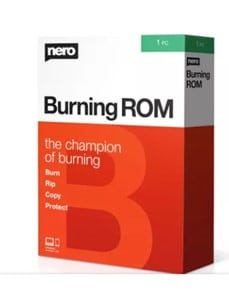
Top Free Nero DVD Burner Alternative-Meet Common Public Demands
This section enclosed one of the best and free alternative software for the audience that can easily be used on behalf of the Nero DVD burner.
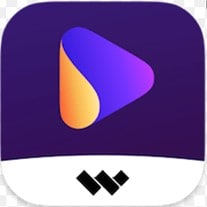
Although users of the Nero DVD burner may like it, one of its most highlighted limitations is that it is not free. You have to pay for its enhanced features.
But don't worry, here we are presenting you with free alternative software that can assist you similar to Nero DVD burner, and that free alternative software is none other than Wondershare UniConverter.
UniConverter is a complete package of software that provides you with different facilities like video or audio conversion. In addition, a DVD burner is one of its special options for its users. It also supports ISO files, making it an attractive alternative for users.
The following features of UniConverter make it different from other DVD burner software.
- Easy to handle with a simple and user-friendly interface
- Support an excessive range of famous file formats to be burned on DVD
- Allows you to burn your disks more than one at a time
According to the authors, UniConverter is one of the best choices you have to trust for burning your DVD because it is one of the easiest and simple software. Secondly, it allows you to edit your audio or videos file before burning them to disks.
Wondershare UniConverter — All-in-one Video Toolbox for Windows and Mac.
Edit videos on Mac by trimming, cropping, adding effects, and subtitles.
Converter videos to any format at 90X faster speed.
Compress your video or audio files without quality loss.
Excellent smart trimmer for cutting and splitting videos automatically.
Nice AI-enabled subtitle editor for adding subtitles to your tutorial videos automatically.
Download any online video for teaching from more than 10,000 platforms and sites.
A Free Replacement for Nero Burning ROM- Best for Advanced Users
If you already have prior experience using Nero's burning or any other DVD-burning software, then you should try the following software.

If you already have prior experience using Nero burning ROM and want to try on some other exciting advanced software, you should try Ashampoo Burning Studio. Ashampoo Burning Studio is a similar free replacement software you can use instead of Nero Burning ROM, which supports you to burn audio or videos on DVD or CD. The latest version of Ashampoo Burning Studio is version 23, launched to enhance the compatibility of said software with Windows 11.
Ashampoo burning studio provides you
- Fast, Easy to use, and convenient to handle your burning process
- Password-protected backup facility
- Modern video decoder for better video quality
This software is a bit costly as you need to pay for extra features; also, it may be difficult to operate the users. So, according to the author, if you have prior experience and want to upgrade yourself with some advanced features. It would help if you got started working with Ashampoo burning studio.
Nero DVD Burner Alternative-Suitable for Beginner
Are you a newbie who wants to learn how to burn DVDs and doesn't want to spend money on a Nero burner? It would help if you tried the software mentioned below because it is one of the best alternatives for beginners.
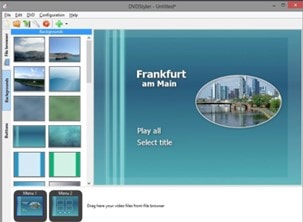
This section is specifically for users who are new to burning discs. Are you worried about not getting alternative software suitable for beginners? Don't worry. DVDStyler is there for you.
An application for creating DVDs is entitled as DVDStyler. It supports buttons, menu design, and DVD previews. It is GNU GPL-licensed free software. In addition, it provides multiple file formats along with minor editing facilities.
Following are the main contributions of DVDStyler for its users that it allows you to
- Make and burn interactive menu-equipped DVDs
- The simple and easy-to-use interface provided by just drag and drop navigations
- Construction of configurable menus using scalable vector graphics
Although it is really simple and the best-matched alternative software for beginners. However, it does not support ISO and some other advanced features. So, according to these points, if you are a beginner, you should start using DVDStyler, but if you want advanced features, then I think you should opt for another alternative.
Performance Comparison of Nero and Its Alternative
In this section, a detailed comparison of all the above-mentioned alternative software has been made. This comparison will help you analyze which software to pick for your DVD-burning task. The comparison involves five parameters that deal directly with the software's effectiveness.
| Software | Nero | UniConverter | Ashampoo Burning Studio | DVDStyler |
| Supported system | Windows | Windows + Mac | Windows | Windows |
| If support ISO | Yes | Yes | No | No |
| Burn DVD/Blu-Ray disc | Yes | Yes | Yes | Yes |
| Edit videos before disc burning | No | Yes | No | No |
| With free theme templates | No | Yes | No | No |
How to Burn DVD With the Best Nero Alternative?
According to the comparison, it is visible that UniConverter by Wondershare has outshined all the other alternative DVD-burning software. UniConverter is the only software that supports both the Windows and Mac platforms. Additionally, additional features like free theme templates and editing before DVD burning are only available by UniConverter. Hence, it is clear that UniConverter is the best among the lot.
Now let us see how we can use UniConverter to burn our DVDs. First of all, download and install UniConverter software from the official website.
- Open the software, and you will see the DVD Burner option, click on it.
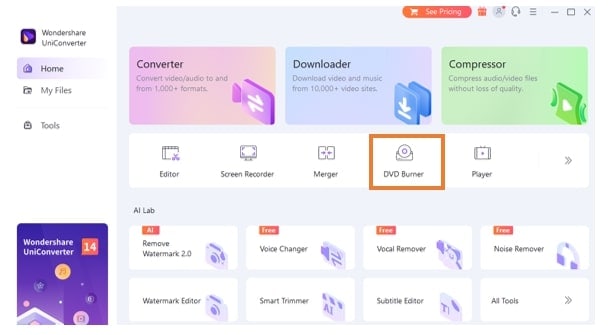
- As you are in the DVD Burner option, drag and drop the file you want to burn.
- Here, you can see the steps of this process mentioned on the drag-and-drop menu.
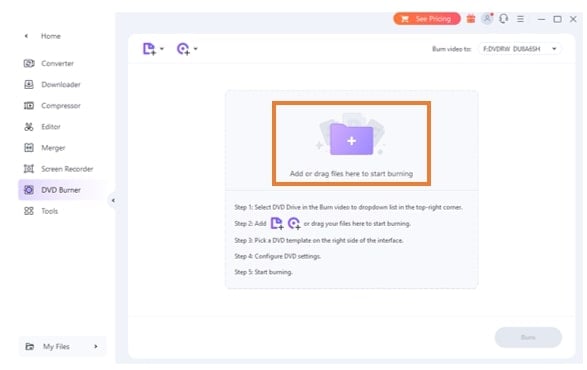
- Now, apply the theme and settings according to your wish and click on the drop-down DVD size option to select the media size

- After setting up your burning settings, now, finally, click on the Burn button to complete your process

Aren't these steps easy? After following the above steps can easily complete your DVD-burning process. So what are you waiting for? Start using the UniConverter.
Conclusion
This article comprises three different alternative software for Nero DVD burning. This software includes UniConverter, Ashampoo burning studio, and DVDStyler. After comparing which software best fit as an alternative to Nero software, UniConverter outshined others software. In the end, a step-by-step user guide has been provided that can help you to burn DVDs through UniConverter software. Start using the UniConverter software, as it is a complete package for its users.


Christine Smith
chief Editor