DVD Tips
- TRY IT FREE TRY IT FREE
- 1. Convert to DVD+
- 2. Tips for Playing DVD+
- 3. Convert DVD to Video+
-
- 3.1 Convert DVD to MP4
- 3.2 Convert DVD to MP4 Free
- 3.3 Convert DVD to MP4 VLC
- 3.4 Convert DVD to AVI Free
- 3.5 Convert DVD to DivX/Xvid
- 3.6 Convert DVD to MP3 Free
- 3.7 DVD to iPad
- 3.8 Convert DVD to Digital Files
- 3.9 Convert DVD to AVI with Handbrake
- 3.10 Convert DVD to MPEG
- 3.11 Convert DVD to MKV
- 3.12 Download DVD to Computer
- 3.13 Convert DVD to Facebook
- 3.14 Convert DVD to Vimeo
- 4. Other DVD Tips & Tricks +
How to Convert DVD to Facebook with Simple Steps
by Kayla Morrison • 2025-10-21 20:04:17 • Proven solutions
In this article guide, we want us to learn how to share a DVD video on Facebook. Although Facebook supports VOB files, this container format is quite significant in size, which might slow down your Facebook page’s overall performance. Also, you can’t play DVD directly using local media players on your mobile device. In that case, you’ll need to convert DVDs to Facebook. So read on to know how to transform and share DVD to Facebook effortlessly.
- Part 1. Step-by-Step Guide to Convert DVD to Facebook You Must Know
- Part 2. How to Convert DVD to Facebook with EaseFab
- Part 3. How to Upload DVD to Facebook
Part 1. Step-by-Step Guide to Convert DVD to Facebook You Must Know
Wondershare UniConverter is the best DVD ripper and converter currently. It’s easy to install on your computer and use. Here, you can rip DVDs before converting them to a Facebook-friendly format with lossless quality. You can even rip copy-protected DVDs easily. In addition to converting DVD to Facebook, this app can also edit videos accordingly. You can cut, crop, apply watermarks, add captions and texts, and more. And lest I forget, it can upload DVD to YouTube or Vimeo directly as well.
Wondershare UniConverter - Best DVD to Facebook Converter
- Convert DVD to Facebook quickly and with lossless quality.
- Convert all standard video formats to GIF easily and quickly.
- Download videos from popular sites like YouTube, Dailymotion, Vimeo, etc.
- It has a 90X faster conversion speed than any conventional converters.
- Edit, enhance & personalize your videos file.
- Download/record videos from YouTube and other 10,000 video sharing sites.
- Versatile toolbox combines video metadata, GIF maker, video compressor, and screen recorder.
- Supported OS: Windows 10/8/7, macOS 11 Big Sur, 10.15, 10.14, 10.13, 10.12, 10.11, 10.10, 10.9, 10.8, 10.7, 10.6.
Below are the easy steps to convert DVD to Facebook quickly:
Step 1 Load your DVD video.
Download, install and open Wondershare DVD ripper. Stay on the default the Converter window and then open your disc before dragging-and-dropping the DVD videos on the app. Alternatively, click the  button to import videos. Also, note that this app supports multiple conversions.
button to import videos. Also, note that this app supports multiple conversions.
![]()
Step 2 Edit DVD.
After importing the DVD successfully, it’s time to customize it with some excellent editing functions. To do that, tap the edit icons under your video thumbnails. You can now crop, flip, trim, add captions, and more.
![]()
Step 3 Choose a Facebook format.
Next, click the Output Format: button before opening the Video tab. From there, you can select MP4, which is a universal format. A more natural way is to scroll down the format list and choose the Facebook format.
![]()
Step 4 Convert DVD to Facebook.
Under the File Location section, choose a target folder for your Facebook video. Finally, tap the Start All button to start transcoding video to Facebook. You can now upload DVD to Facebook.
![]()
Part 2. How to Convert DVD to Facebook with EaseFab
On top of the Wondershare UniConverter, you can also convert DVD to Facebook with EaseFab. It’s a simple app that is available on both Mac and PC. EaseFab supports up to 70 inputs and 250+ outputs, Facebook and DVD included. It can also edit videos by cropping, rotating, applying watermarks, and more. But unfortunately, I find EaseFab to be a bit complicated for beginners. That aside, here’s how to use it:
Step 1: Launch EaseFab and then click the Add button with a video icon. It’s located on the upper-left corner of the home window. Choose your DVD, select your videos, and import them.
Step 2: Next, click the edit icon beside the Add button to edit your DVD. You can rotate, flip, crop, apply watermarks, and more.
Step 3: Now click the Profile textbox and tap the Online Video tab before choosing the Facebook Video option.
Step 4: Finally, tap the Convert button to start changing DVD to Facebook with EaseFab.
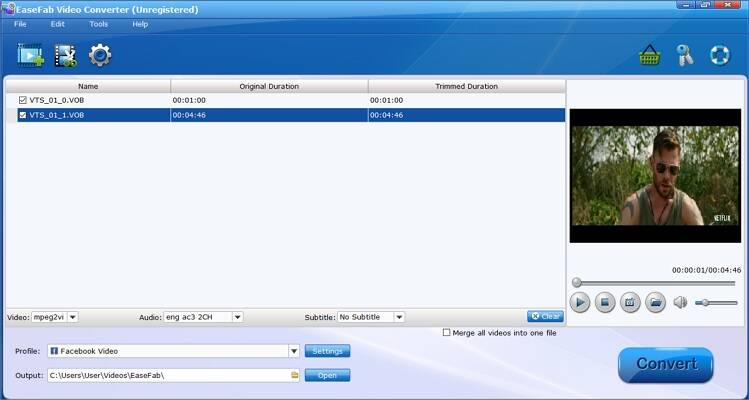
Part 3. How to Upload DVD to Facebook
Regardless of which method you use to convert DVD to Facebook, you’ll have quality outputs. So without much talk, let’s find out how to upload the converted DVD to Facebook.
Step 1: First of all, log in to your Facebook account using either a browser or the dedicated Facebook app.
Step 2: After logging in successfully, tap your photo or profile icon before clicking the Photo/Video button. You can now upload your local DVD file.
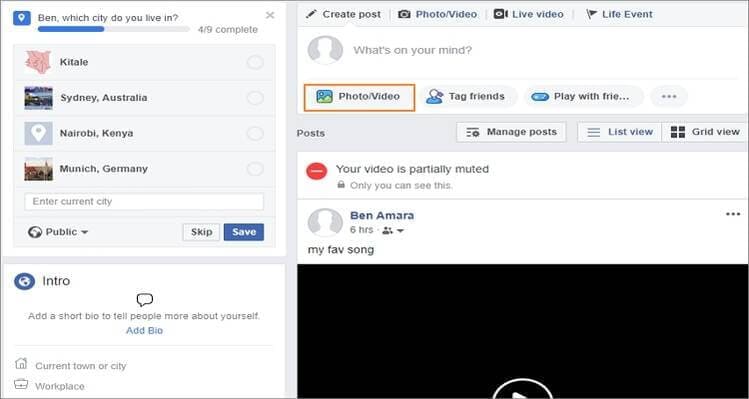
Step 3: Now, customize the post by commenting on something about it. You can also tag your Facebook friends that you’d wish to share the DVD with.
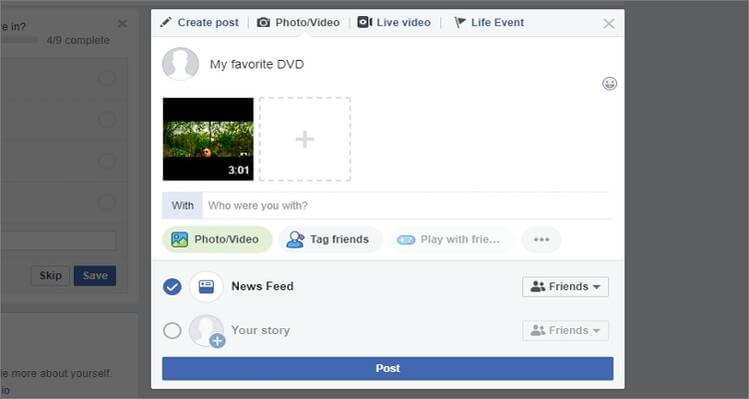
Step 4: Lastly, tap the Post button to upload DVD to Facebook quickly



Kayla Morrison
staff Editor