All Topic
- AI Tools Tips
-
- AI Photo Enhancer Tips
- Voice Changer Tips
- AI Thumbnail Maker Tips
- AI Script Generator Tips
- Smart Summarizer
- AI Subtitle Generator Tips
- Watermark Remover
- Vocal Remover Tips
- Speech to Text Tips
- AI Video Tips
- AI Image Tips
- AI Subtitle Translator Tips
- Video Extractor Tips
- Text to Speech Tips
- AI Video Enhancer Tips
- DVD Users
- Social Media Users
- Camera Users
- Photography
- Creative Design
- Movie Users
- Travelling Fans
- Educational Users
- More Solutions
- Holidays and Commemoration
- Game Lovers
- Other Tips
How to Play RAM Files Easily
by Christine Smith • 2025-10-21 20:11:28 • Proven solutions
Trying to play your RAM files and getting alerts like – Windows cannot open this file, how do you want to open this file and more? Developed by RealNetworks, RAM stands for Real Audio Media file that requires compatible software for its playback. Read below to know about the best RAM players.
- Part 1. What is a .ram File
- Part 2. 2 Top Rated RAM Players for Windows / Mac
- Part 3. How to Play RAM Files and Convert RAM to Other Formats Easily
Part 1. What is a .ram File
Standing for RealAudio, RAM is an audio file with a .ram extension that is developed by RealNetworks. The format is used for playing offline as well as online audio files on the system and it actually contains the link to the other RealMedia files having the audio or the video content.
The RAM’s streaming technology enables the user to listen to the audio while data is downloading and thus removes the need for the download wait time. The format is used by several radio stations for broadcasting their content in real-time over the internet.
Part 2. 2 Top Rated RAM Players for Windows / Mac
To play RAM files on your Windows and Mac, specific and compatible players are needed. Below listed the popular two in the category.
1. RealPlayer
Compatible with Windows and Mac, this is the default player for the RAM files. The player is capable of playing files in multiple formats and supports a wide range of additional features like downloading videos from the web, automatic video library organization, friendly user interface, and more.
Pros:
- Media playback in an array of formats
- Online video download from YouTube and other sites
- Burn music CDs of your favorite songs and podcasts
- Intuitive user-interface
Cons:
- Slow loading of Real Player library
- Crashing issues

2. VLC Media Player
URL: https://www.videolan.org/index.html
VLC is a free and open-source media player that offers cross-platform support. The player offers cross-platform support to Windows, Mac, Linux, and more. Almost all formats including RAM and media files from DVDs, Audio CDs, and streaming sites can be seamlessly played using the tool. Without any spyware and ads, the player is safe to install and use.
Pros:
- Supports playback of RAM and all other media files
- No ads and spyware
- Multi-platform support
- No codec installation is needed
- Comes with a built-in equalizer
Cons:
- Program interface cannot be customized
- Finding songs from the library can be a difficult task at times
- Tags cannot be used

Part 3. How to Play RAM Files and Convert RAM to Other Formats Easily
When you need to play your RAM files on regular devices and players, conversion to a more regular format is needed and Wondershare UniConverter works as the best software for the task. Additionally, the software comes with a built-in player that allows playback of almost all files including RAM. Thus, using the Wondershare UniConverter you can play your RAM files as well as convert them to another format or a device in lossless quality. Additionally, the software supports batch processing and file optimization.
Key features of the software:
Wondershare UniConverter - Best Video Converter for Mac/Windows
-
Play RAM and other media files in a hassle-free manner using the built-in player
-
Convert RAM to over 1000 formats and devices in lossless quality
-
Batch processing supported to convert multiple files at a time
-
Customize and optimize the files by the change in parameters
-
Additional features include video download, recording, compression, and more
-
Windows and Mac support
Steps to how to play RAM files and convert RAM files using Wondershare UniConverter
Step 1 Load Wondershare UniConverter and add RAM files
Open the software and select the Audio Converter tab from the main interface. Click on the + or the add files icon to browse and import the RAM files. You can also drag and drop the files to the interface.
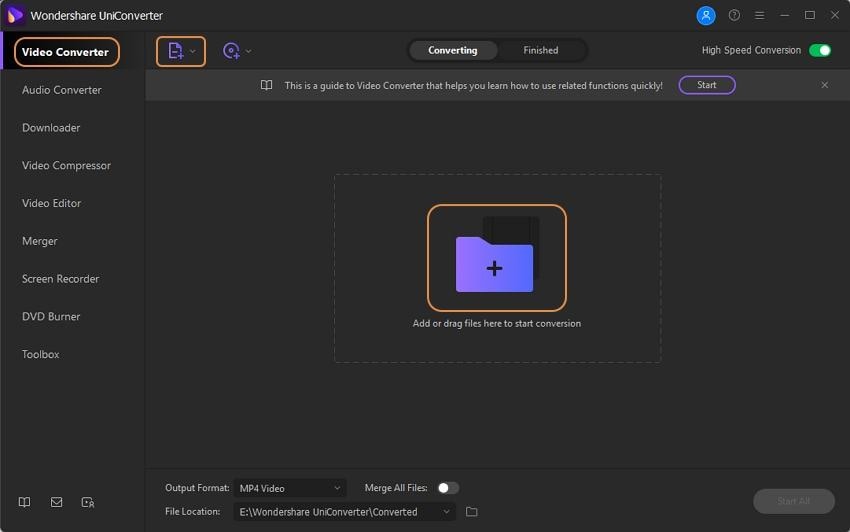
Step 2 Play the RAM files
The added files will now appear on the interface with a thumbnail image and details. Move the cursor over the thumbnail image and click on the play icon. The software will open and play the file in the built-in player in the new window.

Step 3 Choose the output format
Open the drop-down list at the Output Format tab on the bottom-left corner of the interface and choose the desired target format from the Audio list. Also, select the quality.

Step 4 Convert RAM files
The File Location tab will let you choose the desktop folder to save the converted files. Finally, tap on the Start All button to start the file conversion process. Check the processed files from the Finished tab.

The above steps are for the Windows version of the software, and if you want to play RAM files on Mac similar steps can be used.
Conclusion:
Play your RAM files using one of the above-mentioned players. Wondershare UniConverter can be used for playing as well as converting the RAM files without any quality loss.
Your complete video toolbox
 Convert RAM to over 1000 formats and devices in lossless quality.
Convert RAM to over 1000 formats and devices in lossless quality.




Christine Smith
chief Editor