Social Media
- TRY IT FREE TRY IT FREE
- 1. Adobe Premiere Tips+
-
- 1.1 export premiere pro
- 1.2 premiere editing
- 1.3 premiere pro export for instagram
- 1.4 premiere pro compress video
- 1.5 export avi premiere pro
- 1.6 4k video from adobe premiere
- 1.7 gopro video from adobe premiere
- 1.8 best format to export from premiere pro
- 1.9 adobe video maker
- 1.10 premiere to avid
- 1.11 adobe premiere export mov
- 1.12 import mkv to adobe premiere
- 1.13 premiere prores
- 1.14 Adobe Premiere vs Final Cut Pro
- 1.15 Best Premiere Pro
- 2. Youtube Tips+
-
- 2.1 youtube video editor
- 2.2 youtube video editor app
- 2.3 youtube video editor for android
- 2.4 best video editor for youtube
- 2.5 youtube video editor free
- 2.6 youtube video editor online
- 2.7 youtube music editor
- 2.8 avs video editor youtubers
- 2.9 easy video editor for youtube
- 2.101 y2mate mp4
- 2.11 youtube clip editor
- 2.12 youtube video format
- 2.13 youtube srt
- 2.14 mxf youtube
- 2.15 youtube video maker free
- 2.16 youtube video maker app
- 2.17 youtube converter dailymotion
- 3. Facebook Tips+
- 4. Instagram Tips+
- 5. Twitter Tips+
- 6. Whatsapp Tips+
Export Projects from Final Cut Pro to Adobe Premiere Pro
by Christine Smith • 2025-10-21 20:04:07 • Proven solutions
Final Cut Pro and Adobe Premiere Pro both are top-rated programs that allow users to edit their videos and turn them into the beautiful looking videos. These programs offer you mostly all features for editing the videos, and even you can create your own videos as well. If you want to transfer FCPX to Premiere for doing advanced editing of your videos, then you can go through this article and know how to transfer and convert Final Cut to Premiere.
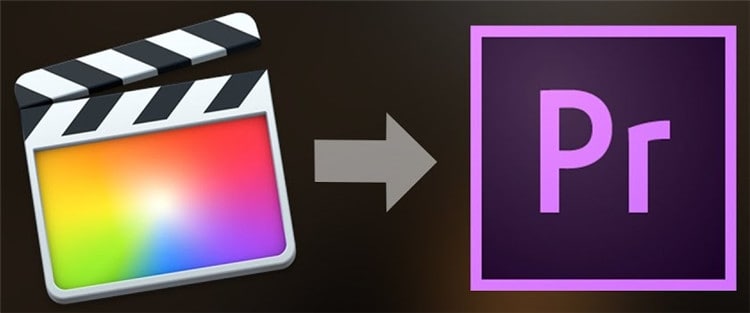
- Part 1. How to Export Final Cut Pro Project to Adobe Premiere Pro
- Part 2. How to Convert Final Cut Pro to Adobe Premiere Format
Part 1. How to Export Final Cut Pro Project to Adobe Premiere Pro
If you need to export your final cut pro project to the Adobe premiere pro, the most important thing to know is that you need to transfer the FCPX format video to a computer first, and then you can convert and transfer the final cut pro project to Adobe Premiere Pro.
Let’s see how to export the final cut pro project to a computer first:
Step 1: Firstly, click on the open button and select the video which you want to add to Adobe Premiere Pro. After selecting a video, click on the File > Share > Add Destination, then save the file on your computer.

Step 2: After hitting the add destination or any other option of your choice, you will see the option to save your video on the next screen. Here, do the necessary setting for saving video on your system drive and then click on the Next button.
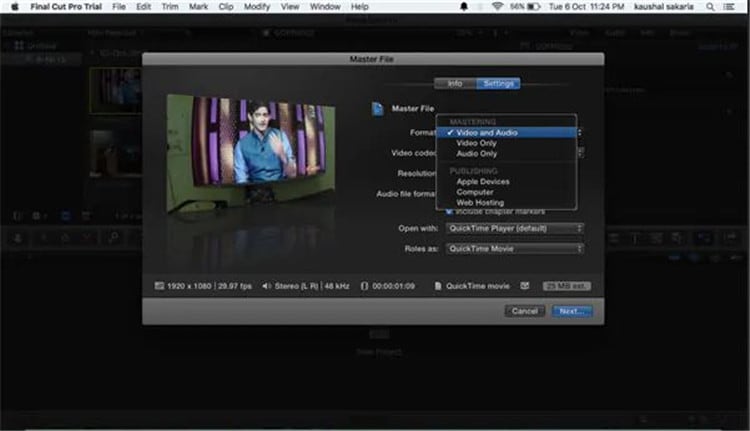
Part 2. How to Convert Final Cut Pro to Adobe Premiere Format
If you are facing any issue in importing the Final Cut Pro files to Adobe Premiere Pro software, then there is another way. You can convert the files in the compatible format with the converter software and then import them. Here, we are introducing one of the best programs that allow you to convert final cut pro to premiere files without losing the originality.
Wondershare UniConverter (originally Wondershare Video Converter Ultimate) is a video converter and video editor program that comes with the powerful features so you can easily convert your files in other formats of your choice as it supports over 1,000 formats for converting your files. This is not just a simple video or audio convert, but it also supports editing videos, transfer, download, and beautifies the videos with the special effects. The great part of the software is that it is straightforward to use software so everyone can use it even if they don’t have any technical expertise.
 Wondershare UniConverter - Best Video Converter for Windows / Mac (Mojave included)
Wondershare UniConverter - Best Video Converter for Windows / Mac (Mojave included)

- Convert videos to Final Cut Pro and iMovie with the native codecs like ProRes, Apple Intermediate Codec and DNxHD.
- Convert videos to or from any format including MOV, MKV, AVI, and even 3D & HD videos.
- In-program editing tools help in file customization, like trimming, cropping, adding watermark, subtitles, etc.
- Burn videos in any format to DVD or Blu-ray disc with many built-in menu templates.
- Convert videos at 90X faster speed and ZERO quality loss.
- Support more than 1000 formats for conversion.
- Support batch processing for converting multiple files at a time.
- Download or record videos from YouTube and other 10,000 sites.
- Supported OS: Windows NT4/2000/2003/XP/Vista/7/8, and Windows 10 (32 bit & 64 bit), Mac OS 10.15 (Catalina), 10.14, 10.13, 10.12, 10.11, 10.10, 10.9, 10.8, 10.7, 10.6.
Step 1 Install FCPX to Premiere Converter.
Download the Wondershare UniConverter from the official website and install it. Run the program after installation and then click on the Add File button. Now select a Final Cut Pro file from the computer, where you saved it previously using the browsing window. You can also drag & drop the files directly.
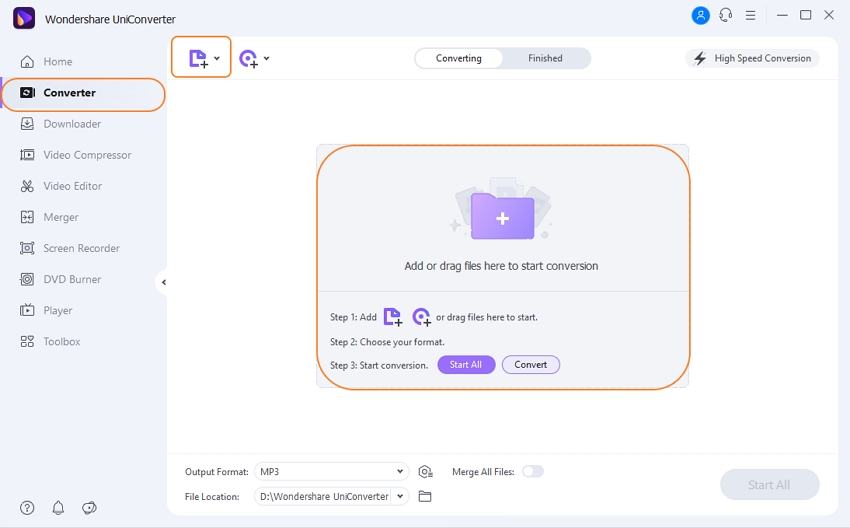
Step 2 Select the Compatible format for Adobe Premiere.
After selecting the FCPX file, click on the upside-down icon at the top right side in next to Output Format button. Select Video > MP4 format.
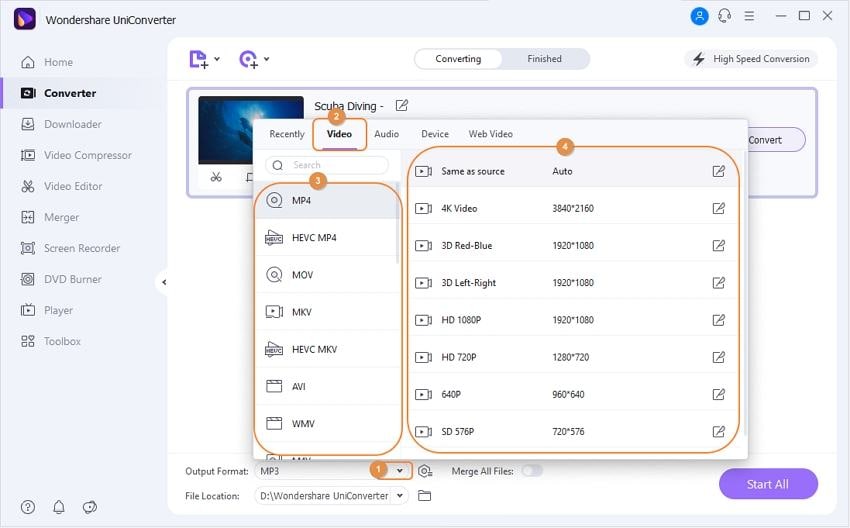
Step 3 Start the Conversion Process.
After selecting the output format, simply click on the Convert button, and then the files will be converted in the selected format. The conversion process will finish in some time, depending on the size of the file. After the successful conversion, you can find the files in the target folder.
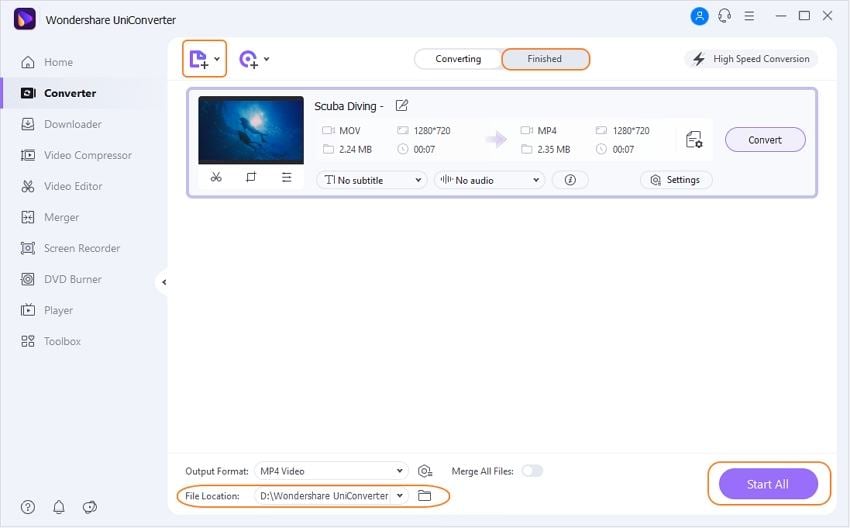
Once you have converted the files from the FCPX to Premiere format, you can easily add them to the Adobe premiere without any effort. After adding the files in Adobe Premiere Pro, you can do all types of necessary editing to your videos.



Christine Smith
chief Editor