The Simple Way to Convert MP2 to MP4 in 2025
by Christine Smith • 2025-10-21 20:05:01 • Proven solutions
Do you have an MP2 file that you have downloaded and you want to convert MP2 to an MP4 file so that you can listen to it on your phone? It could be your favorite song, or an important lecture, or a snippet of the video of a movie you like. These MP2 files are too large and may take up too much space, so you may want to convert them to MP4. Your phone or iPod may not support the MP2 file. Therefore, we have put together this guide to help you convert your MP2 files to MP4 on PC using a couple of robust converters as well as how to do MP2 to MP4 online.
- Part 1. Convert MP2 to MP4 by Wondershare UniConverter
- Part 2. Recommend 2 MP2 to MP4 Converters on PC
- Part 3. 2 ways to convert MP2 to MP4 online
Part 1. Convert MP2 to MP4 by Wondershare UniConverter
Wondershare UniConverter (originally Wondershare Video Converter Ultimate) is an easy to use, fast, powerful, and professional tool to convert, edit, trim, merge and compress videos and audios without any quality loss. Not just MP2 to MP4 conversion is supported but also facilitates conversion in more than 1000 video and audio formats. So you can convert video for your phone, tab, or desktop, quickly and easily.
Moreover, this great tool supports compressing videos and then sharing them across any platform. Furthermore, you can convert multiple videos at once. The software interface is stunning, straightforward and intuitive.
Let’s get to know some of the most sought after features of this tool.
 Wondershare UniConverter for Mac/Windows
Wondershare UniConverter for Mac/Windows

- You can perform a variety of functions like converting, editing, merging, trimming and compressing videos from one format to another
- The conversion speed is agile and fast up to 90X times faster than other converters
- There is no loss in quality after the conversion process
- You can convert and share videos across multiple devices like mobile phones, desktop, and tab
- There are various editing options for your video, like trimming, cropping, adding watermarks, subtitles, and other effects to make them appealing and professional
Step by Step Tutorial
Step 1 Add the file you want to convert.
Open the Wondershare UniConverter. First, click on Converter on the left navigation menu bar of the “Wondershare UniConverter” application. Now Import the required video file by clicking the +Add Files button or drag and drop the file you wish to convert to the new video format.
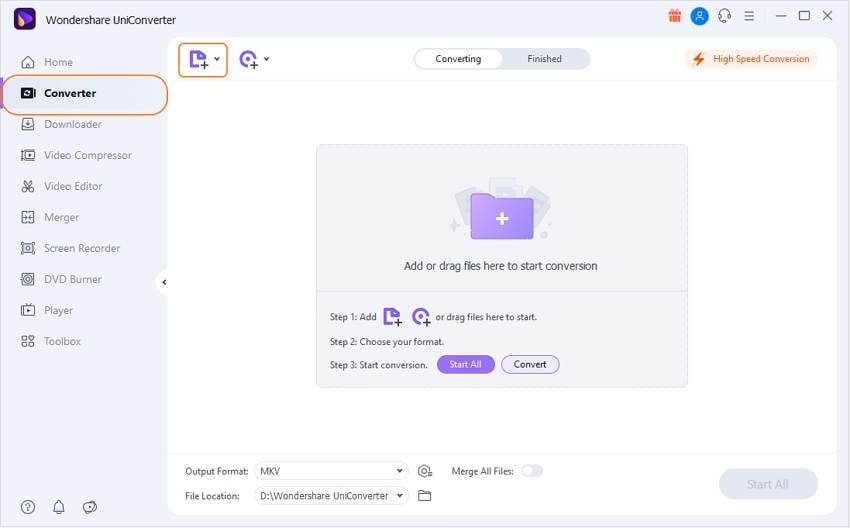
Step 2 Customize the settings.
When the file is imported, click on the Output Format drop-down at the bottom. Here you can choose the desired output formats and quality. Whether you want the video to be Same as Source by clicking on the corresponding option depending on your requirement.
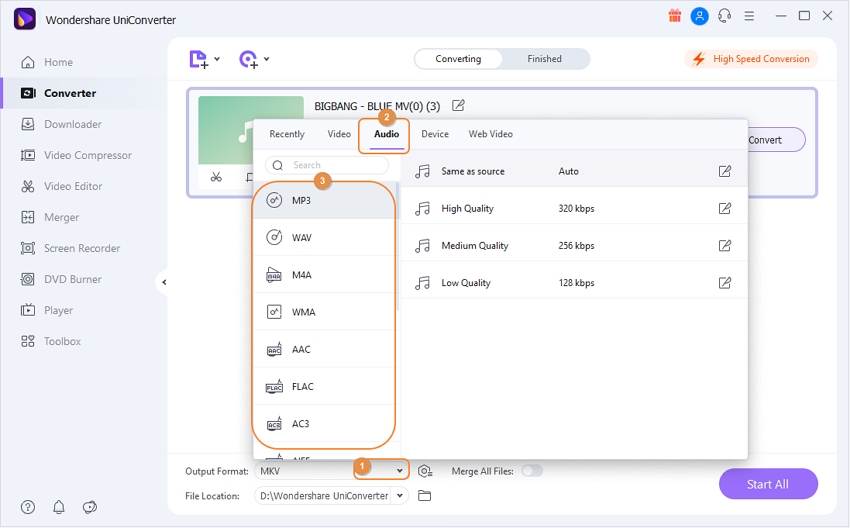
Step 3 Initiate the conversion.
Finally, click on the Convert button on the top right corner of your screen.
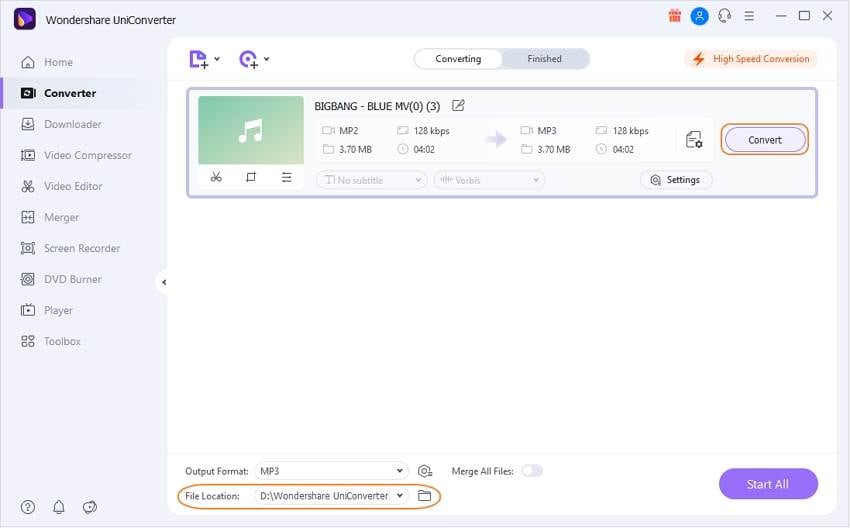
Step 4 Access the converted Video files.
Once the conversion has completed, it will be indicated by Success. You can then click on the Finished tab and directly open the output file from there by clicking on the Open button available next to your file.
Part 2. Recommend 2 MP2 to MP4 Converters on PC
1. Audio Transcoder
Audio Transcoder is a tool for converting one audio format to another. This is an All-in-one audio converter to convert from one audio format to another, edit audio tags and even Rips Audio CDs. The interface is fairly straightforward and multiple files can be converted all at once. You can then upload the music files onto any device like your iPod or iPhone and enjoy music, anywhere, anytime. You can convert from MP2 to MP4 with this converter in just three simple steps! Conversion from MP2 to MP4 online has never been simpler.
Pros:
● The tool’s UI is pretty simple and easy to use
● Facilitates batch file conversion and that too at a high speed
Cons:
● The file conversion process is quite lengthy. You need to perform several functions before you can get started with converting the file
● Performing several functions can be confusing for some users
Steps to convert from MP2 to MP4 using Audio Transcoder:
Step 1 - Select the MP2 files to convert:
Install the Audio Transcoder tool. Run this MP2 to MP4 Converter. The interface will be opened. Navigate to the file you want to convert to MP4 from the File List, then drag and drop it into the “Drag Audio Files and Folders here” box. You can edit the “Audio Tags” of the selected files.
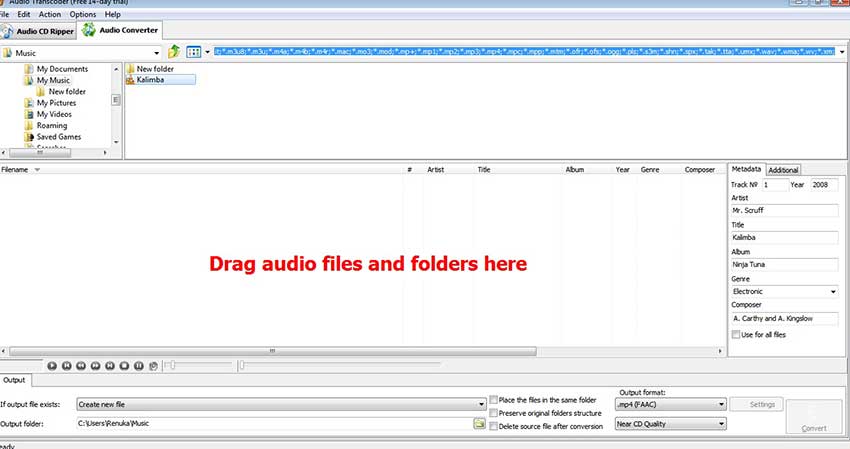
Step 2 - Set the Output Settings:
Select the folder to save the Output file. You can either choose to Create New File, Overwrite Existing File or Skip File. You also have the option to delete the source file after conversion. To convert MP2 to MP4, you need to select MP4 from the Output Format drop-down list box.
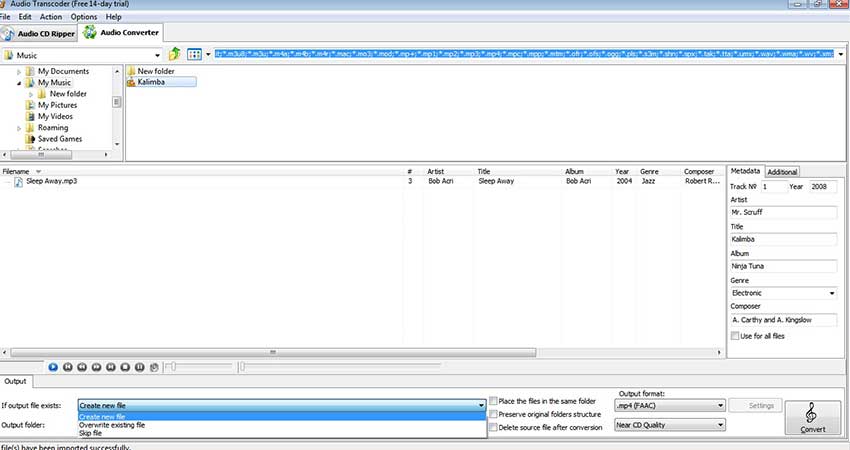
Step 3 - Initiate the conversion:
Click on the Convert button on the right side of the interface. Once the conversion to MP4 is done, you can click the Output Folder button to access your MP4 files.
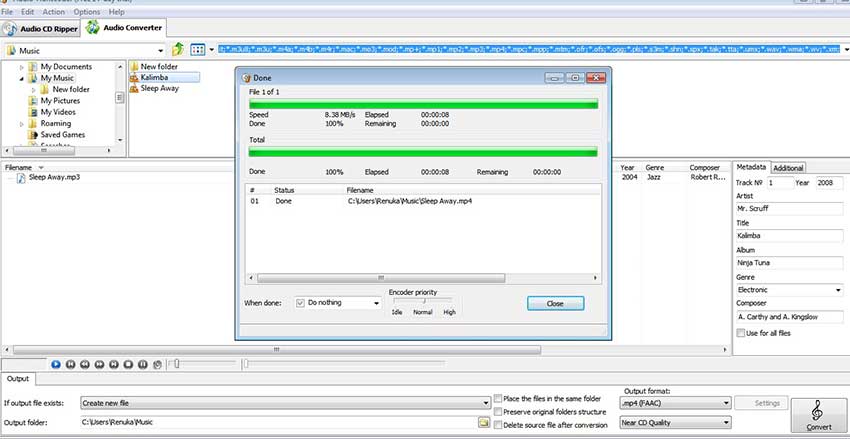
2. Total Video Audio Converter
Total Video Audio Converter is a software that can convert your audio and video files from one format to another. The tool supports more than 100 video and audio formats and does conversion quickly and easily. It requires no technical knowledge and the interface is easy to use. You can free download the MP2 to MP4 converter and start converting your audio files!
Pros:
● Extremely easy to use the tool and the process so simple that beginners can use it without any hassle
● Packed with a vast library of decoders and encoders to facilitate the quick and high-quality conversion
Cons:
● Supports limited file type conversion and also the free trial works for only 2 users
● Not available for Mac systems
Steps to convert from MP2 to MP4 using Total Video Audio Converter:
Step 1 - Choose the MP2 files you want to convert to MP4
Install and launch the software. Click on the Add Files button from the left pane. You can choose to convert multiple files at once. Then click on the Open button on the right.
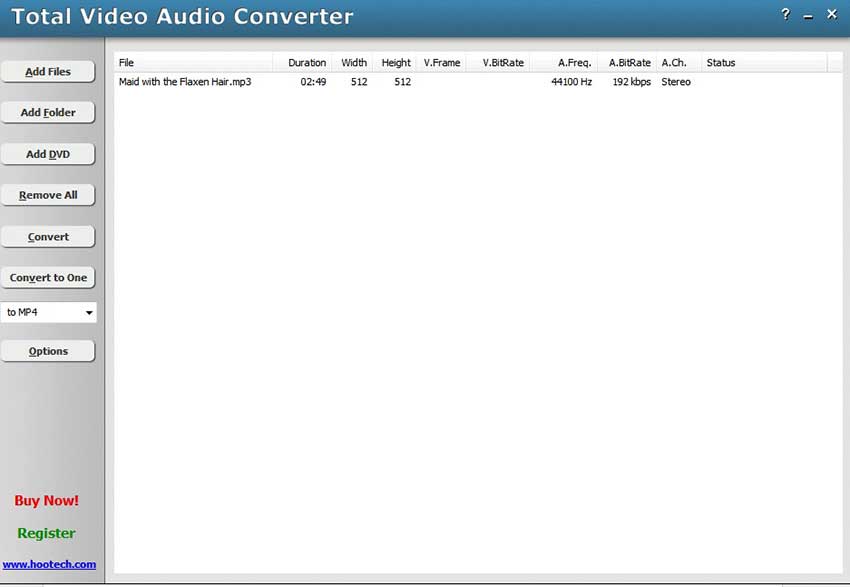
Step 2 - Customize the file settings
Click on to MP4 on the left pane. Then just below is the Options button from which you can set the bit rate, frame rate, video size, etc.
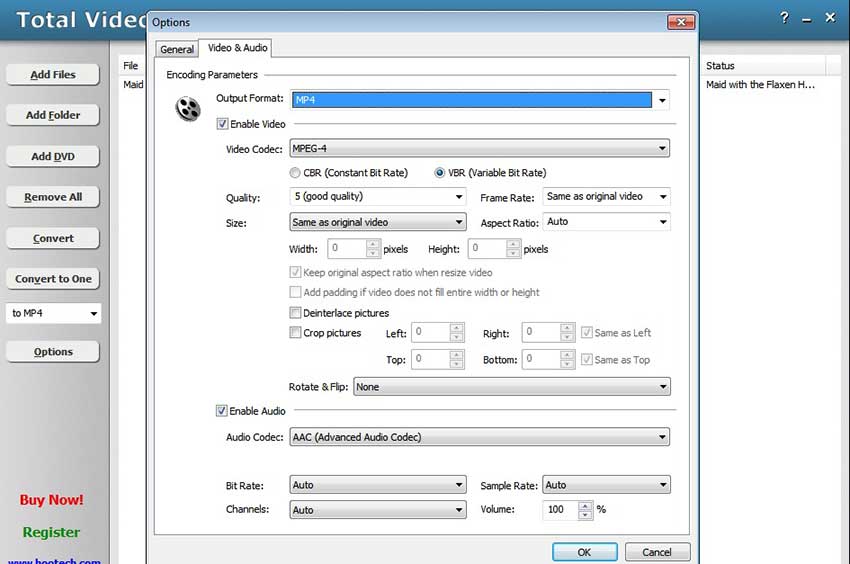
Step 3 - Begin the conversion to MP4
Finally, click on the Convert button. The software converts MP2 to MP4. Once the conversion is done, you can right-click the converted item and choose on the button Play Destination to play the converted MP4 file.
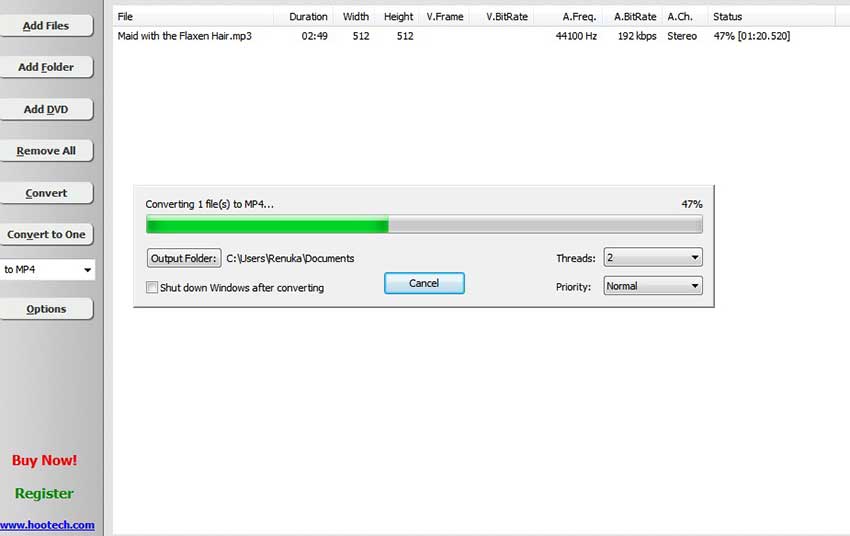
Part 3. 2 ways to convert MP2 to MP4 online
1. Freeconvert
FreeConvert.com is a free online file conversion tool to convert your file, whatever be the format.
image, video, document, or music to another format. This converter is free and works well across any browser. The software is equipped with a powerful API that allows you to fine-tune the conversion parameters. The Open Source software of this tool ensures that your Output will be of the finest quality. Your files are secured by the SSL certificate (Secure Socket Layer). Not only that, protection and security is guaranteed because your files will be automatically from the server deleted after 2 hours.
Pros:
● Supports conversion of multiple file types be it audio, video, image or document
● Top-notch output quality and is absolutely safe and secure as it doesn’t hold back your files any longer than 2 hours
Cons:
● Supports import of only limited file size and the conversion speed is slow too
● Requires high-speed internet to perform the operation successfully
Step 1 - Import your MP2 file
Click on the Choose Files button to select the MP2 files that you want to convert. You have the option to choose Files from Device, from DropBox, from Google Drive or from URL. 1MB is the maximum file size that you can select.
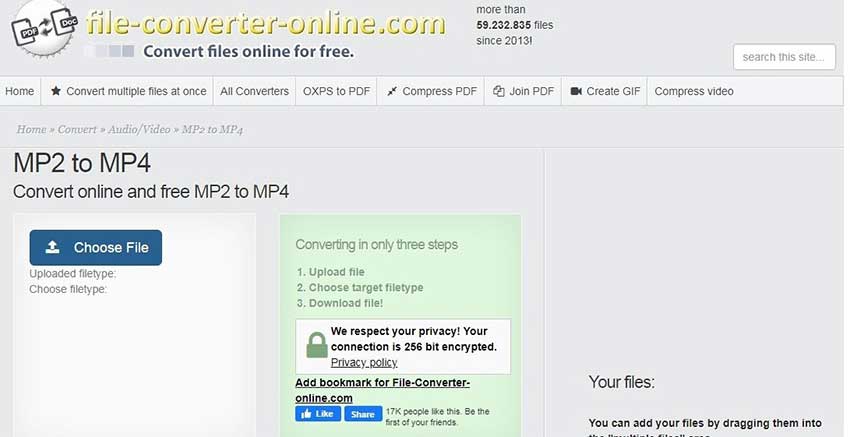
Step 2 - Customize the settings for the output file
With the Advanced Settings option, you can fine-tune conversion parameters like Video Codec, Video Screen Size, Video Aspect Ratio, Video Frame Rate, etc. You can also cut the video under the corresponding options by choosing the range. Additional options to Flip Video and Add subtitles are available. After customizing all this, click on the Apply Settings button at the bottom right corner.
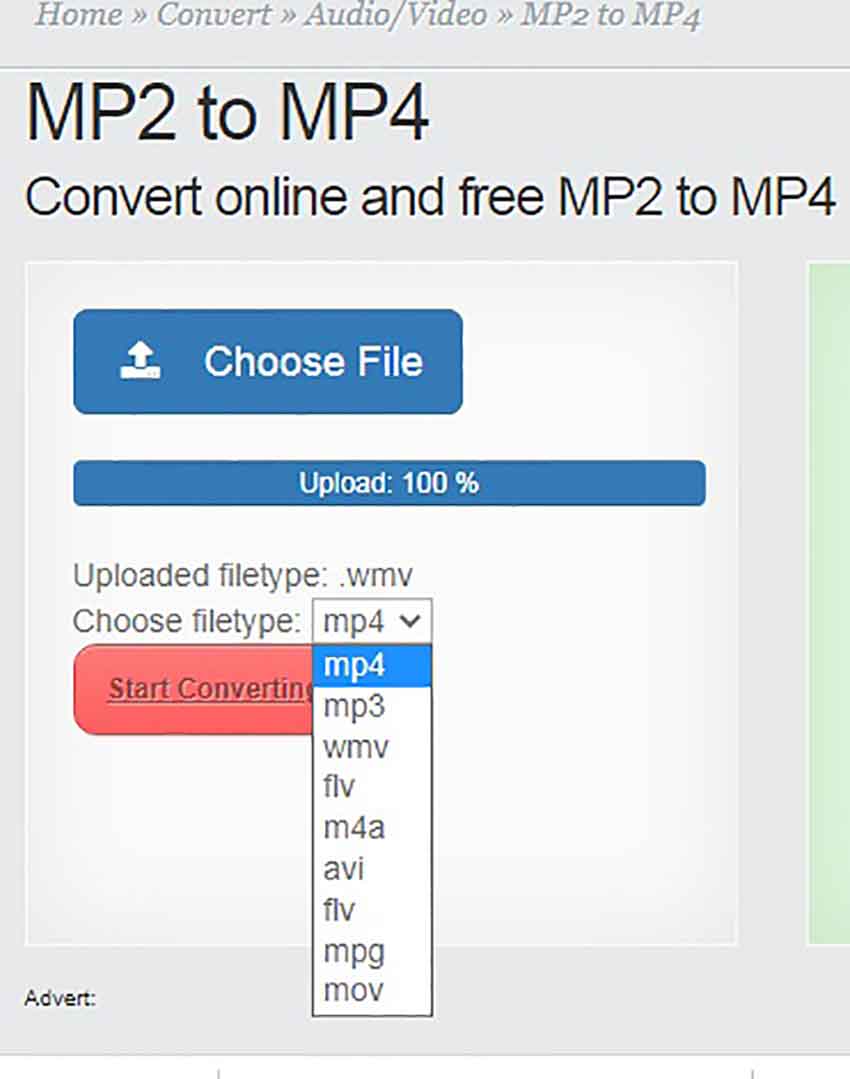
Step 3 - Begin the conversion to MP4
Now click on the Convert to MP4 button at the right corner to start the conversion. Once the conversion is over, click the Download MP4 button to download your MP4 file.
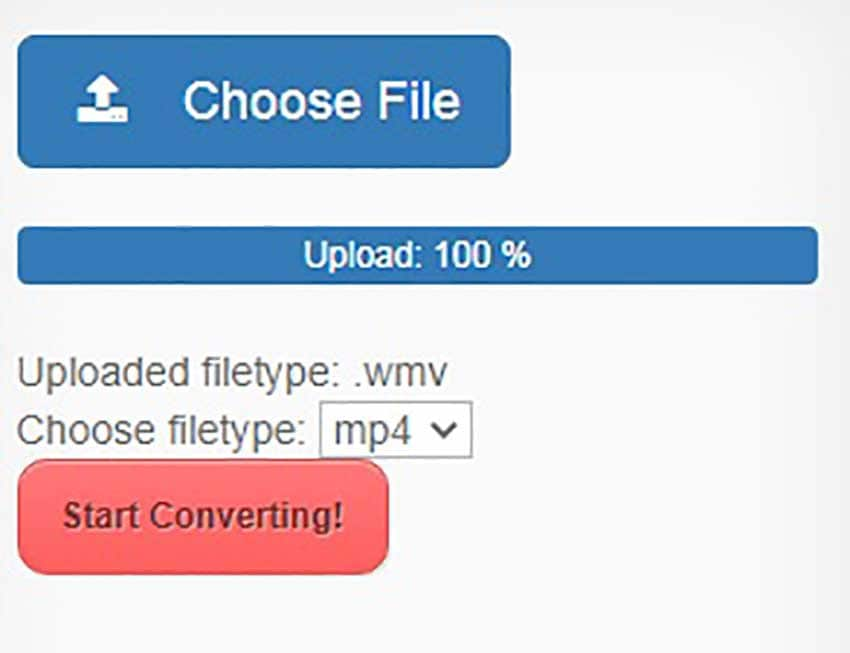
2. File Converter Online
File Converter is a tool for converting one file format to another, be it video, audio, documents, and images, etc. You do not have to install any software as the conversion can be done online. The output quality will be good, it’s super simple to use, conversions will be done fast and there will be no watermarks in the output files. Your files will be deleted automatically after 3 hours, so it is safe and secure to use.
Pros:
● Files will be converted without the watermarks in the final processed file
● Absolutely safe to use as it doesn’t hold back your files or data any longer than 3 hours
Cons:
● The interface of this tool is quite ugly and out fashioned
● Supports conversion to only limited file types
Step 1 - Choose the MP2 file
Choose the MP2 file you want to convert by clicking on the Choose File option and then selecting the file.
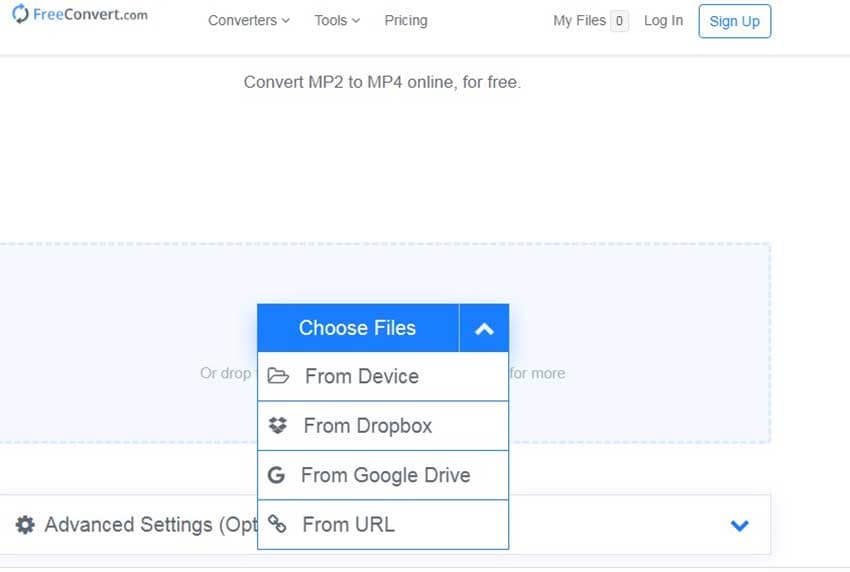
Step 2 - Choose the output format:
In the left pane, choose MP4 from the Choose File Type drop-down list box.
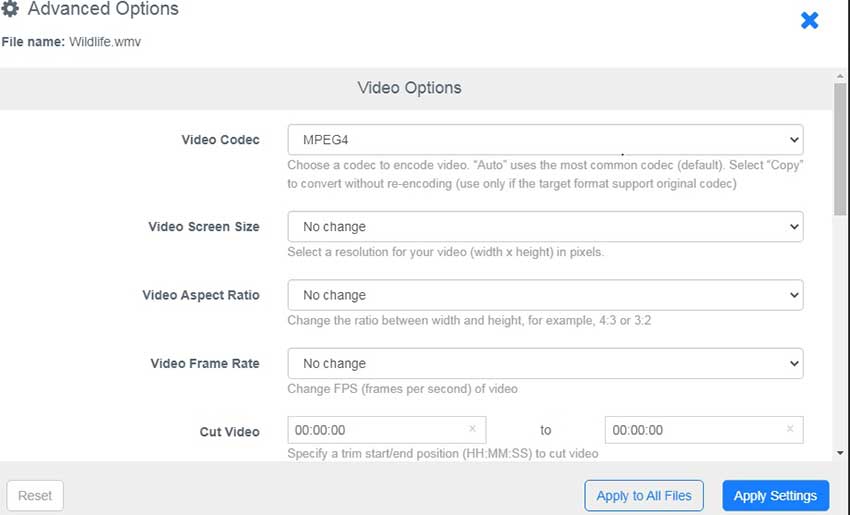
Step 3 - Begin the conversion to MP4:
Now click on Start Converting to initiate the conversion to MP4 format.
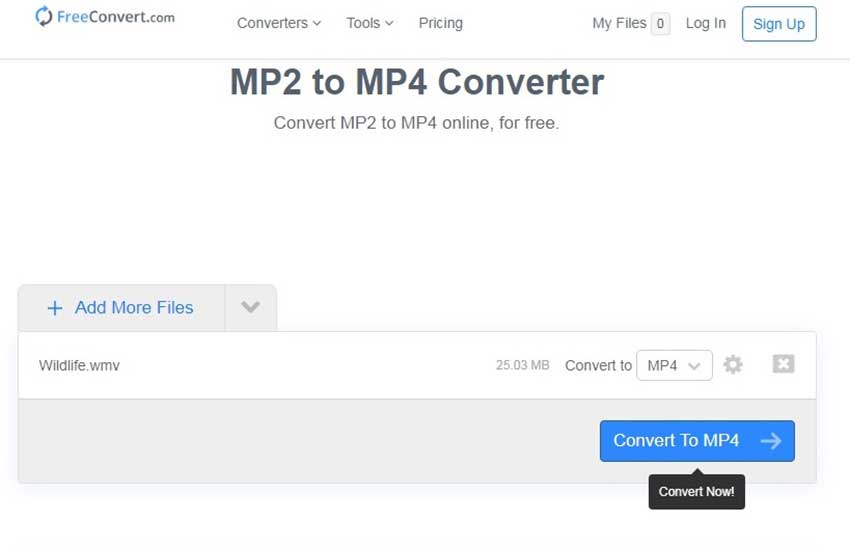
Part 4: MP2 vs MP4: A comparison between MP2 and MP4 formats
MP2: MP2 is a size compressed audio compression format. It is an audio file extension found in music files and sound files with MPEG Audio Stream. MP2 audio files are so-called because they represent MPEG Audio Layer-2 compressed files. MP2 format remains the standard format of audio files for digital radio and television broadcasts. MP2 requires more bandwidth for streaming than MP4. The quality is good; however big size means you cannot use it for internet applications.
MP4: MP4 is a way of defining compression of digital data for both audio and visuals(AV). It provides greater compression than MP2. Put simply, MP4 compression is an improvement over MP2 compression. Portable devices use this particular format. This is because it produces file sizes of under 1GB, while MP2 yields a much larger file. It is also easier to buy or download files online in MP4 as it is faster than MP2. MP2 file size is much larger, so it is not suitable for portable devices and for downloading files off the net, MP4 is preferred.
Apart from audio and video storage, MP4 can also be used to store subtitles, images, etc.
MP4 is the best video format and is superior to MP2 with parameters like smaller file size, higher compression ratio, lower bandwidth for transmissions and extensive application.
Conclusion
Both MP2 and MP4 yield good quality output. Choosing a compression format depends on your specific requirement. For DVDs, MP2 is great, while for portable devices and online streaming and network streaming, MP4 is preferred. This is why you need an MP2 to MP4 converter and Wondershare UniConverter is your one-stop solution for video conversion. With this tool, you can convert MP2 to MP4 easily and quickly. There are a lot of handy features and advanced editing and customizing options, which makes it such a versatile tool to use for various applications.


Christine Smith
chief Editor