How to Convert MP4 to MP2 in 2025
by Christine Smith • 2025-10-21 20:05:01 • Proven solutions
Every day, we watch a lot of movies and videos on our mobile phones, pcs or televisions, etc. These videos or movies are generally in the form of MP4. And sometimes, a lot of questions come to our mind related to the difference between MP4 and MP2. But there is only a very small but vital difference, i.e., MP4 videos are generally small in size, require a smaller bandwidth, and also of low quality as compared to that of MP2. Because of these differences, a lot of people want to convert their files from MP4 to MP2. But the main question that comes to their mind is how to convert MP4 to MP2? So if you are among those who want to convert MP4 to MP2, then you are on the right platform. Here we are going to provide you with a complete solution to your problem.
- Part 1. The best way to convert MP4 to MP2 on PC
- Part 2. How to convert MP4 to MP2 online
- Part 3. How to convert MP4 to MP2 free
Part 1. The best way to convert MP4 to MP2 on PC
If you are looking for software that will help you in your task of converting MP4 to MP2 then Wondershare UniConverter (originally Wondershare Video Converter Ultimate) is the best and most reliable converter for you. It is trusted by 50 million customers as their primary converter. It provides the user with original like video quality after conversion and also compresses multiple videos at one time. Because of its full GPU acceleration, it can compress an 8K video at a very high speed. Wondershare UniConverter also makes sure to provide a preview of the converted file so that further changes can be made easily. Wondershare UniConverter also provides the functionality to directly download and convert the videos from over 10,000 websites.
 Wondershare UniConverter for Mac/Windows
Wondershare UniConverter for Mac/Windows

- Convert videos from many devices: if you are among those who want to enjoy videos on different devices, then Wondershare UniConverter will help you out. It provides you the efficient conversion of files to devices specific formats.
- Supports conversion to over 1000 file formats: Wondershare UniConverter not only supports conversion of MP4 to MP2 but also offers support for converting your files into 1000 + audio or video file formats. New formats are constantly added which makes it state of an art tool.
- Download videos from 10000+ sites: Wondershare UniConverter allows you to download videos from different Websites. It also allows you to convert them into your desirable format.
- 90x faster video conversion: Since it is powered by the exclusive and industry-leading APEXTRANS technology, it provides the best and fastest performance without any loss of quality.
- Record online videos on your computer screen: With its own on-screen recording, it also helps to record many online videos from Netflix, YouTube, Hulu, etc. Also, if you are interested in recording your Skype video call or your gameplay, then you can do it without any hassle.
So for those who want to convert MP4 videos to MP2 and enjoy a whole new experience of easy conversion then, Wondershare UniConverter is the most viable option as it provides you a seamless performance and interesting features.
Now here are the detailed steps through which you convert MP4 to MP2 using this software and that too with lossless quality:
Step 1 Launch Wondershare UniConverter and import videos.
First of all, the user has to launch the software. Then on the main interface, select the converter that is available on the left. After this, hit on the Add Files button available under the Converting section to import the required video file (MP4 file in this case). The user can also drag down the video into the Conversion board.
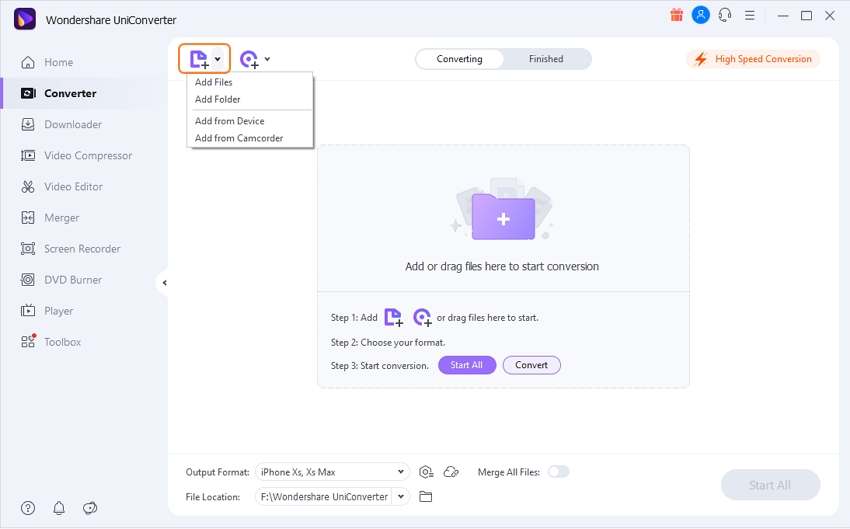
Step 2 Select the required format.
Once the required video file is brought to the conversion board, simply head to the Output Format drop-down menu that is available at the bottom and hit on it. After clicking on the output dropdown menu, a popup window will appear on the screen. This popup window will display different formats in which the video can be converted and supported. Now get into the Audio tab and select the MP2 format. After this, select the desired output quality and jump to the last step.
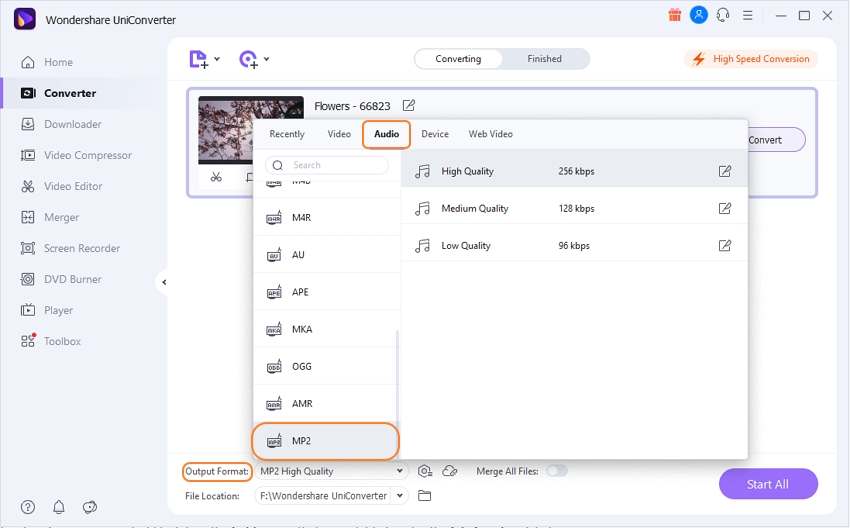
Step 3 Allocating the video.
Now, this is the last step that you have to follow. In this step, you need to hit the Start All button at the bottom right corner. The software will then start automatically to convert the video into your selected format.
Note: To allocate a custom output location for your converted file, hit on the Folder icon that is available besides the File Location label.
Part 2. How to convert MP4 to MP2 online
With such a huge transformation in technology and industrialization, we are getting with the best networking and data speed. But then too, there are a lot of users who do not want to download software on their pc. So if you are among those, then here we are going to provide the best online software that will help you out. Anyconv (https://anyconv.com/) is considered as the best online converter. It will help you out in your task to convert MP4 to MP2 online. This online platform requires no need to download and install on your pc. It also helps you to convert your files, documents, audio, and videos into other formats.
Now here are the few steps that you need to know to convert MP4 to MP2 online using this platform:
Step 1: Upload the MP4 file
First of all, you need to click on the Choose file button. This will allow you to choose an MP4 file available on your computer. The size of this MP4 file can be up to 50 MB.
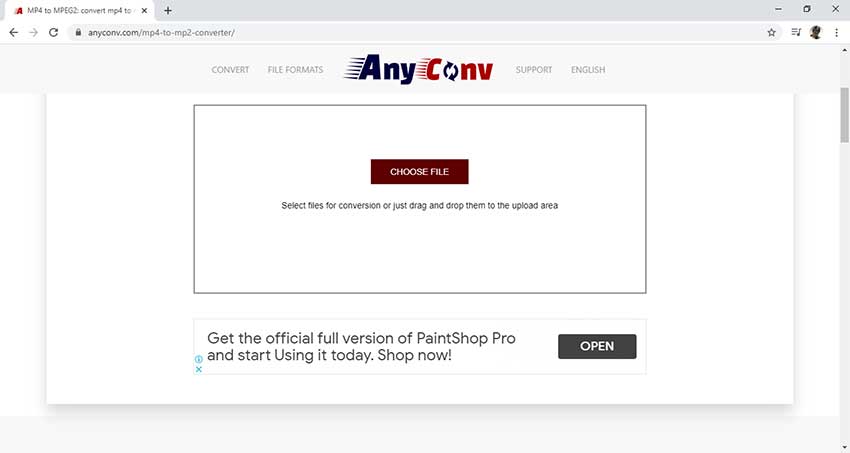
Step 2: Convert MP4 to MP2
After selecting the desired file to be converted, select the output format to MP2 and click on the Convert button to start the conversion.
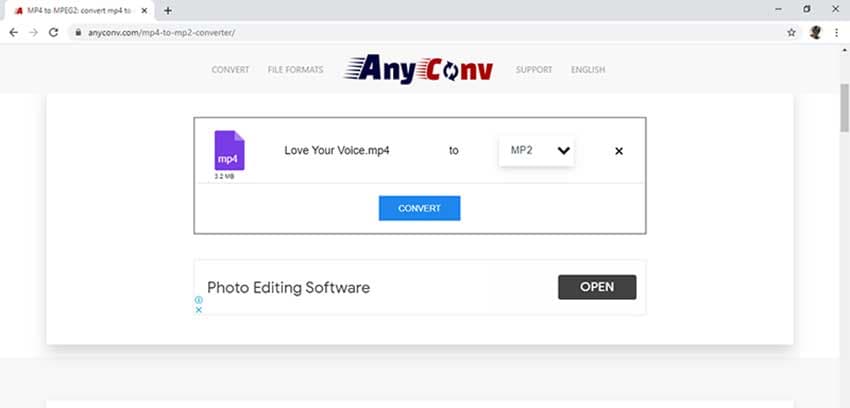
Step 3: Download your MP2 file
After completing the above steps in their proper order you can download your desired converted file on your device. Hit the Download MP2 button to do so.
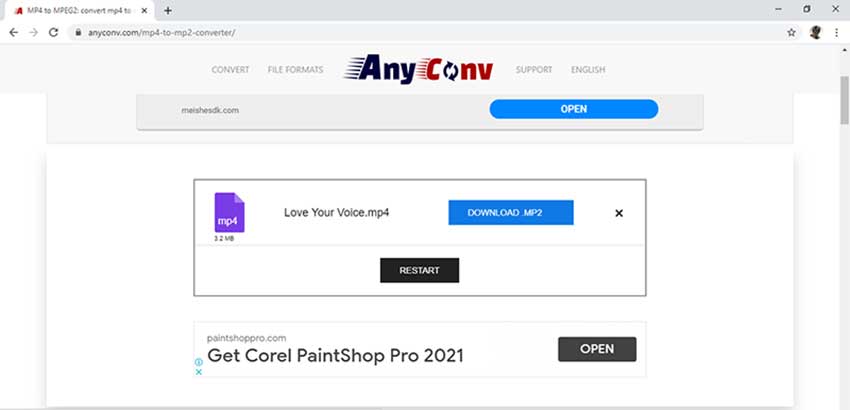
Now here comes the only thing that most of us want to know before using an online platform for converting or vital data, and that is its pros and cons. So we are going to provide you with this too:
PROS of Anyconv:
● Tons of options: the user is guaranteed to find their desired format in which they want to convert their files on this platform. The formats are also organized by devices like iPhone, laptop, Samsung, Android tablets, or just about everything.
● Intuitive interface: all the required options are available on the main interface of this platform. So the user can get and convert their files with ease and few trials.
CONS of Anyconv:
● Buggy playing: sometimes there comes the main problem during the preview. The video will start playing, but the screen will remain blank for the whole of the time, but the tools will show that the video is still playing. So this is the major problem that is faced by a lot of users and experts
● Limited File Size: you can only import a file that is of size 50 MB or lower than that. Or else, you won’t be able to import your file for conversion.
Part 3. How to convert MP4 to MP2 free
Freemake video converter is a free desktop tool. This tool will help you to convert MP4 to MP2. This software not only allows their user to convert videos but also do a lot of things like burning a DVD, create photo slide shows. The best feature of this is that it supports 500+ formats conversion among which one can choose from. This application supports video conversion for different devices like iPhones, Android phones, smartwatches, iPods and consoles, etc.
Here are the features of the free maker video converter:
● 500+ conversion formats supported: there is no need for the user to worry about the format that they need. This is because the software supports 500+ formats conversion.
● Slide shows can be created: if you are among those who want to create a slide show of your pictures and make a memory. Then this software will let you do so, as it provides a lot of options and interfaces with different designs and audios.
● Online videos can be downloaded: sometimes, the user does not have the video already downloaded. So this problem also resolves with this tool as it provides you the option to directly download and convert the video. This video can be downloaded from 10000+ different sites.
Here are the steps you need to know to convert MP4 to MP2 using Freemake video converter:
Step 1: Open the application. After opening, import any of the videos that you want to convert into MP2 by simply drag-drop method.
Note: There is also a “Paste URL” button through which you can download a video and directly convert it.
Step 2: Now after importing the video, the user can see different supported formats that are available at the bottom of the screen. Pick the one you require.

Step 3: After clicking on the required format a new window will pop up on the screen. In this one can choose the required resolution or the output quality of the video.
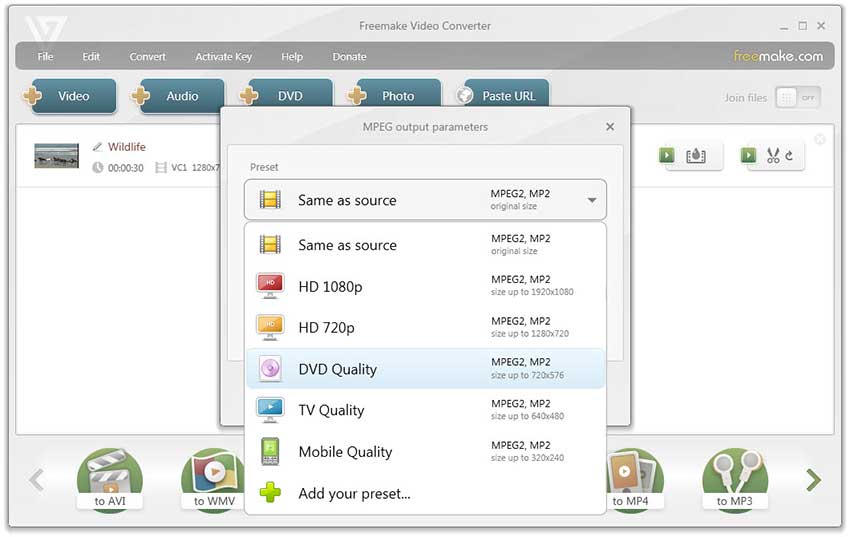
Step 4: Then, press on the Convert button, and the conversion will start. Now upon completion, the converted file will appear in the Save to folder location on your PC.
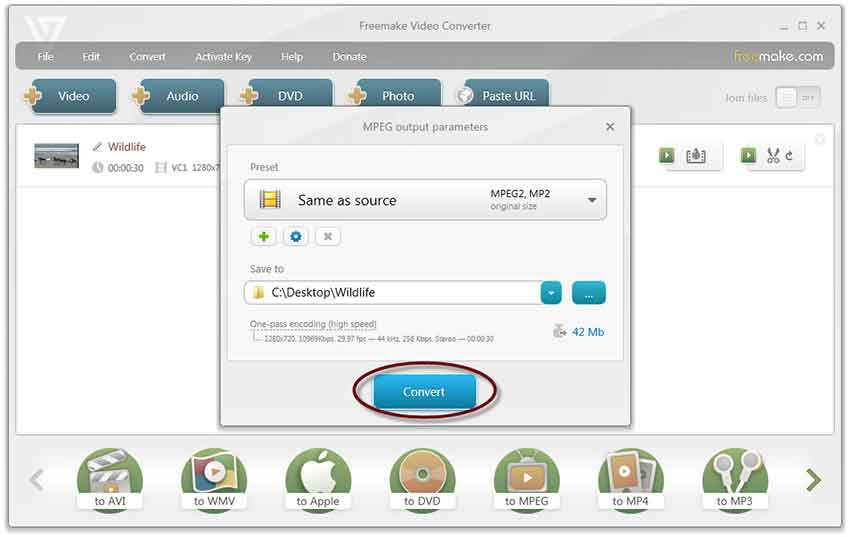
Now here comes the most sought after thing, the pros and cons of Freemake video converter:
Pros:
● Available for free of cost.
● Extremely easy to use software that a newbie can easily operate.
Cons:
● It takes a long time to convert videos
● There are a lot of features that need online activation
Conclusion:
So this was the complete information related to different modes and ways to convert MP4 to MP2. And among all there, Wondershare UniConverter is considered as the best by a lot of users and experts. Wondershare UniConverter aims to provide you with the best and easiest ways to convert MP4 to MP2. Wondershare UniConverter offers the best support team with their tech experts available to help you at your ease. If you wish to know something more then do let us know in the comment section below. We would love to help you with your queries and resolve them as soon as possible.


Christine Smith
chief Editor