Audio
- TRY IT FREE TRY IT FREE
- 1. Play Audio Files+
- 2. Convert Audio+
-
- 2.1 Convert AC3 to AAC
- 2.2 Convert Voicemail to MP3
- 2.3 Convert AC3 to MP4
- 2.4 Convert OGG to MP4
- 2.5 Convert FLAC to MP4
- 2.6 Convert AAC to AC3
- 2.7 Convert DTS to AC3
- 2.8 Convert WAV to Google Music
- 2.9 Convert FLAC to iTunes
- 2.10 Convert Audio to WAV
- 2.11 Convert FLAC to WMA
- 2.12 Convert WMA to WAV
- 2.13 Convert FLAC to ALAC
- 2.14 Convert FLAC to MP3 Linux
- 2.15 Convert MP3 to OPUS
- 2.16 10 Best FLAC Converters
- 3. Convert Audio Mac+
- 4. Audio Tips+
WMA Editor: How to Edit WMA Files Effortlessly
by Kayla Morrison • 2025-10-21 20:02:46 • Proven solutions
WMA (Windows Media Audio) is a file container format invented by Microsoft and is typically used on Windows OS media players like Windows Media Player and VLC. But as usual, you might need to edit WMA files to suit your needs. For example, you may need to cut a particular section of your favorite track to use it as your smartphone's ringtone. The sad news, however, is that finding the right WMA editor can be an uphill task. But fret not because you already have your work cut out in this article.
- Part 1. Best WMA Video Editing Software for Windows and Mac Recommended
- Part 2. 5 Easy-to-use WMA Video Editors for Beginners
Part 1. Best WMA Video Editing Software for Windows and Mac Recommended
To fix your WMA file editing problems, I suggest installing Wondershare UniConverter. With this WMA Editor, you will not only cut WMA files into smaller segments but also convert them to other formats like AU, AC3, AAC, MP3, and many others. What's more, this file editing program can burn WMA files to DVD, Blu-ray, and CDs. And if you have stored your WMA audios on a CD, Wondershare can rip it with zero quality loss. And of course, users can download their audio files from the 1,000+ file sharing sites. Just paste the URL and then convert/download your videos to WMA files.
 Wondershare UniConverter
Wondershare UniConverter
Your Complete Video Toolbox

- Built-in WMA editor for cutting WMA files into smaller segments.
- Merge several WMA files into a single file.
- Convert WMA to MP3, M4A, M4B, AU, and many more.
- Download WMA files directly from 1,000+ media sharing sites like Vimeo, YouTube, etc.
- Rip or Burn WMA files to CD quickly without quality loss.
- Robust toolbox with a CD ripper, CD burner, screen recorder, GIF maker, etc.
- Supported by Windows 10/8/7/XP/Vista, Mac 10.15 (Catalina)/10.14 (Mojave)/10.13/10.12/10.11/10.10/10.9/10.8/10.7/10.6.
A step-by-step tutorial on how to use Wondershare Audio Editor
Step 1 Import WMA files to the editor.
Click the +Add Files to browse for your locally saved WMA files and add them to this audio converter. A more straightforward method is to drag and then drop them to the file editor. Also, remember that Wondershare File Editor allows multiple imports.

Step 2 Open the editing window.
Click the Trim icon below your audio thumbnail and then start cutting your WMA file into smaller sections. Click on the segment you want to separate, then tap the Cut button. As you can see in the image, I have divided my audio file into three parts. Click the Ok to save the changes.
![]()
Step 3 Save edited WMA files.
Turn on the Merge All Files toggle, then click the Start All. You'll get the edited WMA audios in the Finished tab. You can now burn the WMA audios to CD or transfer them to a device of your choice.
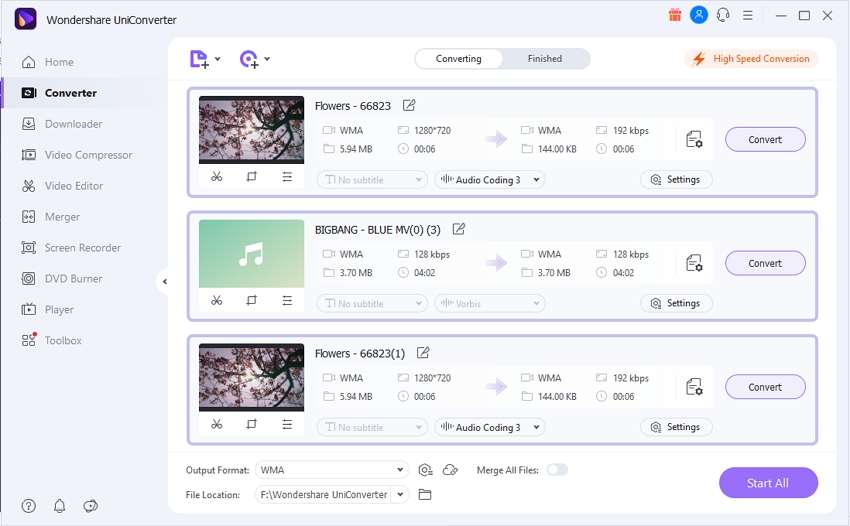
Part 2. 5 Easy-to-use WMA Video Editors for Beginners
Besides using Wondershare UniConverter, you can still find other efficient WMA editor online to download. In this part, I'll not only give you one or two but five options. Here they are:
1. Leawo Video Converter
This is undeniably an excellent video converter if you’re just looking for the basics. It excels in editing and converting audios to many formats. You’ll get an impressive number of editing tools to solve your WMA conversion issues. It’s easy to personalize your audios using this program thanks to its colorful and easy navigation interface.
Pros:
- Several customization tools.
- Compatible with Windows/Mac computers.
Cons:
- You must buy to unlock additional features.
- Long conversion time.
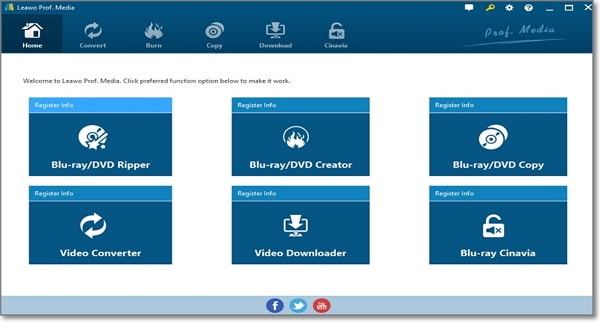
2. Audacity
Although not so popular among most file editors, Audacity is still an excellent WMA editor that is extremely powerful. Surprisingly, this app is free to use, unlike many online apps. And yes, it's just as good as pre-paid applications. That aside, you can use Audacity to edit any audio file by cutting, merging, and much more. You can even remove noise or vocals from your WMA files if you want. Users can go ahead and alter frequencies such as bass, treble, high/low pass, etc. using its equalizer. And in case of any issues with the app, there is support for plugins and crash recovery system. Honestly, I can't find many negatives in this program.
Pros:
- VST plugin support.
- Advanced audio editing.
Cons:
- Inconsistent design.
- Limited features.
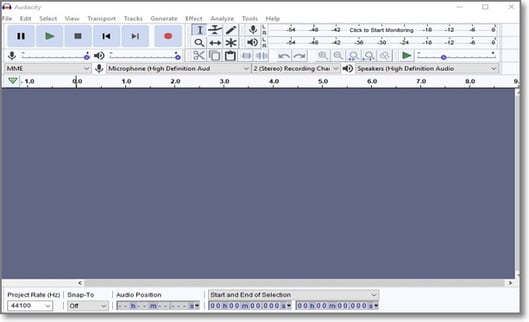
3. Adobe Audition
Adobe Audition is a top-class cloud app that lets you create, mix, edit, and design sound effects. In short, it has all the necessary features you'd expect from an audio editing app plus many more. Apart from editing functionalities, it also comes with multitrack recording on it's the clean and customizable layout. But since this tool is from Adobe's Creative Cloud, you'll have to part with $20.99 per month for the service. There is also an annual plan that can be paid in a lump sum or monthly increments. But despite that, the results are simply outstanding.
Pros:
- Excellent interface.
- Handles multiple formats.
Cons:
- Costly in the long term.
- Not beginner-friendly.
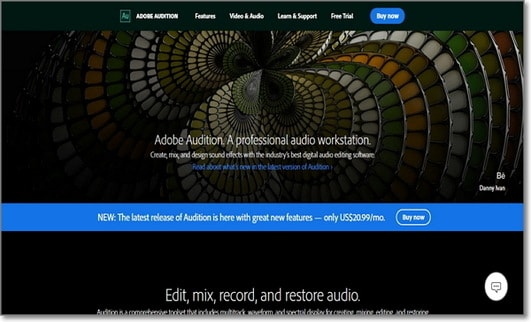
4. Xilisoft Video Converter
If you're a Mac/PC user, then you should consider using Xilisoft Video Converter. It edits and converts between 160+ audio and video formats, WMA included. Users can convert audios to iPhone, iPod, iPad, Galaxy, Huawei, and other device-specific formats. With Xilisoft, you can get several clip segments from your video and audio files, just like Wondershare UniConverter. Moreover, you can join multiple files into one. Video lovers can also enjoy adding subtitles and soundtracks that they fancy. After all these, users can transfer data to a device of their choice.
Pros:
- An assortment of sound effects.
- Availability of audio customization tools.
Cons:
- Poor customer service.
- Lengthy conversion time.
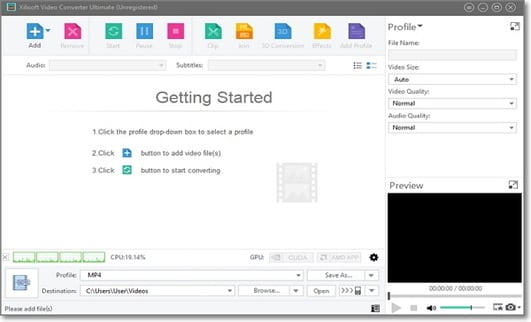
5. Filmora
Filmora is a modern audio/video editing app that supports editing and conversion of lots of formats. Here, you’ll get an intuitive UI with powerful editing features. It will reduce unwanted background sound from your audio as well as sync audio automatically. Also, Filmora allows compression of audio files to enable users to save their much-needed memory space. Before I forget, Filmora is free to download and use on any OS. To download it, you only need a mere 1MB for Windows and less than 2.5MB on Mac computers. All said and done, Filmora one of those converters that gives Wondershare UniConverter a run for its money.
Pros:
- Easy-to-use audio and video editor.
- All-in-one toolbox with all necessities.
Cons:
- The free version offers limited features.
- Doesn’t feature storyboard editing anymore.
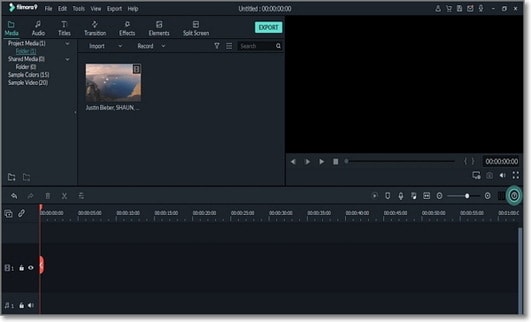
Did your favorite audio editor make it on my list? Well, worry not because these six options should get the job done efficiently. Choosing between them might even require a bit of help. So if you don't want any disappointments, stick to Wondershare UniConverter. It's lightweight, fast, straightforward to use, and has many additional features than the other options. Thank me later!



Kayla Morrison
staff Editor