AAX Converter
- 1. Convert AAX to Other Formats +
- 2. Convert Other Formats to AAX +
- 3. Tips & Tools for AAX +
All Topic
- AI Tools Tips
-
- AI Photo Enhancer Tips
- Voice Changer Tips
- AI Thumbnail Maker Tips
- AI Script Generator Tips
- Smart Summarizer
- AI Subtitle Generator Tips
- Watermark Remover
- Vocal Remover Tips
- Speech to Text Tips
- AI Video Tips
- AI Image Tips
- AI Subtitle Translator Tips
- Video Extractor Tips
- Text to Speech Tips
- AI Video Enhancer Tips
- DVD Users
- Social Media Users
- Camera Users
- Photography
- Creative Design
- Movie Users
- Travelling Fans
- Educational Users
- More Solutions
- Holidays and Commemoration
- Game Lovers
- Other Tips
Top 7 AAX Converters Online and Offline You Should Know
by Christine Smith • 2025-10-21 20:08:40 • Proven solutions
Converting a file from one format to another isn't a difficult task anymore, thanks to modern-day technology such as online and offline converters. Changing an AAX audiobook’s format is no exception as well. However, it could quickly turn into a hassle if you use an inefficient AAX converter. It makes reading this article equally more vital as it contains information on the top 7 AAX converters. Read it till the end to know which tool is the best.
Best AAX to MP3 Converter
- Part 1. 4 Popular AAX Audio Converters for PC/Mac (Highest Quality)
- Part 2. 3 Free AAX Converters Online
Part 1. 4 Popular AAX Audio Converters for PC/Mac (Highest Quality)
There are dedicated programs obtainable that offer to manage and convert AAX files from your computers' convenience. We will discuss 4 useful Audible converters that can play, read, and convert AAX files for you.
1. Wondershare UniConverter
The best AAX converter for desktops on this list is Wondershare UniConverter. With this straightforward but powerful Mac/Win app, you can convert AAX to MP3, MP2, M4A, M4B, AAC, AU, OGG, and other standard sound formats with the extremely high quality. As expected, users can also edit their audible files by compressing, adjusting the volume, cutting, and removing background noises. Another thing, Wondershare UniConverter comes with an intuitive video converter that supports more than 1000 file formats.
Wondershare UniConverter - Best AAX Converter for Mac/Windows
-
• Excellent audio converter for converting AAX videos to MP3, WAV, and M4A with lossless quality.
-
• Intuitive video editor for converting, trimming, cropping, rotating, adding subtitles, etc.
-
The audio to video converter allows you to extract your favorite part of the sound clip with precision.
-
Supported OS: Windows 10/8/7/XP/Vista, macOS 11 Big Sur, 10.15 (Catalina), 10.14, 10.13, 10.12, 10.11, 10.10, 10.9, 10.8, 10.7.
If you are dealing with AAX (No-DRM protected file) audio files here, you can directly convert AAX to MP3 or other standard audio formats with UniConverter by following the steps:
How to Convert AAX (No-DRM protected file) to MP3 format:
Step 1. Download UniConverter and launch Converter
Download Download and launch UniConverter, and then click on "Converter" on the home page.
Step 2. Darg and drop your AAX files
Import the AAX files in UniConverter in batch.
![]()
Step 3. Choose output format and Convert
Select the output format as MP3 or any other standard audio files, an you are allowed to choose the audio quality you prefer. After setting all these, click "Convert" to get the conversion done.

Here are the steps to convert AAX (DRM protected file) to MP3, WAV, or M4A using Wondershare UniConverter. But before that, you’ll need to play your audible file on iTunes, then use the Audio Recorder tool to record and convert AAX to the formats mentioned above. Follow these steps:
How to Convert AAX (DRM protected file) to MP3 :
Step 1. Open Your AAX Audiobook File on iTunes.
iTunes is one of those few programs that can open all DRM-protected audio files like AAX. So, install this app on your computer and use it to play your AAX file. Then, stop the play and proceed to the next step.
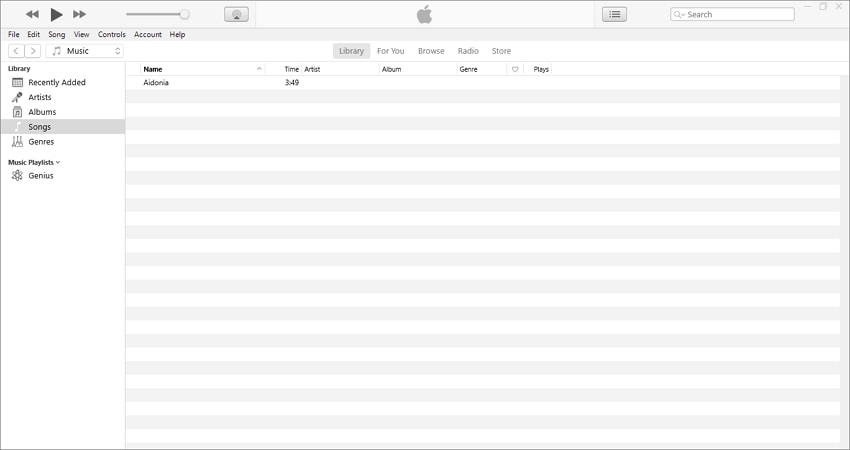
Step 2. Launch Wondershare Audio Recorder and Converter.
Next, install and launch Wondershare UniConverter on your computer. After that, run the sound recorder and converter by clicking the Sound Recorder tab before tapping the Audio Recorder tab.
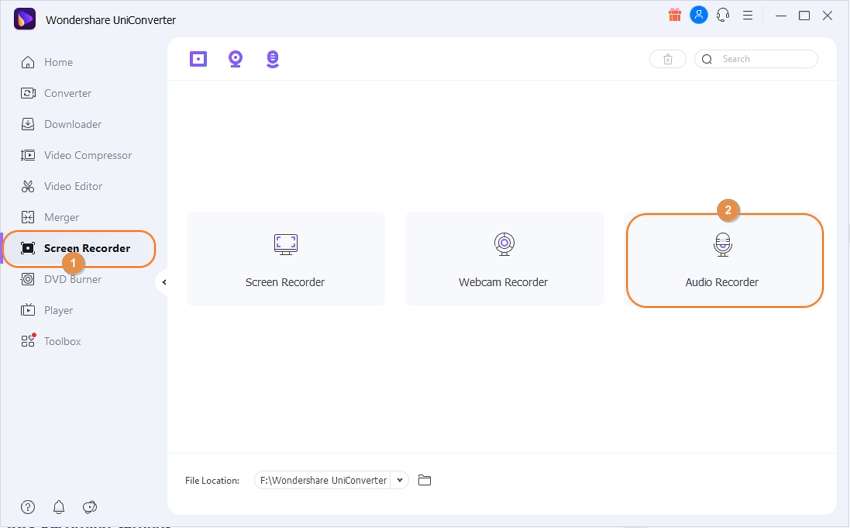
Step 3. Customize Your AAX Recording Settings.
First, it’s vital to prevent recording with background noises or voiceovers to get the highest possible AAX sound quality. To do that, click the Microphone icon to disable it. Then, open the Format menu list and choose MP3, M4A, or WAV as the target format. Choose MP3 to enjoy audiobook playback on any device.
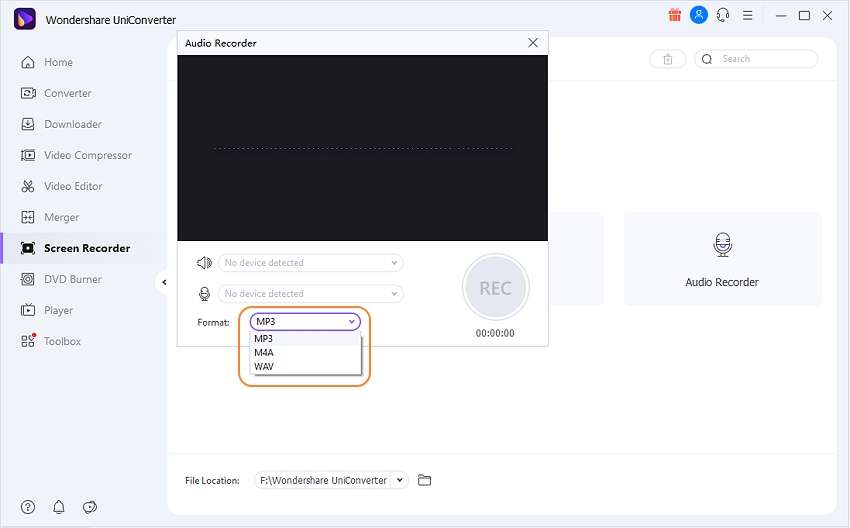
Step 4. Play your AAX File and Start Recording.
Navigate back to iTunes and start playing your AAX file. Now return to the Audio Converter and click the REC button to capture your AAX audio with lossless quality. Click Stop to finish the recording session. Close the Audio Converter tool, then click Open to view your new MP3 file and share it with friends and family.
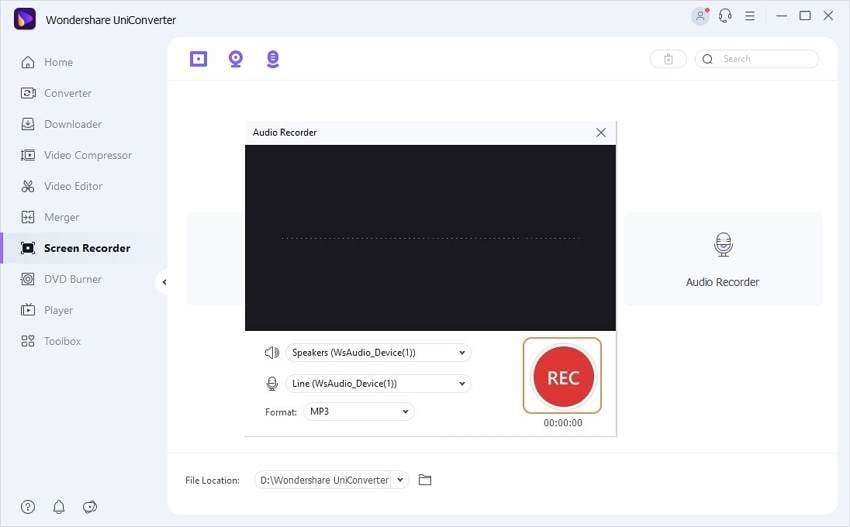
Note: As said before, you can edit your AAX file to make it sound more professional. You can do that by right-clicking the recorded file, then choose Add > Audio Converter. You can now trim, adjust volume, compress, etc.

2. Epubor Audible Converter
It is a top-quality audible converter that lifts the rigid Digital Rights Management(copyright protection) during the AAX conversion. It is available for macOS and Windows 7 to 10. Moreover, it ensures maintaining the quality of the AAX intact, even after converting the file to a different format. Additionally, the interface is user-friendly and facilitates a fast rendering speed.

3. AudKit Audible Converter
AudKit allows you to download, edit, and convert audiobooks from numerous sources, no matter the format. The program maintains lossless quality for audiobook AA/AAX files that you can play on various devices. The software offers the same features for both Windows and macOS versions. The interface is elegant and provides access to the intended function instantly.
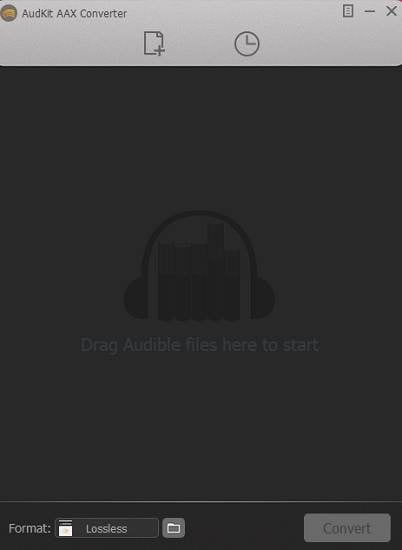
4. UFUSoft Video Converter
No matter if you wish to convert a 4K video or an audiobook in the AAX format, UFUSoft/AiseeSoft total converter offers its services to complete the task quickly and accurately. The software supports every old and new multimedia file format for Windows, macOS, and numerous other platforms. It is user-friendly, and each function is easily accessible.
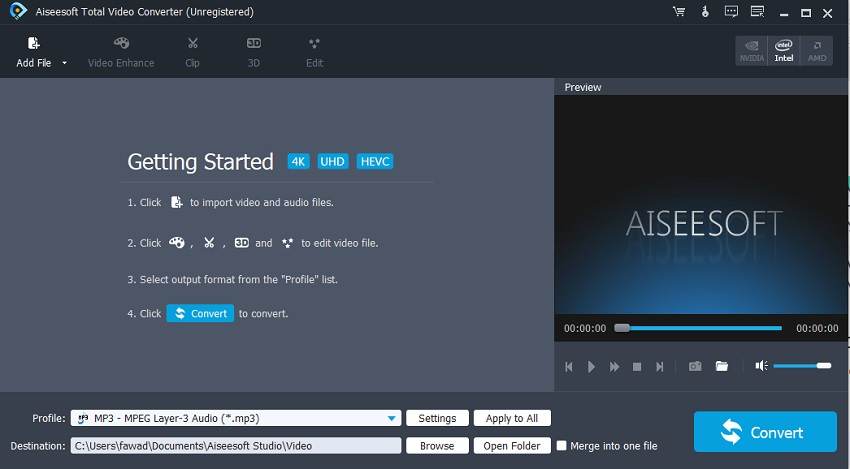
Part 2. 3 Free AAX Converters Online
If you wish to get instant results in converting AAX files in a smaller size to the preferred format, there is none better option than online tools. The converters are easily accessible through the standard web browser. Moreover, there is no requirement to install any software or acquire technical skills to operate the service. Here, we will share details on the 3 free online AAX converters.
1. AnyConv
Use AnyConv to convert AAX to MP3 on computers or mobile devices. This online app is super-duper easy to use, and the file conversion speed is second to none. Surprisingly, AnyConv allows users to convert AAX files in batch, which is uncommon from a free online app. On the flip side, AnyConv is ad-laden and comes without audio editing functions. Also, the maximum file size you can convert per session is 100MB. But these cons aside, it’s a helpful software to have.
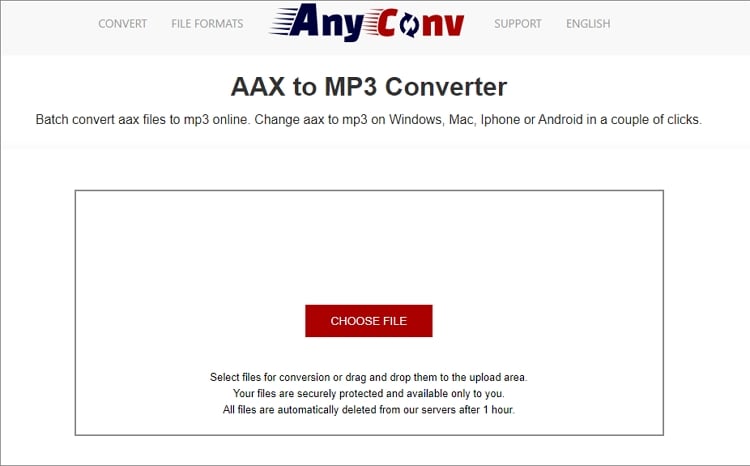
2. AConvert
AConvert is one of the most renowned online audio file converters that allow you to alter/customize the audio settings before converting the AAX file. The smooth and user-friendly service offers you the concerned file from platforms such as your computer, Google Drive, or Dropbox. However, the platform online offers to convert AAX files up to 200MB for free.
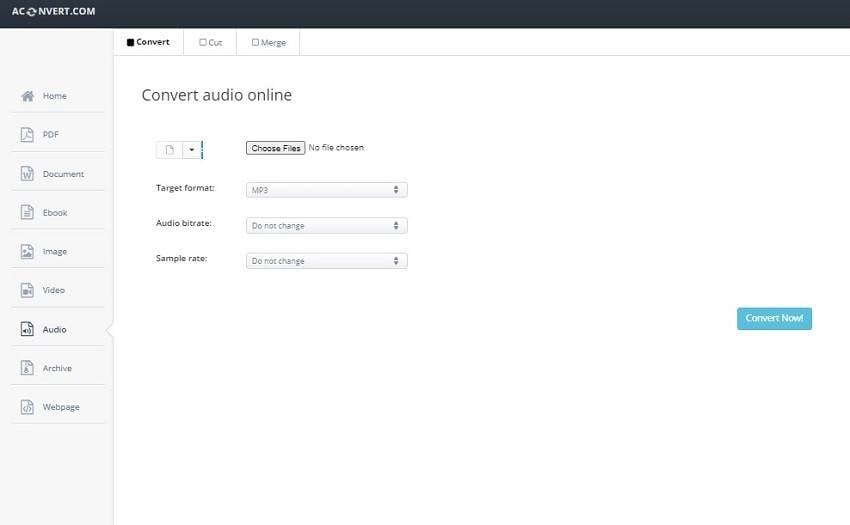
3. Online Audio Converter
Online Audio Converter is among the safest and fastest online platforms to convert AAX audiobooks to your format of choice, such as MP3. It supports well over 300 media file formats. Moreover, the batch conversion facility is available with the online service.
The web-platform is simple, and you will get the chance to upload files from cloud storage platforms. The online tool is still not recommended if you intend to convert or edit an audiobook with larger file size.
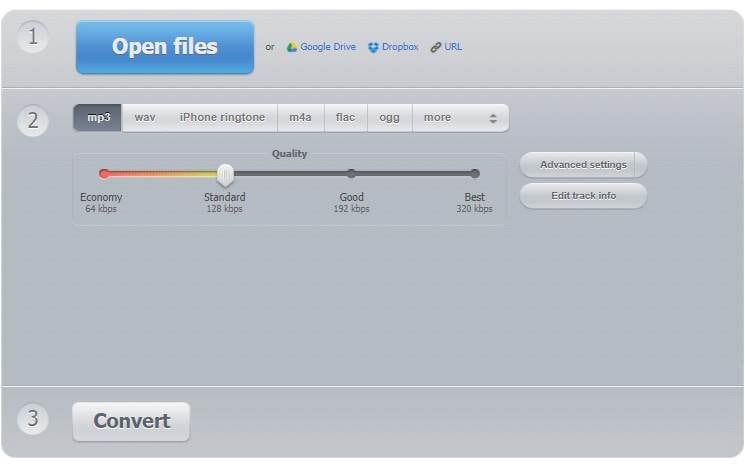
Conclusion
Converting your audibles to standard audio formats like MP3 or WAV is the best way to play it on any device. Fortunately, you can use the AAX converters above to do that effortlessly, as discussed above. But to enjoy unlimited AAX conversions on Mac or Windows, use Wondershare UniConverter.
Your complete video toolbox
 Support 1,000+ video/audio formats for compression and conversion.
Support 1,000+ video/audio formats for compression and conversion.




Christine Smith
chief Editor