AAX Converter
- 1. Convert AAX to Other Formats +
- 2. Convert Other Formats to AAX +
- 3. Tips & Tools for AAX +
All Topic
- AI Tools Tips
-
- AI Photo Enhancer Tips
- Voice Changer Tips
- AI Thumbnail Maker Tips
- AI Script Generator Tips
- Smart Summarizer
- AI Subtitle Generator Tips
- Watermark Remover
- Vocal Remover Tips
- Speech to Text Tips
- AI Video Tips
- AI Image Tips
- AI Subtitle Translator Tips
- Video Extractor Tips
- Text to Speech Tips
- AI Video Enhancer Tips
- DVD Users
- Social Media Users
- Camera Users
- Photography
- Creative Design
- Movie Users
- Travelling Fans
- Educational Users
- More Solutions
- Holidays and Commemoration
- Game Lovers
- Other Tips
AAX to WAV: Best 4 AAX Audio Converters to Convert AAX to WAV
by Christine Smith • 2025-10-21 20:08:42 • Proven solutions
"Is it possible to convert an audible AAX file to a format other than MP3? I have tried playing the audiobook in MP3, but the sound quality isn’t as good. Is it convenient to convert AAX to WAV, which is a far better file type than the MP3? What are the best AAX audio converters that can help me in performing the activity quickly?"
It is possible to convert the AAX file to your format of choice, including WAV. The main issue arises when you do not use the recommended program or tool to convert AAX to WAV. Once you know which platform offers the best service for the process, you can play the audiobook on any device with clear sound quality. This article will provide the details on the best 4 AAX audio converters to convert AAX to WAV.
- Part 1. 3 Best AAX Audio Converters to Convert AAX to WAV
- Part 2. Best Audio Recorder Help You Convert AAX to WAV
- Part 3. Extended Knowledge About WAV Format
Part 1. 3 Best AAX Audio Converters to Convert AAX to WAV
There are dedicated AAX to WAV converters available that are completely apt to manage audiobooks’ DRM protection issues while ensuring a lossless conversion process. Here we will discuss the top 3 platforms briefly.
1. DRmare Audio Converter
DRmare Audio Converter is a dedicated tool available for Windows and macOS users to remove DRM protection. Moreover, it allows you to change the AAX file to WAV and several other formats as well. The clean interface lets you upload audiobooks directly from the iTunes library. The conversion speed is excellent, and you will receive the converted WAV file in one piece.
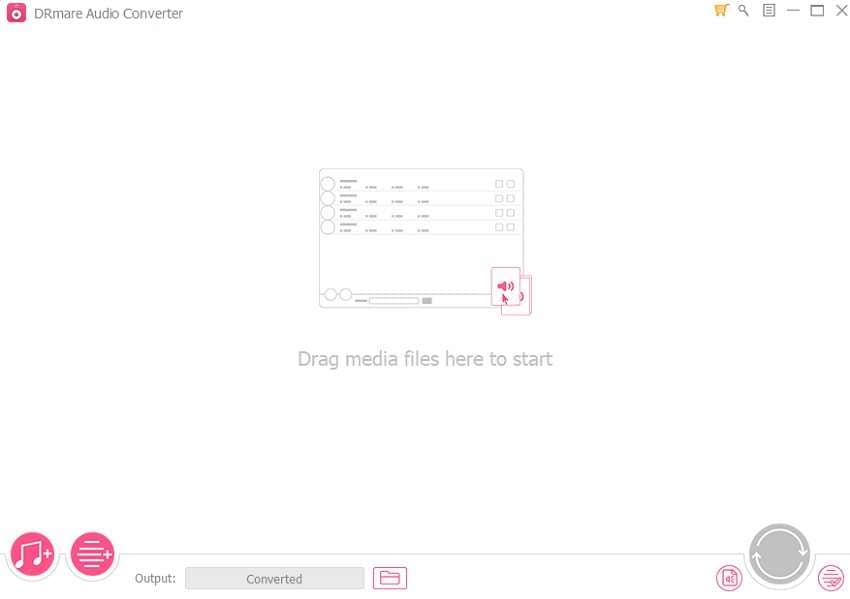
2. AudFree Audio Converter
It is among the fastest tools available to remove DRM encryption and change the audible file’s format from AAX to WAV, and much more. You will be able to run the program on any modern version of Windows or macOS. Moreover, it supports every popular audio format, including MP3, FLAC, and OGG.
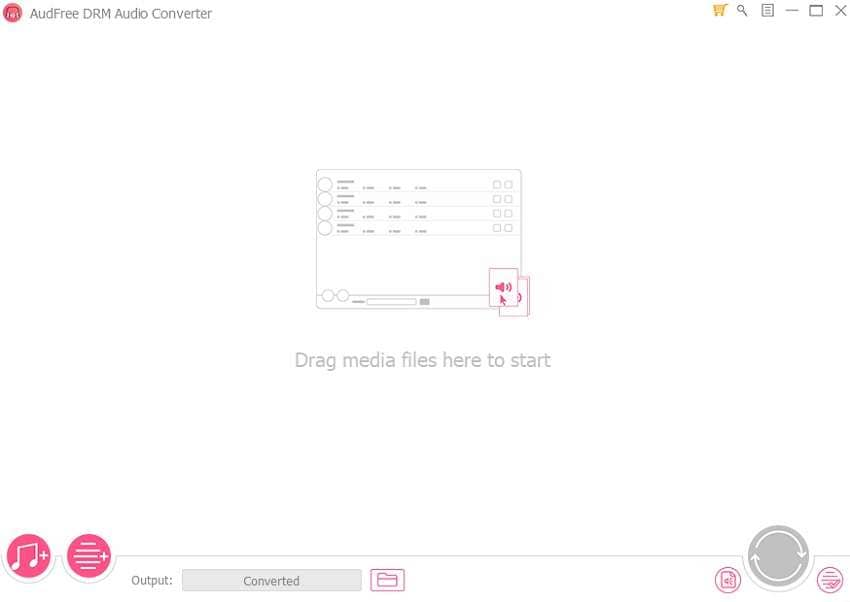
3. AudKit Audible Converter
You can convert the AAX file to notable audio file formats such as WAV, MP3, M4B, FLAC, and AAC. The elegant interface makes the file conversion experience worthwhile. Moreover, both Windows and macOS versions offer you to download audiobooks from numerous forums.
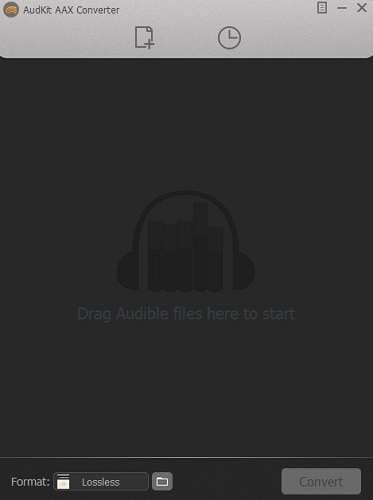
Part 2. Best Audio Recorder Help You Convert AAX to WAV
File conversion solely depends upon the quality of the program used for the task. There is no better choice to convert AAX to WAV then the UniConverter. The tool by Wondershare prevents any quality loss, ensures conversion speed of 30x, and an opportunity to customize the audio settings.
With the ability to support conversion in 1000+ file formats, the UniConverter’s interface is easy to use. The multi-purpose tool is a stout video editor, which allows you to carefully manage your video before uploading on social media forums.
Some of the audio-related functions of the UniConverter are as follows:
Wondershare UniConverter - Best Video Converter for Mac/Windows
-
You can extract audio from any part of a video with just one click.
-
The audio manager offers to change the frame-rate, bit-rate, encoder, and quality settings.
-
The UniConverter offers to transfer the converted audiobook to any portable device.
-
Supported OS: Windows 10/8/7/XP/Vista, macOS 11 Big Sur, 10.15 (Catalina), 10.14, 10.13, 10.12, 10.11, 10.10, 10.9, 10.8, 10.7.
Apply these easy steps to convert AAX to WAV using iTunes and Wondershare UniConverter:
Step 1 Open Your AAX File on iTunes.
Do you have iTunes already installed on your computer? If not, install this free, open-source app and then use it to open your AAX file. To do that, double-click your AAX file, and your music file will start playing automatically.
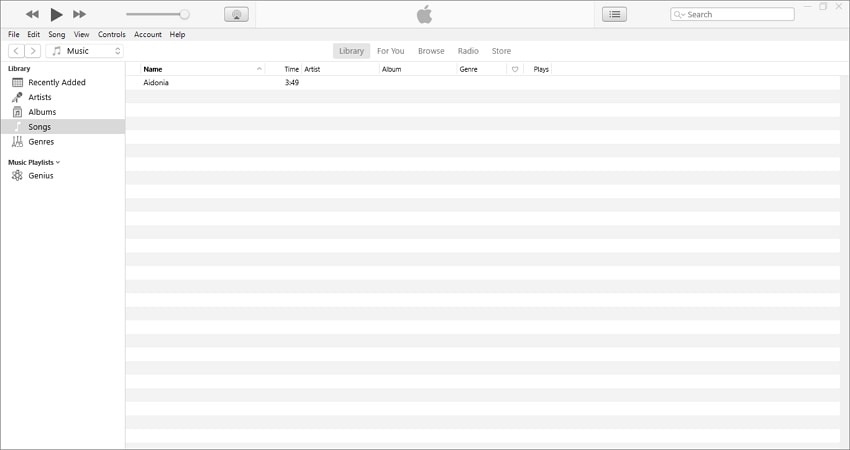
Step 2 Launch Wondershare Audio Recorder on Your PC.
Again, download, install, and launch Wondershare UniConverter on your PC and then press the Screen Recorder tab. After that, press Audio Recorder to run the sound recording function.
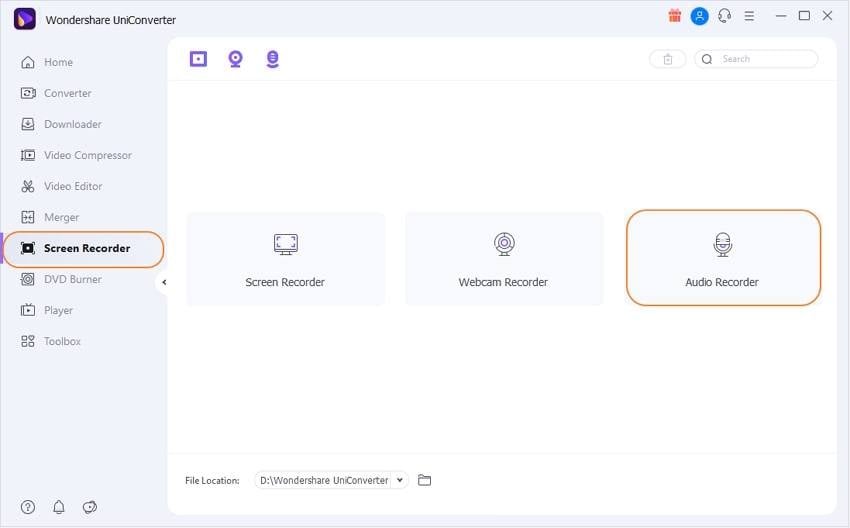
Step 3 Customize Your Recording Settings and Record.
To get the best possible quality, disable any ambient sounds by click the Microphone icon. After that, choose WAV as the output format under the Format section. You can also record AAC to MP3 or M4A. Now play your AAX file on iTunes and press the REC button to begin recording AAX to WAV with lossless quality. Finally, press Stop to finish capturing the audio file.
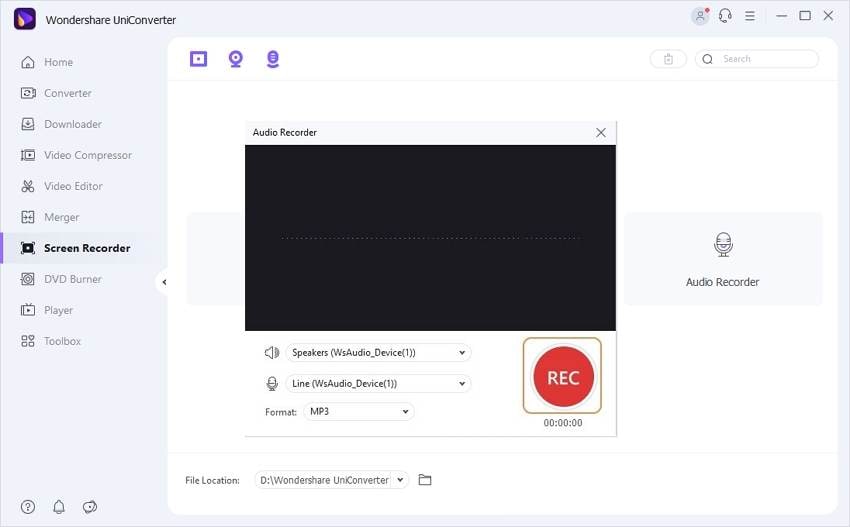
Note: After recording audio, you can edit it further on the Audio Converter function. To do that, right-click on the recorded WAV file, choose Add > Converter. Now click the Audio Converter tab and edit the file by trimming, adjusting volume, and more. You can also export WAV to standard sound formats like FLAC, OGG, AU, MP2, etc.
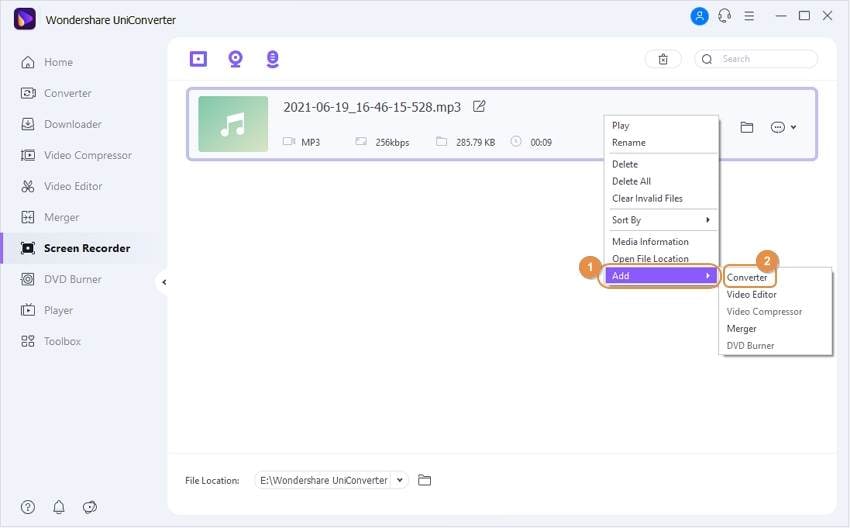
Part 3. Extended Knowledge About WAV Format
This section will share the common queries that could form in the mind of a new user who intends to perform AAX to WAV conversion.
1. Do WAV files lose quality?
WAV is an original product of Microsoft. The format offers lossless and uncompressed audio files that are genuinely larger but ensure no quality loss. It means the audiobook quality will remain intact after the conversion process.
2. What is WAV commonly used for?
WAV files are uncompressed, which means they are not ideal for the web forum. The best way to utilize a WAV file is to burn them on a CD or DVD.
Conclusion:
These are the best methods to convert AAX to WAV without losing the original quality. While all the apps will quickly get the job done, it’s best to use Wondershare UniConverter as you’ll enjoy a host of additional functions like audio trimming, compressing, and more. Have fun!
Your complete video toolbox
 Convert audio to WAV, WMA, MOV, MP4, and over 1000 formats.
Convert audio to WAV, WMA, MOV, MP4, and over 1000 formats.




Christine Smith
chief Editor