How to Convert AAX to M4B Format in 2025
by Christine Smith • 2025-10-21 20:05:27 • Proven solutions
In this digital era, everything from meetings to reading books has become a virtual thing. And when we talk about audiobooks, it is actually setting the trend these days. However, many users come across situations when the iPhone or iPad cannot play the audible book yet properly plays well on PC. Since these books are in AAX format, there comes a limitation with it, which is the compatibility issue. Hence, one should convert an audible format like AAX to another format like M4B supported by iOS.
There are also so many purposes to convert AAX to M4B because one can store the digital bookmarks, making it easier to find any point and more efficient to help remove any errors. To convert AAX to M4B, you don’t have to worry as we are going to discuss here how to convert AAX to M4B in an easy way. Let us know how!
- Part 1. How to convert AAX file to M4B format with Stellar Audio Video Converter
- Part 2. An alternative way to convert AAX to M4B with Wondershare UniConverter
- Part 3. What are AAX and M4B formats
Part 1. How to convert AAX file to M4B format with Stellar Audio Video Converter
In order to convert AAX files to M4B on a desktop, you also can use some tools available in the market. We are going to introduce one of the most popular converters to help you. Let us move further.
Stellar Audio Video Converter
This software can easily convert various videos and audios from any source like a mobile media player. It supports various formats and can do batch conversion as well. Apart from that, it can be used for creating GIFs or video editing as well. Here is how you can use this tool to get your task done.
Step 1: Get the File Imported
Firstly launch the software and then click on the Add File button to add a file that you want to convert.
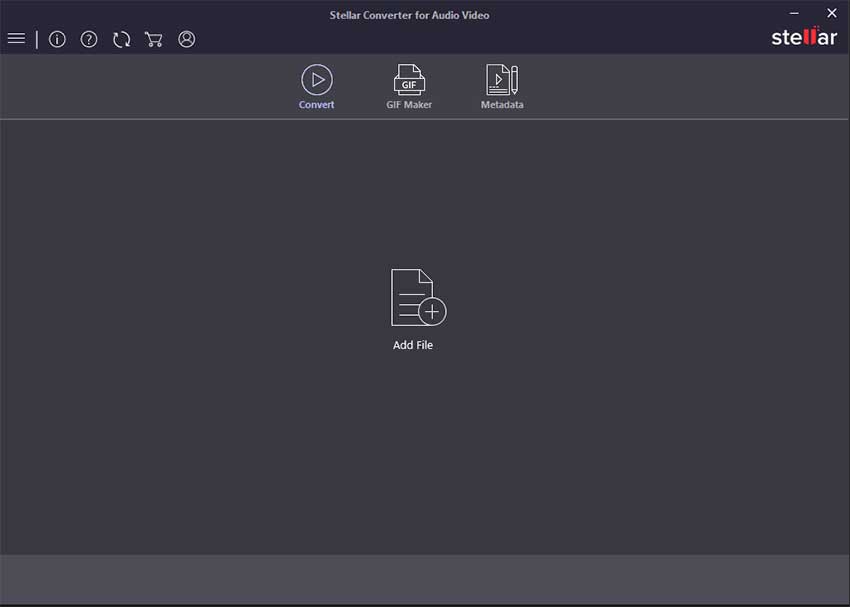
Step 2: Choose Format
The target audio format has to be selected for this tap on the Output Format button on the top left and then get into the Advanced Settings option. Then, choose the Audio option followed by opting in for the desired output format from the corresponding drop-down menu. You can also change the bit rate settings as per your preference and hit the OK button.
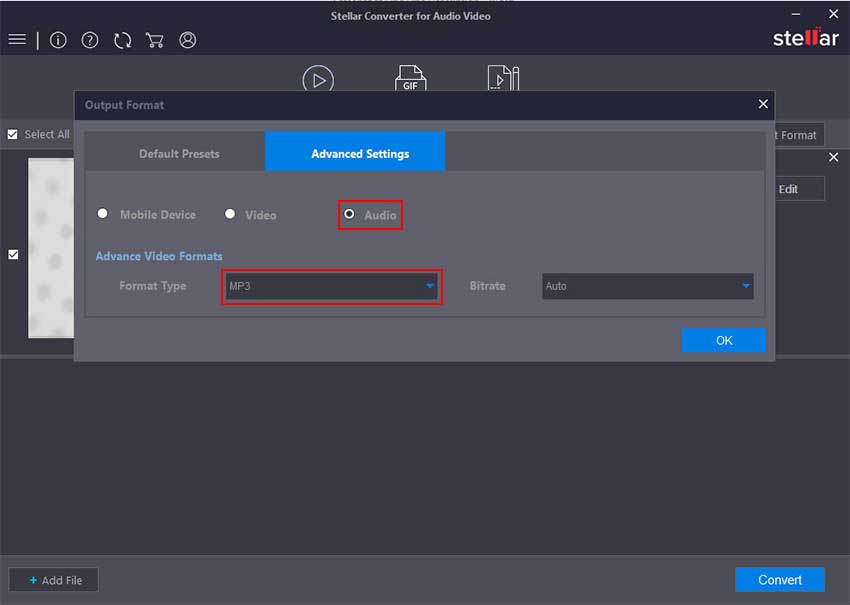
Step 3: Convert
You now need to choose the destination folder on your PC where you wish to save the converted file, hit Save afterward. Once done, click on the Convert, and the conversion will be started.
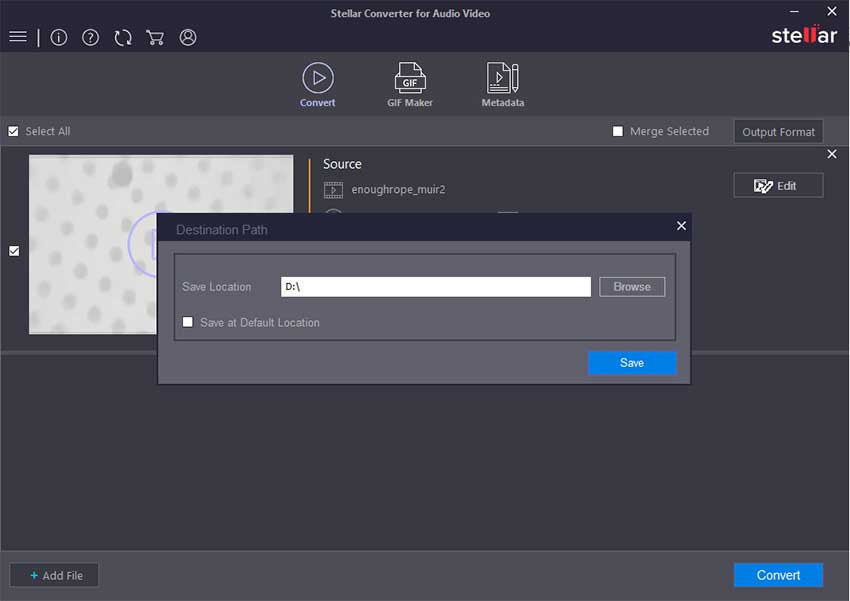
Part 2. An alternative way to convert AAX to M4B with Wondershare UniConverter
Not all programs on the internet can convert AAX to M4B without sacrificing quality. Therefore, use Wondershare UniConverter (originally Wondershare Video Converter Ultimate) to encode AAX to M4B losslessly and quickly. In this method, you’ll use iTunes to open your AAX file and then record and convert it to M4B with the UniConverter. This app lets you record audio files to MP3, WAV, or M4A. Not only that, the program allows users to edit audios by trimming, adjusting the volume level, removing the background noises, and setting the bitrate. What’s more, it comes with a powerful video converter and editor that supports all video file formats.
 Wondershare UniConverter for Mac/Windows
Wondershare UniConverter for Mac/Windows

- Photo/Video Conversion - Easy to convert multiple audio and videos 30 times faster than other tools
- Audio/Video/Screen Recording - It records screen with audio without damaging the quality
- CD Burning -It helps to burn DVD with no loss of quality from the available devices
- Audio/Video Editing - Adjust the audio clip by increasing/ decreasing sounds and mute background audio clips. Edit video by using tools like trim, effect, merge. It helps to remove odd video clips and enrich the video quality
- GIF Maker - Easy to make GIF with just a few clicks
- Video compressor - Help to resize and reduce the size of the file
- Download video - Videos from 10,000 sites can be downloaded using it
How to use Wondershare UniConverter and iTunes to convert the AAX file to M4B format.
Step 1 Play AAX file on iTunes.
First of all, you need to open AAX on a compatible program like iTunes for Mac or Windows. After installing iTunes on your PC, double-click your AAX file to automatically play it on iTunes.
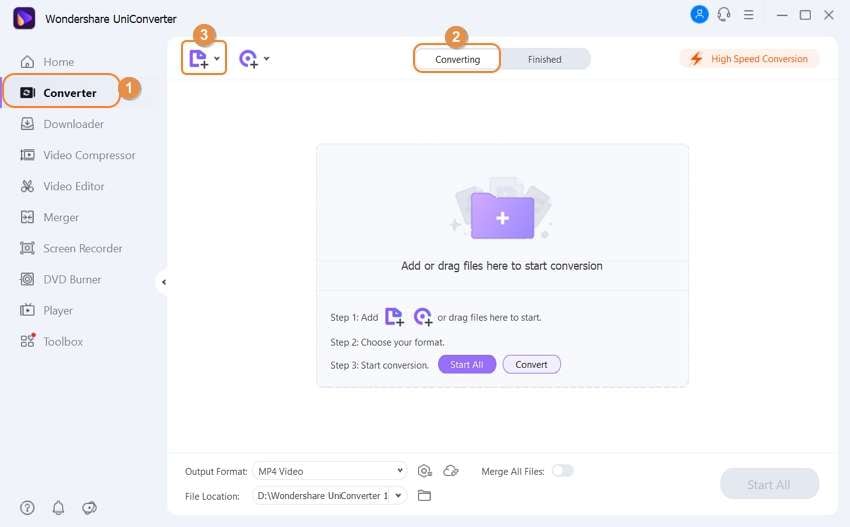
Step 2 Open the audio recorder function on UniConverter.
Next, install and run Wondershare UniConverter on your PC, then click the Screen Recorder tab on the left pane. Here, click the Audio Recorder tab to launch the function.

Step 3 Customize the audio recording settings and start recording.
Do you want to record AAX to MP3, WAV, or M4A? Well, select your preferred output file format under the Format menu. After that, click the Microphone icon to disable recording with background sounds and voiceovers. If everything looks fine, play your audible on iTunes, then press Rec on Wondershare UniConverter to start recording. Finally, click Stop after capturing enough audio.
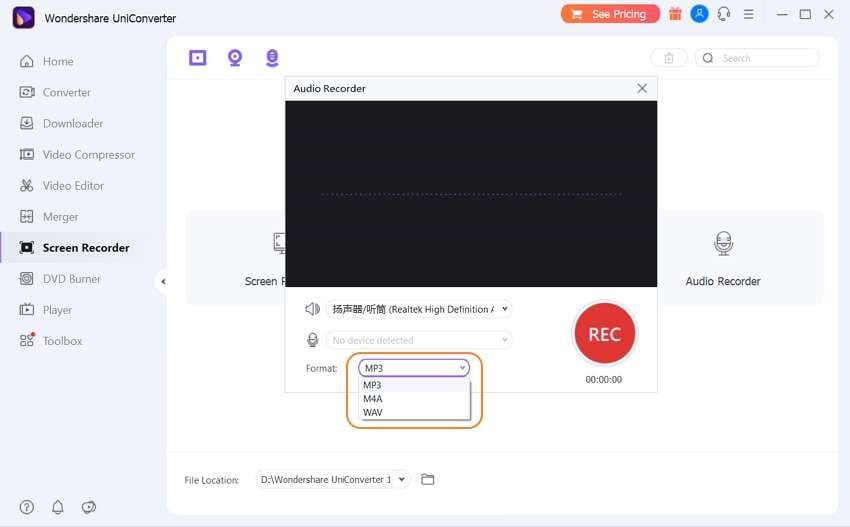
Step 4Upload your audio on the audio converter and edit it.
Close the Audio Recorder window, then right-click your recorded audio file. After that, choose the Add option, and then click Converter. Your music file will add to the Converter tool.
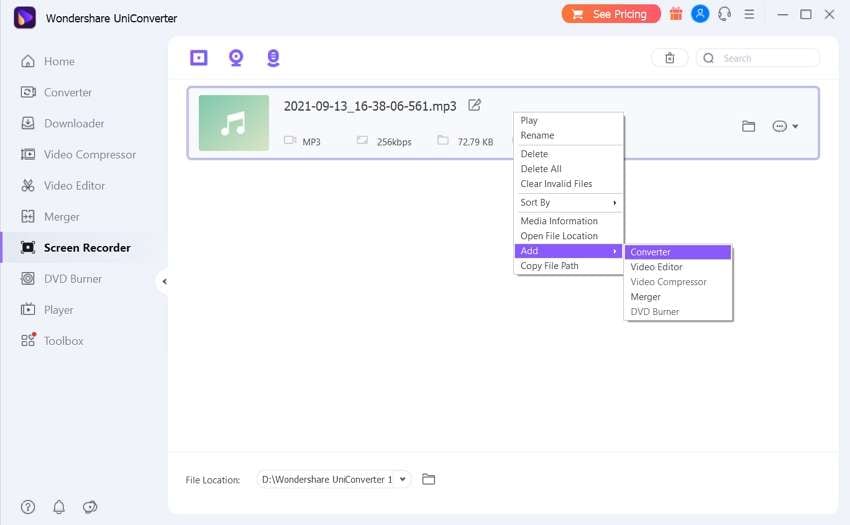
Now click the Audio Converter tab on the left pane, where you’ll see your recorded audio. Then, press the Trim icon on the uploaded audio thumbnail to start cutting and removing the unwanted parts of your audio file. You can also click Crop or Effect to adjust the audio volume, remove background noise, and change the stereo level. Press Ok.
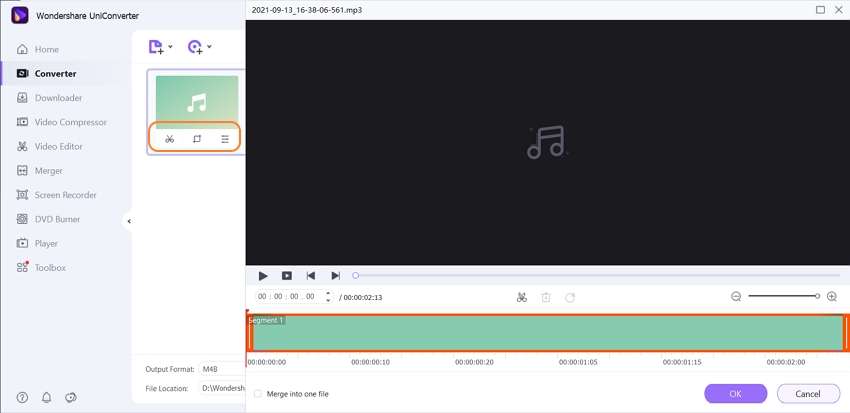
Step 5Choose M4B as the target format and start converting.
Last but not least, open the Output Format menu, then choose M4B before selecting your preferred audio bitrate. Now select an output folder under File Location, then complete the process by clicking Start All. Wondershare UniConverter will begin converting your recorded audio file to M4B with lossless quality.
![]()
Part 3. What are AAX and M4B formats
AAX refers to Avid Audio Extension. This format is associated with audible audiobooks. This file supposes Image and urgently used in kid's book for graphics novel, pictures, etc. Before playing this file user needs an account that requires a subscription-free account.
M4B is a file often seen used by small iTunes to store audiobooks. It is also used to store digital bookmarks along with audio.
Why need to convert AAX to M4B?
There are so many reasons to convert from AAX to M4B format, which is described briefly. The biggest advantage of doing this is mb4 audiobook comprises more information, chapter markers images, and hyperlinks. It's allowed to store many bookmarks that will help you grab the point from where last left off. In comparison with AAX and M4B, the sound quality is far better in M4B, and errors are neglected through this transfer and compatibility.
Conclusion
Many files, audiobooks, and information are well played on PC but do not work or support the iPhone, iPad, so it is a basic need to convert AAX to M4B format. By converting it, one can overcome many of the error problems. To get better audiobooks, music information, or images with 100% quality and supported by iOS, one can easily transfer the file M4B by doing some steps. We introduce two of the most helpful tools to help you in need of conversion. We hope that we could help you. If you want to read about more such topics, stay tuned with us. We will bring more interesting topics in the future.


Christine Smith
chief Editor