How to Convert M4B to MP3: Complete Guide with 6 Best Methods (2025)
by Christine Smith • 2025-12-11 19:14:27 • Proven solutions
Need to convert M4B to MP3 quickly? M4B audiobook files are perfect for iTunes and Apple devices, but they won't play on most MP3 players, Android phones, or car stereos. Whether you want to batch M4B to MP3 conversion or change M4B to MP3 with chapters preserved, this complete guide covers 6 proven methods that work in 2025.
Batch M4B to MP3 Converter
In this article
- What is M4B Format and Why Convert to MP3?
- Best M4B to MP3 Converters (Free & Paid)
- Method 1: Wondershare UniConverter (Batch & Fast)
- Method 2: Free Online M4B to MP3 Converter
- Method 3: VLC Media Player Conversion
- Method 4: iTunes/Apple Music Conversion
- Method 5: Audacity Change M4B to MP3
- Method 6: Android M4B to MP3 Apps
- Convert M4B to MP3 with Chapters Preserved
- Troubleshooting Common Issues
- FAQs about M4B Format to MP3 Conversion
What is M4B Format and Why Convert to MP3?
M4B is a specialized audio format primarily used for audiobooks. Unlike regular music files, M4B format to MP3 conversion is often necessary because M4B files contain unique features designed specifically for audiobook playback.
The M4B format stores digital bookmarks and chapter information, making it perfect for audiobooks on Apple devices. However, this specialization also limits compatibility with non-Apple devices and media players.
M4B vs MP3 Comparison
| Feature | M4B Format | MP3 Format |
| Device Compatibility | Apple devices primarily | Universal compatibility |
| Chapter Support | Built-in chapter markers | No native chapter support |
| File Size | Smaller (AAC compression) | Larger (MP3 compression) |
| Audio Quality | Superior at same bitrate | Good, widely supported |
| DRM Protection | Often protected | Usually DRM-free |
Benefits of Converting M4B to MP3
Converting your M4B audiobook to MP3 offers several advantages:
-
Universal Playback: MP3 works on virtually any device or media player
-
Sharing Freedom: Easily share converted files across different platforms
-
Storage Flexibility: Store files anywhere without device restrictions
-
Backup Security: Create DRM-free backups of your audiobook collection
Best M4B to MP3 Converters (Free & Paid)
Whether you need to batch M4B to MP3 conversion or just convert a single file, here are the six most effective methods to change M4B to MP3 format.
Method 1: Wondershare UniConverter (Batch & Fast Conversion)
Best For: Users who need fast, high-quality batch conversion with professional features.
For professional users who frequently need to convert M4B to MP3, Wondershare UniConverter offers the most comprehensive solution. This audio converter M4B to MP3 tool supports batch processing and maintains high audio quality.
You can use the software to convert 1000 video/audio formats with one click. You can even convert videos to support dedicated devices like DVD players. With its intuitive interface, moreover, converting M4B to MP3 will become a hassle-free job for everyone.
Apart from media file conversions, Wondershare UniConverter also provides additional functionality to help you in various situations. Let's take a look at a few features of the software.
 Wondershare UniConverter for Mac/Windows
Wondershare UniConverter for Mac/Windows

- Convert 1000+ video/audio formats
- 90X fast conversion speed for instant conversions
- Supports the batch conversion, i.e., convert multiple files at the same time
- UniConverter also has a dedicated video editor that'll help you edit your videos to make them look more appealing
- Compress videos with customized settings to reduce their size without losing their quality
- Download videos from different websites with one click
- Enhance videos and process multimedia files with advanced AI features
How to convert .M4B to MP3 files in batch with UniConevrter:
Step 1 Launch the program.
Launch Wondershare UniConverter on your PC and select the Audio Converter option from the left sidebar.
Step 2 Add the M4B file.
Click the Add Files button or drag the M4B audio files that you want to convert to MP3.
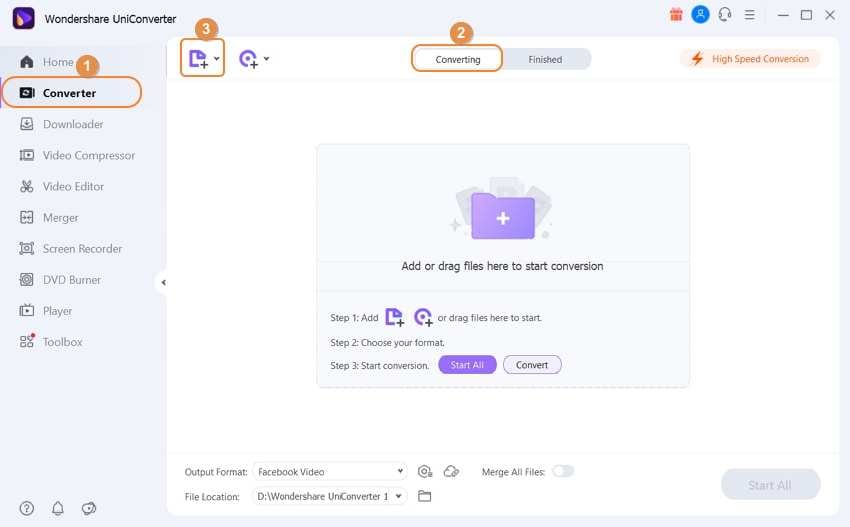
Step 3 Pick out the output format.
After you've successfully added the audio file, tap on the drop-down menu at the bottom of your screen, and choose the desired output format. In this case, select the output format as MP3.
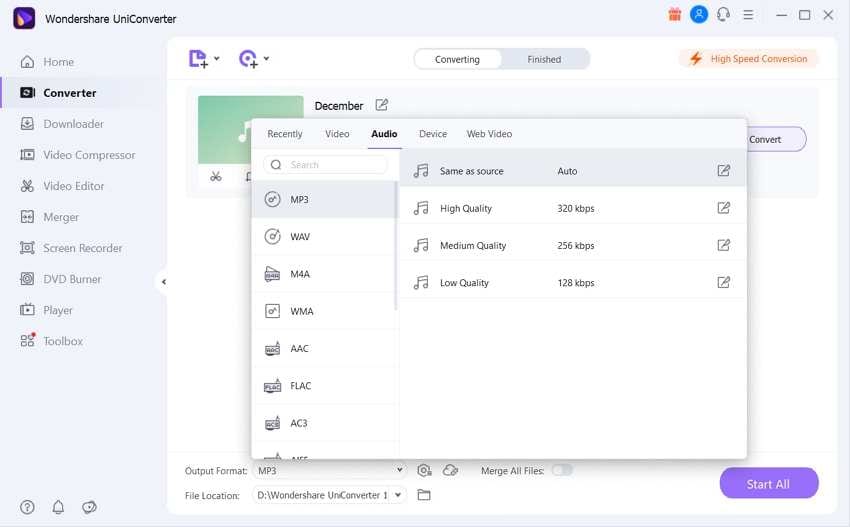
Step 4 Convert the files.
That's it; Uniconverter will automatically convert all the M4B files. Tap the folder icon to navigate to the destination folder where all the converted audio files are saved.
Method 2: Free Online M4B to MP3 Converter
For users seeking how to convert M4B to MP3 free, online converters provide a convenient solution without software installation. These M4B to MP3 converter online free tools work directly in your web browser.
Recommended Online Tools:
-
CloudConvert: Supports up to 1GB file size with high-quality output
-
Zamzar: User-friendly interface with email delivery option
-
FreeConvert: No file size limits for registered users
Online Conversion Process:
-
Visit your chosen online M4B to MP3 converter
-
Upload your M4B audiobook file (check file size limits)
-
Select MP3 as the target output format
-
Configure quality settings if available
-
Start the conversion and wait for processing
-
Download the converted MP3 file to your device
![]() Security Note:
Security Note:
Only use reputable online converters and avoid uploading sensitive or copyrighted content to unknown services.
Method 3: Convert M4B to MP3 with VLC
VLC Media Player, a free and open-source application, doubles as an effective M4B to MP3 converter. This method is perfect for users who want a reliable, cost-free solution. Although its interface may not be as simple as other tools that we've mentioned before, VLC will help you get the job done without any hassle.
How to convert an M4B audiobook to MP3 using the VLC media player on your PC:
Step 1 - Launch the VLC media player on your PC and press Windows + R to load the M4B file. Tap the Media button at the top of your screen and click Convert/Save.
Step 2 - You'll be prompted to a new pop-up window. Here tap the drop-down menu next to the Profile tab and choose MP3 as the output format.
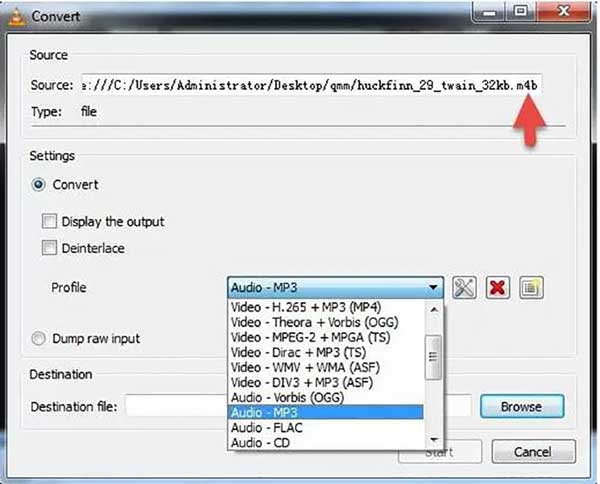
Step 3: Now, click "Browse" to specify the destination folder and click Start to convert the selected M4B audiobook to an MP3 file.
Pro Tip: VLC allows you to customize the MP3 encoding settings by clicking the wrench icon next to the profile selection. Adjust bitrate and sample rate for optimal quality.
Method 4: How to Convert M4B to MP3 on Mac with iTunes/Apple Music
For macOS users, iTunes can also be a suitable option to convert M4B audiobooks to MP3 files. This method works best for DRM-free M4B files already in your iTunes library. iTunes supports basic conversions, which means you'll be able to convert 1-2 audiobooks to MP3 files quickly. However, iTunes is not as reliable as other conversion methods.
If you try to convert multiple audiobooks simultaneously, iTunes is most likely to crash, making the entire experience quite annoying, But, for 1-2 files, iTunes is an effective solution for all Mac users.
How to convert M4B audiobooks to MP3 using iTunes on Mac:
Step 1: Open iTunes on your Macbook and click iTunes > Preferences.
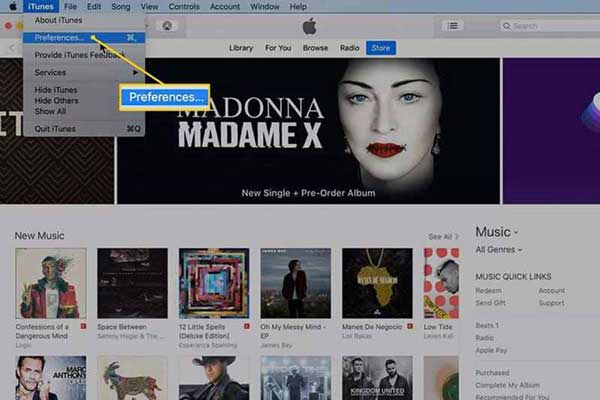
Step 2: In the Preferences window, click Import Settings and then select MP3 Encoder in the Import Using tab.
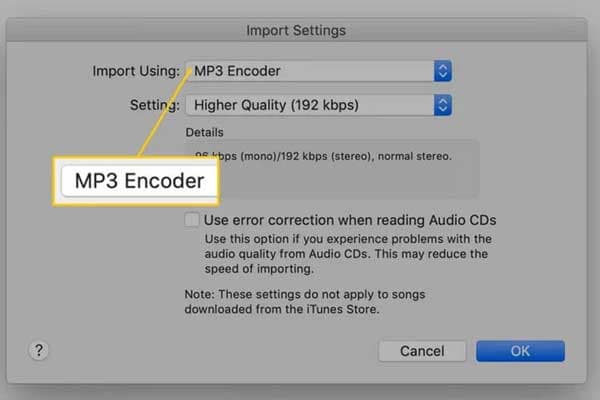
Step 3: Now, load the audiobooks that you want to convert to MP3 and select File > Convert > Create MP3 Version.
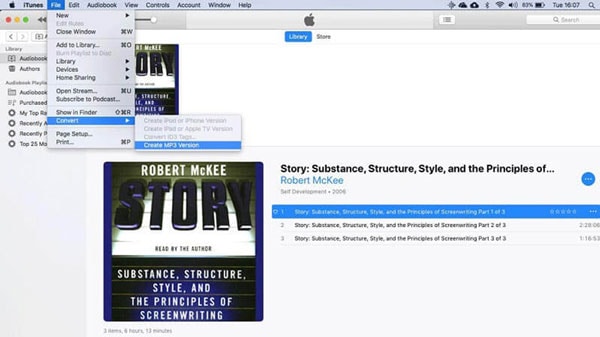
Step 4: After the conversion process completes, the converted audiobooks will be saved to your iTunes library.
Important: This method only works with DRM-free M4B files. Protected audiobooks from the iTunes Store cannot be converted using this method.
Method 5. Change M4B to MP3 with Audacity
Audacity is an open-source audio editor and recording software for Windows/Linux/macOS that's mainly used by users to compose audio tracks. However, you can also use Audacity to convert media files to different formats, including M4B to MP3.
To do this job, you'll first have to download & install LAME and FFMPEG. Why? Because Audacity doesn't have built-in functionality to convert audio/video files. So, you'll first have to install external libraries, i.e., LAME and FFMPEG, to do the job. You can download these libraries from https://lame.buanzo.org/#lamewindl.
Steps to convert .M4B to MP3 with Audacity:
Step 1: Install and launch Audacity on your PC and click Edit > Preferences > Libraries.
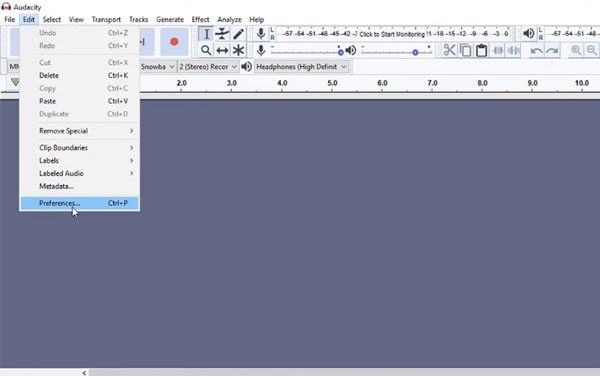
Step 2: Now, click the Locate button and choose avformat-55.dll from the extracted FFMPEG folder.
Step 3: Audacity will be able to convert media files at this point. Now, click File, then open and load the M4B file that you want to convert.
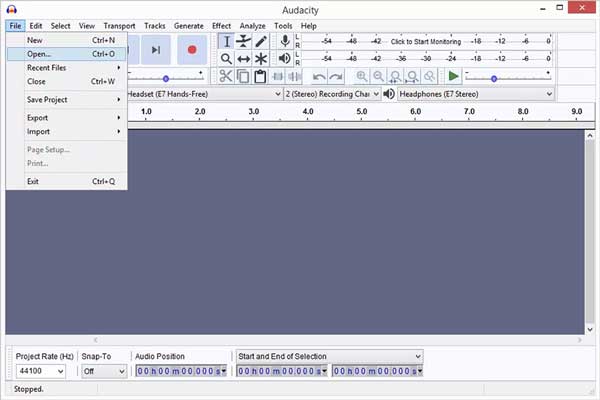
Step 4: Once the M4B audiobook is imported to Audacity's timeline, click File and select Export > Export to MP3.
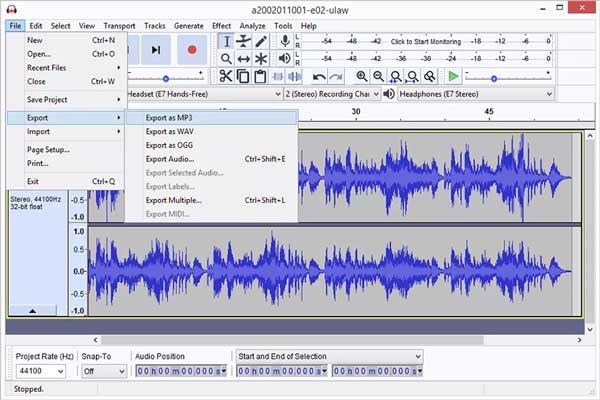
Audacity will automatically convert the selected M4B file to MP3, and you'll be able to play it on almost every media player that supports MP3 files.
Advanced Feature: Audacity allows you to edit the audio before conversion, including noise reduction, volume normalization, and silence removal.
Method 6: Android M4B to MP3 Apps
Mobile users can convert M4B files directly on their Android devices using specialized apps. This is ideal for users who primarily manage their audiobook library on mobile devices.
Recommended Android Apps:
-
M4A to MP3 Converter: Simple interface with batch conversion support
-
Audio Converter: Supports multiple formats including M4B to MP3
-
MP3 Converter: Lightweight app with fast conversion speeds
M4A to MP3 Converter is a dedicated Android application that's specifically designed to convert audiobooks on an Android device itself. Being a light-weight Android application, M4A to MP3 Converter will help you quickly convert audiobooks to MP3 files within a few minutes. Unlike other tools, however, M4A to MP3 only supports M4A/M4B to MP3 conversions. This means that you won't be able to convert any other media file using the application.
How to change M4B format to MP3 in Android:
Step 1: Go to Google Play Store and search for M4A to MP3 Converter. Install the application on your smartphone.
Step 2: Click the Menu button at the top-right corner and click Convert New Files.
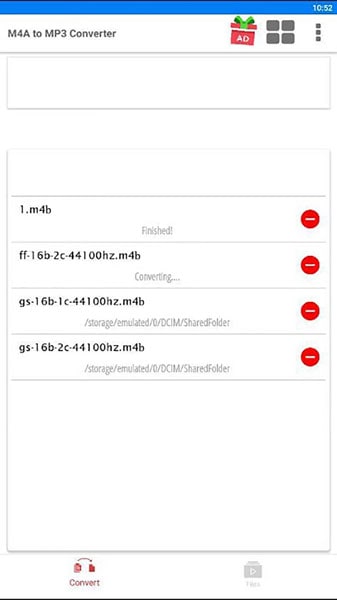
Step 3 - Choose the M4B audiobooks to load them in your timeline. Click Convert to start the conversion process.
Step 4: The selected files will be converted to MP3 format. Play them using any compatible media player on your Android device.
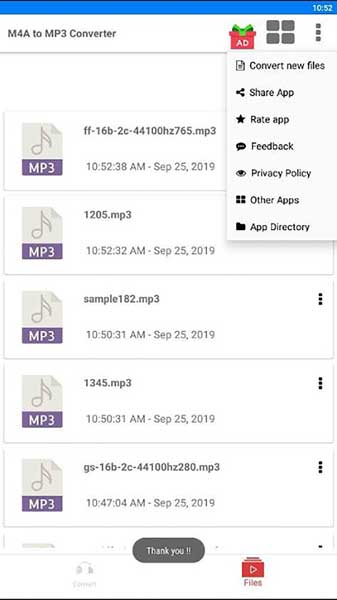
Convert M4B to MP3 with Chapters Preserved
One of the most requested features is convert M4B to MP3 with chapter information intact. While MP3 doesn't natively support chapters like M4B, there are several approaches to maintain chapter organization.
How to Split M4B by Chapters
The most effective way to preserve chapter information is to split the M4B file into separate MP3 files for each chapter:
Chapter Splitting Methods:
-
Automatic: Use tools like UniConverter to Auto Cut M4B files
-
Manual: Use Audacity's label feature to mark chapter boundaries
-
Batch: Professional tools like Adobe Audition for multiple audiobooks
Step-by-Step Chapter Splitting:
-
Import the M4B file into Cutter in UniConverter
-
Split each segment.
-
Tap on "Export" to create separate files
-
Name each file with chapter numbers (e.g., "Book_Chapter_01.mp3")
-
Maintain consistent naming convention for easy organization
Batch M4B to MP3 Conversion Tips
When performing batch M4B to MP3 conversion, especially with chapter splitting:
-
Organize Files: Create separate folders for each audiobook
-
Naming Convention: Use consistent file naming (Author_Title_ChapterXX)
-
Quality Settings: Use uniform quality settings across all conversions
-
Metadata: Preserve title, author, and chapter information in MP3 tags
Troubleshooting Common M4B to MP3 Conversion Issues
DRM-Protected M4B Files
Many M4B audiobooks from commercial sources are protected by DRM (Digital Rights Management). Here's how to handle protected files:
Legal Notice: Only remove DRM from audiobooks you legally own. Respect copyright laws and terms of service.
Solutions for DRM-Protected Files:
-
Use specialized DRM removal tools (ensure legal compliance)
-
Record audio playback using system audio capture
-
Contact the content provider for DRM-free versions
-
Check if the audiobook is available in DRM-free formats elsewhere
Quality Loss Prevention
To minimize quality loss during M4B format to MP3 conversion:
-
Use High Bitrates: Convert at 256 kbps or 320 kbps for best quality
-
Match Sample Rates: Keep the same sample rate as the source file
-
Avoid Multiple Conversions: Convert directly from M4B to MP3
-
Choose Quality Tools: Use professional converters for better algorithms
File Size Optimization
Balance file size and quality based on your needs:
| Use Case | Recommended Bitrate | File Size Impact |
| Mobile listening | 128 kbps | Smaller files, longer battery |
| Car audio | 192 kbps | Good balance of quality/size |
| Home listening | 256-320 kbps | Larger files, best quality |
| Archival storage | 320 kbps VBR | Variable size, optimal quality |
FAQs about M4B Format to MP3 Conversion
Q: Can I convert M4B to MP3 for free?
Yes, there are several free methods to convert M4B to MP3 including VLC Media Player, Audacity, and online converters. However, free tools may have limitations on file size, batch processing, or advanced features.
Q: Will I lose audio quality when converting M4B to MP3?
Some quality loss is inevitable when converting between lossy formats. To minimize this, use high bitrate settings (256-320 kbps) and avoid multiple conversions. The loss is typically negligible for audiobook content.
Q: How do I maintain chapters when converting M4B to MP3?
Since MP3 doesn't support embedded chapters, the best approach is to split the M4B file into separate MP3 files for each chapter. Use tools with automatic chapter detection or manually split using audio editing software.
Q: Can I convert DRM-protected M4B audiobooks?
DRM-protected M4B files require special handling. Only remove DRM from audiobooks you legally own. Some specialized tools can handle DRM removal, but always ensure you comply with copyright laws and terms of service.
Q: What's the fastest way to batch convert multiple M4B files?
Professional software like Wondershare UniConverter offers the fastest batch M4B to MP3 conversion with speeds up to 90x faster than real-time. For free options, VLC can handle multiple files but requires manual setup for each file.
Q: Which devices support MP3 but not M4B?
Most non-Apple devices have limited M4B support, including: Android phones, Windows phones, most car stereos, older MP3 players, smart speakers (except Apple HomePod), and many portable audio devices.
Q: How long does it take to convert a typical audiobook?
Conversion time depends on file size and method used. Professional software can convert a 10-hour audiobook in 5-10 minutes, while free tools might take 30-60 minutes. Online converters vary based on file size and internet speed.
Conclusion
Converting M4B to MP3 files is not a challenging task at all. Thanks to all the tools mentioned above, you'll be able to convert audiobooks to corresponding MP3 files instantly. So, choose the right method as per your preferences and start converting the M4B file to MP3 anytime you want.



Christine Smith
chief Editor