WAV
- TRY FREE TRY FREE
- 1. Convert WAV to Other Formats+
- 2. Convert Other Formats to WAV+
-
- 2.1 Convert M4A to WAV
- 2.2 Convert Opus to WAV
- 2.3 Convert AIFF to WAV
- 2.4 Convert OGG to WAV
- 2.5 Convert DTS to WAV
- 2.6 Convert WebM to WAV
- 2.7 Convert SF2 to WAV
- 2.8 Convert FLAC to WAV
- 2.9 Convert MPEG to WAV
- 2.10 Convert MIDI to WAV
- 2.11 Convert APE to WAV
- 2.12 Convert CDA to WAV
- 2.13 Convert CAF to WAV
- 2.14 Convert iTunes to WAV
- 2.15 Convert FLAC to WAV online
- 3. WAV Tools+
-
- 3.1 Video to WAV Converters
- 3.2 Convert WAV to MP3 with VLC
- 3.3 Convert M4A to WAV on Mac
- 3.4 Convert M4A to WAV with Audacity
- 3.5 Convert WAV Ringtones
- 3.6 Convert SoundCloud to WAV
- 3.7 WAV Bitrate Solution
- 3.8 Increase WAV Volume
- 3.9 Record WAV on Windows 10
- 3.10 Edit WAV Files
- 3.11 Cut or Trim WAV Files
OGG to WAV: How to Convert OGG to WAV Easily
by Christine Smith • 2025-11-04 22:01:06 • Proven solutions
When playing audio on our laptop, we often get a flash message that the audio format is unsupported. While creating an audio, an essential consideration should be choosing the right file format. The accessibility and shareability of the audio solely depend on its format. For instance, OGG-type audio is not as accessible as WAV.
This calls for a platform that converts audio from one format to another. There are many tools that offer file conversions to and from popular audio formats, which leads the discussion across the top OGG to WAV audio converters.
- 01. OGG vs. WAV
- 02. Why Convert OGG to WAV?
- 03. How To Convert OGG to WAV on Windows/Mac Smoothly?
- 04. 5 Free Ways To Convert OGG to WAV Online
01. OGG vs. WAV
The versatility of an audio format depends on multiple factors, including size compression, device compatibility, and more. These factors play a part in determining which file format users prefer. If you want to know whether OGG to WAVE conversion would be a good idea, compare the two file formats:
1. OGG: Using a lossy audio compression algorithm, OGG audios compress the file size and take up less space in your device. The OGG format is royalty-free and free to use, increasing accessibility among content creators. As this format has a smaller file size, it is suitable for streaming and sharing across various platforms.
2. WAV: WAV stores the data of an audio in a raw and uncompressed form, which means that it does not use any compression algorithms that lose the original data. Due to their uncompressed qualities, the WAV format offers the highest quality audio, making it a popular choice among music producers. Hence, it is almost essential to convert OGG to WAVE to ensure the best quality and high compatibility.
Comparison Between OGG and WAV
While you have gone through the basic definitions of both file formats, a clear comparison needs to be stretched out for the right decision. Go through the provided tabular comparison to learn more distinctive details about OGG and WAV:
|
Metrics |
OGG |
WAV |
|
Compatibility |
Not universally supported |
Universally supported |
|
Data Retention |
Data lost during compression |
Uncompressed, so no data is lost |
|
Audio Quality |
Good enough for common use |
Great quality for professionals |
|
Processing |
Compressing and decompressing slow down the process |
Fast due to lack of compression artifacts |
|
Metadata Support |
Supports artist, album, and track information |
Supports basic metadata |
02. Why Convert OGG to WAV?
If you want to share an audio track with your friends in its original quality and data, it is a good idea to convert it to WAV. File conversion is integral to making a video shareable across all platforms and devices. Read the discussion below to understand why it is important to converter OGG to WAV:
1. High-Quality Playback: As stated before, OGG files use lossy compression to reduce their size, which results in quality loss. This loss in quality can be avoided by converting them to WAV, which maintains the original quality of the audio. In addition, WAV has a diverse sound range, covering the faintest sounds to the loudest explosions.
2. Swift Editing Process: OGG audio may cause complexities during the editing process, making manipulation challenging. Conversely, it is relatively easier and simpler to edit WAV audio, making it a more preferred format. In professional settings where quality control is crucial, it is wise to use an OGG to WAV converter, as it offers precise editing, mixing, and mastering.
3. Industry Chosen Format: WAV was chosen for music distribution across the entire music industry, and its good quality and reliability speak volumes. Most audio equipment and software support this format, so choosing WAV can promote a better workflow. Proving its reliability, audio can be stored for a long time in WAV without losing any quality.
4. Data Preservation Use an OGG to WAVE converter if you want a true representation of the original audio. Other than music studios, this file format is widely used in scientific, historical, and forensic settings where details of audio are essential. Due to its uncompressed size, every detail of the track is preserved, making it the ideal choice for professionals.
03. How To Convert OGG to WAV on Windows/Mac Smoothly?
While choosing a platform for file conversion, make sure it is safe to use and offers diverse format conversions. Wondershare UniConverter is a top-rated multimedia file format conversion, offering a variety of popular and unpopular formats.
This tool offers multiple functionalities in addition to file conversion, including media playing, compression, editing, and merging. With a single click, you can enhance an image or a video and elevate its quality. Furthermore, audio can be enhanced by removing vocals or unnecessary background noise.
A Complete Guide on OGG to WAV Conversion Using UniConverter
Explore the multiple functions you can perform using Wondershare UniConverter, including compression and conversion. Read the following guide to learn how to convert OGG to WAV within seconds.
Step 1 Access the Feature From the Main Interface
To begin the simple process of OGG to WAV conversion, launch the main page of Wondershare UniConverter and wait for the features to load. Then, head to the top of the page and select the Converter feature to enter a new interface.
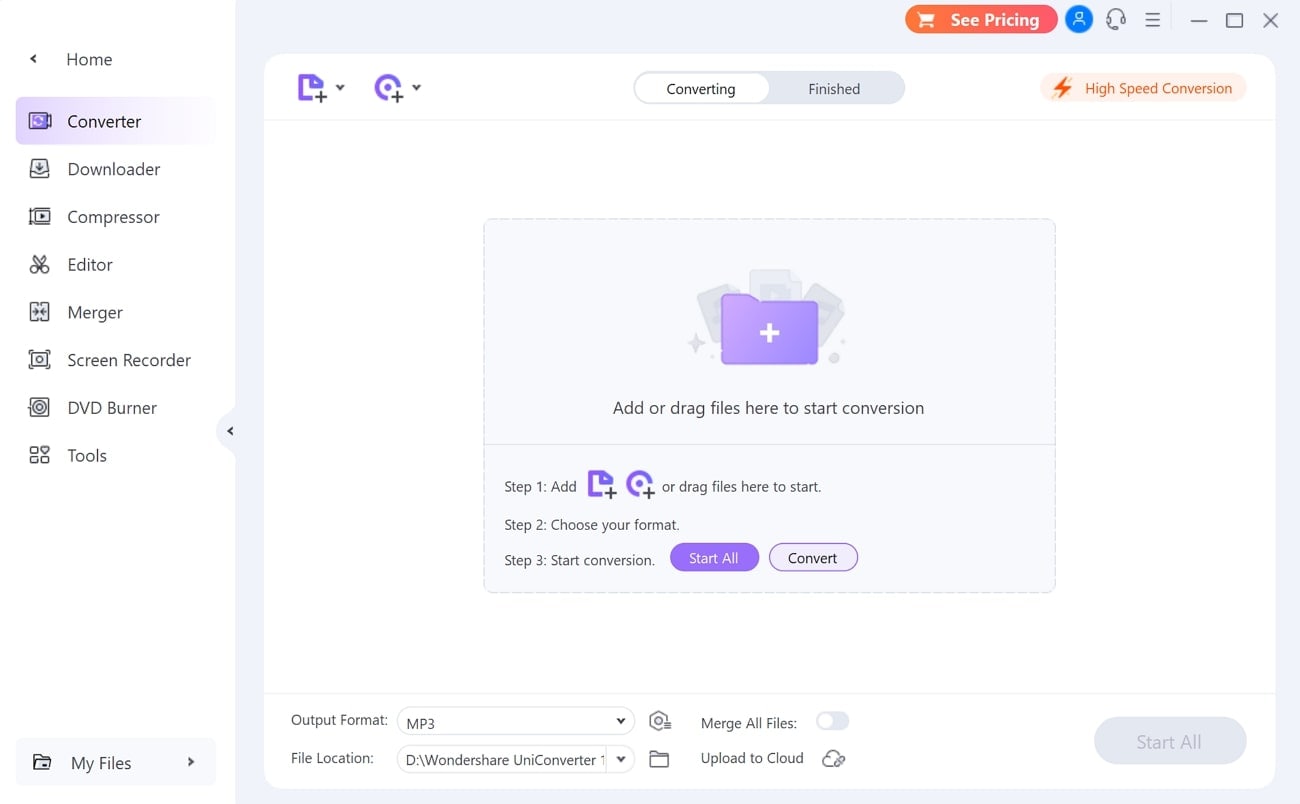
Step 2 Import Files and Initiate the Process
In the next window, find a + button to import the audio that is to be converted. As the files are uploaded, you will see an audio editor on the screen. From here, click the Choose Format icon to open a small window and navigate to the Audio section to choose WAV.
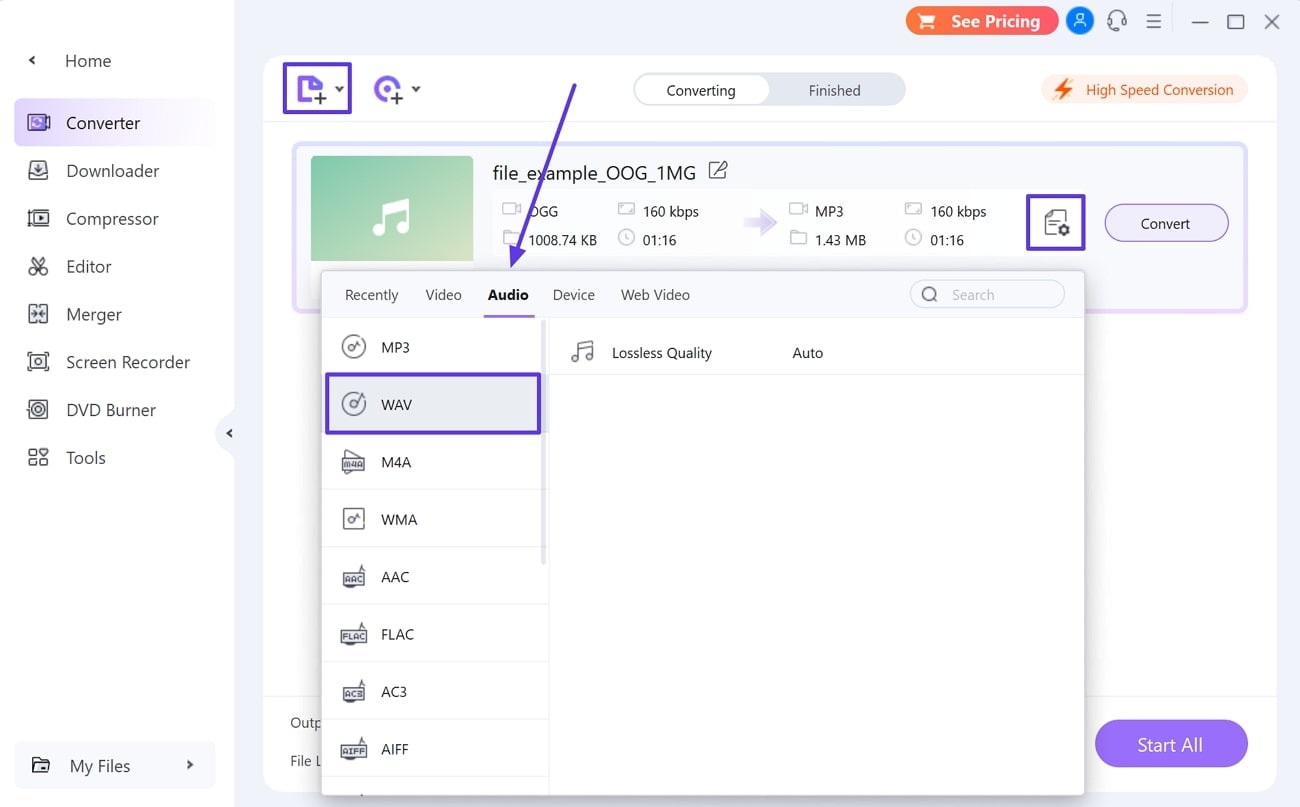
Step 3 Export the Converted File To Share It With Others
After setting the file conversion process, go to the bottom left part of the window and find the File Location option. Here, select the desired file location to save the audio in the selected folder and click Convert or Start All to execute the process.
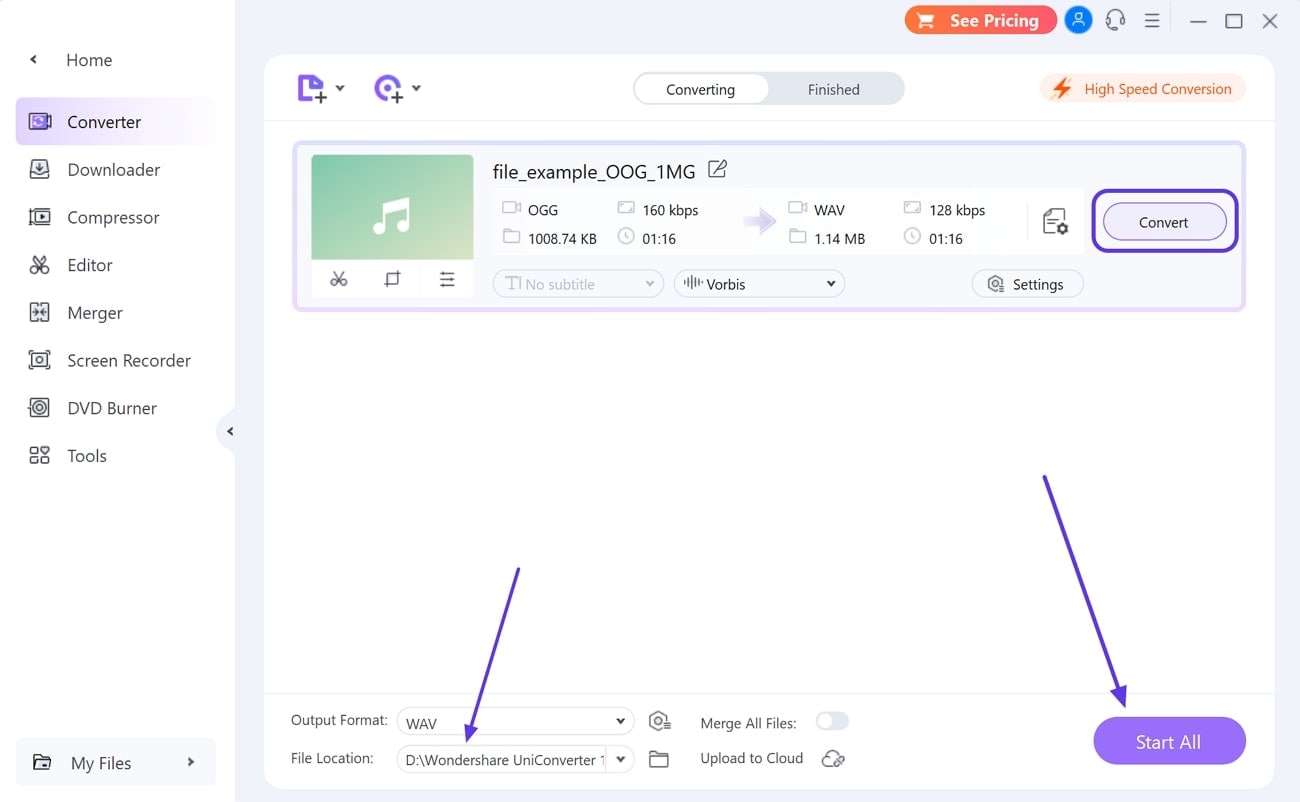
Other than that, if you are an iOS user wanting to convert OGG to WAVE, use AniSmall. This high-end application converts and compresses audio without quality loss. You can also extract audio within a video and secure it as MP3, M4A, AAC, or WAV.
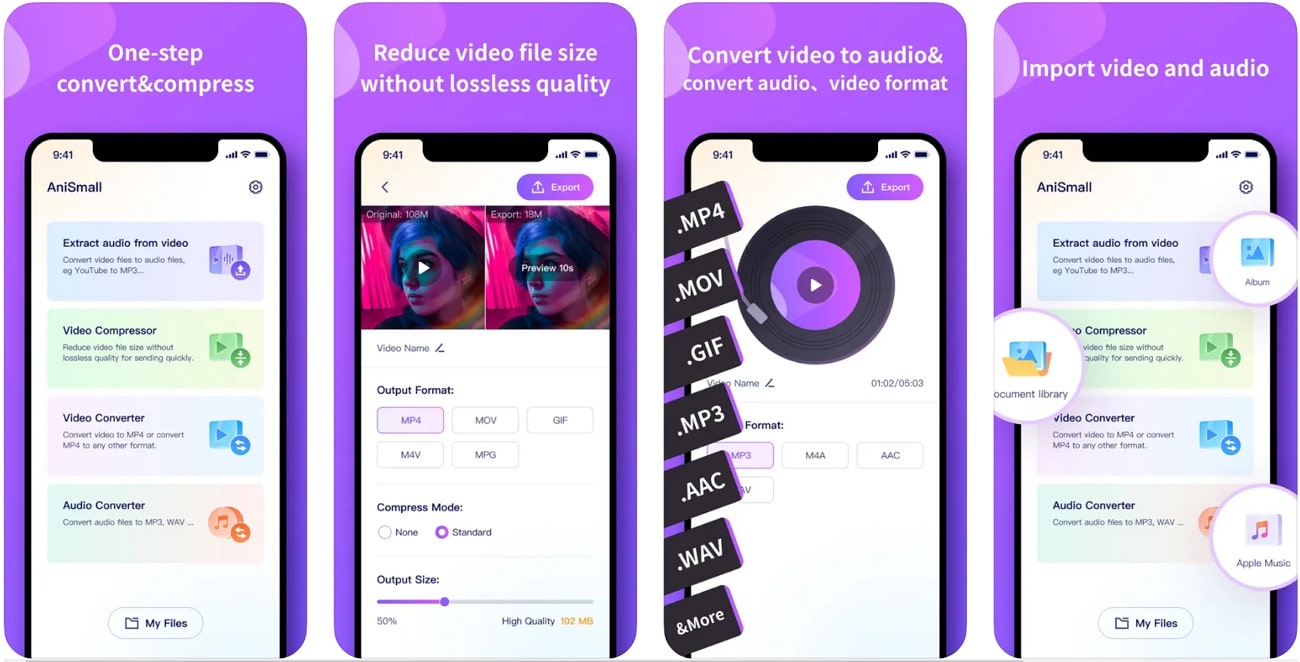
04. 5 Free Ways To Convert OGG to WAV Online
Following a simple process, you can conveniently convert audio file formats. To select one platform, you must make a comparison among the top-rated options. The following discussion covers the best OGG to WAV converters online:
Top Ways to Convert OGG to WAV Format:
1. Convertio
3. Zamzar
4. CloudConvert
1. Convertio
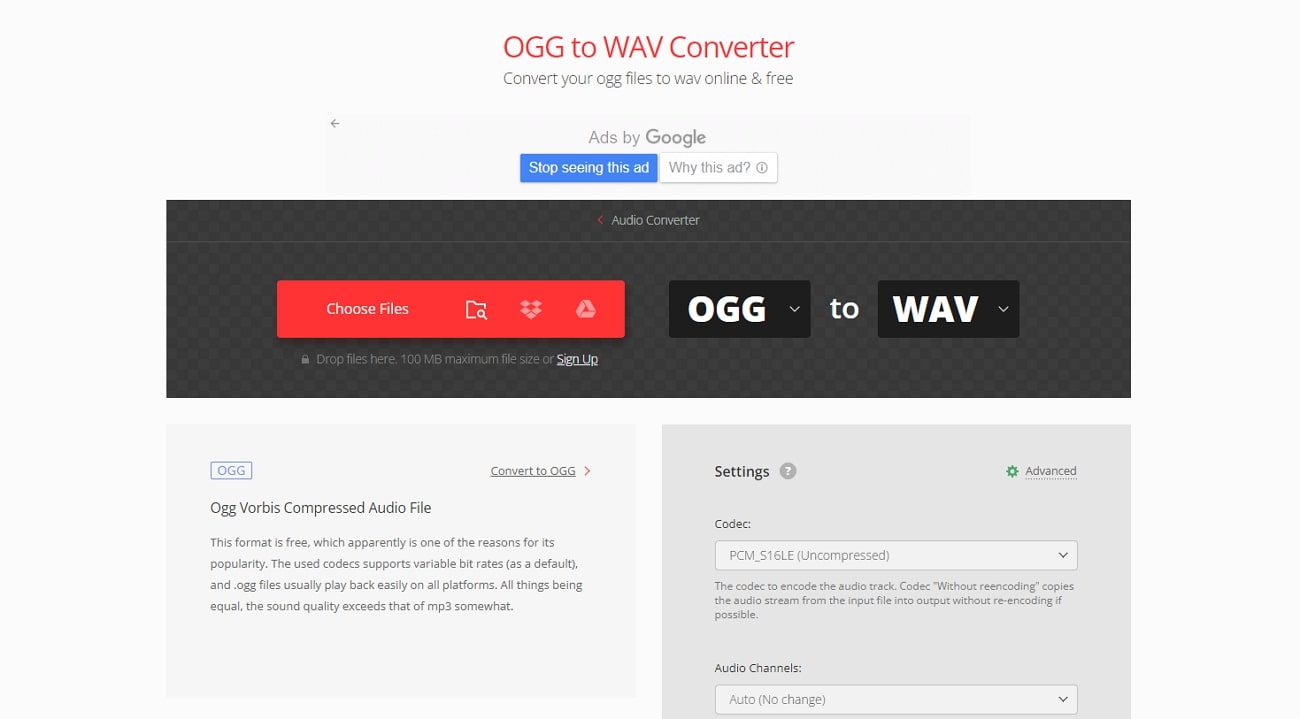
Pros
- This platform supports over 300 audio file formats, including AAC, FLAC, MP3, and more.
- As you convert an audio to WAV, Convertio lets you adjust its bit rate, volume, frequency, along with other settings.
Con
- The free version of this converter has a 100MB audio file upload limit, adding to its limitations.
2. Online-Convert
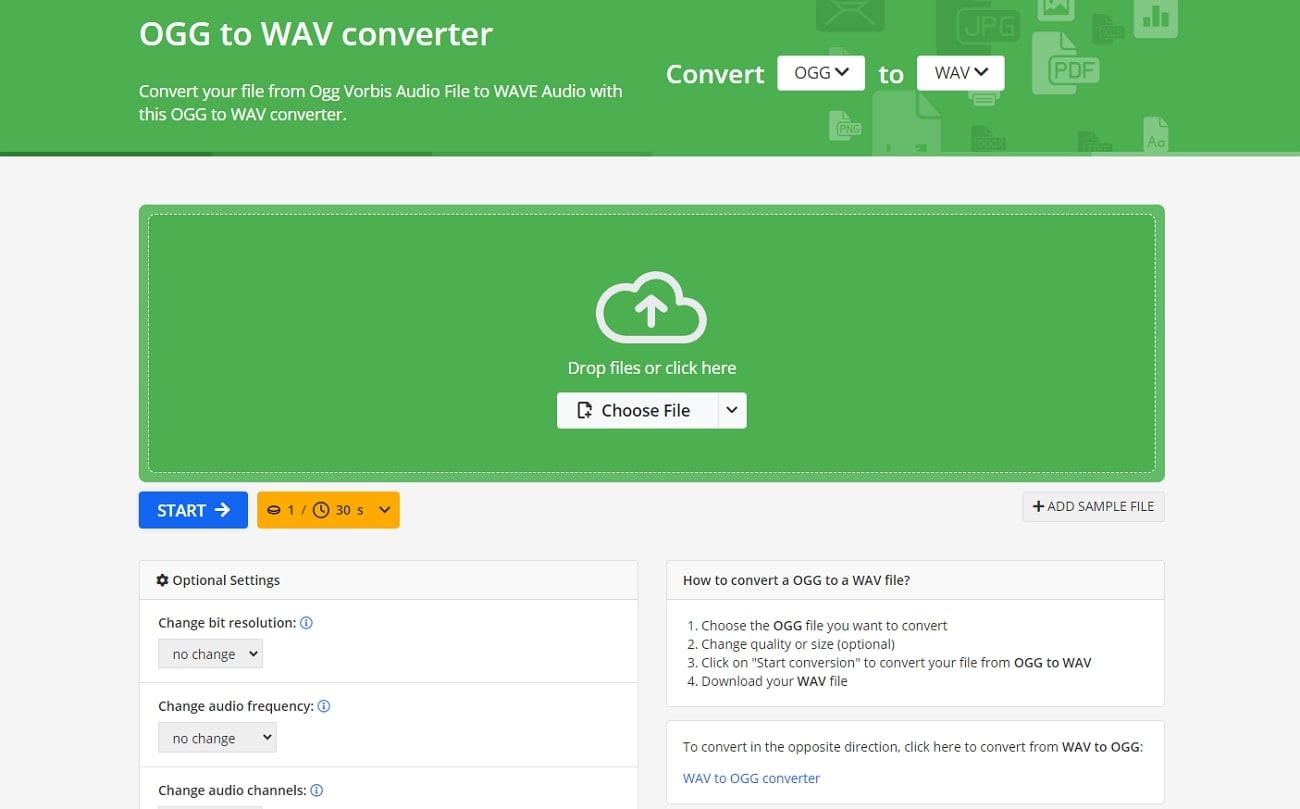
Pros
- Upload a video and extract the audio from it to convert it into the format of your choice.
- By entering timestamps, you can resize the audio by trimming it to the size of your choice.
Con
- The Online-Convert file converter does not offer any audio enhancement features such as a denoiser.
3. Zamzar
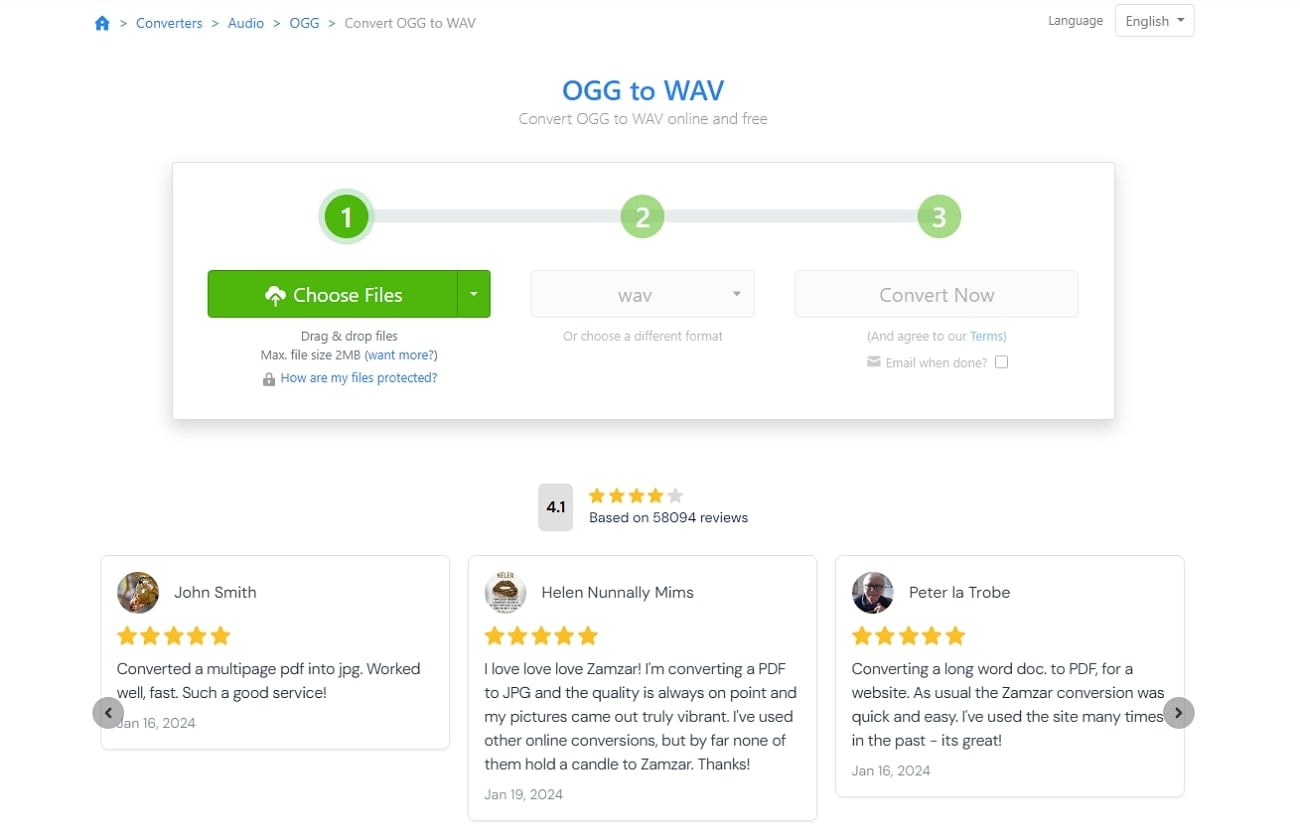
Pros
- Besides uploading audios from the device, you can browse Dropbox, OneCloud, or post a link from the web.
- Find diverse audio format support, such as M4A to MP3, WAV to MP3, or MP3 to WAV.
Con
- You cannot adjust the bitrate and other audio settings using this converter OGG to WAV.
4. CloudConvert
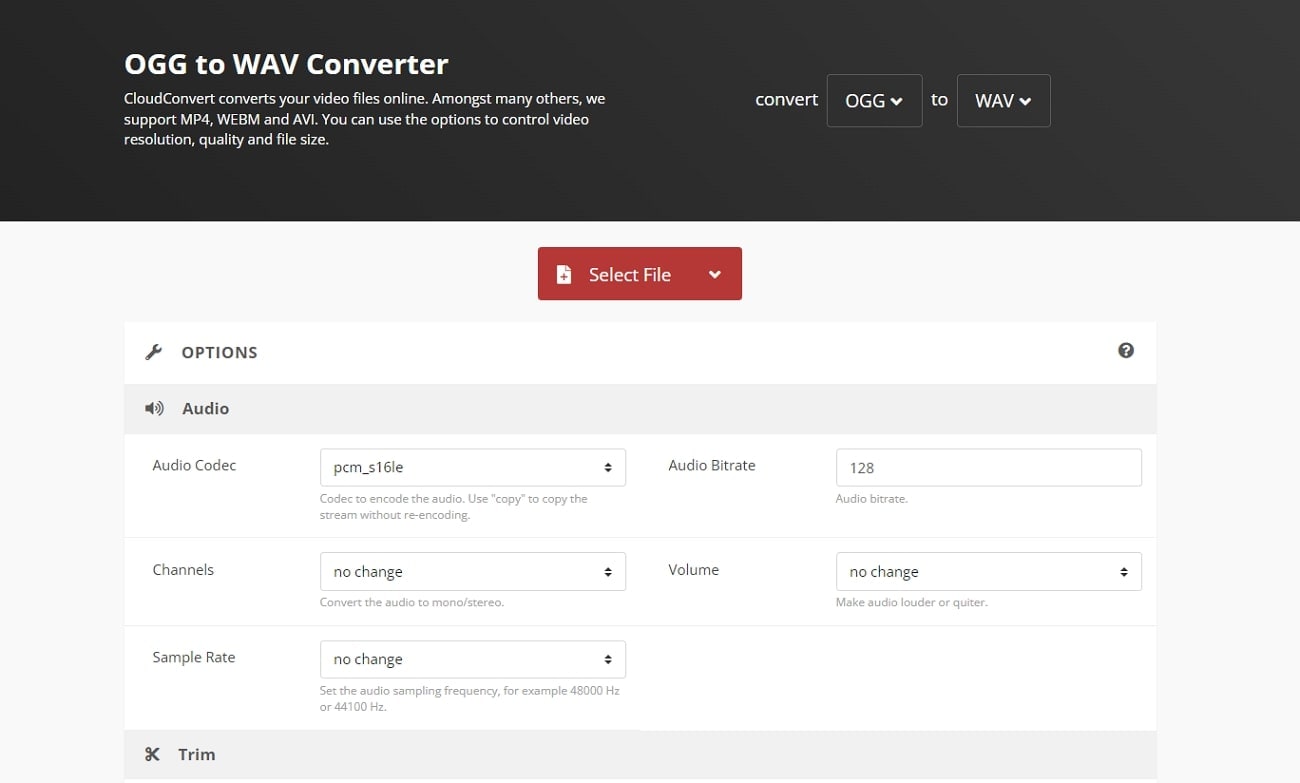
Pros
- This online file converter handles multiple files and converts their formats with ease.
- To achieve the best listening experience, you can change the audio channel to stereo using this platform.
Con
- CloudConvert does not support audio conversion into many formats, reducing its usability.
Conclusion
To end the discussion, it can be said that the future of audio depends on its file format. In this article, you came across a comprehensive comparison between OGG and WAV formats followed by top online OGG to WAV converters. It is crucial to select a platform that safely converts formats and preserves quality, like Wondershare UniConverter or others.
FAQs
- Why is WAV audio quality better than OGG?
For a number of reasons, WAV is better and widely preferred over OGG. The former offers good-quality playback because of its uncompressed audio qualities. This quality also proves beneficial when you want to enjoy the track with its original details and quality.
- Which file converter should I use for batch processing?
When speaking of batch audio processing, Wondershare UniConverter comes to mind. It saves the time and effort of its users by providing a swift conversion process.
- Can I store audio in OGG for a long time without the fear of losing data?
If you aim to save audio for a long time, OGG might not be your cup of tea as it is known to lose the quality. It is best to convert your audio from OGG to WAV because the latter does not lose the original audio quality throughout the years.



Christine Smith
chief Editor