WAV
- TRY FREE TRY FREE
- 1. Convert WAV to Other Formats+
- 2. Convert Other Formats to WAV+
-
- 2.1 Convert M4A to WAV
- 2.2 Convert Opus to WAV
- 2.3 Convert AIFF to WAV
- 2.4 Convert OGG to WAV
- 2.5 Convert DTS to WAV
- 2.6 Convert WebM to WAV
- 2.7 Convert SF2 to WAV
- 2.8 Convert FLAC to WAV
- 2.9 Convert MPEG to WAV
- 2.10 Convert MIDI to WAV
- 2.11 Convert APE to WAV
- 2.12 Convert CDA to WAV
- 2.13 Convert CAF to WAV
- 2.14 Convert iTunes to WAV
- 2.15 Convert FLAC to WAV online
- 3. WAV Tools+
-
- 3.1 Video to WAV Converters
- 3.2 Convert WAV to MP3 with VLC
- 3.3 Convert M4A to WAV on Mac
- 3.4 Convert M4A to WAV with Audacity
- 3.5 Convert WAV Ringtones
- 3.6 Convert SoundCloud to WAV
- 3.7 WAV Bitrate Solution
- 3.8 Increase WAV Volume
- 3.9 Record WAV on Windows 10
- 3.10 Edit WAV Files
- 3.11 Cut or Trim WAV Files
Best 11 WAV Cutters to Cut WAV Files Without Any Hassle
by Christine Smith • 2025-10-21 20:04:49 • Proven solutions
"How to Cut WAV audio file? I have a large audio file of WAV format, and I wish to extract a specific part of the audio to make it into my phone’s ringtone. What are the top WAV cutters available to perform to complete the job?"
It shouldn’t be a surprise that you can trim any audio file, not just WAV, to set it a specific length. There are quite a few audio cutters available that can solve the problem for you at a fast rate. If you are wondering what the best WAV cutters are, then keep reading this post. We will look into the top 11 platforms that will complete the task without any hassle.
- Part 1. The Best WAV Cutter to Cut WAV on Windows and Mac
- Part 2. 5 Other Useful WAV File Cutters
- Part 3. 5 Free Ways to Cut WAV or Trim WAV Online
Part 1. The Best WAV Cutter to Cut WAV on Windows and Mac
When it comes to managing specific file extensions of multimedia files, there is none better than Wondershare UniConverter (originally Wondershare Video Converter Ultimate). It is a world-renowned file conversion software. Moreover, its utilities don’t end at changing the file system of an audio/video.
The app can trim or cut WAV and several other audio files in an instant. If you wish to extract a certain part of a soundtrack, then the friendly UI will guide all the way through. Here are some of the handy features of the program:
 Wondershare UniConverter - Your Complete Video Toolbox for Windows/Mac
Wondershare UniConverter - Your Complete Video Toolbox for Windows/Mac

- Support 1,000+ media formats to convert, such as MP4/MKV/AVI/MOV/MP3/WAV, and more.
- You can cut not just WAV audio but multimedia files in 1,000+ other file formats.
- Edit videos with features of cropping, trimming, effecting, rotating, adding watermarks, and others.
- The video compression tool will make a large video file smaller to the size appropriate to your device.
- It has a toolbox with additional functions, including GIF Maker, Fix Media Metadata, CD Burner, Image Converter, etc.
- Supported OS: Windows 10/8/7/2003/Vista/XP, Mac OS 10.15 (Catalina), 10.14, 10.13, 10.12, 10.11, 10.10, 10.9, 10.8, 10.7, 10.6.
Download the app now on your computer and follow the steps itemized below to learn how to cut WAV file in the best way possible:
Step 1 Open Wondershare UniConverter and add WAV files to cut.
After installing the program on the PC, run it. Upon seeing the interface of the app, click on the Converter section. Add and import the WAV file. You can also directly drag the WAV file to the
![]()
Step 2 Customize the settings from the App Interface to cut WAV files.
Click on the Scissors icon, which you will find below the uploaded WAV file. Trim the file by dragging the time bar to your liking. You can use the Mark label to mark the during the area that unwanted, then click the Delete button to delete it. After all the settings, click on OK.
![]()
You will find the WAV file is split into several parts. Enable the Merge All File option to merge these segments into one if it is needed.
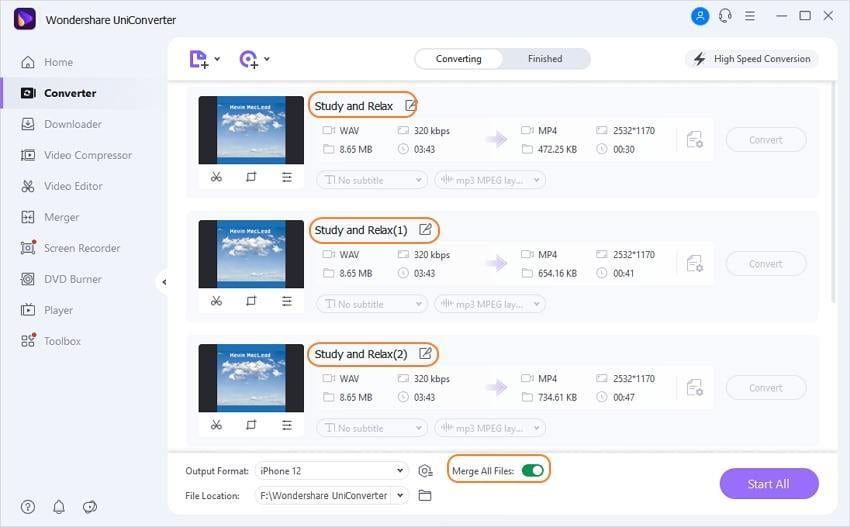
Step 3 Convert the trimmed WAV files to a proper format.
Once you feel that you have cut the file appropriately, click the Setting icon to choose the output format and solutions for the WAV file, here you can select Audio > WAV to keep the trimmed WAV file still in WAV format. Then, Click on the
![]()
Part 2. 5 Other Useful WAV File Cutters
Sometimes when you are looking for solutions to fix your problem, such as cutting WAV, it is better to compare multiple options. It will allow you to pick the best outcome. In this section, we will check some other useful platforms to cut WAV files.
1. WAV Cutter And Joiner
WAV Cutter and Joiner is an Android app that can trim and merge audio files at your command. The platform is smooth and works well on an Android device.
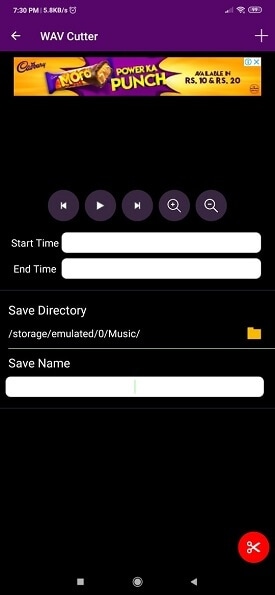
Pros:
- It also allows you to download audio files.
- It is easy to navigate.
Cons:
- It is only available on the Android platform.
2. Easy MP3 Cutter
If you want to trim silences from an audio file or adjust and start and its finish time, then Easy MP3 is the one for you.
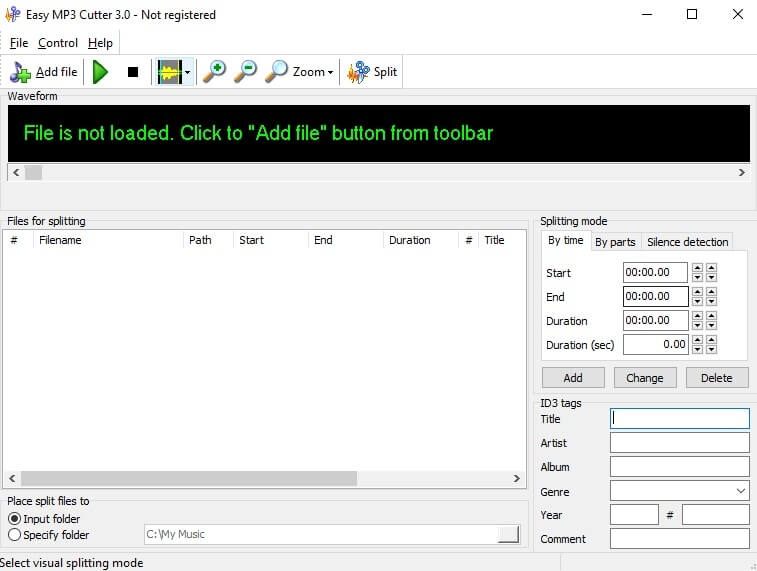
Pros:
- It has a multi-lingual interface.
- It doesn't recompress your WAV file, which prevents any quality losses to occur after trimming.
Cons:
- It only supports Windows PC.
3. HD Video Converter Factory Pro
If you’re looking for software that can not only trim WAV files but perform several other tasks for you, then try using the HD Video Converter. It is a handy video downloader and compressor.
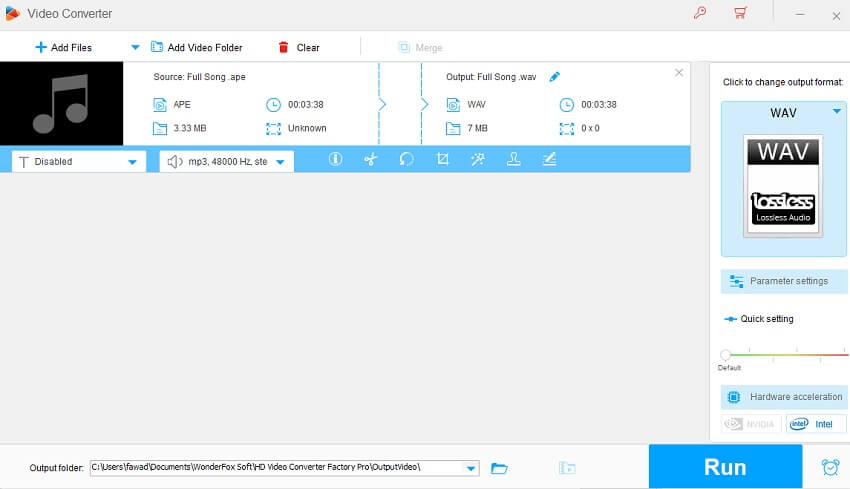
Pros:
- It has one of the fastest UI among the top audio cutting tools.
- You can create ringtones with the app after cutting the WAV file.
Cons:
- Mac users will not be able to access the software on their systems.
4. Gilisoft Video Editor
Gilisoft is among the popular and top multi-lingual video editing tools in the world. The ultimate thing about the software is that you can perform several tasks related to handling media files with the same program.
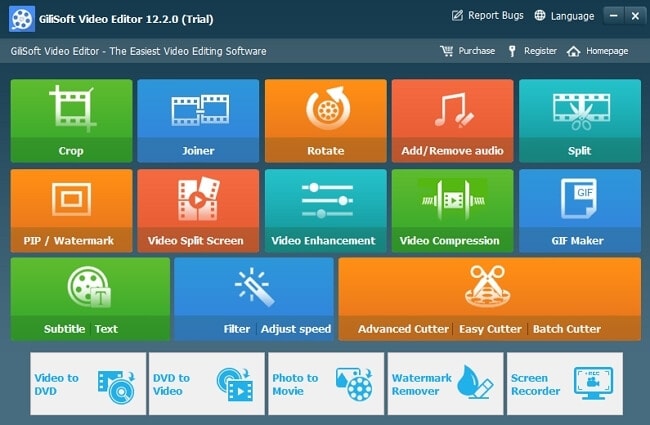
Pros:
- It is extremely fast in cutting WAV files to the desired limit.
- You can remove watermarks with the program to make the video more presentable.
Cons:
- It does not convert videos in 1080p resolution.
5. WAV Cutter
The WAV Cutter is a free to use audio trimming software that can do the job for you quickly.
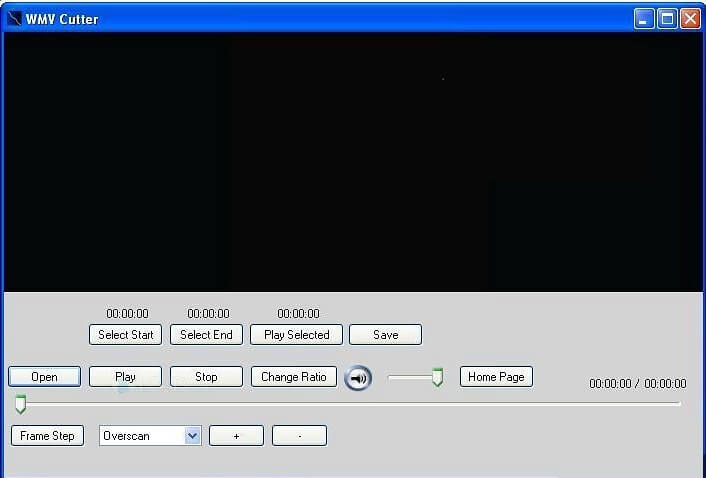
Pros:
- It is free and intuitive.
Cons:
- The service is only available for Windows users.
Part 3. 4 Free Ways to Cut WAV or Trim WAV Online
Online WAV cutting tools allow the user to do their job in an instant without the hassle of installing and managing a complete file editing tool. Such platforms are often handy for users who do not wish to do anything other than trimming WAV files.
1. Clideo WAV Cutter
Clideo is one of the most intuitive online media file managing platforms available. It can edit, convert, and compress videos at an amazing rendering speed.
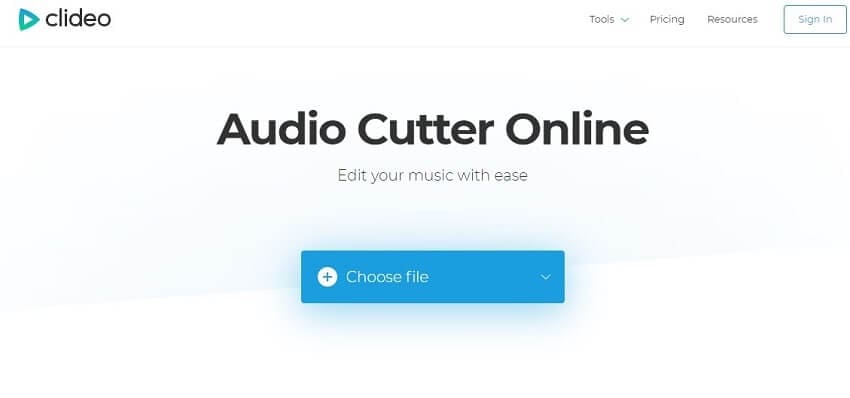
Pros:
- It supports all the popular file formats, such as WAV.
- It allows you to merge not only multiple videos but also photos and audio files.
Cons:
- You can only cut a specific amount of WAV file at the same time.
2. FreeOnlineEditor WAV Cutter
If you are seeking a free online platform to cut your WAV or any media file(audio/video), then the FreeOnlineEditor is the one for you.
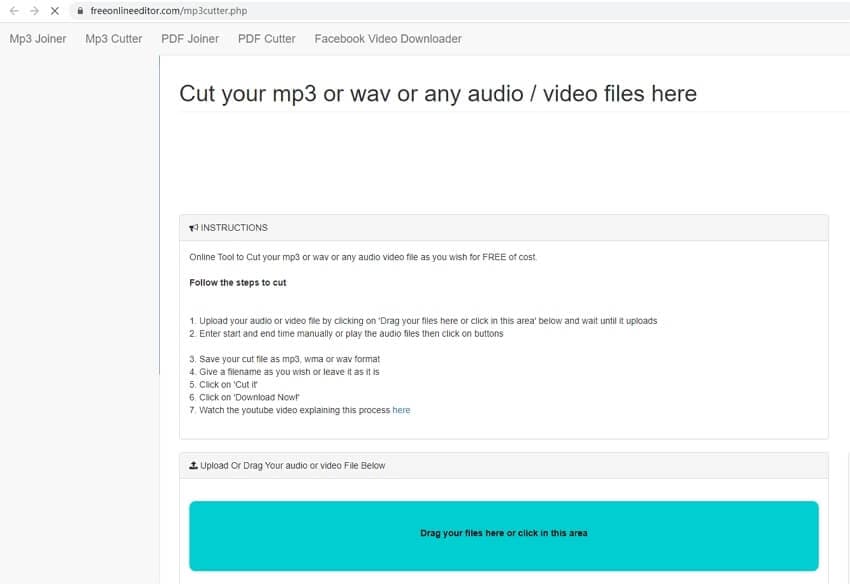
Pros:
- There is no limit on the number of WAV audios that you can cut with the platform.
- It offers privacy protection, which means the service doesn’t store your media files on its servers.
Cons:
- It only supports a few numbers of media file formats.
3. AConvert WAC Cutter
AConvert is a surprisingly fast and intuitive online audio cutting platform. It can cut WAV files to the appropriate limit smoothly than most online services.
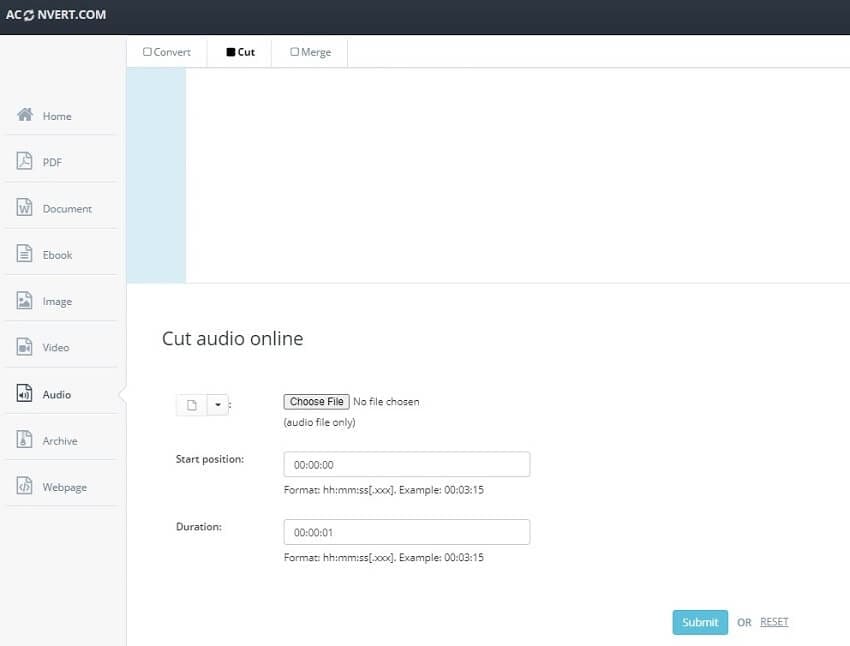
Pros:
- You can edit and convert files such as images, videos, audios, and ebooks with AConvert.
- It allows you to add as many as 10 files to edit at the same time. The size of each file should not be more than 40MB.
Cons:
- You can only cut WAV audio worth 200MB at a time with AConvert.
4. BEAR WAV Cutter and Audio Editor
The Bear audio tool is among the most-used professional audio editing platforms on the internet. It is mainly due to its interface that is user-friendly.
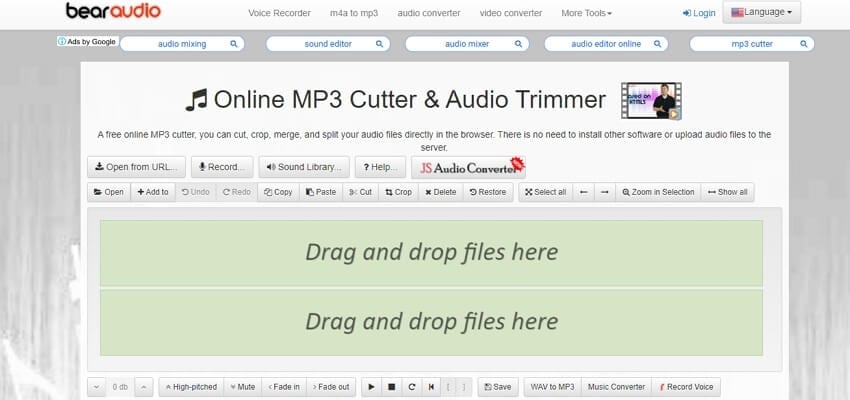
Pros:
- The service supports several common and rare audio file types.
- You do not need to register on the platform or upload the audio file, for that matter.
Cons:
- Batch editing on the online service is not advanced.
Conclusion:
Trimming audio is one of the most basic activities a user can perform on their device. However, on some occasions, a minor slipup could destroy the quality of the file. It is why you should seek the help of reliable platforms to edit your or cut WAV file.
After discussing the utilities of the top 11 WAV cutters, we conclude that there is none more reliable platform to handle media files then the UniConverter.


Christine Smith
chief Editor