WAV
- TRY FREE TRY FREE
- 1. Convert WAV to Other Formats+
- 2. Convert Other Formats to WAV+
-
- 2.1 Convert M4A to WAV
- 2.2 Convert Opus to WAV
- 2.3 Convert AIFF to WAV
- 2.4 Convert OGG to WAV
- 2.5 Convert DTS to WAV
- 2.6 Convert WebM to WAV
- 2.7 Convert SF2 to WAV
- 2.8 Convert FLAC to WAV
- 2.9 Convert MPEG to WAV
- 2.10 Convert MIDI to WAV
- 2.11 Convert APE to WAV
- 2.12 Convert CDA to WAV
- 2.13 Convert CAF to WAV
- 2.14 Convert iTunes to WAV
- 2.15 Convert FLAC to WAV online
- 3. WAV Tools+
-
- 3.1 Video to WAV Converters
- 3.2 Convert WAV to MP3 with VLC
- 3.3 Convert M4A to WAV on Mac
- 3.4 Convert M4A to WAV with Audacity
- 3.5 Convert WAV Ringtones
- 3.6 Convert SoundCloud to WAV
- 3.7 WAV Bitrate Solution
- 3.8 Increase WAV Volume
- 3.9 Record WAV on Windows 10
- 3.10 Edit WAV Files
- 3.11 Cut or Trim WAV Files
How to Convert AIFF to WAV on Mac/Windows Effortless
by Christine Smith • 2025-10-21 20:04:51 • Proven solutions
AIFF and WAV are both high-quality audio formats that can be used interchangeably to a great extent. In many situations, the AIFF files are not compatible with your system or the device, and here, the need for conversion to another format like AIFF to WAV arises. Learn about AIFF and WAV formats and converting AIFF to WAV with useful AIFF to WAV converters.
- Part 1. AIFF vs. WAV: Why Need Converting AIFF to WAV
- Part 2. How to Convert AIFF to WAV on Mac/Windows
- Part 3. 6 Other Free AIFF to WAV Converters You Should Know
Part 1. AIFF vs. WAV: Why Need Converting AIFF to WAV
Talking in terms of quality, both AIFF and WAV are high quality, lossless formats that are uncompressed. AIFF was developed as a native format for Mac systems while WAV was developed as a native to the Windows system, but presently, both the formats offer cross-platform support.
AIFF: Standing for Audio Interchange File Format, AIFF was developed by Apple for storing high-quality audio data. Uncompressed in nature, there is no loss of data and quality in the AIFF format, but it takes up a lot of storage space.
WAV: Standing for Waveform Audio File, WAV is a widely used audio format that is uncompressed in nature. Developed by collaboration between IBM and Microsoft, the format stores uncompressed audio data on the Windows system and has a relatively larger file size.
Though AIFF and WAV both are high-quality formats with cross-platform support, many times, the issue with compatibility arises. The output quality of both formats might be the same, but how their data is organized is different, and this may lead to compatibility issues. Moreover, AIFF supports metadata, while WAV does not. So if you face issues while playing your AIFF files, convert them to WAV.
Part 2. How to Convert AIFF to WAV on Mac/Windows
For converting your audio files on Windows and Mac, several tools are available, but it is important to choose the right program to ensure that your files are converted without any quality loss and in a hassle-free manner. Wondershare UniConverter (originally Wondershare Video Converter Ultimate) is one such software that will take care of all your conversion and other requirements. With support to over 1000 formats and devices, videos and audio can be converted to the desired format, including AIFF to WAV. With 90X faster conversion and batch processing, multiple files can be converted in no time and in lossless quality.
 Wondershare UniConverter - Your Complete Video Toolbox for Windows/Mac
Wondershare UniConverter - Your Complete Video Toolbox for Windows/Mac

- Convert audio and video files in over 1000 formats and devices.
- Lossless quality conversion with batch processing and 90X faster conversion.
- Built-in editor for personalized videos.
- Download videos from over 10,000 sites with the option to download the video to MP3.
- Video recording and screen capturing support.
- Support to an array of other features like DVD burning, compression, and more.
- Supported OS: Windows 10/8/7, Mac OS 10.15 (Catalina), 10.14, 10.13, 10.12, 10.11, 10.10, 10.9, 10.8, 10.7, 10.6.
Steps to convert AIFF to WAV using Wondershare UniConverter:
Step 1 Launch Wondershare UniConverter and ass AIFF files.
Open the software and choose the Audio Converter option from the main interface. Click on the + sign or the  button to load the AIFF files from your computer.
button to load the AIFF files from your computer.
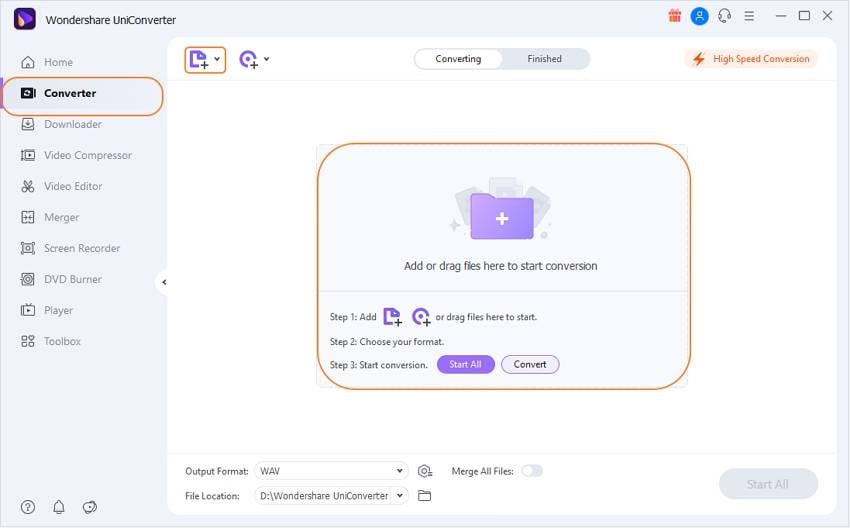
Step 2 Choose WAV as the target format.
The list of supported output formats can be selected from the drop-down menu at Output Format. From the Audio list, select WAV format. You can keep the quality as the source file or choose from the available option.
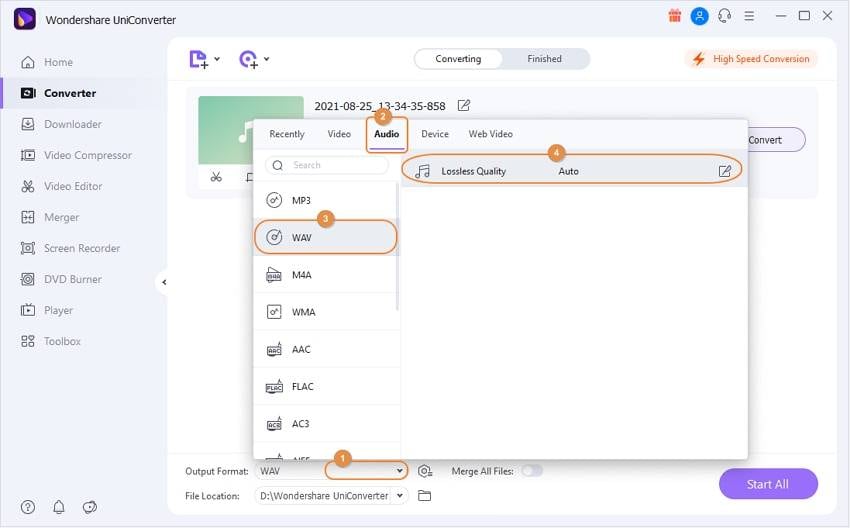
Step 3 Convert AIFF to WAV with Wondershare UniConverter.
At the File Location tab at the bottom of the interface, choose the desktop folder to save the converted files. Click on the Start All button to start batch processing of all the added audio files.
The Finished tab can be opened to check the processed file on the interface.
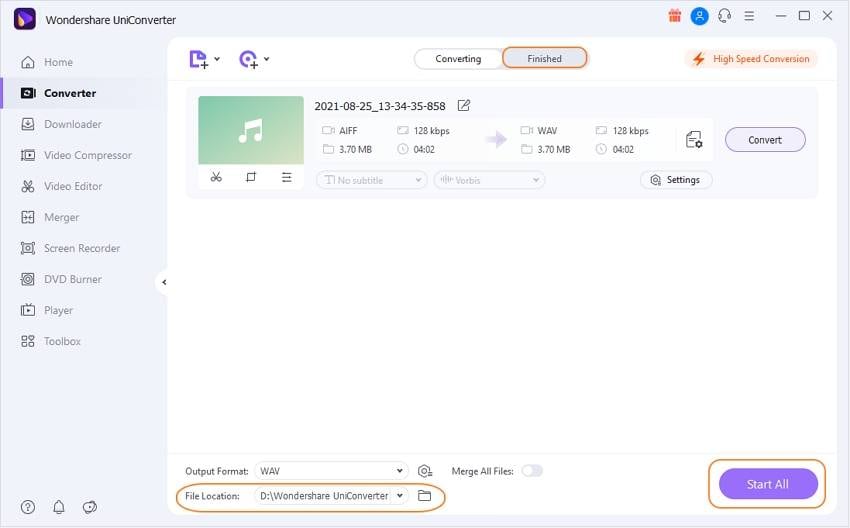
Part 3. 6 Other Free AIFF to WAV Converters You Should Know
If you are want to explore more tools for converting AIFF to WAV, there are several other free tools available as well. You can choose from online programs or freeware, depending on your requirements. We have shortlisted some of the popular programs below.
1. Fre:ac
This is free to use open-source audio conversion software that allows conversion between popular formats, including AIFF and WAV. Compatible with Windows and Mac, this AIFF to WAV converter is quite portable and can also be installed and carried on a USB stick.
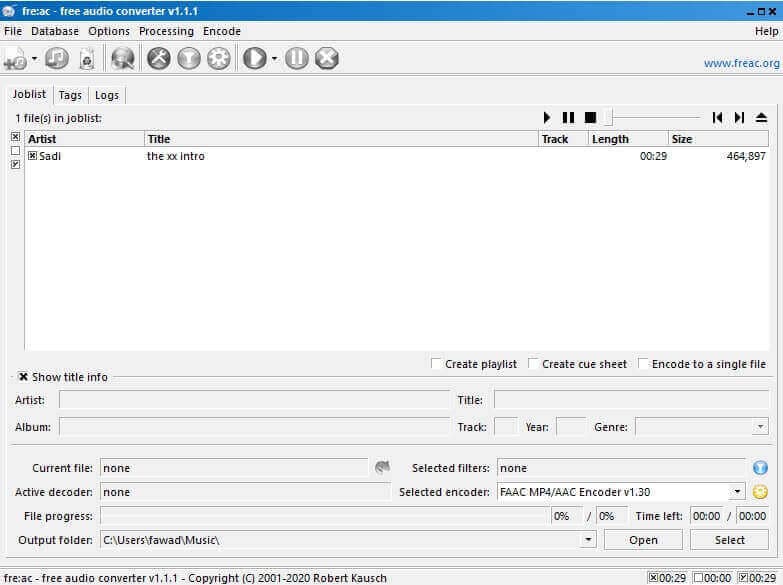
Pros:
- Supports an array of formats for the conversion.
- Offers control over the output files by selecting file parameters.
Cons:
- The interface is outdated.
- Features are limited in comparison to professional tools.
2. VSDC Free Audio Converter
With support for all popular formats, this is a free audio conversion tool that also allows extracting audio from the video files. Several exports presets are available to choose the desired quality using this AIFF to WAV online tool.
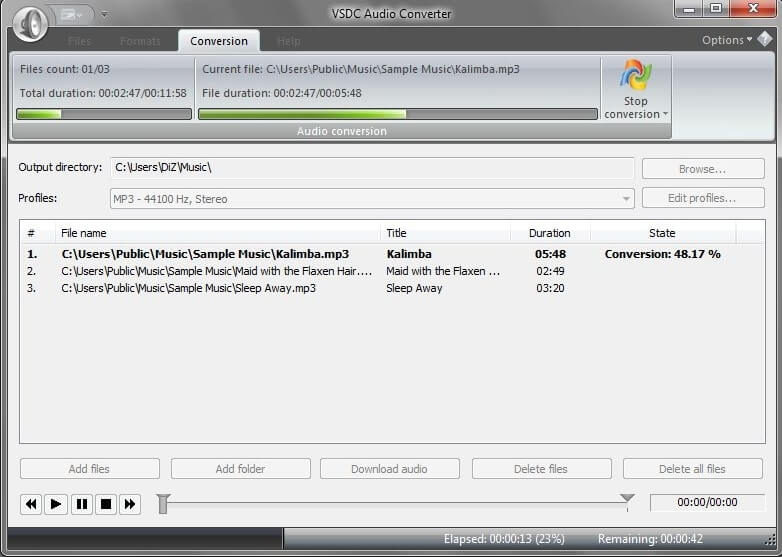
Pros:
- Support for a wide range of formats.
- File parameters can be edited.
Cons:
- During the set-up process, unnecessary files may be installed.
3. MediaHuman Audio Converter
Compatible with Windows and Mac, this is a freeware tool that allows conversion between all widely used audio formats, including AIFF, WAV, WMA, and more. The program allows batch processing, and the interface is intuitive.
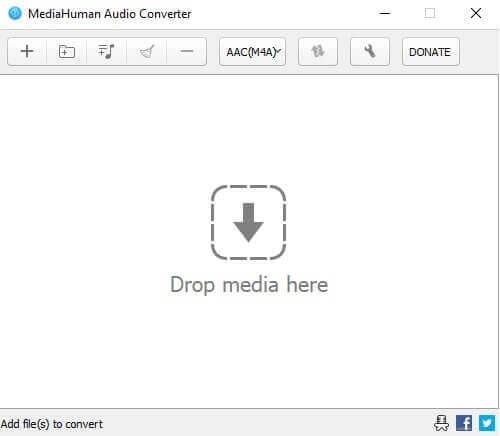
Pros:
- Batch processing support.
- Allows exporting files to iTunes.
- Maintains the folder structure.
Cons:
- Advanced features like professional tools are missing.
4. FreeConvert
This is an online tool that works from the browser without any need for software download.
Popular audio formats from the local system, as well as the cloud, can be added for the conversion along with the option to change the file parameters.
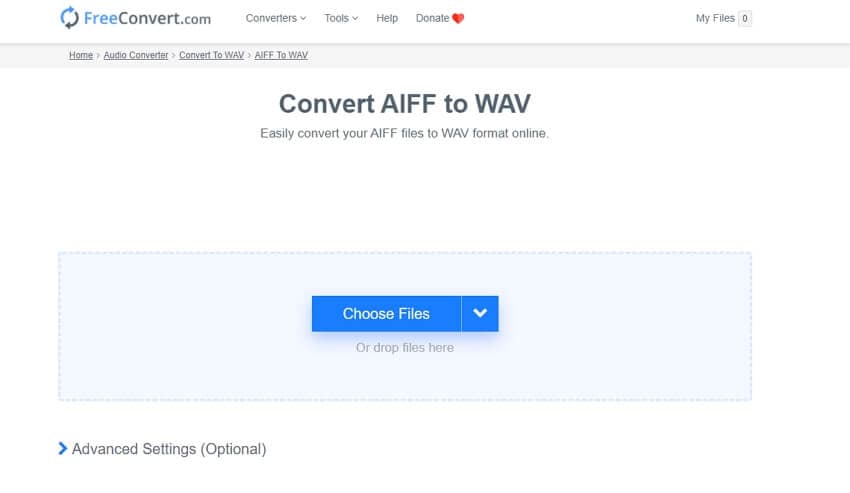
Pros:
- No need for software download or installation.
- Allows to edit the file parameters and cut the unwanted parts.
- Add files from multiple sources.
Cons:
- Internet-dependent.
- The converted file needs to be downloaded.
5. AnyConv
This is also an online tool with a simple interface for converting audio files to an array of formats. The process is simple, where you just need to add the file to be converted and select the target format.
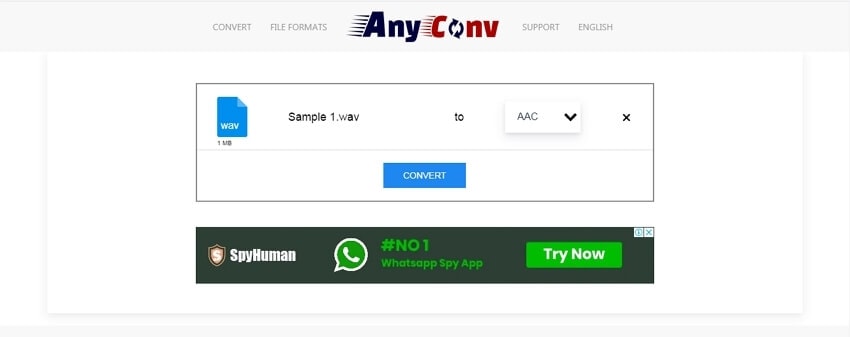
Pros:
- Free program with a simple interface.
- Commonly used audio formats supported.
Cons:
- Can convert only one file at a time.
- The maximum supported file size is 50MB.
6. CoolUtilis
Using this browser-based tool, AIFF files can be converted to WAV and a few others without installing any third-party software. The program also allows editing the bit rate, sample rate, and the channel of the file as required.
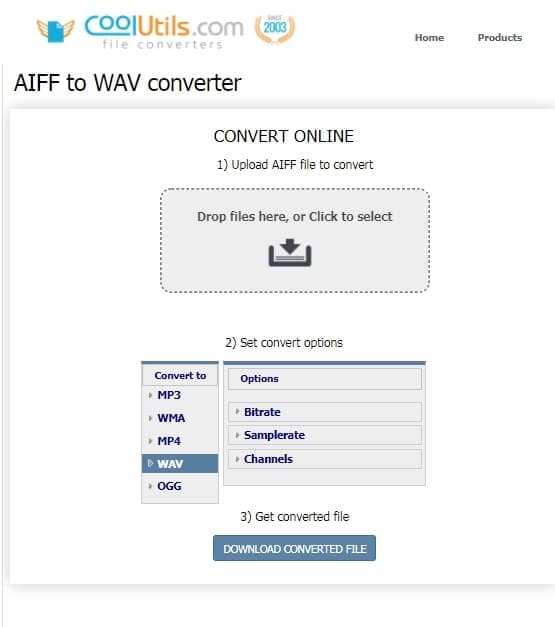
Pros:
- A free tool with a user-friendly interface.
- Allows changing basic file parameters.
Cons:
- No additional features are supported.
- No option for batch processing.
- It has limited format support.
Use any one of the above free tools for converting AIFF to WAV if you are looking for the basic conversion or install Wondershare UniConverter for the professional conversion of batch files in high quality.


Christine Smith
chief Editor