AAX Converter
- 1. Convert AAX to Other Formats +
- 2. Convert Other Formats to AAX +
- 3. Tips & Tools for AAX +
All Topic
- AI Tools Tips
-
- AI Photo Enhancer Tips
- Voice Changer Tips
- AI Thumbnail Maker Tips
- AI Script Generator Tips
- Smart Summarizer
- AI Subtitle Generator Tips
- Watermark Remover
- Vocal Remover Tips
- Speech to Text Tips
- AI Video Tips
- AI Image Tips
- AI Subtitle Translator Tips
- Video Extractor Tips
- Text to Speech Tips
- AI Video Enhancer Tips
- DVD Users
- Social Media Users
- Camera Users
- Photography
- Creative Design
- Movie Users
- Travelling Fans
- Educational Users
- More Solutions
- Holidays and Commemoration
- Game Lovers
- Other Tips
How to Convert AAX to M4A Easily and Quickly
by Christine Smith • 2025-10-21 20:08:41 • Proven solutions
"How to convert AAX to M4A format? My device doesn’t have the authority to play AAX audiobooks by Audible. I wish to change it to M4A. Is it possible to perform such an activity? If yes, which platform offers better user convenience?"
AAX is the best format to manage audiobooks. However, you have to arrange for devices or tools that are compatible with the AAX format. If the device is unauthorized or incompatible, there is no direct way to listen to such audiobooks.
To tackle such an issue, you can use a robust file converter and change the AAX file to a format like M4A to play the audiobook. We will share how to convert AAX to M4A quickly using the best tool in this guide.
- Part 1. 2 Useful Tools to Convert AAX to M4A
- Part 2. Different Way to Convert AAX to M4A on Windows/Mac
- Part 3. Extended Knowledge About .M4A Files
Part 1. 2 Useful Tools to Convert AAX to M4A
Knowledge is bliss!
It is quite handy to know everything about some other options to convert AAX to M4A audiobooks. Several platforms claim to offer better results in converting AAX audiobooks to a suitable format. However, only a few of them are capable.
In this section, you will know vital details on the 2 other useful tools for Windows and macOS to convert AAX to M4A files quickly and effortlessly.
1. Ondesoft Audiobook Converter
The Ondesoft converter offers stunning conversion speed to convert AAX files to multiple other formats, including M4A. The tool is simple to use and available for Windows and macOS users. The interface resembles the Apple iTunes platform and offers to load your iTunes library automatically. The multilingual service removes the DRM protection before initiating the AAX to M4A file conversion.
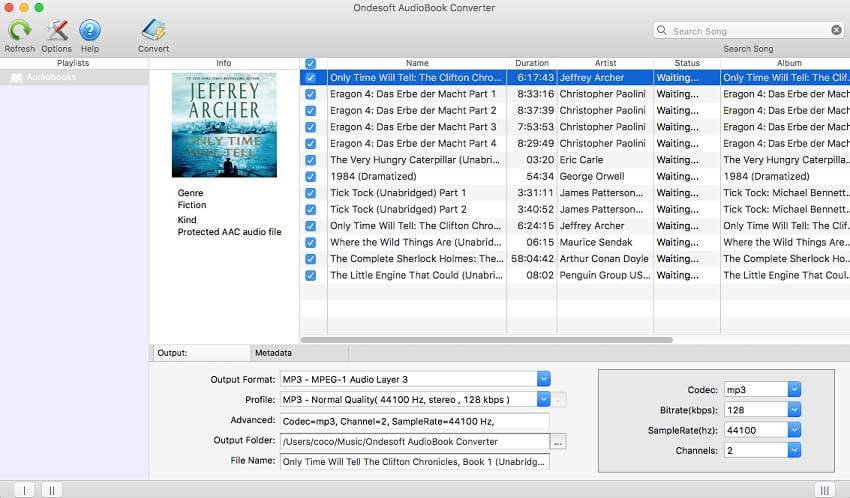
2. AAX Audio Converter
AAX Converter is an open-source tool that can offer you convenience by supporting the audiobook’s conversion to popular formats such as M4A and MP3. The simple-to-use interface allows fast rendering speed while preserving all meta-tag information. Despite the convenience, AAX Audio Converter isn’t available for macOS users.

Part 2. Different Way to Convert AAX to M4A on Windows/Mac
While the AAX to M4A conversion methods above are excellent, you need more than just an audio converter to create the perfect iPhone ringtone. In that case, use Wondershare UniConverter to create an award-winning M4A file from AAX. This app is beginner-friendly and allows users to edit AAX settings like bitrate, volume, playback duration, and background noises before encoding to M4A. Apart from M4A, you can also convert AAX to MP3, WAV, OGG, FLAC, and so on. And yes, the intuitive audio recorder allows you to record audio files without losing the original quality.
The top features of the M4A converter are as follows:
Wondershare UniConverter - Best Video Converter for Mac/Windows
-
It offers high-speed conversion 30 times more than an average M4A converter.
-
Straightforward audio recorder to losslessly record AAX to M4A, WAV, or MP3.
-
The Screen Recorder provides you the option to record your in-system activities without any limit.
-
Supported OS: Windows 10/8/7/XP/Vista, macOS 11 Big Sur, 10.15 (Catalina), 10.14, 10.13, 10.12, 10.11, 10.10, 10.9, 10.8, 10.7.
Now apply the following steps to record AAX to M4A losslessly using iTunes and Wondershare UniConverter:
Step 1 Play Your AAX Audible on iTunes.
Because we’ll be losslessly recording AAX to M4A, it’s crucial to find an AAX player. In that case, use iTunes on Mac or Windows. PC users can get this app straight from Windows Store without paying a dime.
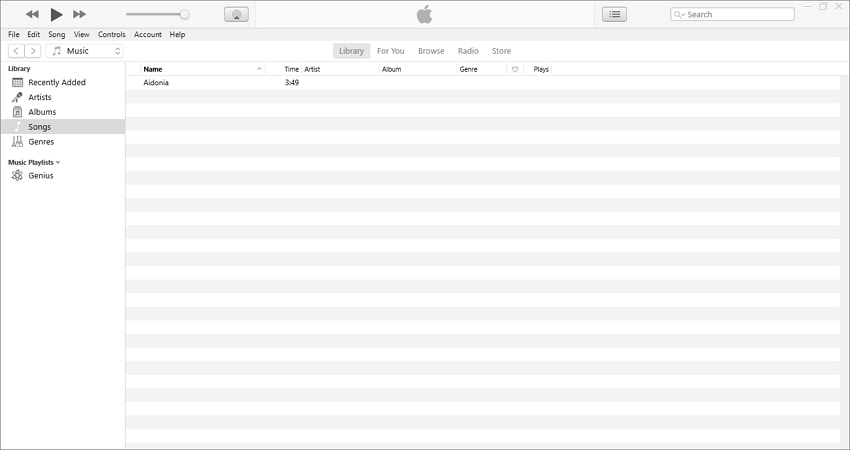
Step 2Launch the Wondershare Audio Recorder Function.
Next, install and run Wondershare UniConverter on your computer, then click the Screen Recorder tab. Now click the Audio Recorder tool to run it.
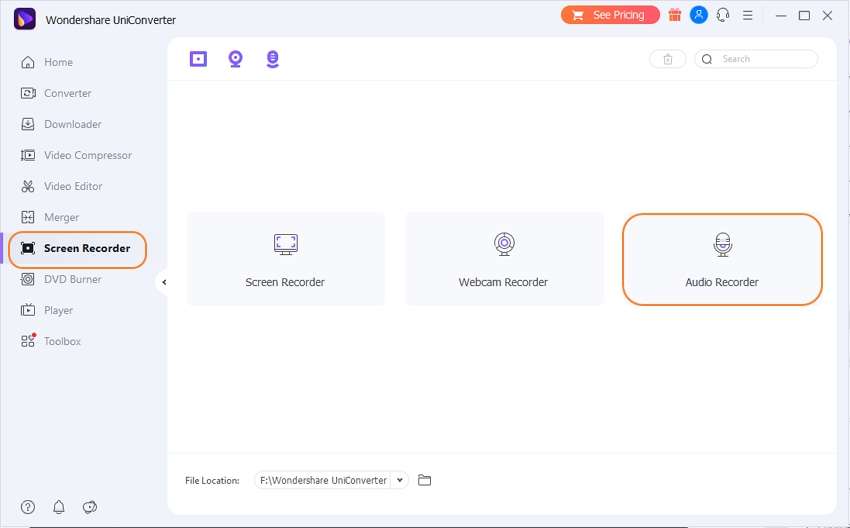
Step 3Configure Your Recording Settings and Record Audio.
After launching the Audio Recorder tool, it’s time to select whether to record audio to M4A, MP3, or WAV. So, choose M4A and then click the Microphone icon to disable recording with ambient sounds. Last but not least, play your AAX file on iTunes, then click the REC button to start recording audio. Finally, click Stop to finish recording AAX to M4A.
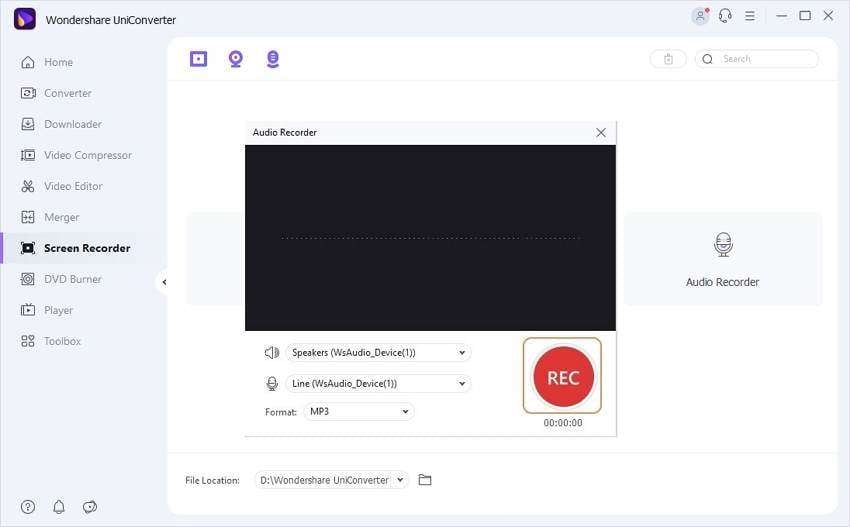
Note: It’s essential to edit your M4A file before exporting it to your iPhone or iPad. To do that, right-press the recorded audio, then choose Add > Audio Converter. Now click the Audio Converter tab and then start trimming, adjusting volume, erasing ambient noises, and more. Even better, you can export M4A to other file formats.
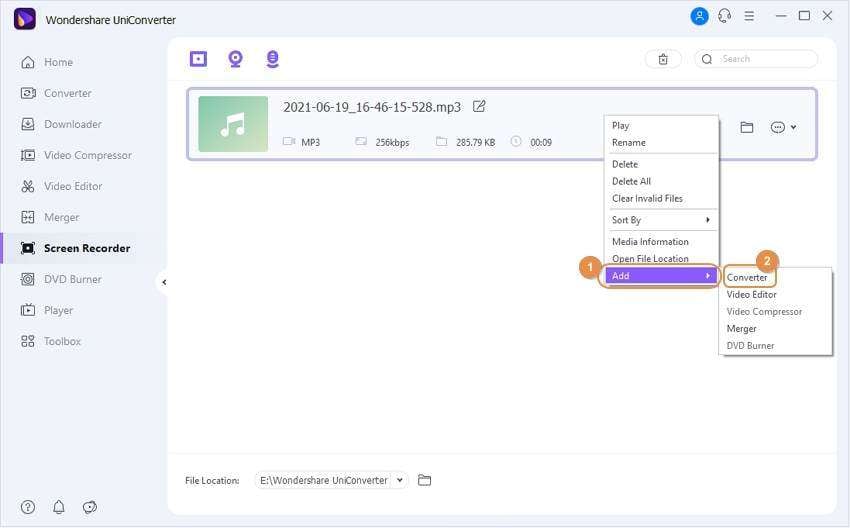
Part 3. Extended Knowledge About .M4A Files
Most users are familiar with the MP3 and prefer it over other audio formats. However, converting the audiobook to the MP3 format could disrupt the file’s quality. It is why we recommend converting the AAX file to M4A. If you do not recognize the file type as well as you understand other formats, then follow this section. We will be discussing everything related to M4A here!
1. Why iTunes create a file in AAC encoding is a .m4a file?
There is a very minute difference between AAC and M4A files. The AAC format is part of the MPEG-2 compression format that iTunes use as a container file. You can manually change the format of AAC to M4A, and there will not be a difference in the audiobook quality.
2. What programs can open .m4a files?
M4A is an extension that is a part of the MPEG container. People prefer it as the go-to format for their audiobook after AAX as it is compressed and offers lossless quality at the same time. The file type is also compatible with notable media players for Windows and macOS. Some of them are as follows:
- The Apple iTunes
- Microsoft Windows Media Player
- Media Player Classic
- Apple QuickTime Player
- The UniConverter
Conclusion:
You see, converting AAX to M4A and other audio formats is as easy as 1-2-3. Just get the perfect sound recorder like Wondershare UniConverter and losslessly record AAX to M4A. And, of course, use the Audio Converter tool to edit your audio file professionally.
Your complete video toolbox
 Convert Audio Files to M4A, WAV, WMA, MOV, MP4, and over 1000 video/audio formats.
Convert Audio Files to M4A, WAV, WMA, MOV, MP4, and over 1000 video/audio formats.




Christine Smith
chief Editor