AAX Converter
- 1. Convert AAX to Other Formats +
- 2. Convert Other Formats to AAX +
- 3. Tips & Tools for AAX +
All Topic
- AI Tools Tips
-
- AI Photo Enhancer Tips
- Voice Changer Tips
- AI Thumbnail Maker Tips
- AI Script Generator Tips
- Smart Summarizer
- AI Subtitle Generator Tips
- Watermark Remover
- Vocal Remover Tips
- Speech to Text Tips
- AI Video Tips
- AI Image Tips
- AI Subtitle Translator Tips
- Video Extractor Tips
- Text to Speech Tips
- AI Video Enhancer Tips
- DVD Users
- Social Media Users
- Camera Users
- Photography
- Creative Design
- Movie Users
- Travelling Fans
- Educational Users
- More Solutions
- Holidays and Commemoration
- Game Lovers
- Other Tips
How to Play AAX Files without Any Hassle
by Christine Smith • 2025-10-21 20:08:39 • Proven solutions
"Can I play AAX files on my preferred platform? I do not own Kindle or compatible devices for the AAX format. Is it possible to bypass such mediums and access the audiobook on more familiar tools/devices? If yes, what is a convenient procedure?"
You can play AAX files on various platforms or devices that are familiar to the average user. Still, it requires customizing the settings of the chosen media player or operating system. It may need an understanding of technical knowledge to complete the process successfully. In this guide, we will discuss everything on how to play AAX files without any hassle. And introduce some AAX file players to you.Telling you how to convert AXX to MP3.
- Part 1. Can VLC Play AAX Files
- Part 2. 2 Recommended AAX Players for Windows/Mac
- Part 3. Tips: 3 Audible Players for Android You May Want to Know
- Part 4. More to Know: Record playing AAX files to MP3 easily
Part 1. Can VLC Play AAX Files
Though VLC doesn’t support the AAX format, you can still play the audiobook on the famous VLC player by applying simple file conversion techniques.
- Firstly, you can download the audiobook in the AA format from audible, which is compatible with the VLC player. In that case, there is no need to convert the file type.
- The second method is changing the AAX file format to MP3 using the VLC file conversion utility. For that, you will need to follow the steps listed below:
- Open the VLC player.
- Click on the Media button from the Toolbar, and select the Convert/Save button.
- Select the AAX file, and click on Convert/Save.
- Pick the output format as MP3. Moreover, choose the Destination Folder for the new file.
- Click on Start and start the conversion process.
The method is simple, but the audio quality loss remains consistent, mainly with the AAX format.
Part 2. 2 Recommended AAX Players for Windows/Mac
There is some dedicated software that you could access to play an audiobook on your Mac or Windows computer. Here we will share the necessary information on two reliable AAX players.
1. Epubor Audible Converter
Epubor Audible Converter is a top-level platform that is available on live versions of Windows and macOS X. The tool ensures smooth playback of the audiobook. Moreover, the quality remains the same after you convert the AAX file to a different version.
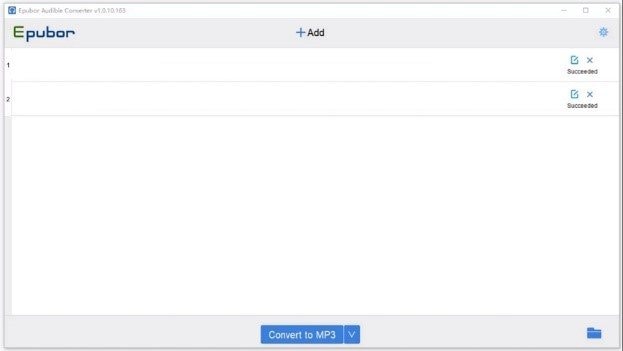
Pros:
- It can remove DRM protection.
- The tool works at 60x faster speed than other similar programs.
Cons:
- The interface is a bit tricky to navigate for new users.
2. iTunes
iTunes is a product of Apple that is available now on both Windows and macOS computers. The simplistic interface allows you to organize your audiobook playlist like none other. The service is highly compatible with Audible and formats that solely support audiobooks.
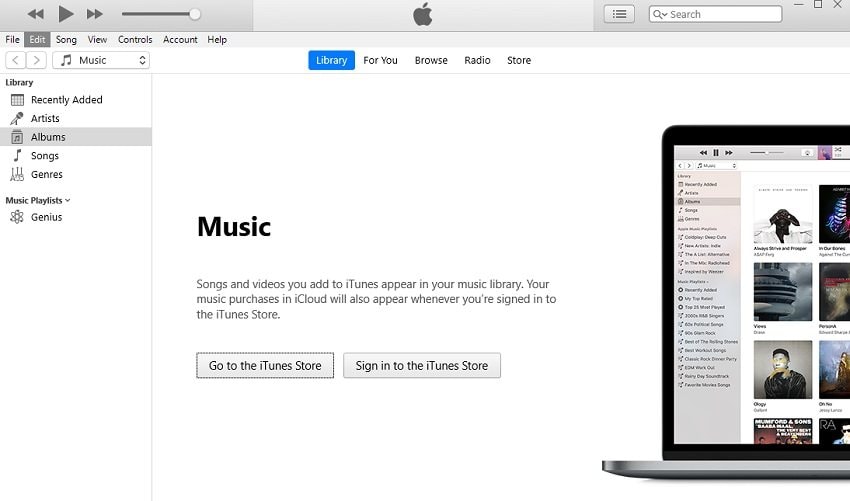
Pros:
- It is one of Apple’s top endorsed brands.
- The tool lets you form an audiobook playlist that is easily accessible.
Cons:
- It is not a complete audio converter.
Part 3. Tips: 3 Audible Players for Android You May Want to Know
Android is the most famous OS platform for smartphones. Besides, it is only natural that you would enjoy the audio version/AAX of your favorite book without any hassle. Though Android doesn’t directly support playing the AAX file on the default media player, you can still download third-party apps to instantly listen to your favorite audiobook.
In this part, we will discuss the 3 best Audible players for Android.
1. Audible: Audiobooks, Podcasts & Audio Stories
It is the default app offered by Audible to play AAX files or audiobooks in similar formats. The app interface is simple, easy to navigate, and offers you download and listen to multiple books and podcasts at your convenience. You can enjoy the free 30-day trial to get to understand the functions of the application.
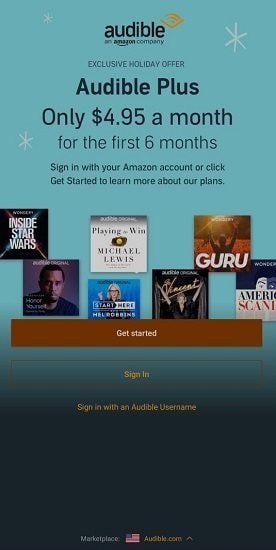
2. Smart AudioBook Player
Smart Audiobook Player offers you access to popular audiobooks at any time. Moreover, the service lets you download your preferred audiobook from various platforms on the internet. The app keeps the record of playback history and necessary features such as automatic pause and speed control.
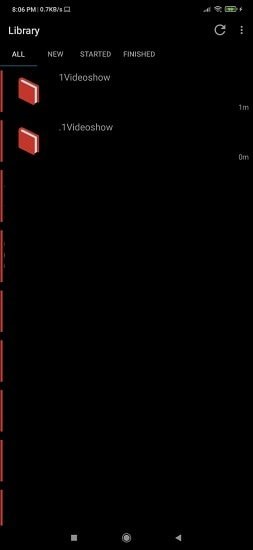
3. LibriVox Audio Books
It is an excellent platform to navigate audiobooks on an Android phone, which you can stream or download, depending on your convenience. LibriVox app’s interface is elegant, and the ads placed on it do not seem invasive.
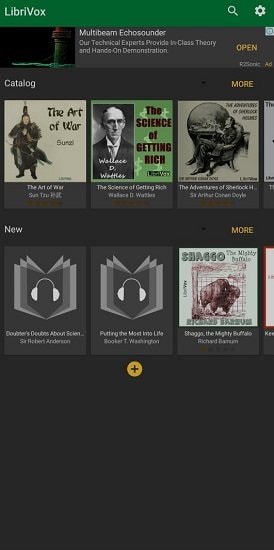
Part 4. More to Know: Record playing AAX files to MP3 easily
As discussed, you can use iTunes and Ebupor to convert and play AAX on Mac and Windows. But that’s just about it if you’re an Android or iOS user. Luckily, Wondershare UniConverter lets you record your playing audio to MP3 and other common-used formats for next time better playing. Plus, the video converter and editor tool will undoubtedly come in handy.
Here are some key features of the program:
Wondershare UniConverter - Best Video Converter for Mac/Windows
-
You can adjust the bitrate, frame rate, and encoder settings of your choice during the process.
-
The software is a complete video editor that offers you multiple features to make the clip exceptional.
-
The program can extract audio from any point of a video, for whatever purpose.
-
Supported OS: Windows 10/8/7/XP/Vista, macOS 11 Big Sur, 10.15 (Catalina), 10.14, 10.13, 10.12, 10.11, 10.10, 10.9, 10.8, 10.7.
In this method, we’ll be using iTunes to play the AAX file before recording it to MP3, WAV, or M4A. Let’s learn!
Step 1 Play Your AAX File on iTunes.
Firstly, download and install iTunes on your computer. After that, use the program to play your AAX audiobook. Now stop the play, then go to the next step.
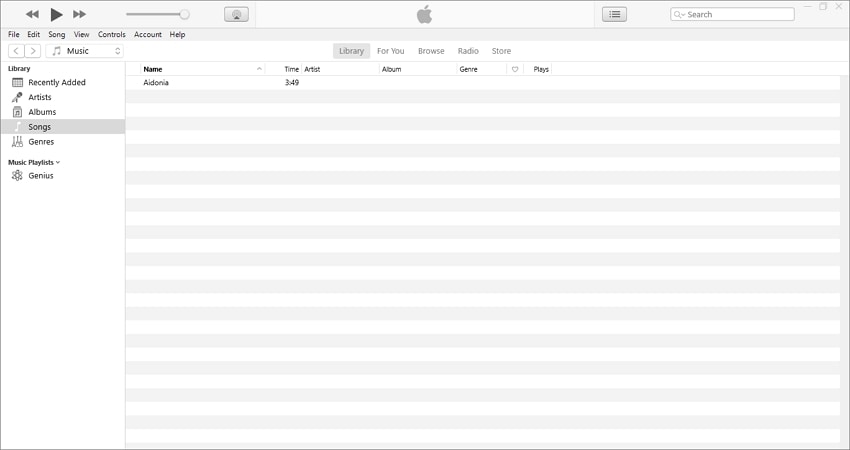
Step 2 Install and Run Wondershare Audio Recorder and Converter.
Again, download, install and run Wondershare UniConverter on your Mac/Win computer. After running the software, press the Screen Recorder tab, then click Audio Recorder to run the function.
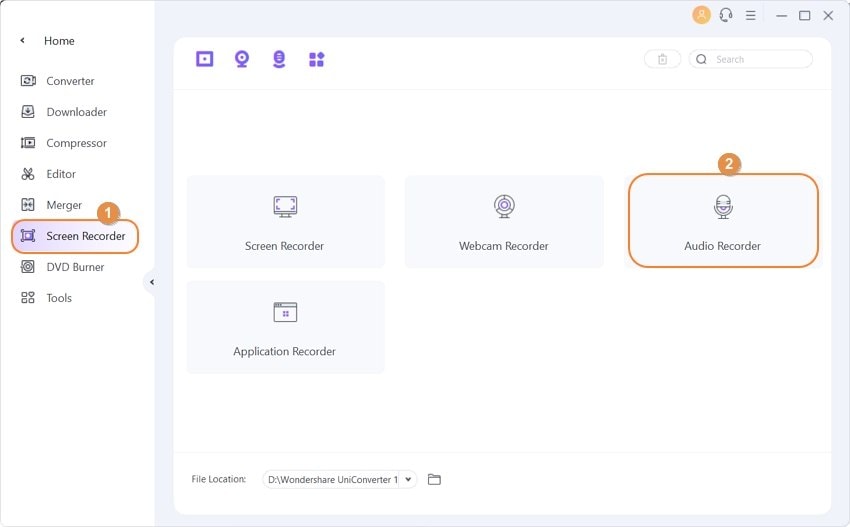
Step 3 Choose an Output Format and Start Recording.
Select that under the Format menu. For smooth playback on Android, iOS, Windows, or macOS, choose MP3. Meanwhile, disable any voice inputs by clicking the Microphone icon. Lastly, play your AAX file on iTunes, then click the REC button to start capturing your audiobook with lossless quality. Press Stop if you’ve recorded enough content.
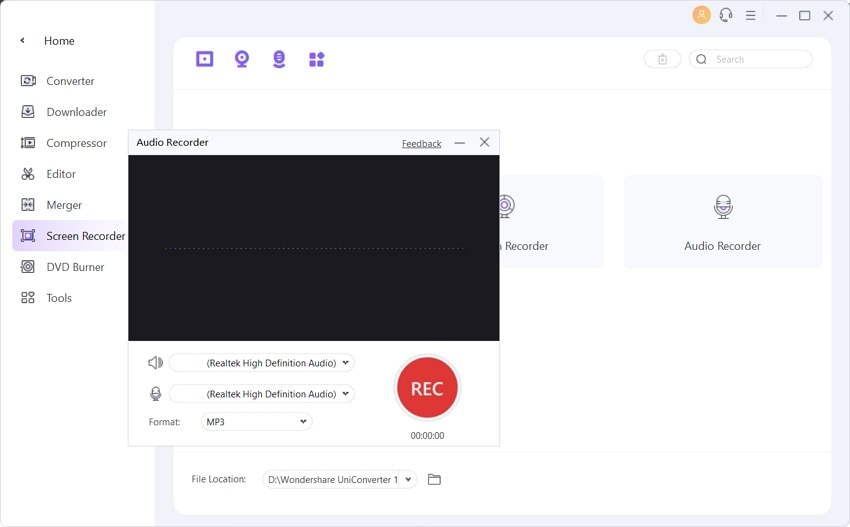
Note: As said initially, users can record AAX to additional file formats other than MP3, WAV, or M4A. To do that, right-click the recorded audio file, then choose Add > Converter. You can now trim, compress, adjust volume.
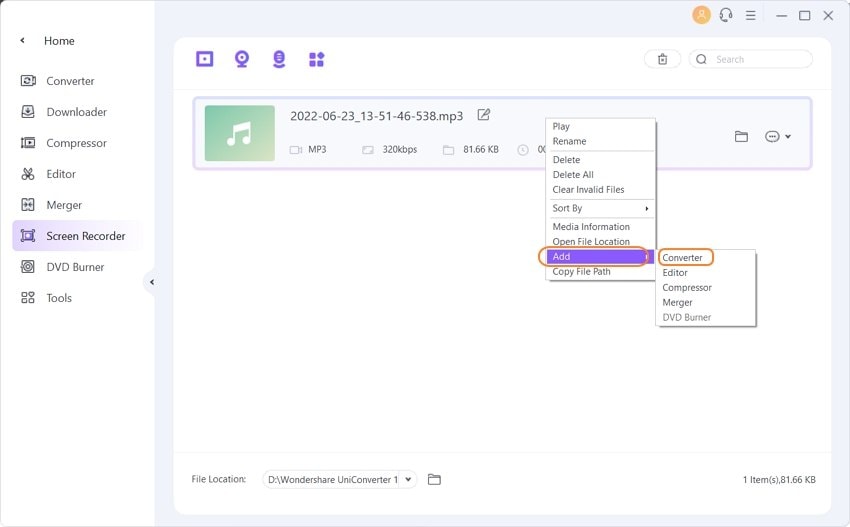
Conclusion:
It is hugely expedient when you are able to find the right platform to play the AAX file audiobook. No matter the device you are using, there are various services available to play the audiobook or convert it to a compatible format when you cannot listen to it.
Your complete video toolbox
 Built-in media player that plays AAC, WMA, MP4, and 1000+ video/audio format.
Built-in media player that plays AAC, WMA, MP4, and 1000+ video/audio format.




Christine Smith
chief Editor