WAV
- TRY FREE TRY FREE
- 1. Convert WAV to Other Formats+
- 2. Convert Other Formats to WAV+
-
- 2.1 Convert M4A to WAV
- 2.2 Convert Opus to WAV
- 2.3 Convert AIFF to WAV
- 2.4 Convert OGG to WAV
- 2.5 Convert DTS to WAV
- 2.6 Convert WebM to WAV
- 2.7 Convert SF2 to WAV
- 2.8 Convert FLAC to WAV
- 2.9 Convert MPEG to WAV
- 2.10 Convert MIDI to WAV
- 2.11 Convert APE to WAV
- 2.12 Convert CDA to WAV
- 2.13 Convert CAF to WAV
- 2.14 Convert iTunes to WAV
- 2.15 Convert FLAC to WAV online
- 3. WAV Tools+
-
- 3.1 Video to WAV Converters
- 3.2 Convert WAV to MP3 with VLC
- 3.3 Convert M4A to WAV on Mac
- 3.4 Convert M4A to WAV with Audacity
- 3.5 Convert WAV Ringtones
- 3.6 Convert SoundCloud to WAV
- 3.7 WAV Bitrate Solution
- 3.8 Increase WAV Volume
- 3.9 Record WAV on Windows 10
- 3.10 Edit WAV Files
- 3.11 Cut or Trim WAV Files
WebM to WAV: How to Convert WebM to WAV Easily
by Christine Smith • 2025-10-21 20:04:51 • Proven solutions
This article shows how you can easily convert WebM to WAV in easy steps. There are many media converter tools available that allow you to convert WebM to WAV for free, and here we'll show you some of that software through which you can easily convert any files in easy steps.
- Part 1. WebM vs. WAV: What Does WebM Format Mean
- Part 2. How to Convert WebM to WAV on Mac/Windows
- Part 3. 5 Free WebM to WAV Converters You Should Know
Part 1. WebM vs. WAV: What Does WebM Format Mean
WebM files are the audio-video royalty-free files specially designed for the professional media architects and the web professionals. But for a general person who wants to listen to music or watch a video, it is not very popular. This special type of file format supported VPS8 video and Vorbis audio codecs until 2013 when they changed to VPS9 video and Apus audio.
On the other hand, WAV files are way too popular than WebM, and this file format is widely used for general purpose uses. This file format doesn't support any video files, but only raw audio files are supported. You get a very high-quality audio output when you convert any file from any other format to WAV.
It is mainly designed for standalone PC users while you can also use these files across any devices on the go. The WAV format is introduced by Microsoft and IBM and is used by millions across the world. In the cases where there is no shortage of space issues in PCs, you can store this file containing the raw audio stream before you perform any editing or broadcasting.
As a WebM file is not used by most users across the globe, and it also doesn't support all types of devices, there is a need to convert WebM files to WAV files. Apart from this, there are a few more advantages when you convert a WebM file to a WAV file.
Advantages of converting from WebM Files to WAV Files:
- WAV files are widely used, WebM are not.
- WAV files are of better quality than the WebM files.
- You don't require any codec while using the WAV files.
- WAV files are supported by all devices and all platforms.
Part 2. How to Convert WebM to WAV on Mac/Windows
WebM files are not widely supported across all platforms and devices. To convert the WebM files to some other format such as WAV files, you'll require a powerful media converter tool that easily converts WebM files to WAV files without using any codecs or any other software installations. Wondershare UniConverter (originally Wondershare Video Converter Ultimate) is one such powerful media (WebM to WAV files) converter software that can easily convert WebM to WAV. In contrast, this software supports more than hundreds of file formats across all the known platforms. It also offers a free trial version. Let's find some key features of this powerful media converter tool.
 Wondershare UniConverter - Best Video Converter Windows/Mac (Catalina Included)
Wondershare UniConverter - Best Video Converter Windows/Mac (Catalina Included)

- Convert the audio/video files 90x faster than any other software available.
- Convert audio/videos over 1000 formats into other formats.
- It offers audio/video conversion, editing, compressing, recording, and burning media to CDs or DVDs.
- Transfer converted and downloaded files from PC/Mac to external devices easily via a USB cable.
- Supported OS: Windows 10/8/7/2003/Vista/XP, Mac OS 10.15 (Catalina), 10.14, 10.13, 10.12, 10.11, 10.10, 10.9, 10.8, 10.7, 10.6
How to convert WebM to WAV using Wondershare Uniconvereter in simple steps:
Step 1 Install Wondershare UniConverter and import the WebM file to the Video Converter.
Download and install the software on your PC. As the software panel opens, click on the  option to import the WebM file under the Converter section. In the case of importing multiple files, select the Add Folder option at the expanded list at the top left corner.
option to import the WebM file under the Converter section. In the case of importing multiple files, select the Add Folder option at the expanded list at the top left corner.
![]()
Step 2 Select WAV as the output format to prepare the WebM to WAV conversion.
Click on the Output Format option to expand the drop-down list of the supported output formats. Select Audio > WAV and the quality solution. If you want to change the output audio parameters, you can do that by clicking the edit option or the Create button. A pop-up window will show up where you can select the codec, bitrate, channel, and the sampling rate.
![]()
Step 3 Convert WebM to WAV Successfully.
After the settings are done, click the Convert button to start the WebM to WAV conversion. If there are multiple processes of WebM to WAV conversion, you can click the Start All button to convert WebM to WAV in batch. You can observe a green progress bar increasing as the percentage of the file conversion is taking place. Wait for a while till the conversion (WebM to WAV) reaches 100%, and the conversion process will be completed. You can locate the converted file by clicking the folder icon on the right of File Location.
![]()
Part 3. 5 Free WebM to WAV Converters You Should Know
Apart from Wondershare Uniconverter, many other media converter (WebM to WAV converter)software is available on the web. Some of them can be downloaded and installed on your PC while the other can be operated online. Some of the tools are also free to use, while others can be used as paid software. Here list five media converter software that allows you to convert WebM files to WAV files.
1. FFmpeg
A very powerful audio/ video file (WebM to WAV)converter offers a cross-platform architecture where you need to use the command with the input file name followed by the output filename with the extension. And the conversion will take place in just one simple step.
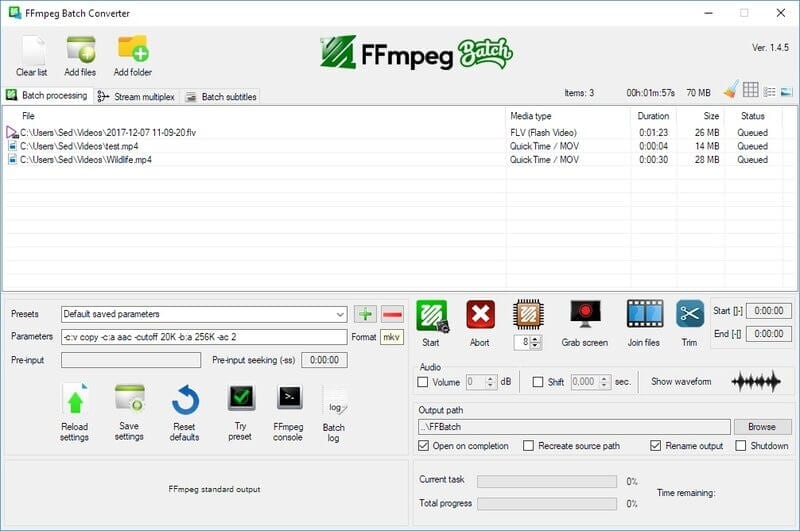
Pros:
- Amazing filters are available to make your media files much more attractive and simple.
- There's one special filter available using which you can remove the extra brightness from the video file and protect your eyes.
- The file conversion gets completed in just one single step.
Cons:
- The user interface is not very clear for novice users.
- File editing, compressing options are not available.
2. Wondershare Free Video Converter
This amazing WebM to WAV converter tool is available for free to download and install on your PC supporting more than a thousand file formats and convert media within seconds. Wondershare UniConverter is our most recommended media file converter software that allows users of any platform to convert any file to any other type of file easily.
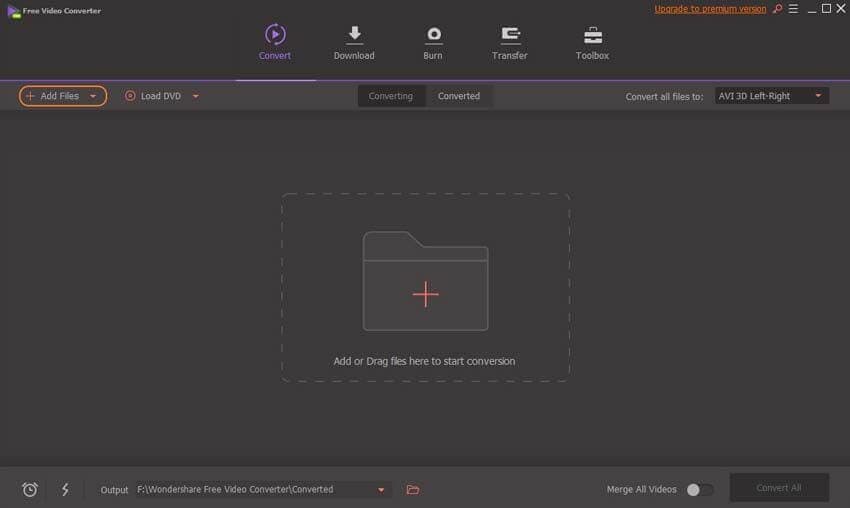
Pros:
- It supports 1000+ file formats.
- It is a cross-platform media converter.
- It is available for free.
- You can convert, compress, and edit any files for free.
Cons:
- Sometimes the customer care support doesn't reply immediately.
3. CloudConvert
It's a free online WebM to WAV converter tool which supports more than 200 file formats and provides you with high-end data security. A paid version of the software is available while converting up to 25 files per day for absolutely free.
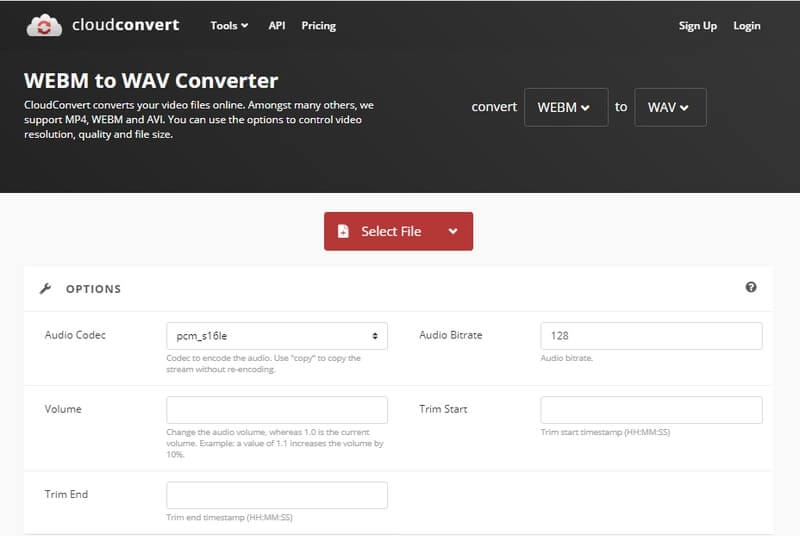
Pros:
- It's cloud-based software, so no need for any software installation. You can directly convert media files online.
- It provides 100% secured data conversion.
- It supports more than 200 types of file formats.
Cons:
- It needs internet connectivity to use this software.
- You can use up to 25 file conversions per day for free. More than that will require a premium license.
4. fConvert
Yet is another online WebM to WAV converter tool that supports file types of other formats as well. It is available for free to use, and the conversion process requires very little time. The entire process is online, so you'll not require downloading or installing any software or codec on your PC.
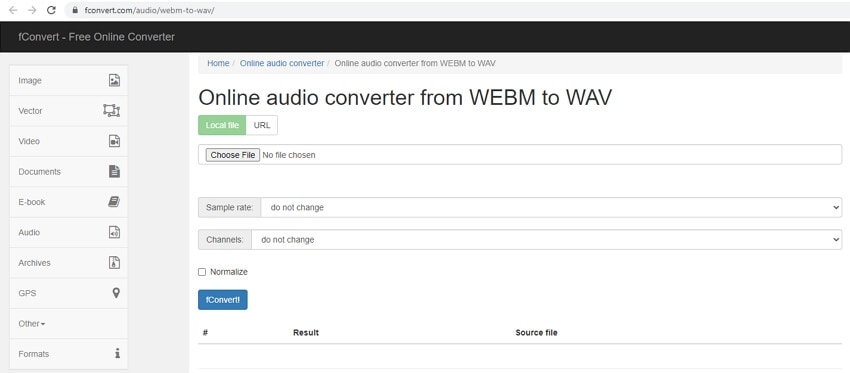
Pros:
- It supports multiple file formats.
- It offers faster file conversions of any type.
- It is available for free.
Cons:
- You'll require internet connectivity to operate this software.
- The user-interface is not impressive.
5. FreeConvert
This is an online WebM to WAV converter software with a simple user-interface but powerful features available for absolutely free. The interface looks very clean, providing high-quality out media files and supporting multiple file formats.
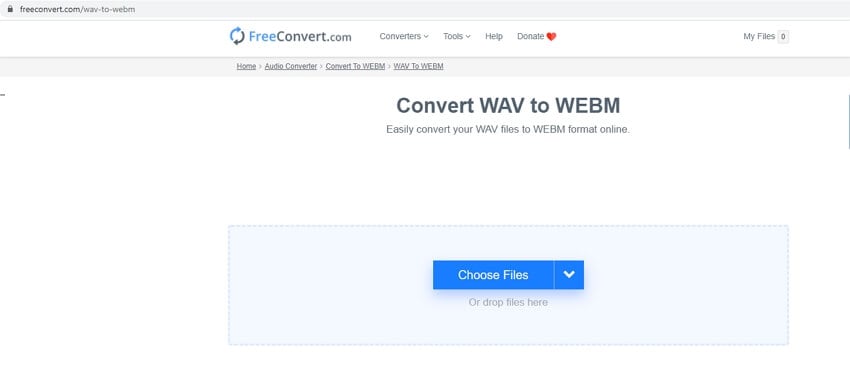
Pros:
- The software is available for free and no hidden charges.
- Very simple and pleasing user-interface.
- You can convert any files in just a few clicks.
Cons:
- It needs internet connectivity to operate this software.


Christine Smith
chief Editor