WAV
- TRY FREE TRY FREE
- 1. Convert WAV to Other Formats+
- 2. Convert Other Formats to WAV+
-
- 2.1 Convert M4A to WAV
- 2.2 Convert Opus to WAV
- 2.3 Convert AIFF to WAV
- 2.4 Convert OGG to WAV
- 2.5 Convert DTS to WAV
- 2.6 Convert WebM to WAV
- 2.7 Convert SF2 to WAV
- 2.8 Convert FLAC to WAV
- 2.9 Convert MPEG to WAV
- 2.10 Convert MIDI to WAV
- 2.11 Convert APE to WAV
- 2.12 Convert CDA to WAV
- 2.13 Convert CAF to WAV
- 2.14 Convert iTunes to WAV
- 2.15 Convert FLAC to WAV online
- 3. WAV Tools+
-
- 3.1 Video to WAV Converters
- 3.2 Convert WAV to MP3 with VLC
- 3.3 Convert M4A to WAV on Mac
- 3.4 Convert M4A to WAV with Audacity
- 3.5 Convert WAV Ringtones
- 3.6 Convert SoundCloud to WAV
- 3.7 WAV Bitrate Solution
- 3.8 Increase WAV Volume
- 3.9 Record WAV on Windows 10
- 3.10 Edit WAV Files
- 3.11 Cut or Trim WAV Files
Opus to WAV: Top 9 Opus to WAV Converters You Must Know
by Christine Smith • 2025-10-21 20:04:55 • Proven solutions
If you have been struggling to find the tools to convert your Opus audio files to WAV, then you are reading on the right page. The article below will help you to know in detail about the Opus format and the best programs to convert Opus to WAV.
- Part 1. What is a .opus file
- Part 2. How to Convert Opus to WAV Quickly and Easily
- Part 3. 4 Useful Opus to WAV Converters for Windows and Mac
- Part 4. 4 Free Opus to WAV Converters to Convert Opus to WAV Online
Part 1. What is a .opus file
Developed by Xiph. Org Foundation, Opus is a lossy audio coding format that is standardized by Internet Engineering Task Force. The file is created in the Opus format that is also known as Ogg Opus, and it is majorly used for Internet streaming. The format supports a variable bit rate that ranges from 6kb/s to 510kb/s. VoIP, in-game char, and video conferencing are some of the major areas where you will find the Opus format.
WAV, on the other hand, is a lossless audio format that is known for offering high-quality audio files. Also known as Waveform Audio File, the format is developed by IBM and
Microsoft and is compatible with all popular devices and players.
The Opus files are not commonly used and not compatible with the majority of the players, and thus the conversion to a popular format like WAV is required to make these files accessible.
Part 2. How to Convert Opus to WAV Quickly and Easily
For converting the Opus files to WAV, a professional tool must be used to ensure that the file quality is not lost, and the process is hassle-free. We suggest Wondershare UniConverter (originally Wondershare Video Converter Ultimate) as the apt tool for the task as the program allows conversion in over 1000 formats. The Opus files saved to your system can be converted to WAV and an array of other formats using this desktop-based software with support to batch processing and fast speed.
 Wondershare UniConverter (originally Wondershare Video Converter Ultimate)
Wondershare UniConverter (originally Wondershare Video Converter Ultimate)
Your Complete Video Toolbox for Windows/Mac

- Convert files in more than 1000 formats in lossless quality.
- Batch conversion supported at 90X conversion speed.
- Download videos in an array of formats from more than 10,000 sites.
- Burn DVDs in high quality.
- Compress videos using customized settings.
- Supported OS: Windows 10/8/7, macOS 11 Big Sur, 10.15, 10.14, 10.13, 10.12, 10.11, 10.10, 10.9, 10.8, 10.7, 10.6.
Steps to convert Opus to WAV using Wondershare UniConverter:
Step 1 Add Opus files to the Wondershare Software.
Open the software on your system and select the Converter option from the main interface. To browse and load the local Opus files, click on the + sign or the add files icon.
![]()
Step 2 Choose WAV as the output format.
The list of supported output formats will appear as you expand the drop-down menu at the Output Format tab. Choose WAV from the Audio list.

Step 3 Convert Opus to WAV.
You can select the system folder to save the converted file from the File Location tab. Finally, hit on the Start All button to process the added files. Upon the completion, you can check the converted WAV files from the Finished tab.

Simple steps and quick process makes Wondershare as the best Opus to WAV converter.
Part 3. 4 Useful Opus to WAV Converters for Windows and Mac
When you are looking for Opus WAV converter tools, you will come across a few more programs with a different set of functions and features. We have selected 4 of these useful programs as below.
1. WonderFox Free HD Video Converter
This is free to use the HD video conversion tool that also supports audio conversion and thus allows converting Opus files to WAV and other formats. The conversion is fast and hassle-free and also allows editing the file parameters. You can even extract the audio files from the videos using the software.
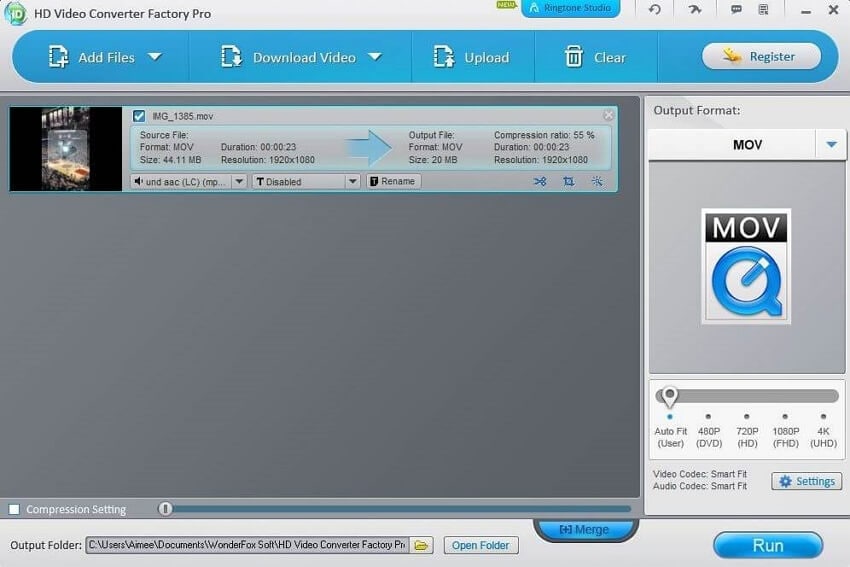
Pros:
- Support to all key formats.
- Allow editing file parameters.
- User-friendly interface.
Cons:
- Only available for the Windows system.
- All interface languages are not supported.
2. Advshare Audio Converter
For converting your Opus and other audio files to WAV, MP3, FLAC, and an array of other formats, this is a decent tool to consider. Using the program, you can also extract Opus and other audio files from the key video formats, and the option for WAV to Opus conversion is also there. You can even trim, merge, and edit audio file parameters using the program.
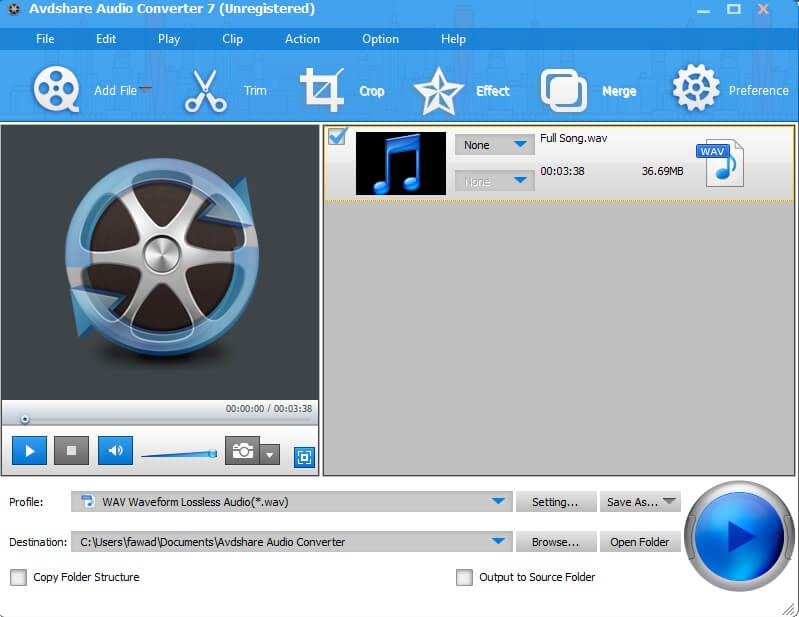
Pros:
- All major audio formats are supported.
- Allows editing and customizing audio file parameters.
- Extract audio from the video files.
Cons:
- Additional features are limited.
- The software download and installation are required.
3. Bigasoft Audio Converter
Converting your Opus files to WAV, MP3, AAC, FLAC, and others is simple and quick using this Windows-based audio conversion tool. Batch processing can be done when you want multiple files to be converted at a time. You can even edit the key parameters if required and extract the audio files from the videos.
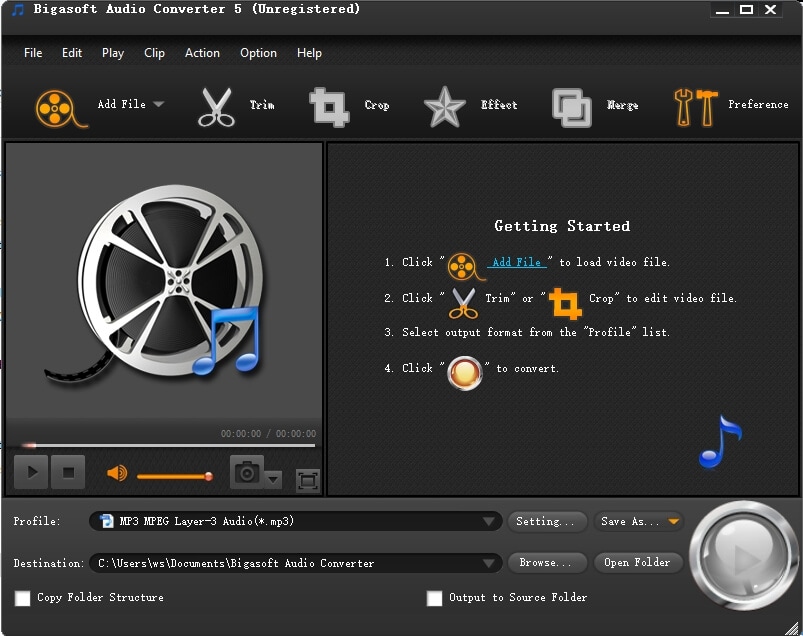
Pros:
- Support a wide range of formats with pre-configured profiles.
- Allow extracting audio from the video files.
Cons:
- The free version has limitations regarding the conversion and the file size.
- No support for Mac.
4. Movavi Converter
Movavi is a popularly used online tool that supports all major video and audio formats for the conversion, including Opus to WAV. Batch processing is supported, and the files are processed in decent quality. Editing and compression features are also supported by the software.
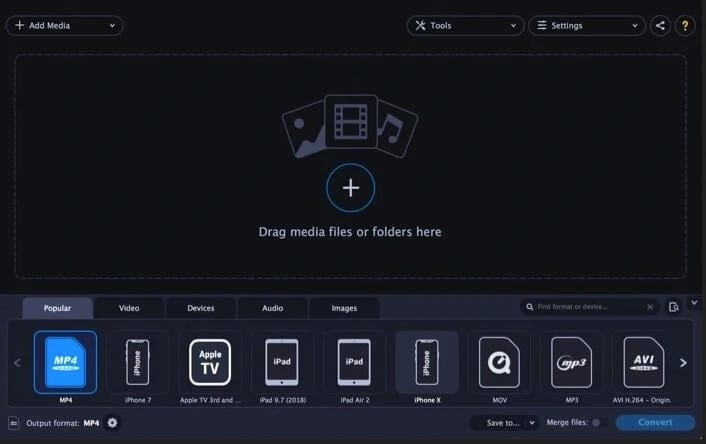
Pros:
- Convert audio files in batches without any quality loss.
- Fast conversion speed.
- Windows and Mac support.
Cons:
- Editing features are limited.
- Limited options in the free trial version.
Part 4. 4 Free Opus to WAV Converters to Convert Opus to WAV Online
Online tools can also be considered for converting the Opus audio files to WAV and other formats. Online programs are free, simple, and requires no software download or installation. Though there are myriad options available, we have selected the top ones in the category below.
1. Online Converter
This browser-based program allows adding Opus files on the computer as well as using the link for conversion to WAV and other audio formats. The interface is simple, where you have to add the file to be converted and select the target format. The converted file has to be downloaded from the interface from the link provided.

Pros:
- Allows adding local and online file link.
- A simple tool with a user-friendly interface.
Cons:
- Files up to 200MB can be added.
- No option for editing or file customization.
2. File Converter Online
Your local Opus files can be converted to WAV, WMA, MP3, AAC, and a few other popular audio formats using this online tool. The interface is simple, where the added file is uploaded and converted, after which the download link of the converted file is available at the interface.

Pros:
- Simple and user-friendly interface.
- No software download or installation is required.
Cons:
- Only one file at a time can be converted.
- Dependent on the internet connection.
3. FreeConvert
Using this browser-based tool, your Opus files from the computer, link, and cloud storage can be converted to the desired format. Using the tool, you can edit the codec, sample rate, volume, and channels. Audio trimming to remove the unwanted parts of the file is also supported.

Pros:
- Files to be converted can be added from multiple sources.
- Option for editing file parameters.
- Trim the unwanted audio parts.
Cons:
- No support for batch processing.
- The converted file has to be downloaded.
4. CoolUtilis
With this simple and user-friendly tool, the local Opus files can be converted to WAV, OGG, MP4, MP3, and WMA format. The bit rate, sample rate, and channel of the added file can be changed from the supported options before the conversion.

Pros:
- Simple and user-friendly interface.
- The converted file is automatically downloaded.
Con:
- Only one file at a time can be processed.
- It has limited target format support.
The choice between the Opus to WAV online tools, other programs, or the professional software completely depends on the types of files to be converted, editing, and other features required. For pocket-friendly basic conversion, online tools are the apt choice while for the professional conversion of multiple files in high-quality use Wondershare UniConverter.


Christine Smith
chief Editor