All Topic
- AI Tools Tips
-
- AI Photo Enhancer Tips
- Voice Changer Tips
- AI Thumbnail Maker Tips
- AI Script Generator Tips
- Smart Summarizer
- AI Subtitle Generator Tips
- Watermark Remover
- Vocal Remover Tips
- Speech to Text Tips
- AI Video Tips
- AI Image Tips
- AI Subtitle Translator Tips
- Video Extractor Tips
- Text to Speech Tips
- AI Video Enhancer Tips
- DVD Users
- Social Media Users
- Camera Users
- Photography
- Creative Design
- Movie Users
- Travelling Fans
- Educational Users
- More Solutions
- Holidays and Commemoration
- Game Lovers
- Other Tips
Convert FLAC to AIFF with Top 5 Ways
by Christine Smith • 2025-10-21 20:07:07 • Proven solutions
The need for converting FLAC audio files to AIFF arises when the former format is not compatible with your player or device. Moreover, when you need uncompressed files for editing or other purposes, FLAC to AIFF conversion is required. In the above-mentioned and several other situations, a good conversion tool must be used, and for your help, we have shortlisted the top 5 in the below parts.
Part 1. How to convert FLAC to AIFF with the Best way
When quality is your priority, and you are looking for the best conversion tool, Wondershare UniConverter is the recommended name. This excellent software allows conversion in all popular audio and video files with support to over 1000 formats. Batch conversion can be done, and the files are processed at a super-fast speed in lossless quality. FLAC to AIFF and other conversions can be done with support to a wide range of additional functions using Wondershare Windows and Mac-based software.
Wondershare UniConverter - Best Video Converter for Mac/Windows
-
Convert files in more than 1000 formats and pre-set profiles.
-
Batch processing with lossless quality conversion supported.
-
Built-in editor to trim, crop, cut, add effects, and add watermark to the files.
-
Additional features are supported like recording, transfer, compression, burning CDs, and more.
-
Supported OS: Windows 10/8/7/XP/Vista, macOS 11 Big Sur, 10.15 (Catalina), 10.14, 10.13, 10.12, 10.11, 10.10, 10.9, 10.8, 10.7.
Steps to convert FLAC to AIFF using Wondershare UniConverter FLAC to AIFF converter:
Step 1 Load FLAC files to the software.
Open the Wondershare software and select the Converter tab. Click on the  icon or the + sign to load the local FLAC files. Alternatively, the files can also be dragged and dropped.
icon or the + sign to load the local FLAC files. Alternatively, the files can also be dragged and dropped.
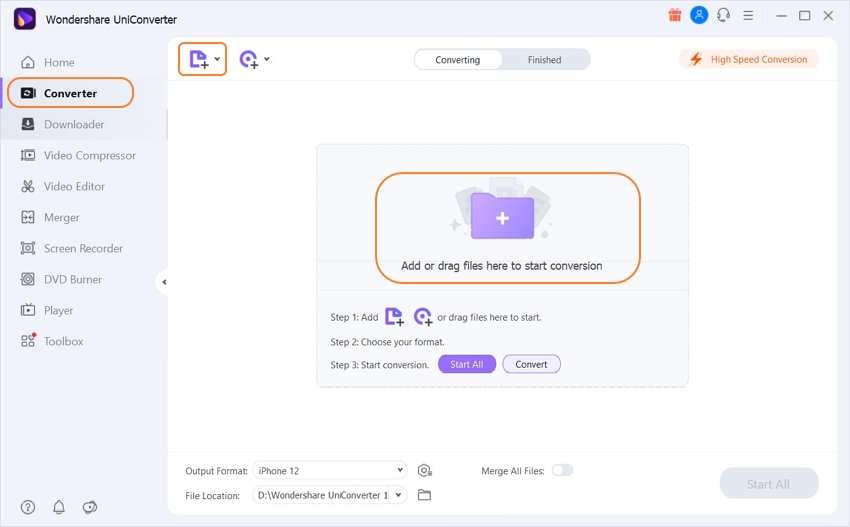
Step 2 Choose AIFF as the target format.
Expand the drop-down list at the Output Format tab on the bottom-left corner. Choose AIFF from the Audio list.
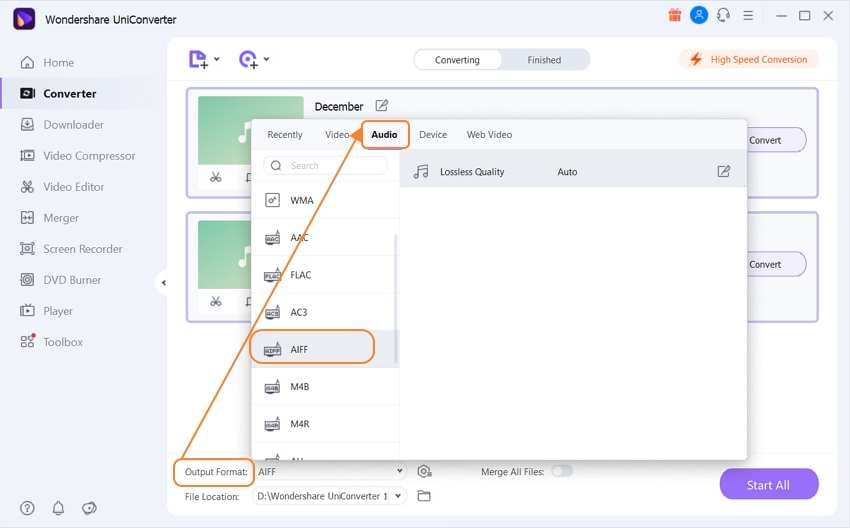
Step 3 Convert FLAC to AIFF.
Using the File Location, select a desktop folder to save the converted files. Click on the Start All button to start converting all the added files. Check the Finished tab for the processed files on the interface.
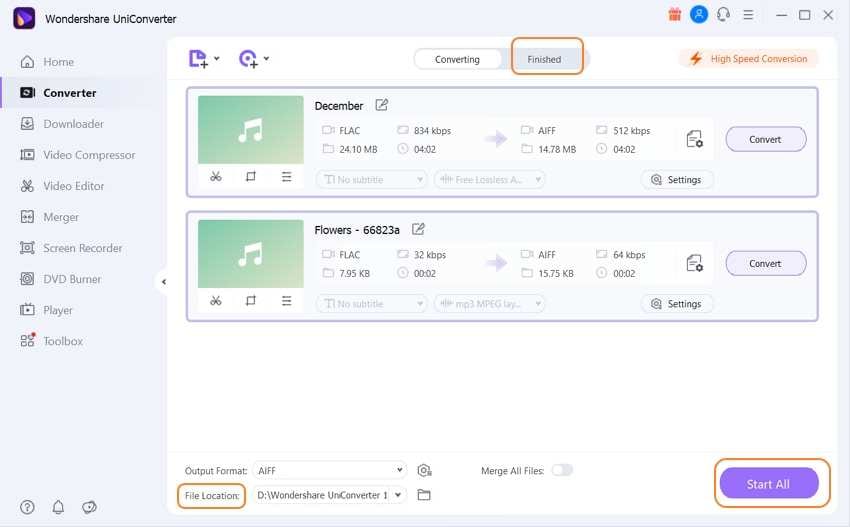
The FLAC to AIFF Mac steps are the same as above.
Part 3. Other 3 ways to convert FLAC to AIFF
Check the other 3 widely used tools for converting FLAC to AIFF as below.
1. Convertio
The FLAC files on the computer, link, and cloud storage can be added to this free and simple tool for conversion to AIFF and other supported formats. Basic file editing is supported, and the converted files can be saved to the local system, Google Drive, or Cloud Storage.
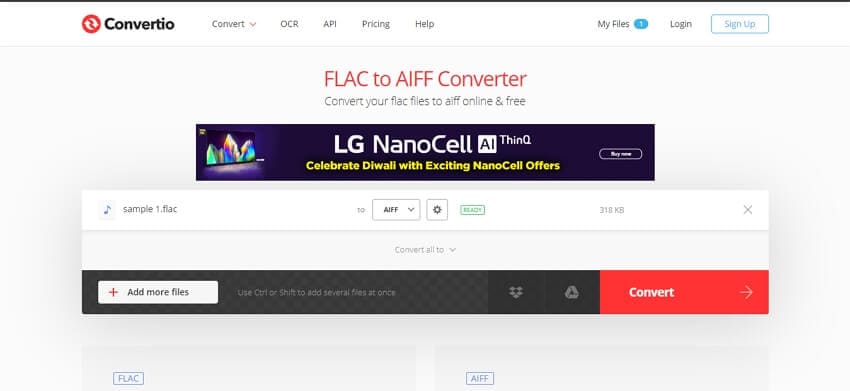
Pros:
- Add files from the computer, link, and cloud storage.
- Edit the basic file parameters.
Cons:
- The maximum file size that can be added is 100MB
- Internet dependence
2. Online Converter
Local and online files can be added to this program for conversion to key formats in a simple and quick manner. The maximum file size allowed is 200MB, and after the process, the converted files can be downloaded from the interface.
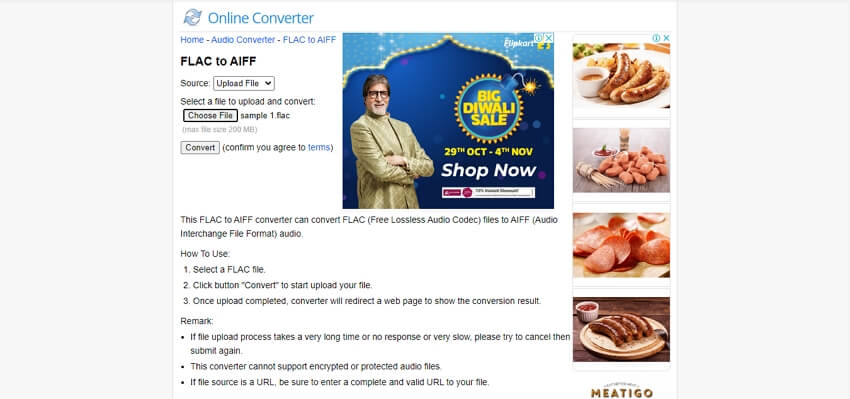
Pros:
- Simple interface
- No need for software download or registration
Cons:
- No option to add cloud storage files
- Maximum file size support is 200MB
- No editing features
3. FreeConvert
Local, online, and cloud files up to 1GB can be added to this online tool that supports all key formats for the conversion, including FLAC, AIFF, and more. Codec, bit rate, sample, rate, channel, and volume can be edited if features, and you can even cut the file parts.
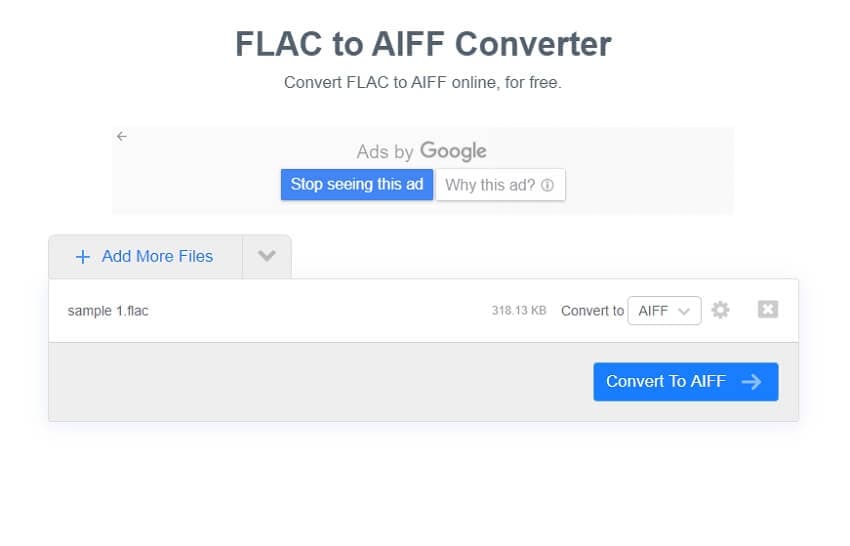
Pros:
- Add FLAC files from multiple sources.
- Edit key file parameters
- Cut and remove the audio parts.
Cons:
- The maximum file size limitation of 1GB
- Converted files have to be downloaded.
Conclusion:
When only a few FLAC files have to be processed, online tools can be used for basic conversion. When the quality conversion of batch files with editing and other features are required, Wondershare UniConverter is the best software to consider.
Your complete video toolbox
 Convert FLAC format to AIFF or other 1,000+ formats, including WAV, FLAC, AAC, etc.
Convert FLAC format to AIFF or other 1,000+ formats, including WAV, FLAC, AAC, etc.




Christine Smith
chief Editor