All Topic
- AI Tools Tips
-
- AI Photo Enhancer Tips
- Voice Changer Tips
- AI Thumbnail Maker Tips
- AI Script Generator Tips
- Smart Summarizer
- AI Subtitle Generator Tips
- Watermark Remover
- Vocal Remover Tips
- Speech to Text Tips
- AI Video Tips
- AI Image Tips
- AI Subtitle Translator Tips
- Video Extractor Tips
- Text to Speech Tips
- AI Video Enhancer Tips
- DVD Users
- Social Media Users
- Camera Users
- Photography
- Creative Design
- Movie Users
- Travelling Fans
- Educational Users
- More Solutions
- Holidays and Commemoration
- Game Lovers
- Other Tips
How to Play AIFF Files on Windows / Mac and Android Easily
by Christine Smith • 2025-10-21 20:09:47 • Proven solutions
The audio files with AIFF formats are not the same as your normal MP3 audio format as these files are uncompressed. While the AIFF format helps in maintaining the quality of the audio, the file size will, in general, exceeds more than 10 MB for each moment of audio. The media players that are equipped for running the AIFF files are Windows Media Player, Apple iTunes, VLC, Media Player Classic, etc. You can also find it is not so easy to find useful AIFF players Android devices and PC platform supports. This article will show you how to play AIFF files on Windows / Mac and Android devices.
- Part 1. How to Play AIFF Files on Windows 10/8/7 and Mac Easily
- Part 2. 3 Helpful AIFF Players Android Supported
- Part 3. FAQs of AIFF Files
Part 1. How to Play AIFF Files on Windows 10/8/7 and Mac Easily
Wondershare UniConverter takes care of the quality of the converted files to maintain their originality. It supports more than a thousand file formats and holds an extraordinary faster conversion speed making it the most suitable to convert and play AIFF files. It even allows you to convert files in a URL and even transfer your converted files to Facebook and YouTube.
Key features of Wondershare UniConverter:
Wondershare UniConverter - Best Video Converter for Mac/Windows
-
It supports converting audio and video files to over 1000 formats.
-
It has additional features of editing, compressing, burning, and transferring, etc.
-
It can convert multiple media files at a 90x faster speed than other converters.
-
Supported OS: Windows 10/8/7/XP/Vista, macOS 11 Big Sur, 10.15 (Catalina), 10.14, 10.13, 10.12, 10.11, 10.10, 10.9, 10.8, 10.7.
Steps to use Wondershare UniConverter to play AIFF files:
Step 1 Download and install Wondershare UniConverter.
Download and launch the Wondershare converter on your PC, click the  on the top-left corner or the + button in the center of the Converter section.
on the top-left corner or the + button in the center of the Converter section.
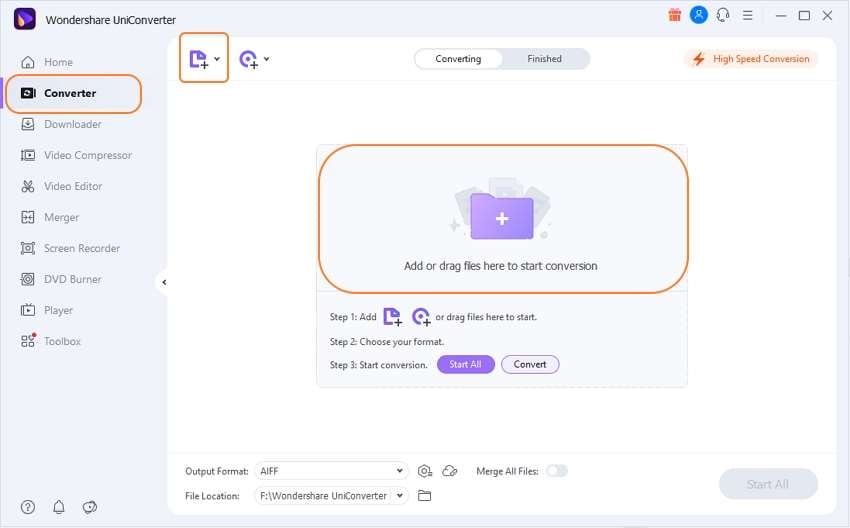
Step 2 Play AIFF files with Wondershare UniConverter.
After adding the .aiff files to the Wondershare Video Converter section, you can see a Play icon in the center of the video thumbnail, click on it and access the built-in player to play the .aiff files.
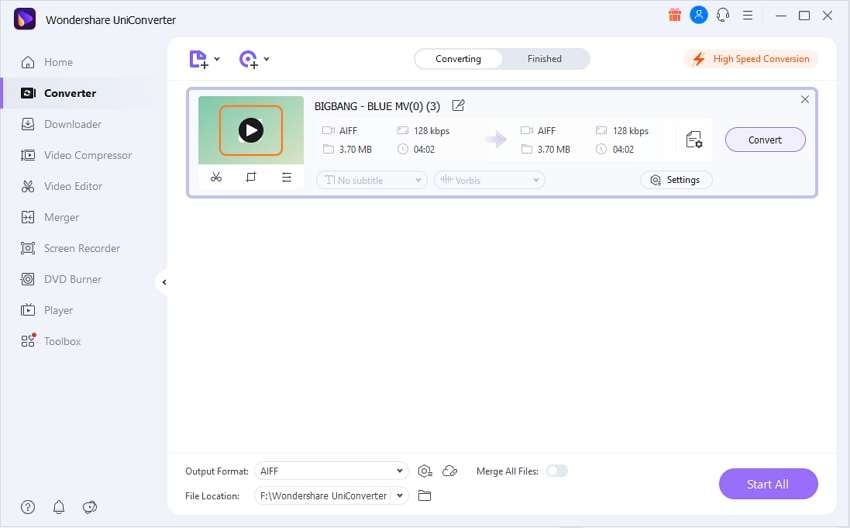
Step 3 Select an output audio format to convert AIFF files to.
If you want to play your .aiff files anywhere, it is a good choice to convert AIFF to MP3 or other widely used formats. To convert AIFF to MP3, you can expand the Output Format option and choose MP3 from the Audio list. Then click the Start All or the Convert button to start the AIFF to MP3 conversion. Finally, check the converted file from the Finished tab and located them by right-clicking or clicking the folder icon beside the File Location option.
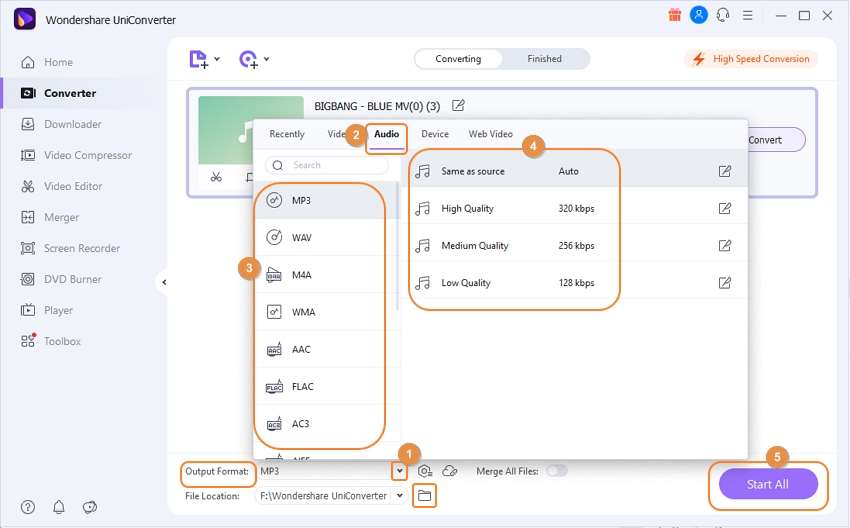
Part 2. 3 Helpful AIFF Players Android Supported
It cost much effort to find a suitable AIFF player that mobile devices support as AIFF can be decode by a few media players. When you need to tune in to AIFF files on your android device, you should install a decent player. Given below are probably the best accessible AIFF player Android supported.
3 AIFF players for android:
1. VLC for Android
VLC for Android is a free and open-source platform that helps you to watch videos from your android device. It plays most of the media files just as discs, devices, and network streaming protocols. All you require is an Android with an ARMv7 CPU to enjoy all the features.
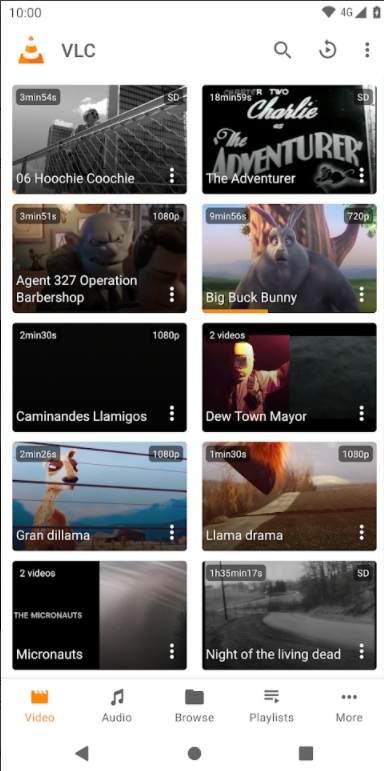
Pros:
- Supports a variety of codecs
- Supports decoding of hardware
- Floating video player
Cons:
- It takes time to search for videos
- It uses a huge storage space.
2. All Format Video Payer Full HD
The media player supports almost every audio formats with high quality, almost high-efficiency videos. It supports many videos, audio, and music files, offering the options for controlling playback audios.
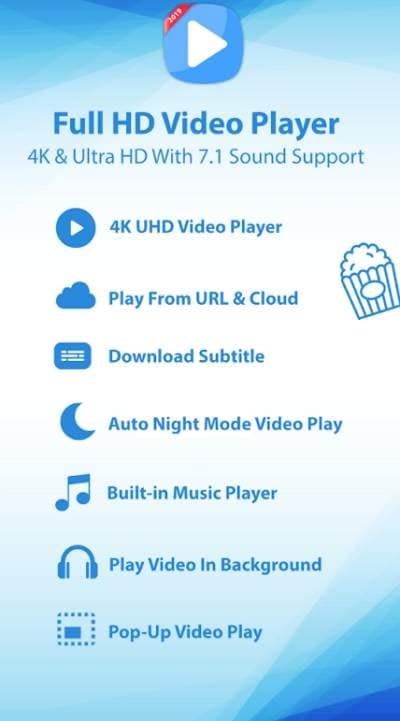
Pros:
- Supports subtitles
- Day-night mode switch available
- Automatically set sleep timer to stop audio files
Cons:
- Consumes storage space
- Bit complicated UI
3. 321 Media Player
321 Media Player supports all the audio-video formats very easily and offering HD quality.
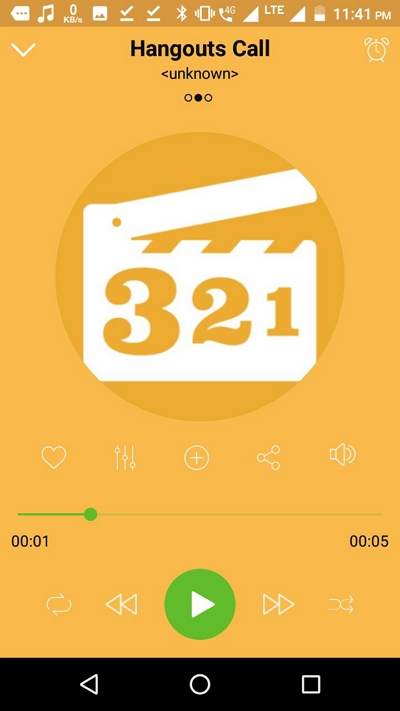
Pros:
- Open-source tool
- Light-weighted
- Can add subtitles
Cons:
- Need to download and install before use.
Part 3. FAQs of AIFF Files
1) Are AIFF Files Lossless
AIFF files are lossless, in short, the CD quality. AIFF and WAV formats are identical in terms of audio quality. When importing from CD as AIFF formats, the output might subject to limitations of your audio hardware, almost the same as listening to the original CD.
2) What Can Play AIFF Files
You can play AIFF and AIF files with AIFF Windows Media Player, Apple iTunes, Apple QuickTime, VLC, Media Player Classic, and presumably most other multi-format media players. Macintosh PCs can open AIFF and AIF files with those Apple programs, as well, just as with Toast. Mac devices and other Apple devices like the iPhone and iPad should have the option when you can't play one of these files on an Android or other non-Apple mobile phones.
Your complete video toolbox
 Convert AIFF format to other 1,000+ formats, including WAV, FLAC, AAC, etc.
Convert AIFF format to other 1,000+ formats, including WAV, FLAC, AAC, etc.




Christine Smith
chief Editor