WAV
- TRY FREE TRY FREE
- 1. Convert WAV to Other Formats+
- 2. Convert Other Formats to WAV+
-
- 2.1 Convert M4A to WAV
- 2.2 Convert Opus to WAV
- 2.3 Convert AIFF to WAV
- 2.4 Convert OGG to WAV
- 2.5 Convert DTS to WAV
- 2.6 Convert WebM to WAV
- 2.7 Convert SF2 to WAV
- 2.8 Convert FLAC to WAV
- 2.9 Convert MPEG to WAV
- 2.10 Convert MIDI to WAV
- 2.11 Convert APE to WAV
- 2.12 Convert CDA to WAV
- 2.13 Convert CAF to WAV
- 2.14 Convert iTunes to WAV
- 2.15 Convert FLAC to WAV online
- 3. WAV Tools+
-
- 3.1 Video to WAV Converters
- 3.2 Convert WAV to MP3 with VLC
- 3.3 Convert M4A to WAV on Mac
- 3.4 Convert M4A to WAV with Audacity
- 3.5 Convert WAV Ringtones
- 3.6 Convert SoundCloud to WAV
- 3.7 WAV Bitrate Solution
- 3.8 Increase WAV Volume
- 3.9 Record WAV on Windows 10
- 3.10 Edit WAV Files
- 3.11 Cut or Trim WAV Files
WAV to FLAC: How to Convert WAV to FLAC Easily
by Christine Smith • 2025-10-21 20:04:49 • Proven solutions
"Is it possible to Convert WAV to FLAC? I have a few audio files in WAV format that take too much storage space. I want to change those files to the FLAC format. What is the easiest method to Convert WAV to FLAC?”
You can easily convert your WAV audio file to FLAC format, as there are several methods available. If you don’t know how to perform the procedure, follow this tutorial, and acquire the unique ways to complete the task.
- Part 1. WAV or FLAC: Is FLAC Better than WAV
- Part 2. How to Convert WAV to FLAC on Windows/Mac Effortlessly
- Part 3. 5 Useful WAV to FLAC Converters You May Want to Know
- Part 4. 5 Online WAV to FLAC Converters Free
Part 1. WAV or FLAC: Is FLAC Better than WAV
Media content on a device tends to take a significant amount of storage space. It is where file extensions like WAV and FLAC come in, which are both lossless audio file formats. The lossless audio extensions are compressed, which means that it can store data in less space without loss in quality.
WAV is among the standard formats set to encode content in a CD. You will observe high-quality audio with such a file format. Despite being a lossless file format, WAV is still uncompressed, which means that such files will take a vast amount. Such kind of feature could bring disadvantage to a user.
On the other hand, FLAC takes up about half the space that formats like WAV usually take. The extension is royalty-free, and it supports things like s hi-resolution sample rates and even metadata.
In the end, the majority of users prefer FLAC because of its small space, but others prefer WAV as .wav files can be played on most devices. FLAC and WAV both have their features. FLAC or WAV, which one is better depends on your need.
Part 2. How to Convert WAV to FLAC on Windows/Mac Effortlessly
There is no doubt that you can apply countless methods to convert WAV to FLAC audio file format. Still, if you use such means without any homework, then it could disrupt the quality of your audio. Under such a scenario, we recommend using Wondershare UniConverter (originally Wondershare Video Converter Ultimate). The platform is not only, but it is also reliable, which allows you to convert WAV to FLAC effortlessly.
The software is available on macOS and Windows, which makes the file conversion approachable for users across the board. Moreover, the service supports well over 1,000 audio and video file formats, which is way more than any average file converter. It is also a video editing tool that offers you to add effects, subtitles, and much more to the file. You can also compress the size of a large video file whenever necessary at a 30x faster rate than any other software.
 Wondershare UniConverter - Your Complete Video Toolbox for Windows/Mac
Wondershare UniConverter - Your Complete Video Toolbox for Windows/Mac

- Support 1,000+ media formats to convert, such as MP4/MKV/AVI/MOV/MP3/WAV, and more.
- Edit videos with features of cropping, trimming, effecting, rotating, adding watermarks, and others.
- Transfer videos between PC/Mac and any mobile devices via a USB cable.
- It supports batch conversion at a time.
- It has a toolbox with additional functions, including GIF Maker, Fix Media Metadata, CD Burner, Image Converter, etc.
- Supported OS: Windows 10/8/7/2003/Vista/XP, Mac OS 10.15 (Catalina), 10.14, 10.13, 10.12, 10.11, 10.10, 10.9, 10.8, 10.7, 10.6.
You can start converting your WAV file to FLAC with Wondershare UniConverter by simply downloading it and following the steps detailed below:
Step 1 Launch Wondershare UniConverter and add WAV files.
Run the app on your system and click on the Converter tab. Click on  and import the WAV audio to the interface.
and import the WAV audio to the interface.
![]()
Step 2 Adjust Settings to pick FLAC as the output format.
You will find a Gear icon right next to the uploaded WAV file. Click on it and select the output format, quality, and bit-rate for the new file. Hit Create after you complete the customization. Alternatively, it also can be done by clicking the Output Format on the bottom to choose the desired output format. Here, then you need to select Audio > FLAC and quality solutions.
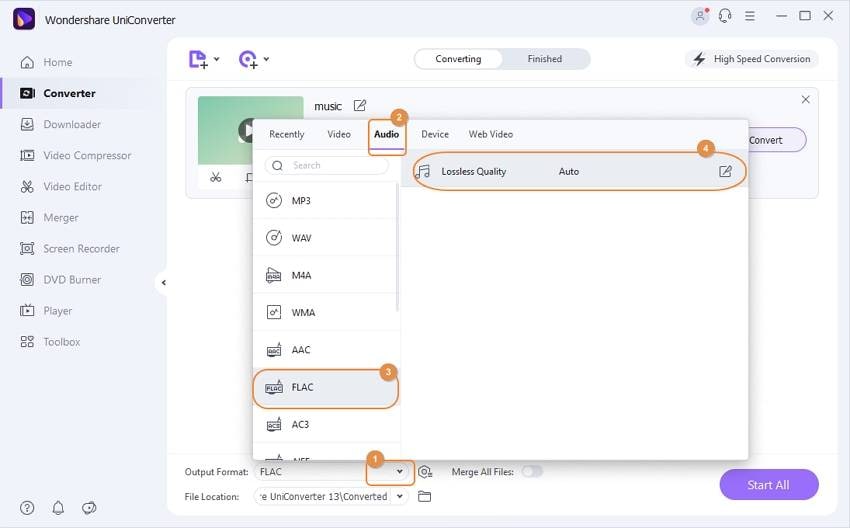
Step 3 Start WAV to FLAC Conversion in UniConverter.
Once you feel that everything is all set, click on Convert to start the file conversion process. You can also click on the Start All to convert WAV to FLAC in batch. Under the Finished tab, you can see the converted files. You will find the new file on the set location on the system.
![]()
Part 3. 5 Useful WAV to FLAC Converters You May Want to Know
If you wish to look at some options other than the UniConverter, then check this section of the guide. We will be sharing the necessary information related to all the top WAV to FLAC converters that you may want to know.
1. VLC WAV to FLAC Converter
VLC is an audio and video media player that also works as a file converter. Such a feature is rare with a media player, which is why VLC is popular among users. The service is available on both macOS and Windows.
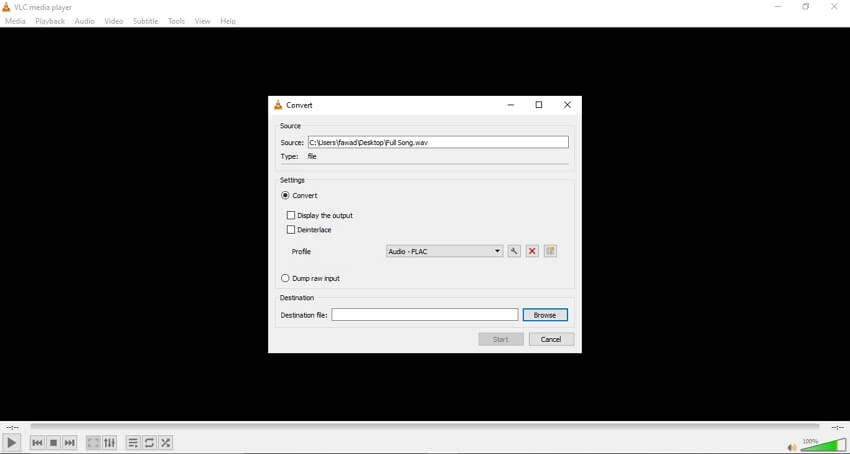
Pros:
- The video playing feature is smooth, even with the larger files.
Cons:
- It is not a proper video conversion tool;
- There may be some form of quality loss by using the VLC player.
2. Freemake WAV to FLAC Converter
Freemake Audio Converter is a free to use conversion tool which is capable of converting your audio to not just FLAC but also 50+ other formats. The interface of the software is lightweight and easy to manage.
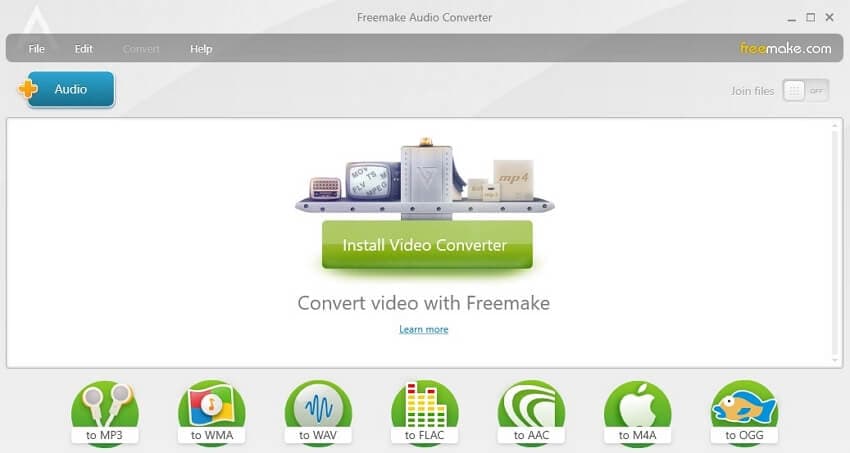
Pros:
- You can merge files with the Freemake Audio Converter;
- The program offers you to extract audio from video.
Cons:
- The conversion process is slow;
- It is only available on Windows PC.
3. Avdshare WAV to FLAC Converter
If you wish to convert your WAC audio to multiple formats that are more accessible to your device, then the Avdshare converter is the one for you. The service keeps the quality of the program intact and converts the multimedia file at a brisk rate.
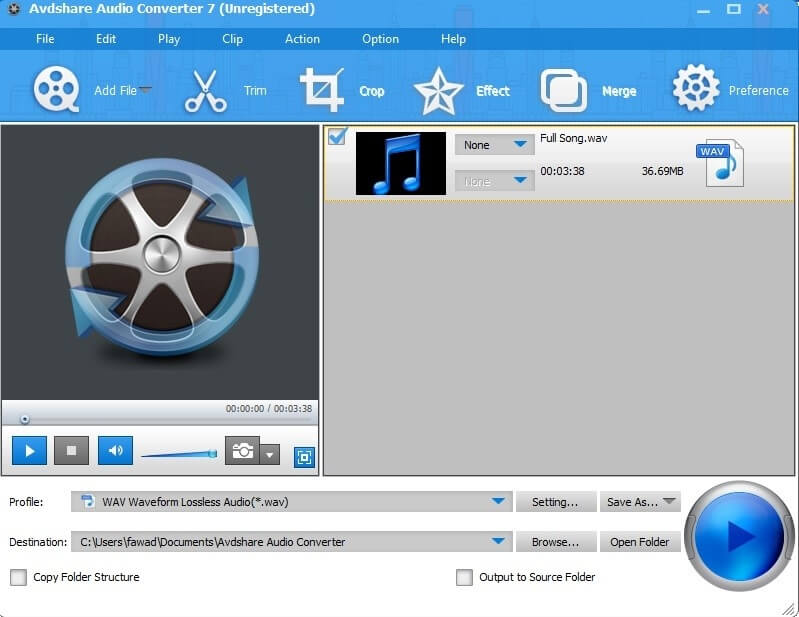
Pros:
- It offers batch conversion;
- You can use the software on Windows and macOS;
Cons:
- Some advanced functions are not accessible with the free version.
4. VideoSolo WAV to FLAC Converter
VideoSolo converter is a top-quality file conversion software that supports both Windows and macOS. The app’s interface is incredibly effective and performs the conversion process from WAV to FLAC quickly.
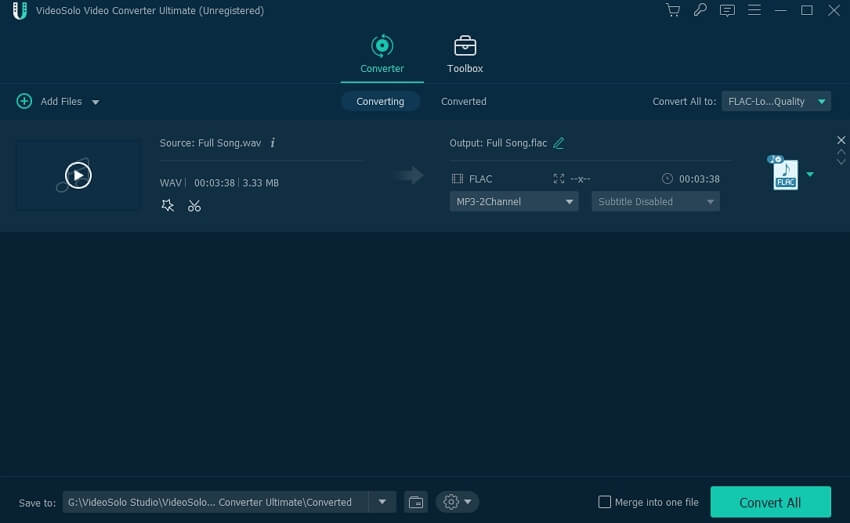
Pros:
- It can convert videos at a 6x faster speed than any average software;
- It supports all the familiar audio file formats.
Cons:
- The Mac version is not as robust as the Windows one.
5. Faasoft WAV to FLAC Converter
Faasoft Audio Converter is an intuitive software that can convert your WAV file to numerous other formats, not just FLAC. These formats include the top ones such as MP3, WMA, M4A, and AAC.
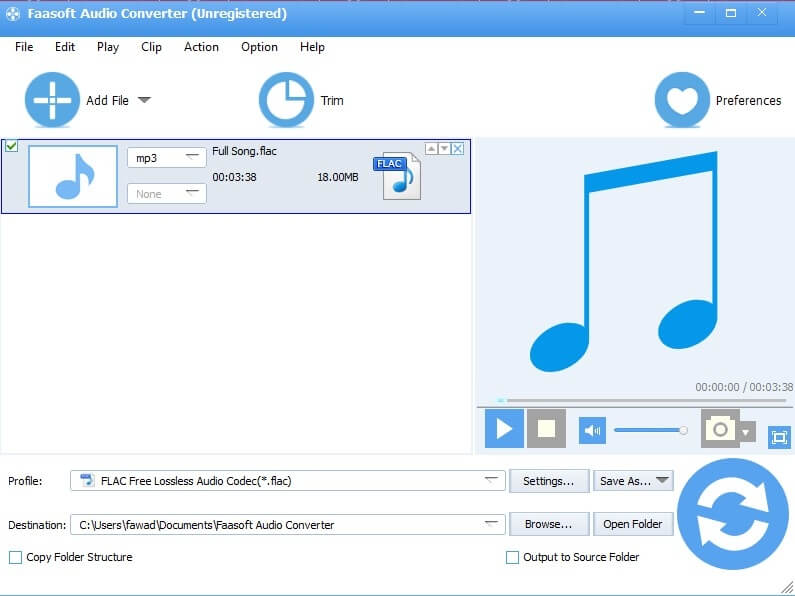
Pros:
- The software offers a smooth and fast conversion process, thanks to an intuitive UI.
- It offers many functions to edit video and audio files.
Cons:
- It is a bit pricy for an average user.
Part 4. 5 Online WAV to FLAC Converters Free
Sometimes the user’s system isn’t up to the mark, and they cannot use the file conversion software properly. It is where the online file converters come in to assist the user in completing the task. In this section, we will share the details on the 5 best and free online WAV to FLAC converters.
1. Online-Convert WAV to FLAC Converter
Online-Convert is a high-performance file conversion program that can change the file format of your video file in a fast pace.

Pros:
- You can convert various multimedia files with the online platform such as Ebooks, documents, and videos;
- It allows you to upload the audio file from not just your system but also Google Drive and Dropbox.
Cons:
- A file size limit could prevent you from converting a file with a larger storage volume.
2. FreeConvert WAV to FLAC Converter
FreeConvert is another familiar name in the online business game. The platform is a multimedia conversion platform. You can change the format of not just audio files but also videos and documents.
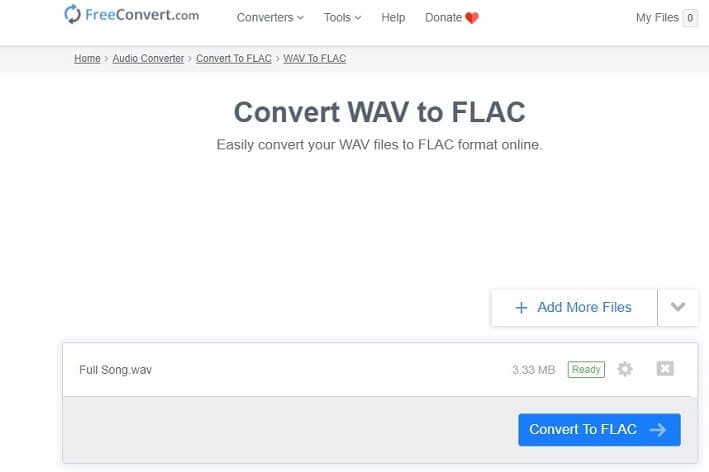
Pros:
- You can perform batch conversion with the service.
- It allows you to convert a file as much as 1GB.
Cons:
- You may feel a bit of quality loss with the audio after the conversion.
3. AnyConv WAV to FLAC Converter
AnyConv is a reliable file converter if you have trouble converting the WAV audio with offline software.
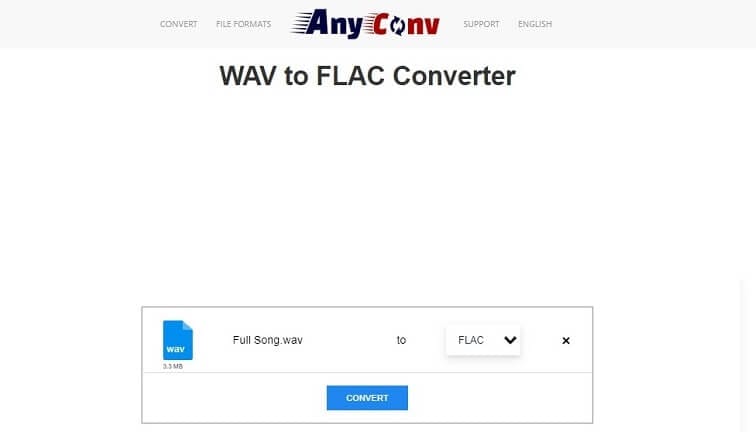
Pros:
- It works well with every browser;
- You can convert files of several mediums with AnyConv.
Cons:
- It only allows you to convert any audio file worth 50MB at a time.
4. MediaShare Free Online FLAC Converter
With MediaShare converter, you can easily change the format of WAV files to a wide variety of other types.
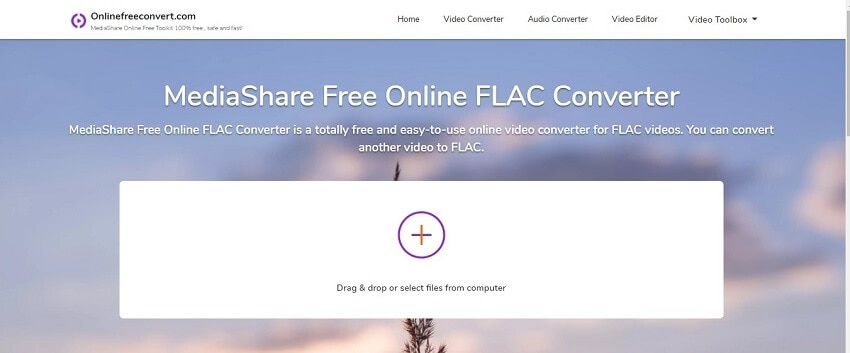
Pros:
- It is also a video editing platform;
- The file conversion process is fast and smooth.
Cons:
- The service is a bit complicated to use.
5. ConvertFiles WAV to FLAC Converter
ConvertFiles is proficient in changing extensions of multiple media files. It supports more than 300 formats at a fast pace.
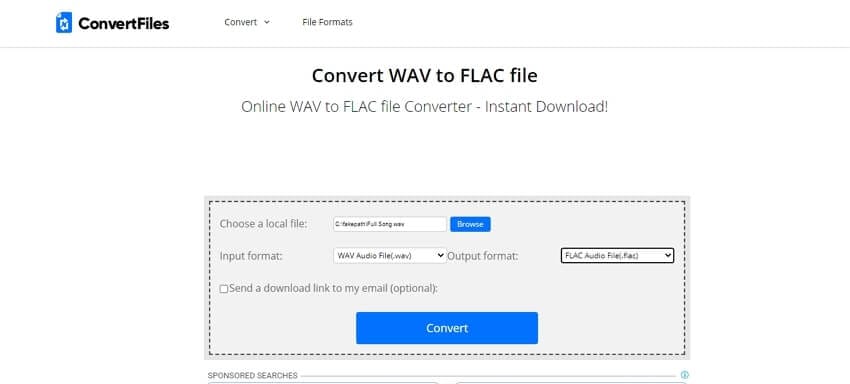
Pros:
- The platform is easy to manage;
- The online converter doesn’t disrupt the quality of the audio file after the conversion process.
Cons:
- Certain restrictions come with the platform, allowing you to convert files above a specific limit.
Conclusion:
After reading this post, you will be able to convert WAV to FLAC conveniently. All options are reliable and effective. Still, there are some limitations to using such methods. It is why we recommend using the UniConverter to convert WAV to FLAC, which is an extremely dependable tool.


Christine Smith
chief Editor