Try the best M4A Editor for free now!
Over 3,591,664 people have downloaded it to try the advanced features.
M4A is a pretty standard audio format these days. Compared to the commonplace MP3, M4A is small in size and offers better sound quality at similar bitrates. However, you may need an M4A editor online to trim and convert it to M4R (iPhone ringtone), MP3, OGG, AU, and other audio formats. An M4A audio editor online can also help you compress and adjust different settings like bitrate, channel, frequency, and so on. So, if you're constantly editing and converting audio, this article features five helpful but straightforward tools.
Part 1. 5 best M4A Editors online for free
M4A editor online |
Pros |
Cons |
| FileProInfo |
·Insightful video tutorials and FAQs. ·Free to use. ·Multiple SEO tools. ·Excellent M4A tag editor online. |
·Annoying adverts everywhere. ·It lacks vital audio editing tools. ·Requires purchase after the 14-day expiry period. |
| TwistedWave Online Audio Editor |
·Supports batch processing. ·Undo or redo editing. ·Smooth audio recorder. ·Trim out silent parts. |
·5-minute editing for free users. ·Needs a learning curve. ·Expensive pricing. |
| Audio Tool Set |
·Tens of audio effects. ·Trim split and mix audio. ·It supports noise reduction. ·Nice video editor. |
·Ad-supported UI. ·Limited output audio presets. |
| AudioMass |
·Intuitive UI. ·Free to use. ·No ads. ·Excellent graphic EQ with 20 bands. |
·Exports only MP3 and WAV. ·Not for pros. |
| Audacity Audio Editor Online |
·It supports batch processing. ·Works with most audio formats. ·Unlimited undo and redo. ·Edit audio ID3 tags. |
·Not for beginners. ·Pretty buggy. |
1. FileProInfo
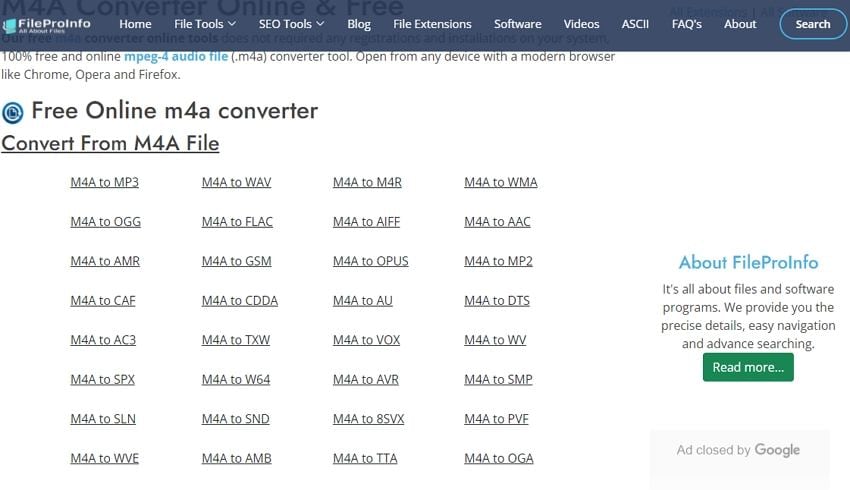
FileProInfo is arguably the most complete file converter on this list. Here, you'll get file converters for audio, video, picture, eBook, camera RAW, and so much more. Under the audio converter, you can convert M4A to AC3, AA, AAC, MP3, OGG, ACB, and other audio formats. Apart from converting, you'll also get tools for splitting, merging, compressing, and comparing. And no installation or registration is required to use these tools.
2. TwistedWave Online Audio Editor
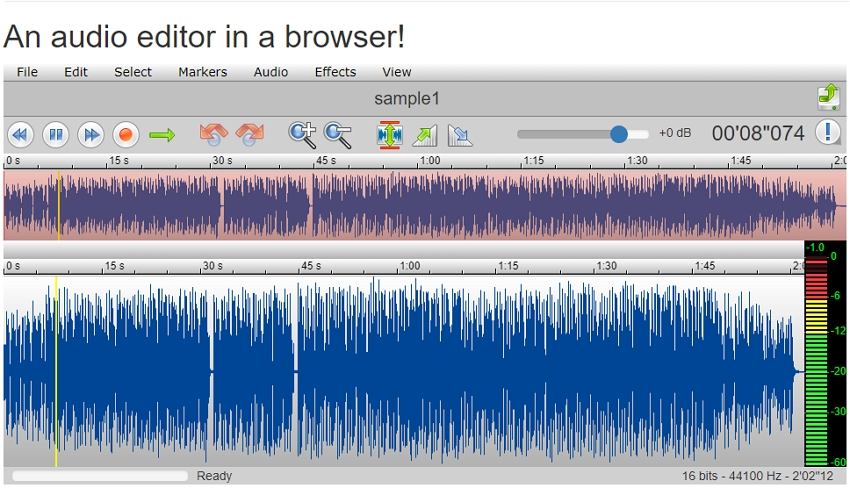
TwistedWave is another M4A audio editor free that will give you excellent results. With TwistedWave, you'll enjoy batch processing on the simple drag-n-drop UI. You can upload M4A, MPG, MP3, WAV, WMA, OGG, MP4, among others. After uploading audio, you can perform trimming, pitch shifting, noise reduction, add effects, and more. You can even record audio with the inbuilt mic. Overall, you'll love it!
3. Audio Tool Set
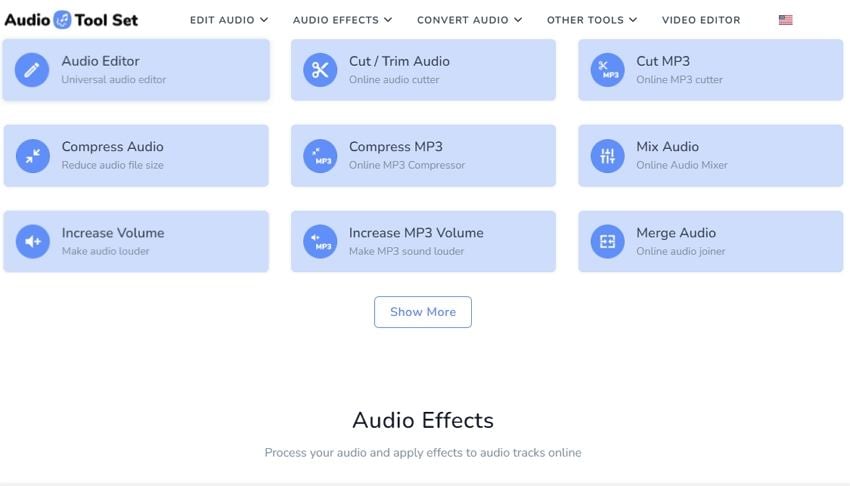
As the name suggests, Audio Tool Set is an online program with various audio editing tools. First, it comes with converters for MP3, M4A, OGG, FLAC, WAV, and other typical song formats. In addition to converting, Audio Tool Set lets users apply audio effects like reverb, echo, and reverse. In addition, you can change the playback speed, pitch, and frequency. Last but undoubtedly not least, it boasts a universal editor for cropping, compressing, merging, trimming, mixing, and increasing volume. It's a free powerful sound editor.
4. AudioMass

AudioMass is a free, open-source M4A editor online that you won't even believe works online. That's because the Audacity-like UI is jam-packed with advanced editing options. After loading the audio, you can proceed to trim it with unreal precision by entering the new duration. Then, you can copy the trimmed audio and paste it anywhere or delete them. Additionally, you can add fade effects, reverb, delay, and so on. And before I forget, it boasts an excellent audio recorder, as well.
5. Audacity Audio Editor Online
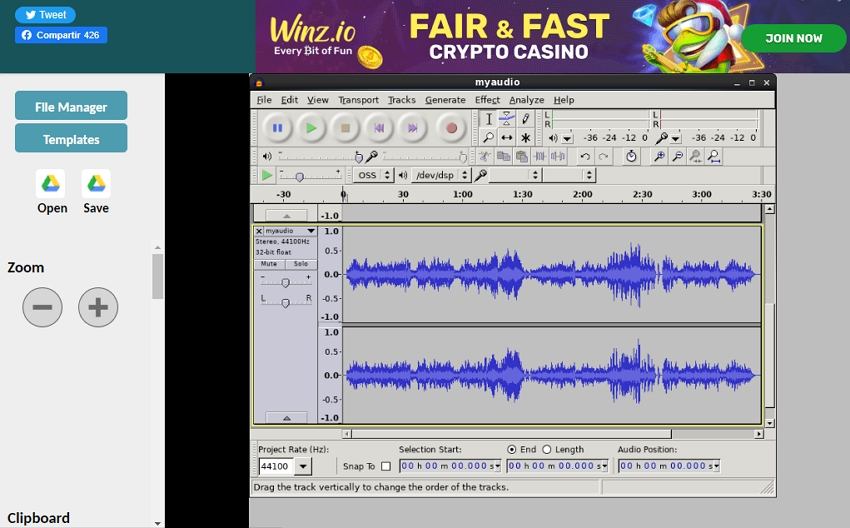
Audacity Audio Editor Online is not an online M4A editor per se. Rather, it's a free Chrome plugin. That said, this tool lets you import and exports standard sound formats like MP3, OGG, FLAC, WAV, M4A, etc. You can even import or headerless audio using the Import Raw command. After importing, you can trim, combine, remove noise, apply special effects, and so on. Simply put, this online Audacity program is perfect for creating podcasts, audiobooks, and music remixes.
Part 2. The best M4A editor for Windows and Mac recommended
If you want to dodge the limitations of the online audio editors above, try an offline option in Wondershare UniConverter. This Mac/Win program is self-explanatory and supports all audio formats, including M4A, OGG, AU, FLAC, AMR, WAV, among others. It allows users to convert video or audio files to more than 1,000 formats. Apart from converting, users can trim audio, reduce noise, adjust human voice, and change settings like bitrate and sample rate. And above all, you can batch convert audio as well as extract audio from any videos with lossless quality.
Steps to edit M4A on Mac/Windows with Wondershare UniConverter:
Step 1 Upload the M4A file on the Converter tool.
Install and run UniConverter on your Mac/Win PC and then tap Converter on the left menu bar. Then, drag and drop the M4A audio on the interface or tap Add Files to open your local folders and upload audio.

Step 2 Trim and edit the audio file.
Do you want to cut and trim audio to remove noisy or silent segments? Tap the Trim icon and drag the sliders on each end to reduce the playback time. Or, place the playhead on the place to trim and tap Cut. Then, delete the unwanted audio track.

Now close the trimmer and then tap the Crop or Effect icon. Here, you can adjust the audio volume, reduce noise, adjust human voice, and more.
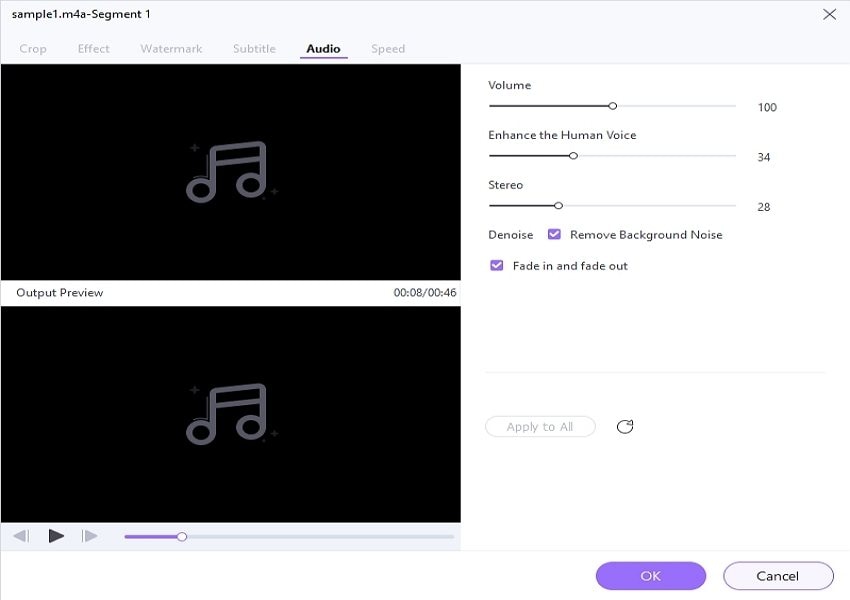
Don't stop there; tap Settings to adjust the audio channel, bitrate, frequency, and sample rate. This should give your audio a more refined output.
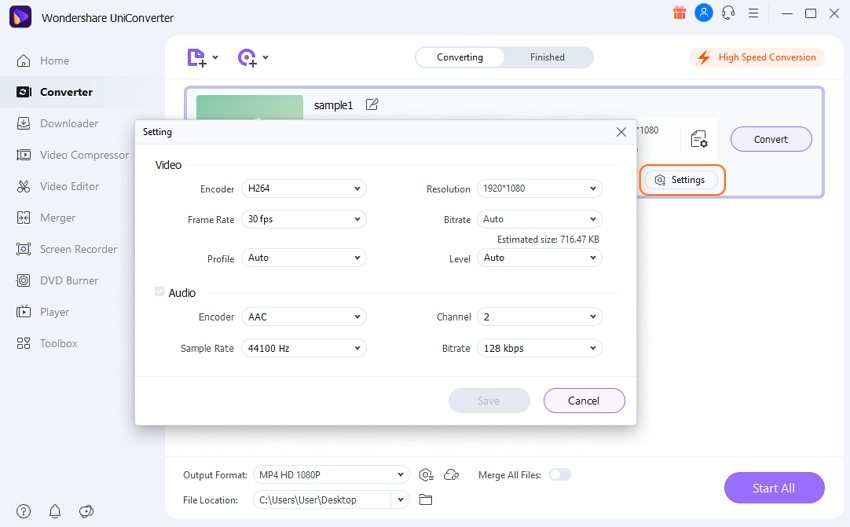
Step 3 Convert and save the M4A audio.
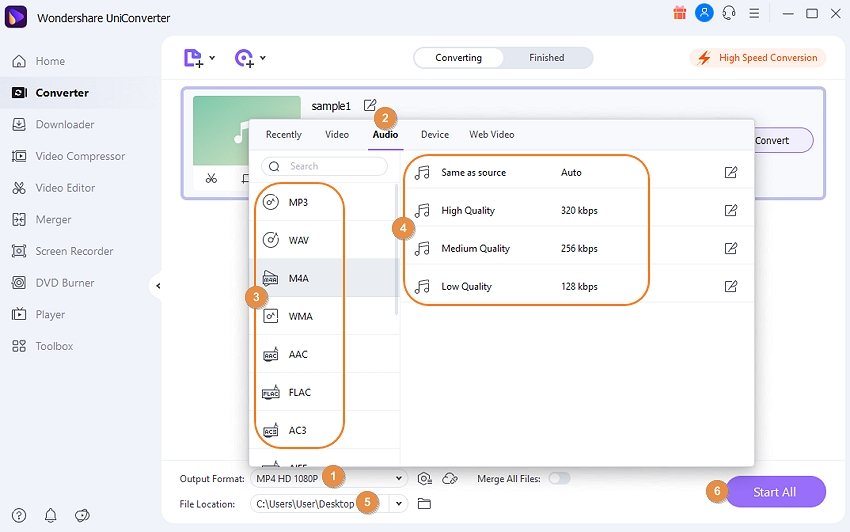
Now set the Output Format as M4A and then choose a File Location. Finally, tap Start All, and Wondershare UniConverter will convert and save the changes. That was easy!
Wondershare UniConverter — All-in-one Video Solution for Windows and Mac.
Edit M4A files easily and quickly.
Edit video and audio files by trimming, cropping, and adding effects.
Convert video or audio files to any format at 90X faster speed.
Compress your video or audio files without quality loss.
Supports to remove video watermark, add subtitles to videos, burn DVD, and screen record.
The complete video toolbox to convert, compress, edit videos, burn DVDs, and much more.
Save any online video from more than 10,000 platforms and sites.
Part 3. FAQs about M4A audio editor online
Which has the best audio quality, MP3, M4A, or OGG?
Make no mistake; MP3 is the most popular audio format today. This is thanks to its superior compatibility, quality sound, and small size. But MP3 isn't the best. M4A is the best, even better than OGG in overall sound quality and file size. This audio format is created using a lossless ALAC codec, making it smaller and crisper than OGG and MP3 at similar bitrates. And if you're an iPhone user, you can directly set M4A or M4R as the ringtone.
How do I run corrupted M4A audio files?
Remember the error message when opening an M4A file? You're probably opening a corrupt file. Your computer can't understand and comprehend this file because some vital information is missing or edited. Often, this happens due to interrupted downloads or virus attacks. So, to play corrupted audio, you simply need to restore the missing information using a tool like Recoverit Data Recovery. However, no success is guaranteed in this case.
How do you rip high-quality audio from downloaded M4A files?
In that case, you'll need to install an M4A reader like iTunes. This program lets you easily convert common audio and video files to M4A and MP3.
Conclusion
See, editing and converting M4A is a cakewalk with these simple websites. Most are free to use and can perform basic M4A editing tasks like trimming and splitting. But if you want to experience a more hands-on M4A editing session, use the offline method instead. Just remember not to play so much with vital settings like frequency, sample rate, or bitrate, as this can corrupt your file.


