Try Wondershare UniConverter M4A Cutter for free now!
Over 3,591,664 people have downloaded it to try the advanced features.
M4A file is an audio file storing a wide range of audio content, including ringtones, songs, podcasts, and audiobooks. Essentially, the file extension is encoded with advanced audio coding, a lossy compression. The need to cut M4A online becomes real, especially in the media industry.
Most content creators use M4A audio files as website background music. It is also used in videos to communicate a message. Most people need an online M4A audio cutter to make their ringtones. Therefore, the article shall give an insight into the top M4A cutters online. You will also find out the process for offline operation. So, are you with us? Let's go!
Part 1. The best 7 M4A cutters online for free
The importance of M4A audio cutter online cannot be ignored. However, it is important to have hands-on the best of the lot. This section will review eight ways to cut M4A files online. The advantages and disadvantages of these tools will also be discussed. Time to begin!
1. Cut Audio Online
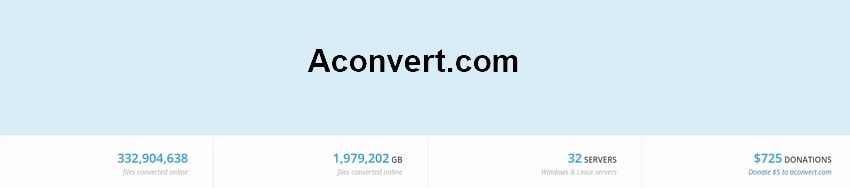
| Average Rating | 4.1/5 |
| Max File Size | 200MB |
| Supported Audio Format | M4A, MP3, OGG, AAC, FLAC… |
| No Ads | ✖ |
The first M4A cutter online is Cut Audio Online. This online tool offers its services for not only M4A but MP3, OGG, and AAC. Moreover, the user is free to input local files and online files. Google Drive and Dropbox can also browse the targeted M4A file.
Pros
You can type the starting and ending duration of the audio to begin trimming.
The audio part is trimmed without decoding and encoding.
The user is free to save the file to Google Drive or Dropbox.
Cons
The tool doesn't offer sliders to trim the audio by sliding.
2. Online Audio Cutter
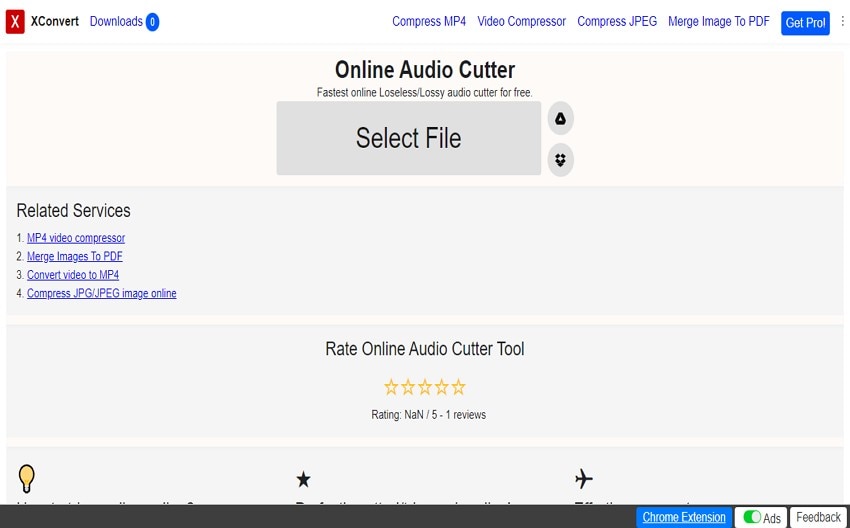
| Average Rating | 4.0/5 |
| Max File Size | Not Defined |
| Supported Audio Format | M4A, MP3, FLAC, M4R… |
| No Ads | ✖ |
The following useful way to cut M4A online is Online Audio Cutter. The online tool is famous for two important things. For starters, it is the fastest audio cutter in the market. Secondly, one can count on this tool to offer lossless audio output. It means that the content creator doesn't have to worry about the audio quality after processing and trimming it.
Advantages
Online Audio Cutter offers a current timestamp to lubricate the process.
The output format can be selected among MP3, FLAC, M4A, OPUS, and M4R.
You can tap on "Select Status" to determine the operation's progress.
Disadvantages
The file upload may take an unnecessarily long time.
4. Audio Trimmer
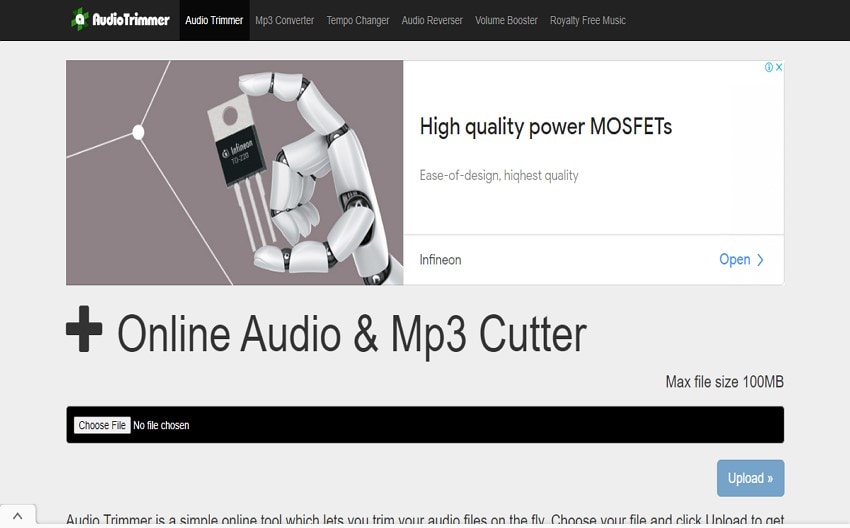
| Average Rating | 4.4/5 |
| Max File Size | 100MB |
| Supported Audio Format | M4A, AAC, AMR, FLAC, AIFF… |
| No Ads | ✖ |
Audio Trimmer is a great way to cut M4A files online. If you are not an advanced user, Audio Trimmer has covered you.
Merits
The uploaded files are temporarily saved on the server and removed shortly due to the user's privacy.
You can use both trimming, such as using the sliders or inserting the start and end time.
It offers two trimming modes which are Keep and Remove.
Demerits
It only offers to download the trimmed audio to your device.
5. Clideo
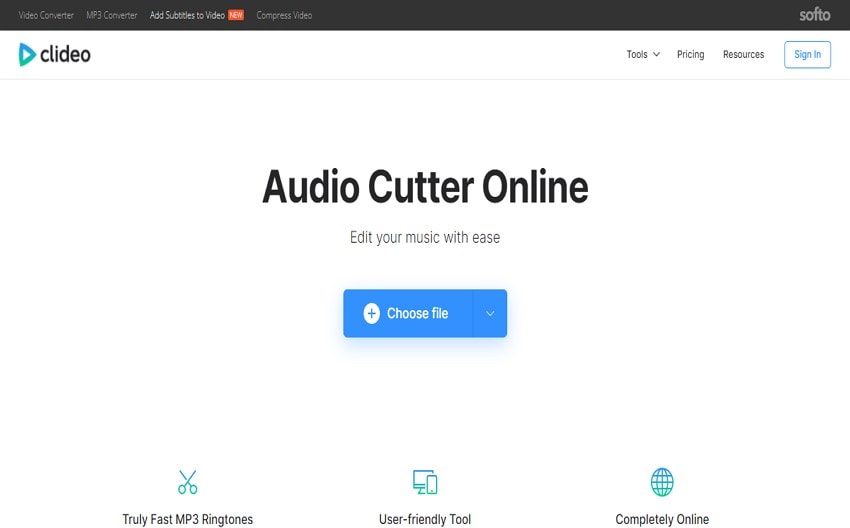
| Average Rating | 4.5/5 |
| Max File Size | Not Defined |
| Supported Audio Format | M4A, MP3, OGG, AAC, WAV… |
| No Ads | ✔ |
Clideo is another remarkable tool to cut M4A online. Being secure and user-friendly, Clideo gained popularity in a short time.
Positives
It allows you to extract or delete the select audio while trimming.
The output format can be chosen among AAC, AC3, AIFF, APE, CAF, FLAC, and M4A.
It is completely online, and no software download has to occur to enjoy its services.
Negatives
It doesn't work without an efficient and updated browser.
6. Trim Audio Online
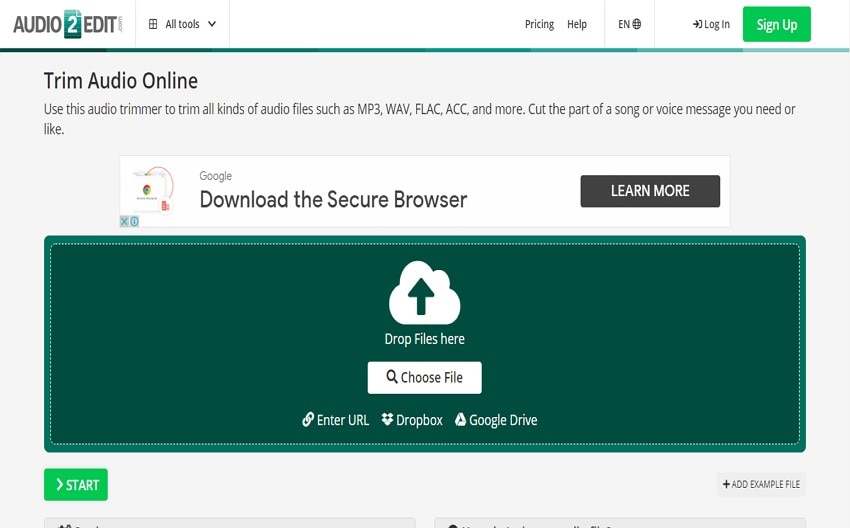
| Average Rating | 4.2/5 |
| Max File Size | 1GB |
| Supported Audio Format | M4A, MP3, FLAC, WAV, etc. |
| No Ads | ✖ |
Trim Audio Online permits you to enter a URL or a file from Dropbox and Google Drive. As a workable online M4A audio cutter, the tool is good to go for beginners.
Advantages
The online trimmer gives you the option to pick the output format.
The timestamps allow the user to ensure accuracy and precision.
You can save the file on cloud storage or scan the QR code directly from the phone.
Cons
Trim Audio Online takes time to upload the file.
7. Kapwing
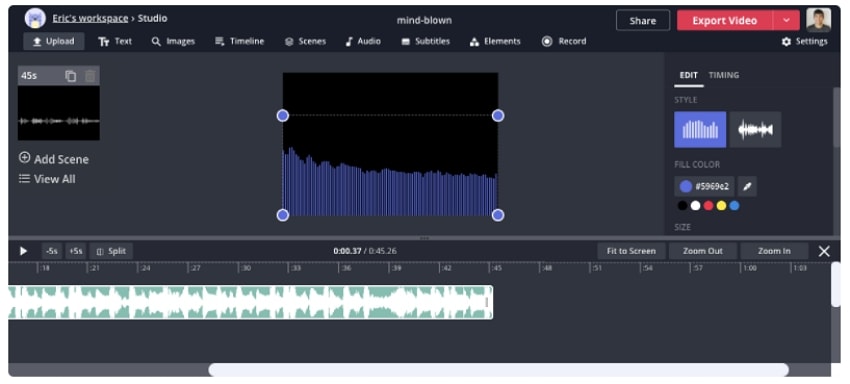
| Average Rating | 4.6/5 |
| Max File Size | 6GB |
| Supported Audio Format | M4A, MP3, WAV, FLAC, AAC, etc. |
| No Ads | ✔ |
The next impeccable source to cut M4A audio online is known as Kapwing. Kapwing is considered a powerful tool that pays attention to users' needs. One can rely on this tool for workability in creative productions.
Merits
Kapwing is extremely famous among podcasters to trim M4A files and use them at their workplace.
The online tool is free to use and offers no ads.
There is no spam which means that your data is completely safe and secure.
Drawbacks
It is only a web-based tool.
Kapwing cuts M4A audio online in a series of steps. Let us have a look!
Step 1: Launch Kapwing from your browser and open the "Trim Audio" tool. As the interface appears, click on "Upload File."
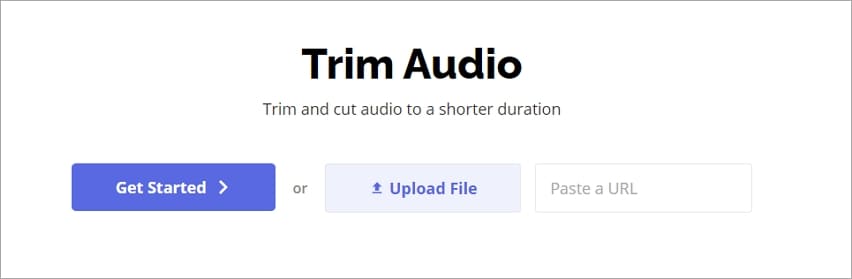
Step 2: Browse the targeted M4A file. It will take a minute or two to upload to the program. Now, drag the ends of the layer from left to right. It will showcase the beginning and end of the audio.
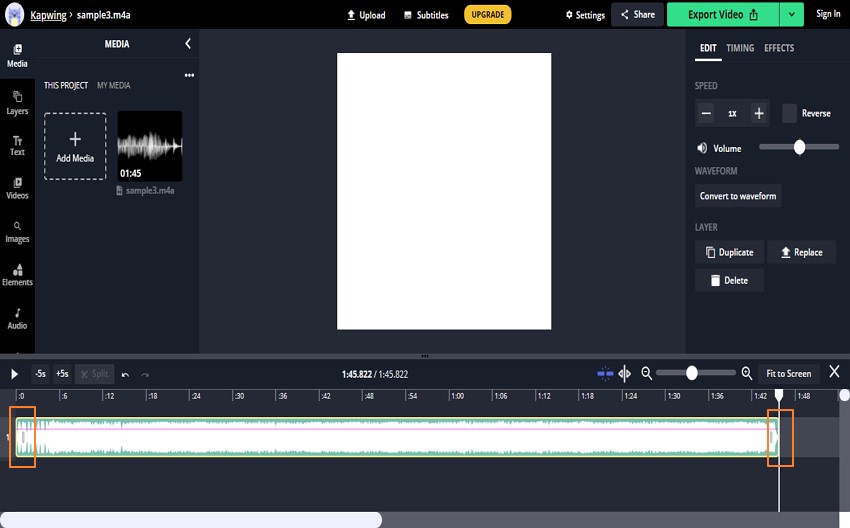
Step 3: After you are done, click on the "Export Video" button. From there, the user is instructed to select "Export as audio" to confirm the project is only audio-based.
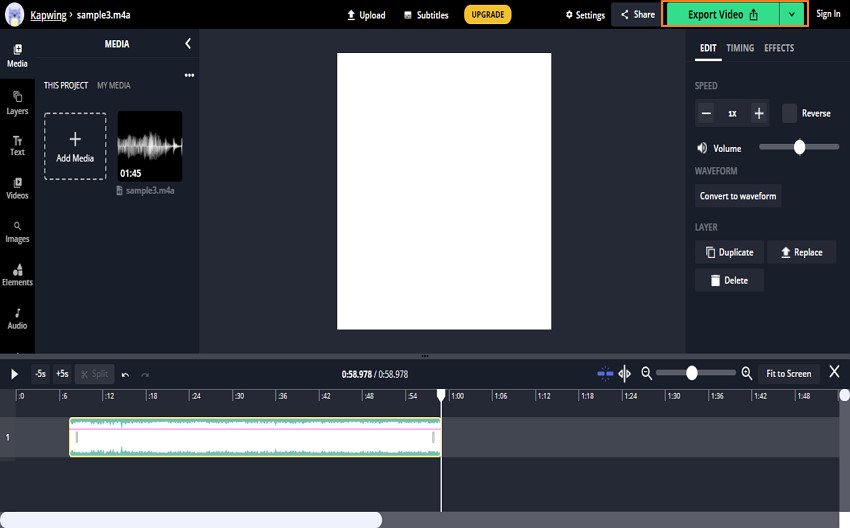
Step 4: The content will begin to load. Click on "Download," and the M4A will be cut successfully.
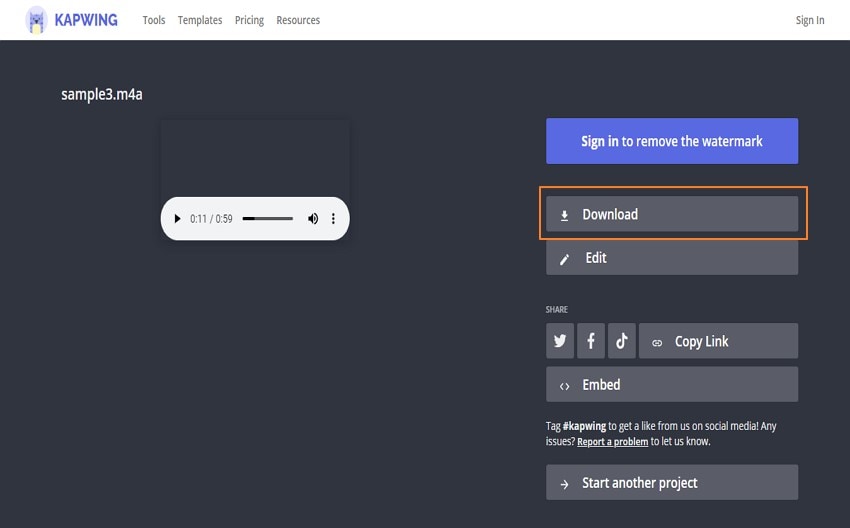
8. Rev Online Audio Trimmer and Cutter
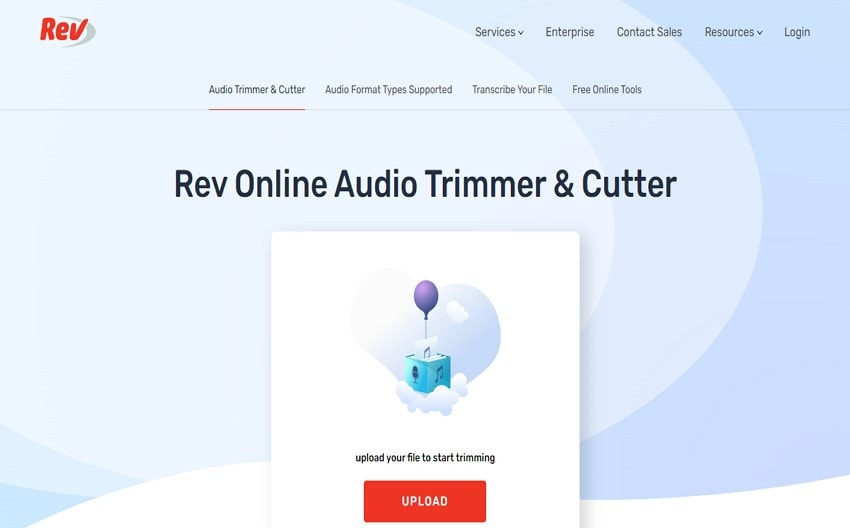
| Average Rating | 4.4/5 |
| Max File Size | Not Defined |
| Supported Audio Format | M4A, MP3, WAV, FLAC, OGG… |
| No Ads | ✔ |
Last but not least, allow us to introduce you to Rev Online Audio Trimmer and Cutter. Privacy and security are guaranteed with this M4A audio cutter online.
Pros
The arrows can perform the trimming 15 seconds back or forth.
The audio can be deleted or downloaded as per need.
You can play the audio while trimming to adjust the trimmed audio.
Flaws
The audio file will be automatically converted to MP3 after trimming.
Part 2. How to cut M4A files offline?
Cut M4A audio files offline with Wondershare UniConverter
Moving on, allow us to introduce you to Wondershare UniConverter. It is a video toolbox that handles audio and video problems in one go. It can be used by both Windows and Mac users. Additionally, it can cut M4A audio files offline. Isn't that the whole dream?
Wondershare UniConverter — All-in-one Video Solution for Windows and Mac.
Cut M4A files easily and quickly.
Edit video and audio files by trimming, cropping, and adding effects.
Convert video or audio files to any format at 90X faster speed.
Compress your video or audio files without quality loss.
Supports to remove video watermark, add subtitles to videos, burn DVD and screen record.
The complete video toolbox to convert, compress, edit videos, burn DVDs and much more.
Save any online video from more than 10,000 platforms and sites.
Wondershare UniConverter has powerful workability in the converter feature. The batch audio and video conversion have certainly changed the outlook of the workplace. Moreover, the lossless compression keeps the quality intact so the file can be used in a professional environment. With 90x conversion speed, UniConverter doesn't disappoint its loyal chain of users.
Follow the guidelines below carefully to cut the M4A file flawlessly:
Step 1 Open the video editor.
For starters, open Wondershare UniConverter from your computer. Head to the Video Editor at once. From the options that appear, choose Trim.
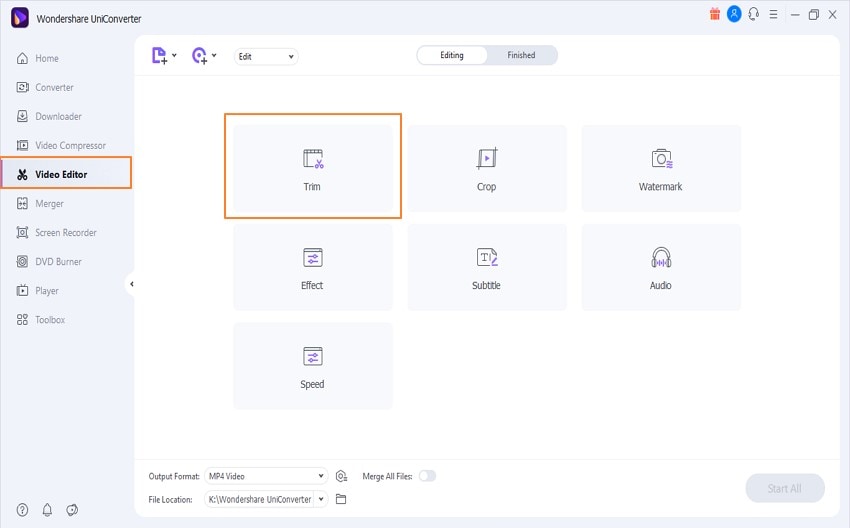
Step 2 Import the M4A file.
Import the M4A audio file that needs to be trimmed. Now, use right and left arrows to trim the file as needed. You can also preview the audio to check the trimmed section. Hit OK after you are done.

Step 3 Saving process.
Click the Save button, the final output can be accessed in the Finished section.

Part 3. Frequently asked questions about M4A Cutter online
1. Which has the best audio quality, MP3, M4A, or OGG?
The M4A file is created with a lossless ALAC codec that tends to have the quality of original studio recording. M4A has better audio quality than MP3 and OGG. Moreover, the files are unique and compressed without losing bitrate.
2. How do I combine 2 M4A files?
You are free to combine two M4A files through Wondershare UniConverter if you are looking for an offline procedure.
3. How do you trim audio on Android?
You can trim audio on Android through Mp3 Cutter - M4a, Music Cutter mobile app. Additionally, M4A Cutter and Joiner can also be used for trimming and cutting.
Final Thoughts
There are many M4A cutters onlinefor usto trim M4A audio files. It is important to choose an easily and handy one for efficiency and workability. Hope the eight trendy online M4A audio cutters discussed in this article will meet your need. Plus,we recommend you to try Wondershare UniConverter to trim video or audio files of any format.


