What is the M4A format, and how to convert M4A to MP3 on Android? M4A is a file extension for an audio file encoded with advanced audio coding (AAC). The AAC compression in M4A enables downsizing audio data, which preserves the quality. The major difference between M4A and MP3 is audio quality, with MP3 having a lower audio quality. The algorithm of MP3 is compressed lossless, and M4A uses lossless compression for audio files.
If you need to know how to change M4A to MP3 on Android, we shall sketch out five helpful solutions. You would also be able to batch convert M4A to MP3 in seconds. So, let us start? Shall we?
Part 1. How to change M4A to MP3 on Android?
To know how to convert M4A to MP3 on Android phone, the section helps lubricate the process. FreeConvert can be accessed to carry out the conversion operation. The procedure is as given below:
Step 1: Launch the FreeConvert website on your Android device and access the Android Audio Converter. The interface displays "Choose Files." Choose any section based on the availability of the file and import the M4A file.
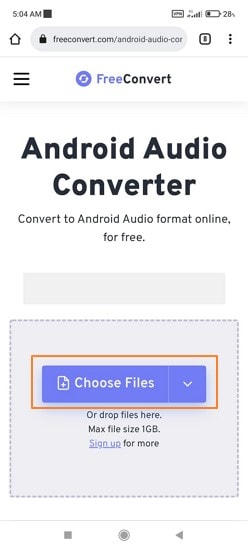
Step 2: Now, press "Convert to Android Audio." The conversion process will take a minute. Click on "Download MP3," and you are done.
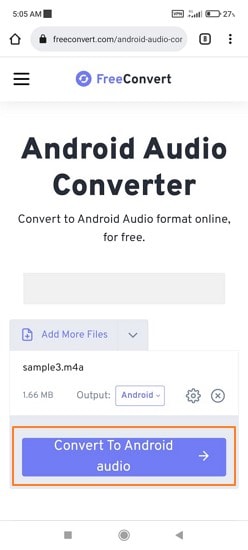
Part 2. Another five helpful solutions to convert M4A to MP3 on Android
Continue exploring the section to know how to convert M4A to MP3 in Android. We will be taking five workable Android applications into account. Their pros and cons would also be the crux of this section to help the users make a better decision.
1. Audio Converter

| Average Rating | 4.0/5 |
| Requires Android | 4.4 and up |
| Install | 5,000,000+ |
| Price | Free |
| No Ads | ✖ |
Audio Converter is an Android app specializing in conversion from one format to another. The users can convert and share the audio with their loved ones or use it as ringing tones for free. The software is as free as it can get. Moreover, there is no duration limit for the targeted audio. With conversion, the audio settings can be edited by playing with bitrate, frequency, and channel.
Pros
Audio Converter supports audio formats such as MP3, AAC, M4A, OGG, AMR (AMR-NB and AMR-WB), OPUS, WAV, FLAC, WMA, etc.
You can trim the music before and after the conversion process.
The original quality is maintained as the operation is concluded.
Cons
There are ads in the application.
2. M4A to MP3 - M4B to MP3 - M4P to MP3 Converter

| Average Rating | 4.5/5 |
| Requires Android | 4.1 and up |
| Install | 500,000+ |
| Price | Free |
| No Ads | ✖ |
Moving on, the next tool we have is M4A to MP3 Converter. Even though most music streamers prefer M4A, M4B, and M4P due to their better sound quality, MP3 is still the most popular one of the lot because of its compatibility. Any beginner can access the tool and improve their productivity at work.
Advantages
The app size is only 28 MB, making it handy for Android users with limited storage memory.
It also provides the functionality of batch audio conversion.
You can input M4A and M4B, and M4P files without worrying about software compatibility.
Disadvantages
You cannot navigate the app to use other basic software without losing the progress made.
3. M4A to MP3 Converter
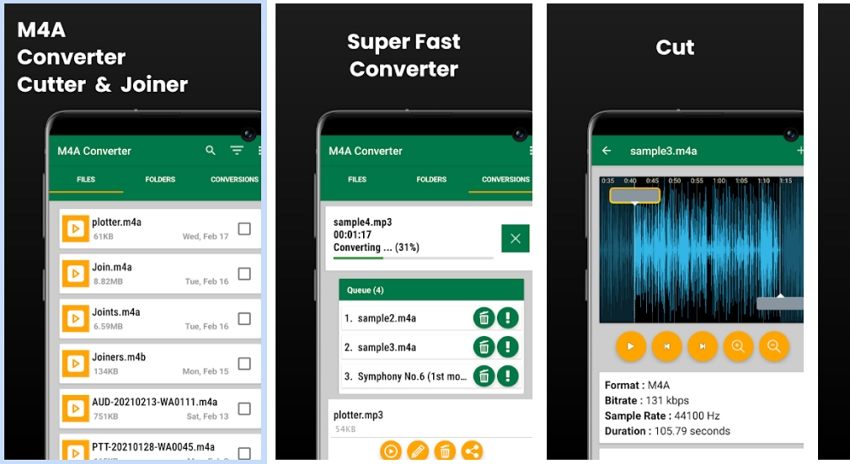
| Average Rating | 4.3/5 |
| Requires Android | 4.4 and up |
| Install | 1,000,000+ |
| Price | Free (Offers in-app purchases) |
| No Ads | ✖ |
M4A to MP3 Converter is another magnificent tool in the industry. One doesn't need backhand technical knowledge to use it. Android users find it work due to several reasons. For once, the application limits the bug activity.
Merits
M4A to MP3 Converters users can carry out audio file conversion, folder audio conversion, and batch audio conversion.
The conversion process occurs in the background and doesn't interfere with the user's normal workflow.
M4A to MP3 Converter is a super-fast way to get the conversion done.
Demerits
There is an absence of the "Select All" option, and one has to tap each of the files.
4. Audio Converter for Android
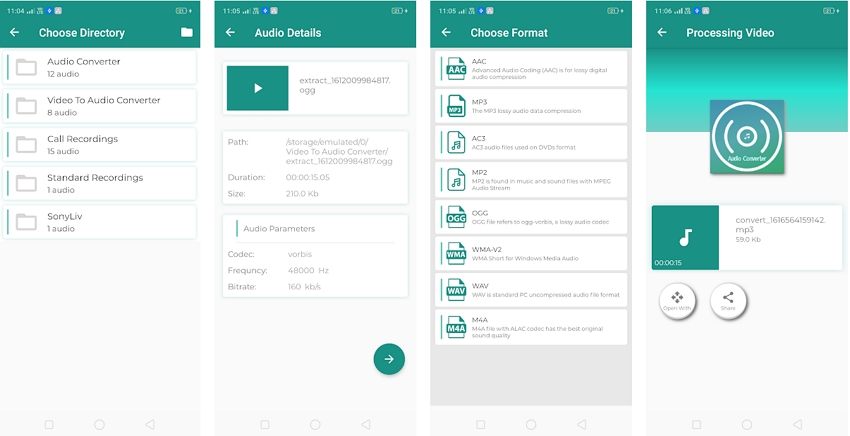
| Average Rating | 3.8/5 |
| Requires Android | 7.0 and up |
| Install | 10,000+ |
| Price | Free |
| No Ads | ✖ |
The next workable converter on the list is Audio Converter for Android. This M4A to MP3 converter helps customize the audio size, bitrate, and frequency. The user doesn't have to pay a penny to complete the process.
Upsides
The audio quality after conversion is not affected.
Audio Converter for Android offers an eye-catching design with a beginner-friendly interface.
The audio parameters are fully customizable based on the user's requirement.
Downsides
Most times, it is hard to find the file that has been converted.
5. M4A to MP3 Audio Converter
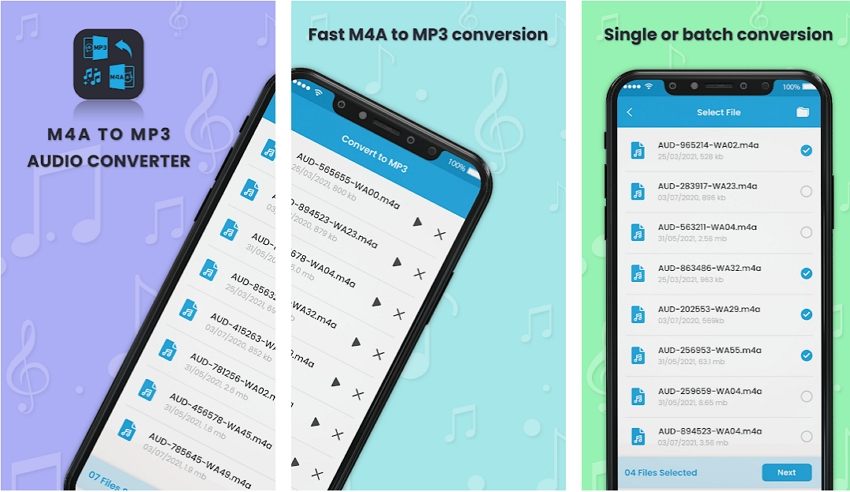
| Average Rating | 3.6/5 |
| Requires Android | 5.0 and up |
| Install | 10,000+ |
| Price | Free |
| No Ads | ✔ |
M4A to MP3 Audio Converter is a popular software among Android users. The usability of M4A files exists exponentially. However, MP3 files are small and handy, enhancing the need to carry out the conversion. This app also lets you select the MP3 quality before starting the conversion, which enhances the process.
Positive
The app size is 45M, and every Android lover can download it.
You can also share the converted MP3 files with your friends directly from the app.
It also offers batch audio conversion to its users.
Negative
The app crashes every time the conversion has to begin.
Wondershare UniConverter — All-in-one Video Solution for Windows and Mac.
Batch convert M4A files to MP3 easily and quickly.
Edit video and audio files by trimming, cropping, and adding effects.
Convert video or audio files to any format at 90X faster speed.
Compress your video or audio files without quality loss.
Supports to remove video watermark, add subtitles to videos, burn DVD and screen record.
The complete video toolbox to convert, compress, edit videos, burn DVDs and much more.
Save any online video from more than 10,000 platforms and sites.
Part 3. How to batch convert M4A to MP3 quickly?
Wondershare UniConverter is a great choice for different types of conversion. As compatible with Windows and Mac, UniConverter supports various audio and video formats. The audio formats include MP3, M4A, AAC, OGG, FLAC, AC3, and so much more. It supports more than 1,000 video and audio formats.
UniConverter has a workable conversion feature on the go. The function is compatible with different devices such as Apple, Android, and Game Consoles. The lossless conversion is powered by APEXTRANS technology, where no quality loss is observed. Moreover, the GPU acceleration and optimization speed up the conversion up to 90x.
Follow our lead to know how to convert M4A audio to MP3 on PC with UniConverter.
Step 1 Accessing the converter function.
In the first step, open Wondershare UniConverter from your system. Click on the Converter tab from the left panel. Import the M4A files in batch by clicking on the (+) sign.
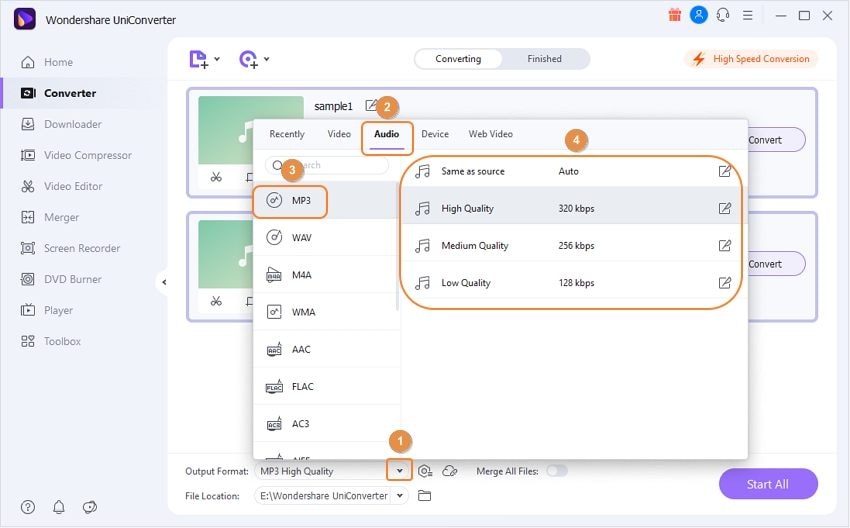
Try Wondershare UniConverter for free now!
Over 3,591,664 people have downloaded it to try the advanced features.
Step 2 Choosing the output format and location.
Click the Output Format drop-down menu to choose the output format as MP3 and select the desired resolution. With that, browse the output MP3 file location.
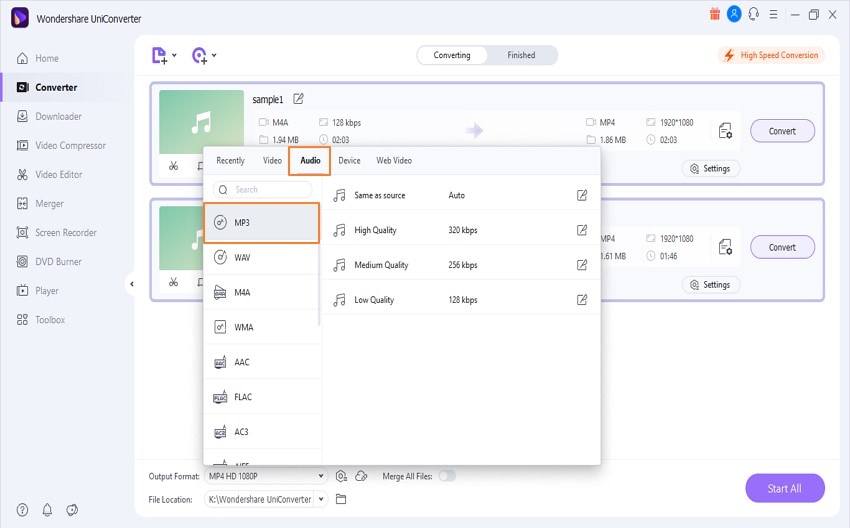
Step 3 Batch conversion process.
Hit Start All to initiate the process. In a couple of seconds, the batch processing will be concluded. Head to the Finished tab to access them.
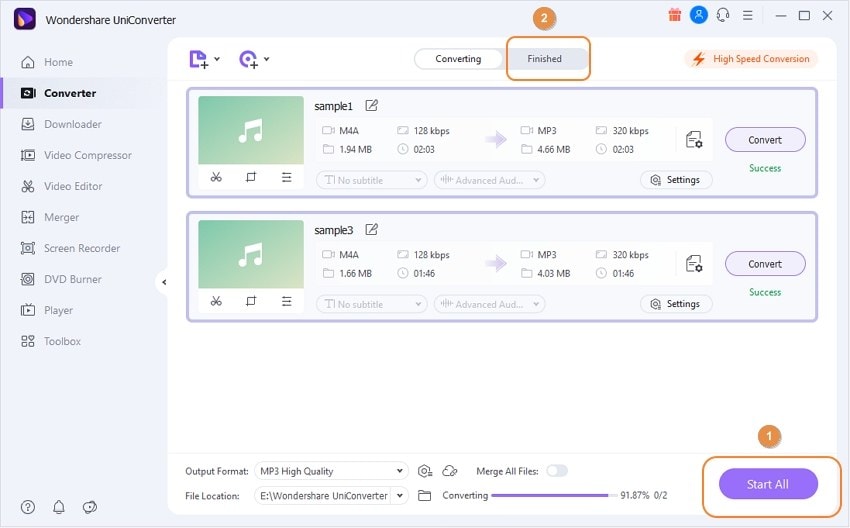
Part 4. FAQs about converting M4A to MP3 in Android
1. Can you play M4A on Android?
The M4A files cannot be played with the native music player as they only support MP3 format. It means that to play M4A files on Android, one has to download a third-party music player. For instance, Google Play Music, Poweramp, BlackPlayer, VLC, etc.
2. How do I convert M4A to MP3 offline?
You can convert M4A to MP3 offline through Wondershare UniConverter. It is a versatile toolbox that has made conversion easy for M4A to MP3 and other formats.
3. How do I open an M4A file?
cThe M4A files can be opened in Microsoft Groove Music and Microsoft Windows Media Player if you are a Windows user. However, if you wish to open M4A files in macOS operating system, use Apple Music.
Essentially, for Windows and Mac, the audio players include VideoLAN VLC Media Player, Adobe Audition, QuickTime, Media Player Classic, iTunes, and Winamp. Wondershare UniConverter is also recommended to open an M4A file effortlessly.
Conclusion
The usage of Android devices continues to improve. Similarly, the workability of different audio formats is also changing drastically. The article considered M4A audio file and answered the concern "how to convert M4A to MP3 on Android."
The five impeccable apps were introduced with their merits and demerits. Wondershare UniConverter can also be used to carry out the conversion process effectively.


